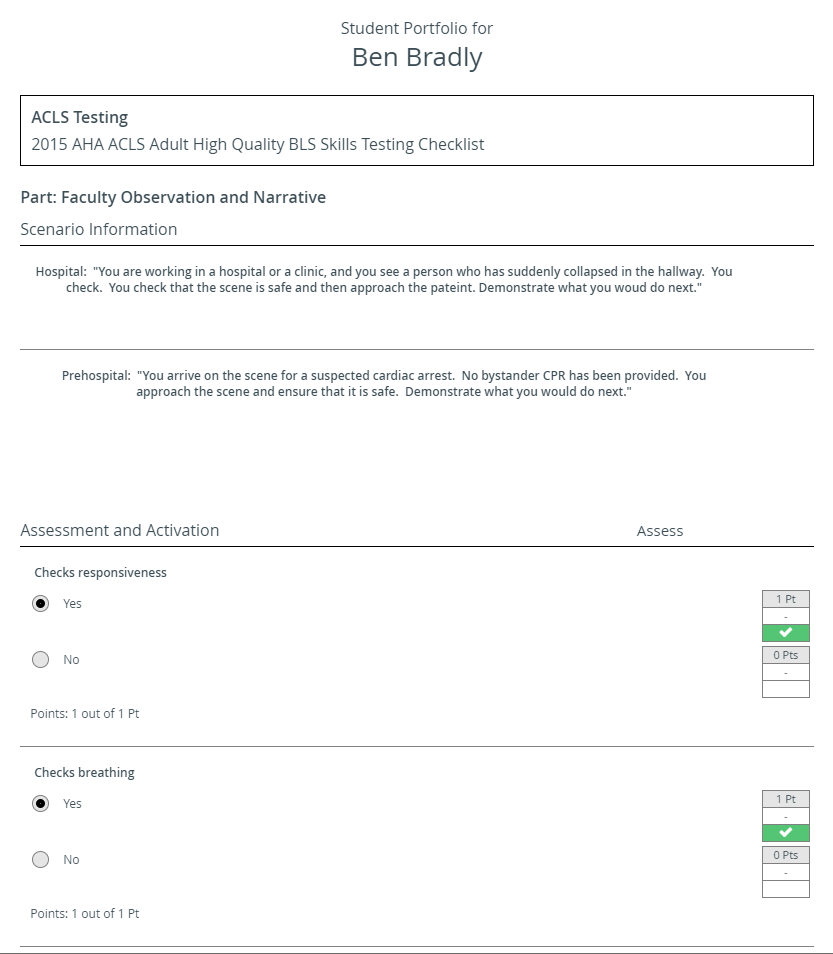The E-portfolio is a feature introduced in our 2019 Fall Release.
The E-portfolio is a feature introduced in our 2019 Fall Release.
Only users with Learner privilege have the E-portfolio tab in their Edit User window.
In this new tab, you can create printable reports of individual learners.
The e-portfolio report gathers every checklist submitted by the learner and also evaluation checklists about their performance throughout completing an activity.
Print an E-portfolio
- Open a learner for editing and select the E-portfolio tab.
- Select the activities you want to review in your learner’s report: click in the white textbox to see which activities the learner participated in or start typing the name of the activity.
- The selected activities will be tagged in the textbox. (You can always remove an activity.)
- Select Show scores to display correct answers in the portfolio and scores at each item. Leaving the box unselected, the report will display responses without the answer key and evaluation.
- Click the Print E-Portfolio button to generate a printable datasheet.
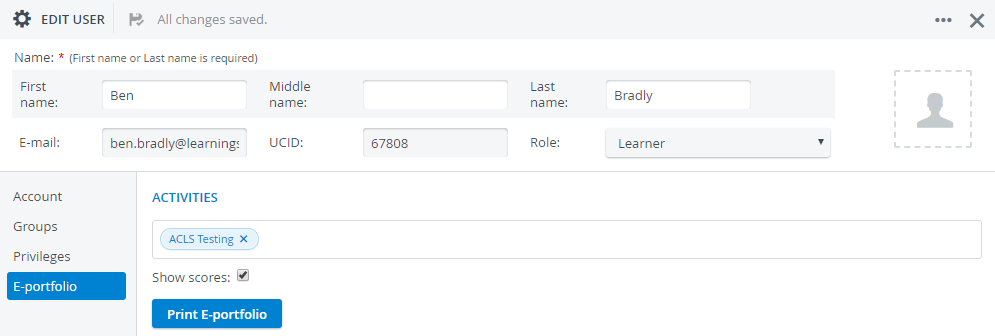
The datasheet may include the following checklists (if created for cases):
- Pre-Encounter Learner
- Post-Encounter Learner
- SP
- Faculty Observation and Narrative
- Self-Evaluation
- Peer Evaluation
The checklists on the report appear the same way as on the Responses tab in the Reports module (along with correct answers and natural scores for each item if selected):