- Created by confluence admin, last modified by CAE author on Mar 08, 2024
Criteria of building an SP Training Part
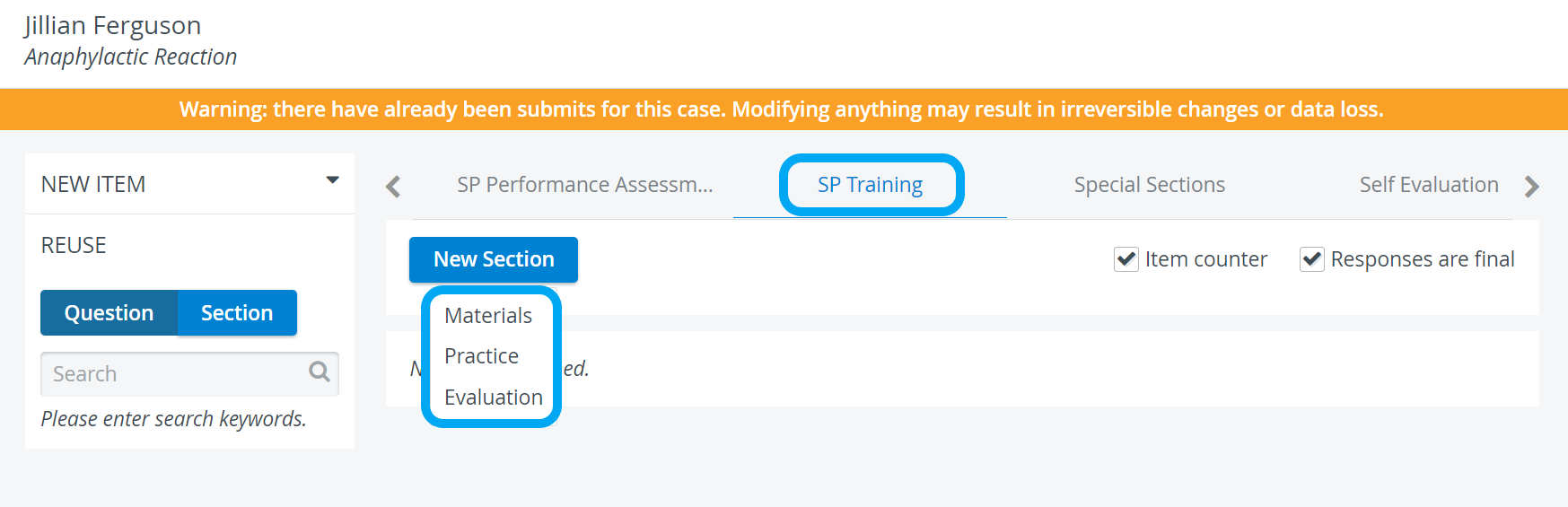
- The Practice and Evaluation sections are necessary in an SP Training, while the Materials section is optional.
- Strict order: as The Evaluation section is for selecting the Practice section to be used for evaluation, the Practice section must be set up before an Evaluation section. The Materials section can be created at any time.
- To use an Activity for SP training, the Activity has to contain the Case in which the SP Training Part is created.
- Before the SP Training Part can be accessed by users, there has to be an SP submission for the SP Part of the Case, and there has to be a video recording assigned to a learner for the Case.
No Evaluation section is needed if the SP trainees only have to watch the video recording and complete the checklist. The SP manager can then review the results in the SP Training Report.
However, if you want to let the SP trainee see the agreement scores after they submit the checklist, the training Evaluation section must be included.
Creating a Materials Section
On the SP Training tab of the Case Content page within a selected case, clicking the New Section button prompts a selector to be displayed where the type of section can be selected.
By clicking the Materials, a new Materials section will be added, requiring a title and - optionally - a section abbreviation to be entered.
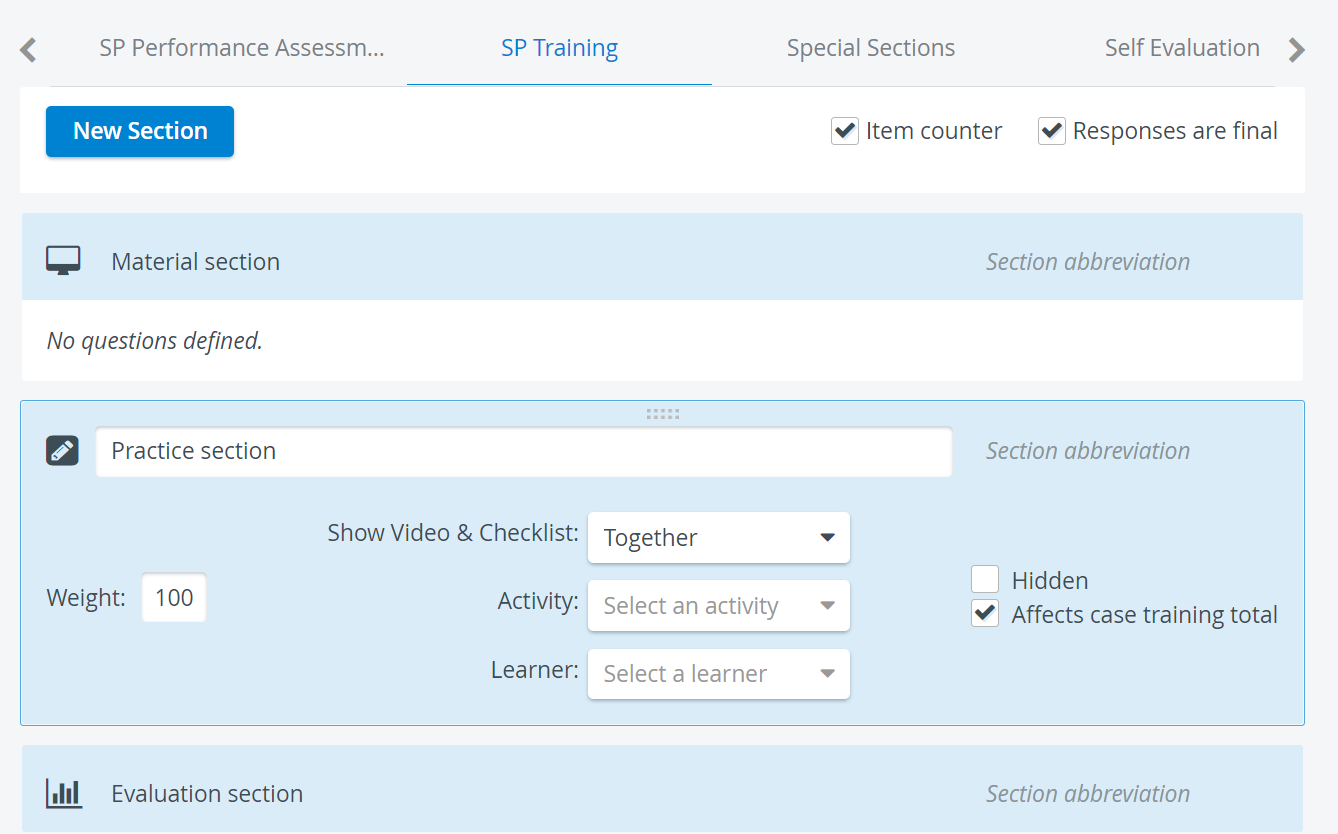
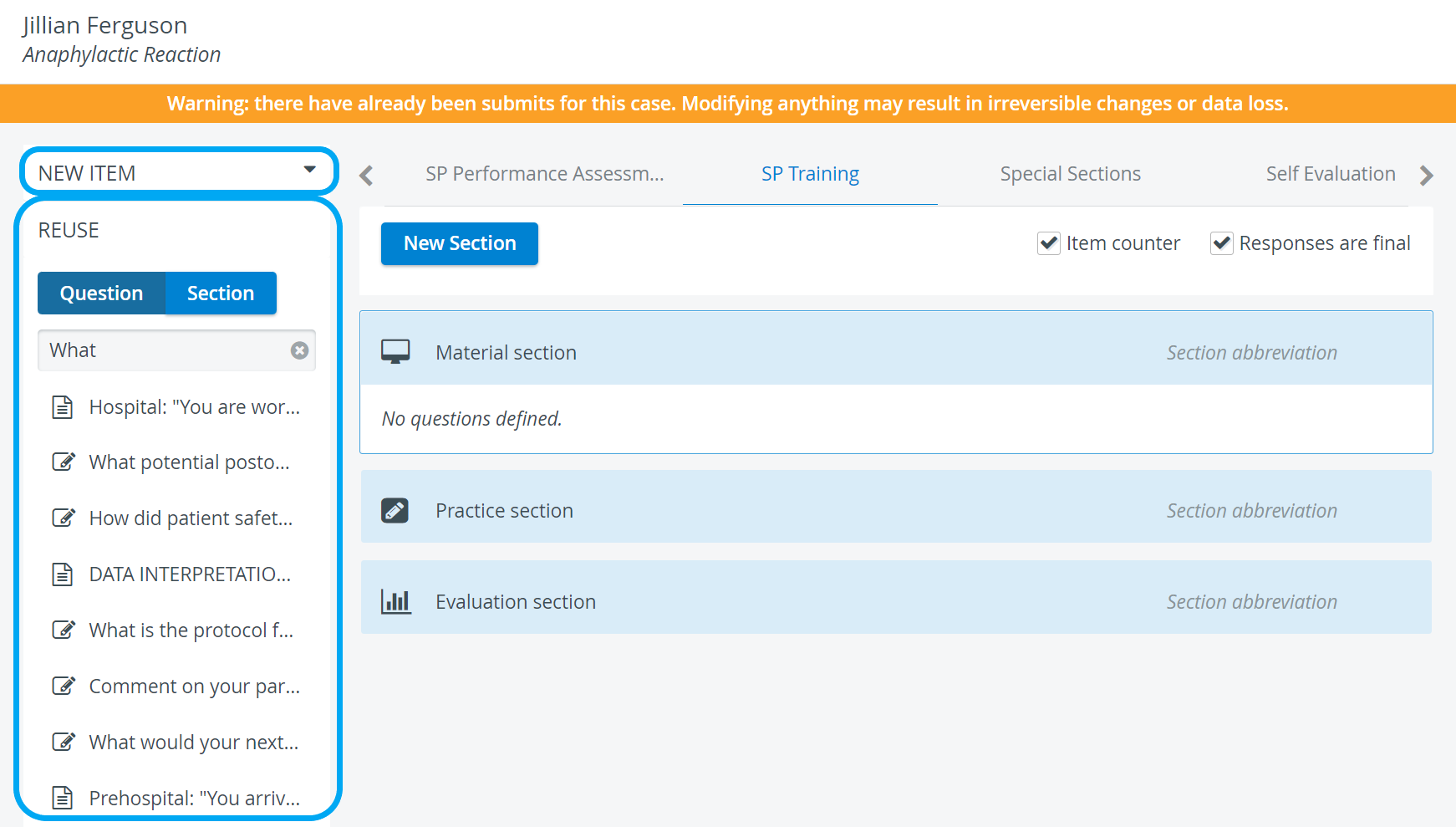
Creating a Practice Section
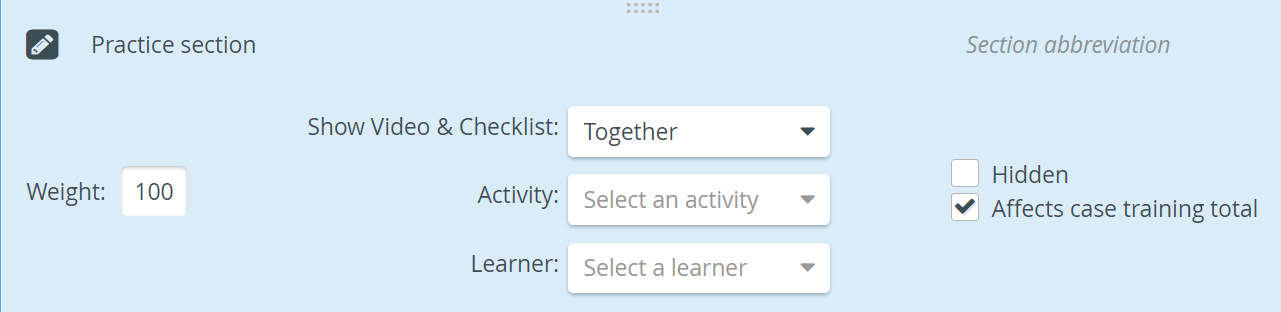
When selecting Practice as the type of a newly added section, the section requires the following data to be determined:
- Title (required) and section abbreviation (optional)
- Weight - determines the weight with which the section is counted in the SP score
- Show Video & Checklist - drop-down menu where it can be set how the recording and the questionnaire would be displayed:
- together - the video and the SP questionnaire are displayed at the same time
- after each other - the video is played first, then the SP questionnaire is displayed for the user to fill out
- Activity - drop-down menu for selecting the activity from which to display the recording
- Learner - drop-down menu for selecting the learner whose video (i.e. encounter with an SP) to display
- Checkboxes:
- Hidden - hides the section from reports and will NOT be counted in the SP performance scores
- Affects case training total - checked by default; if NOT checked, the section will NOT be counted in the case training score, but will still be displayed on the reports
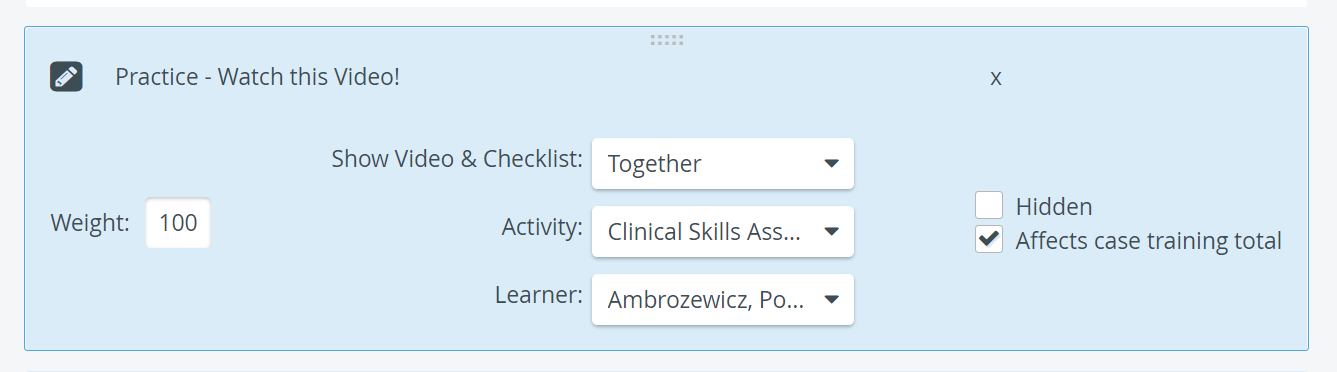
Creating an Evaluation Section
When selecting Evaluation as the type of a newly added section, besides the title and the optionally provided section abbreviation, the only setting to be determined in this section is the section of the SP Training part that would be used for evaluation.
Setting Part Properties
Checking the relevant box(es), it can be decided whether the responses should be treated as final and if the item counter should be shown. The checkboxes are in the top right corner of the SP Training tab. 
- Responses are final - Leaving this box checked makes participants UNABLE to change their previously submitted answers for this case part. Unchecking this box allows participants to re-visit questionnaires in this case part and change answers, provided the activity with which the case is associated is still open and participants have access to a computer authorized to access the questionnaire.
- Show item counter - Leaving this box checked activates automatic item counter in the checklist.
The SP Training part is evaluated in the SP Training Review report, reflecting on the SP performance in comparison to experienced SP's efficiency.
Related pages
-
Page:
-
Page:
-
Page:
For further information, visit the Case Manager pages and watch our Case Manager Training Videos.