- Enter the Single Room View (SRV) of a room to access the control tools of each camera located in the room.
- Select a camera live stream and click on the cogwheel icon in the top right corner of its panel to display control tools:
Compared to the basic options of the live stream panel, PTZ cameras have additional functions:
- Arrows: Tilt and pan the camera with the small arrows placed in the corners of the panel.
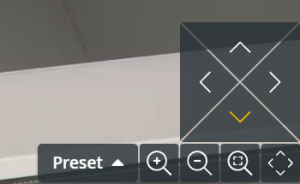
- Zoom Scroll: Use the
 /
/  buttons of the scroll bar located on the right to zoom in and out.
buttons of the scroll bar located on the right to zoom in and out. - Drag-to-Move: Keep up with sudden moves and position your camera towards crucial actions with a simple click.
- Click the center of the orange camera target icon in and start dragging your cursor in any direction.
- An arrow appears and shows the path your camera is following.
- Let go of your cursor when you arrive at the desired position.
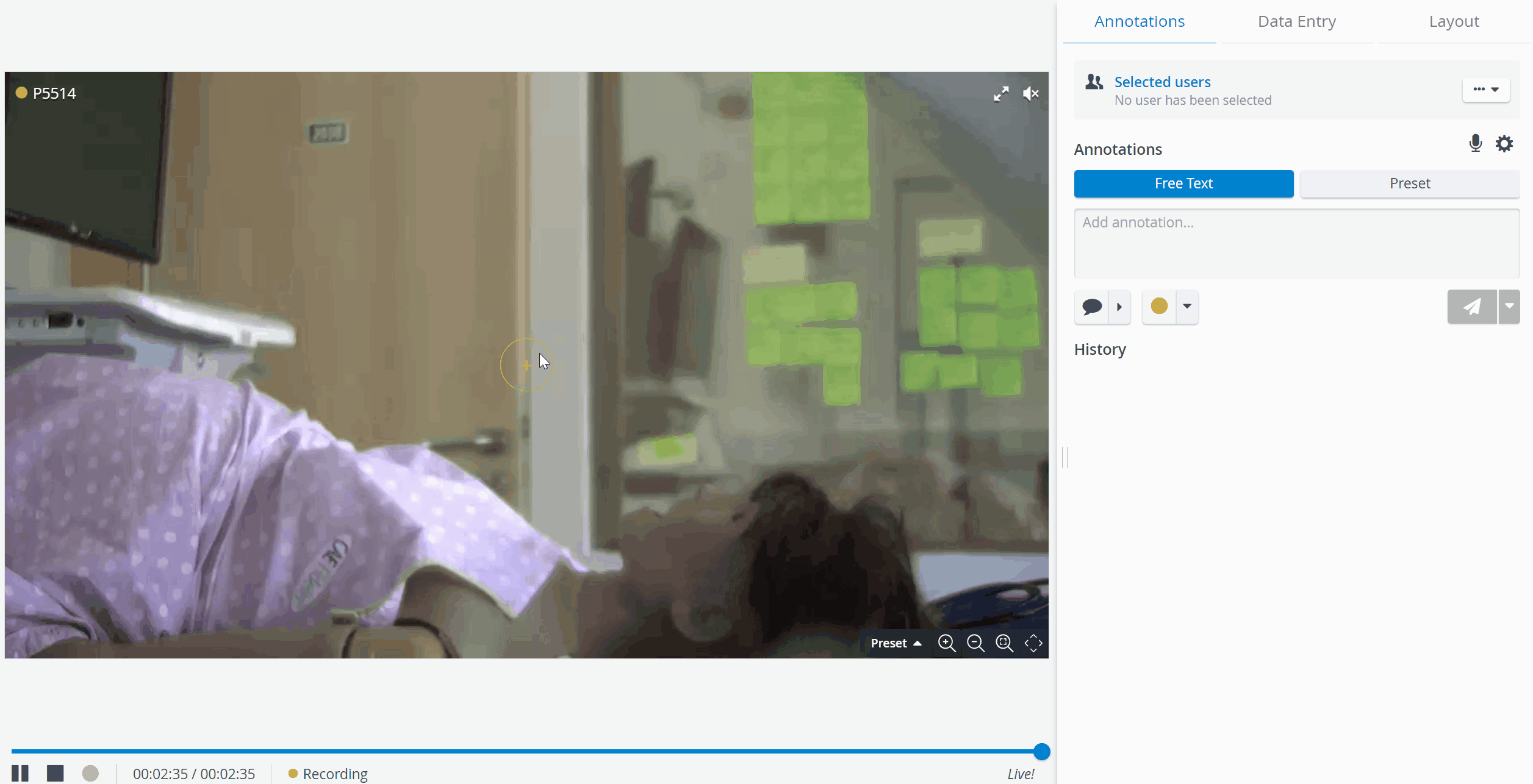
- Click-to-Center: While recording, change the center of your view with your cursor.
- Zoom Area: Use the Zoom area option to take a quick close-up on crucial actions.
- Click in the center of the area you want to zoom in, and start dragging your cursor.
- An orange rectangle appears as the frame of your new field of view.
- Let go of your cursor, and your PTZ camera zooms in.
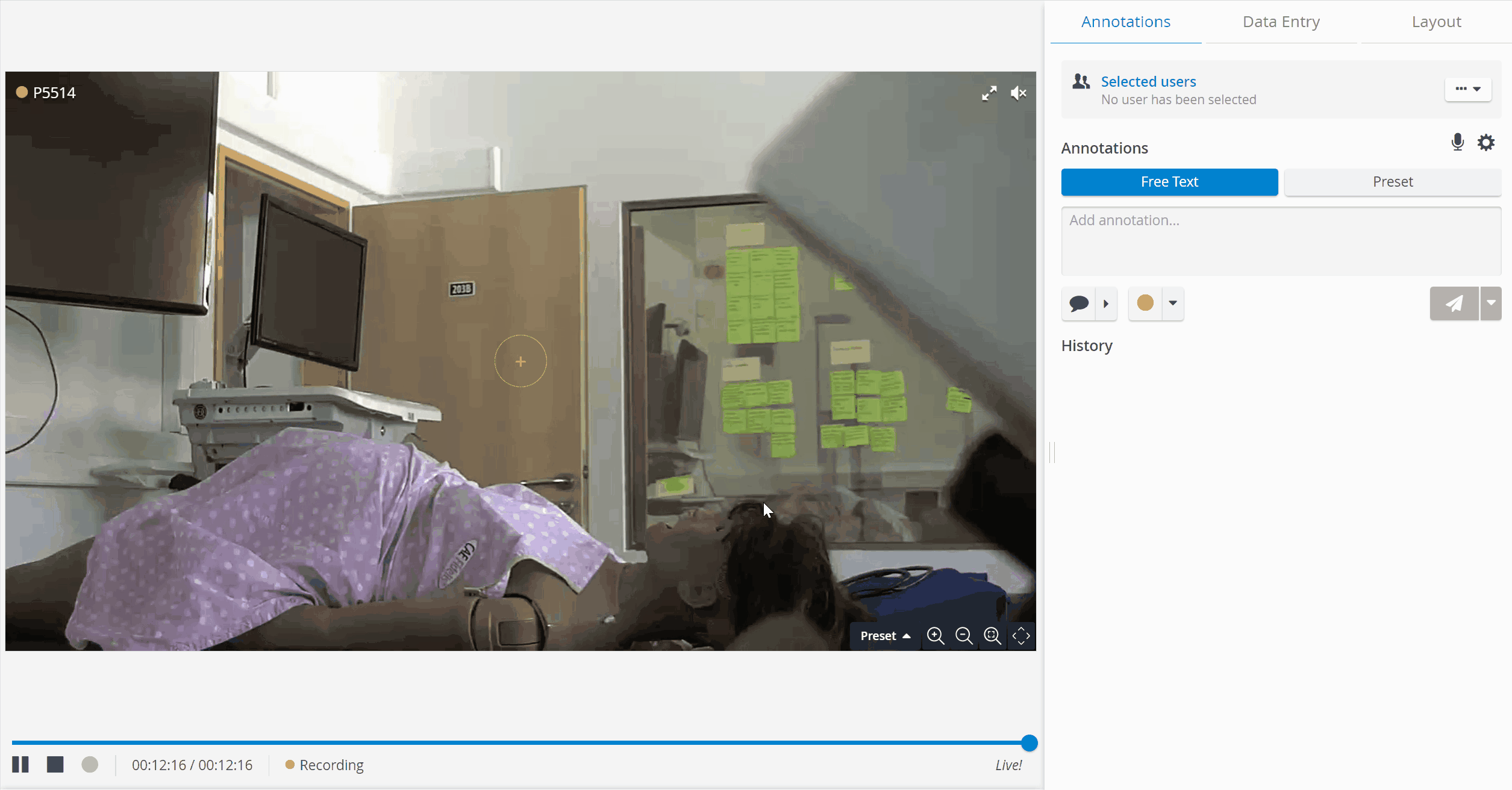
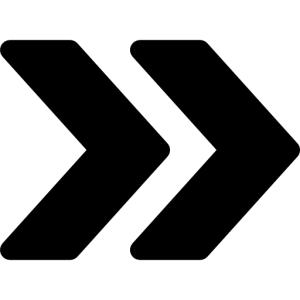 PTZ Drag-To-Move
PTZ Drag-To-Move
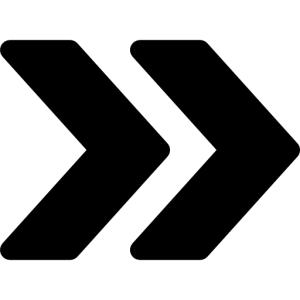 PTZ Click-To-Center
PTZ Click-To-Center
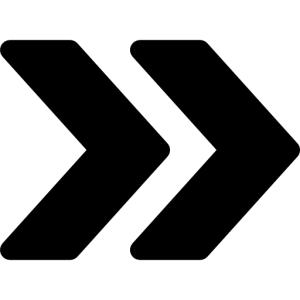 How to Save a Camera Position in System
How to Save a Camera Position in System
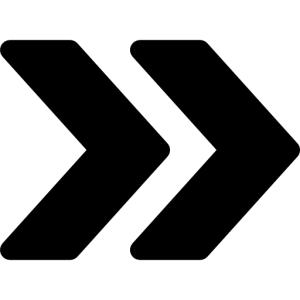 How to Save PTZ Camera Preset Positions in Single Room View (SRV)
How to Save PTZ Camera Preset Positions in Single Room View (SRV)
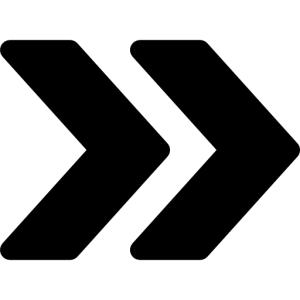 How to Apply the Same PTZ Preset to Multiple Rooms on Center Overview
How to Apply the Same PTZ Preset to Multiple Rooms on Center Overview