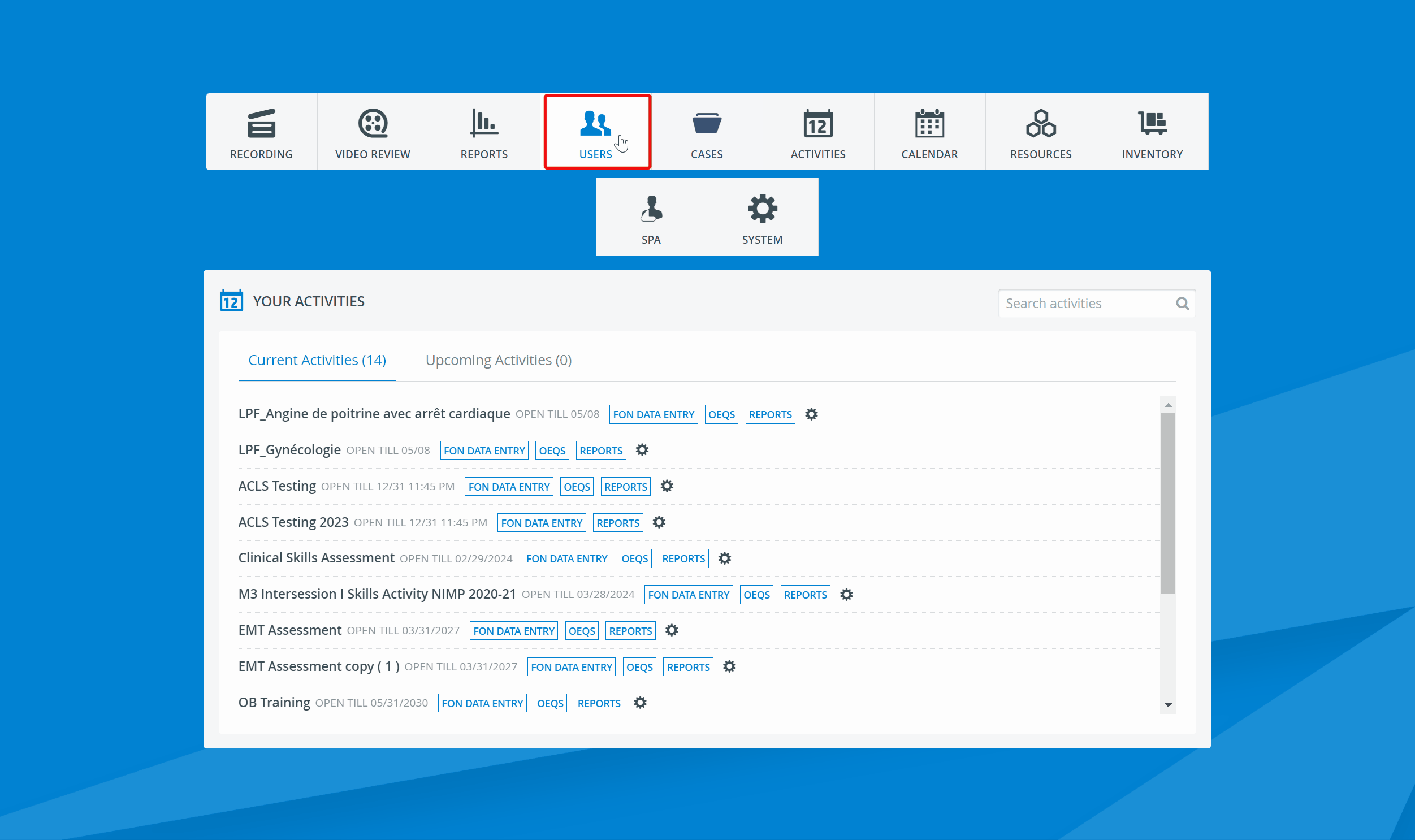- Go to the Batch User Create tab of the User Manager module.
- Leave Empty template in the drop-down bar and click Download.
An excel file will be downloaded with a header. - Fill out the obligatory fields: first name, last name, password and email address. All other information is optional.
Numeral code used in the BUC file:
Inactive (column A):
0 (or cell left empty) - active
1 - inactive
Privileges (column J):
4 - SP
8 - learner
Race (column N):
1 - white
2 - black
3 - Hispanic
4 - Asian
5 - other
Sex (column O):
1 - male
2 - female
Children (column P):
1 - no child
2 - biological
3 - adopted
4 - foster
4. Save the completed file.
5. Upload the excel file or the zip file including the excel file at Step 2 of the Batch User Create process.