- Created by CAE author, last modified on Mar 12, 2024
When you are selected by an SP coordinator to perform a scenario, you receive Appointment Requests for the Session in the SPA mobile application. You can conveniently share your availability by accepting or declining the requests.
Viewing Requests
Go to the Requests page of your profile to check your latest appointment requests:
Tap on the blue flag icon
 on the left to return to the Requests page at any time.
on the left to return to the Requests page at any time.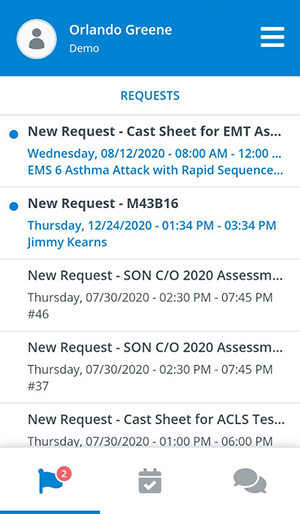
- Tap on a selected request to display the details of the patient scenario appointment.
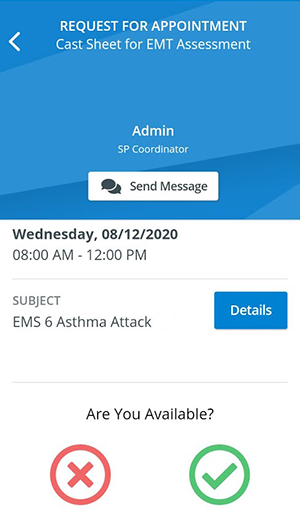
- Once you have opened your request you can
check the details of the scenario by tapping Details:
Use the back arrow on the left to return to the appointment.
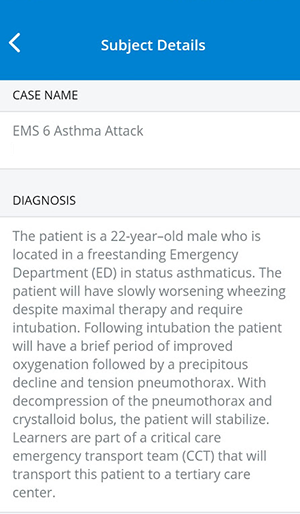
- Provide your availability by accepting or declining your appointment.
Note
You might come across requests you cannot apply to any longer: this can happen when the Session containing the appointment was deleted from LearningSpace by an SP coordinator or administrator.
You will be informed inside a request in case its appointment has been deleted:
Requests belonging to canceled appointments are not removed without your permission. Tap Remove from My List at the bottom of the request to permanently delete it from your list.
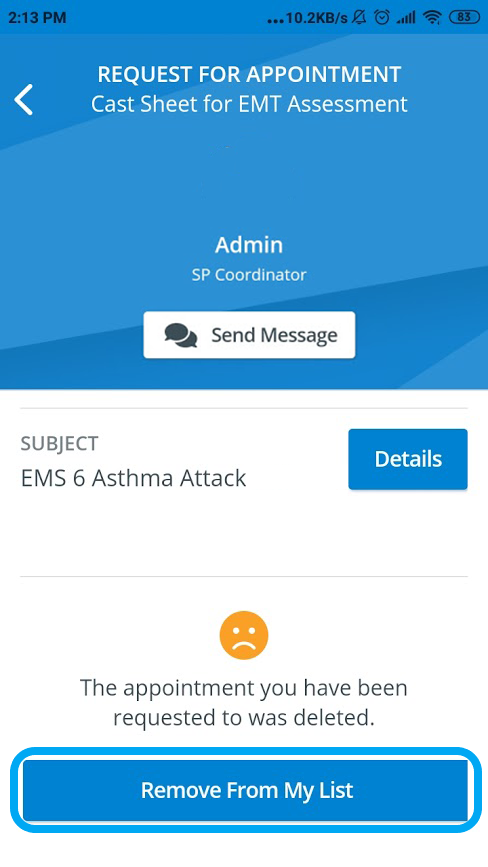
Accepting an Appointment Request
- Tap on the green tick to approve your availability.
- The appointment will confirm your application:
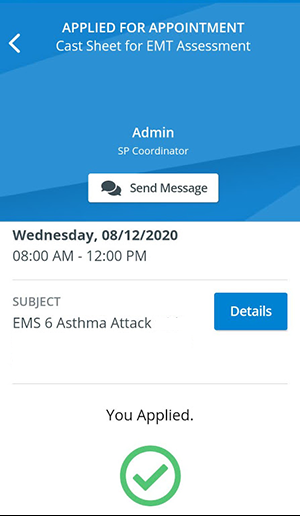
Exit the appointment using the back arrow on the left.
Your appointment request will be moved to the Pending tab inside Accepted Requests and will no longer be listed on the Requests page.
Switch to the Accepted Requests page by tapping the
 icon in the middle to find your appointment request:
icon in the middle to find your appointment request:
Tap the request to display its details.The status of your accepted appointment will be Pending—marked by a yellow clock:
 —until an SP coordinator confirms your application for the scenario in the SPA module of LearningSpace, with the Confirm option of the respective Case.
—until an SP coordinator confirms your application for the scenario in the SPA module of LearningSpace, with the Confirm option of the respective Case.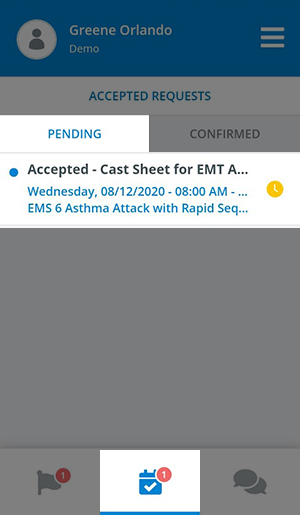
If the appointment you applied to is no longer convenient, you can cancel your application by tapping CHANGE at the bottom of your pending request.
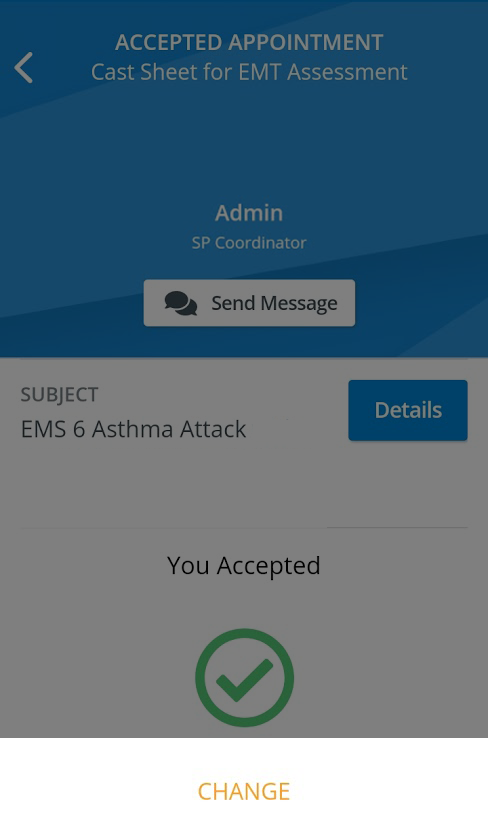
Declining an Appointment Request
- Tap the red X to decline the appointment request.
- A dialogue opens, informing you that the request will be permanently removed from your request list:
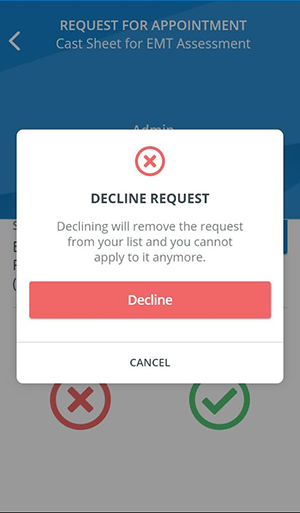
- Confirm by tapping Decline.
- Your declined appointment will be removed from your request list.
Removing Expired Pending Requests
If you are past the start date of an accepted appointment without being confirmed for it, or the appointment itself has been canceled, your accepted appointment requests "expire". Expired requests belonging to past or canceled appointments are not removed automatically from your Pending tab: you can review them and delete them manually.
Once a pending request is past its start date or the appointment it belonged to has been canceled, the request will contain a removal option at the bottom (replacing the Accept/Decline options):
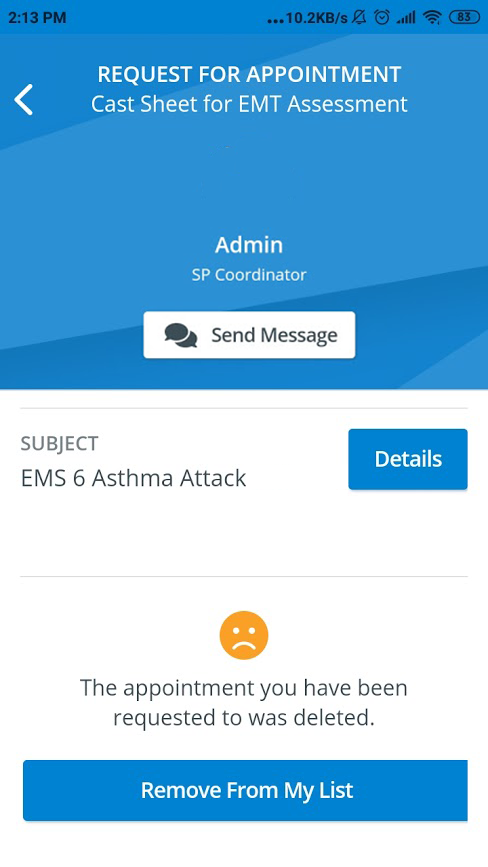
Tap Remove from My List to delete your expired appointment from your Pending list.
Messaging SP Coordinators
You can send instant messages to your SP Coordinator at any point of the process by using the Send Message button:
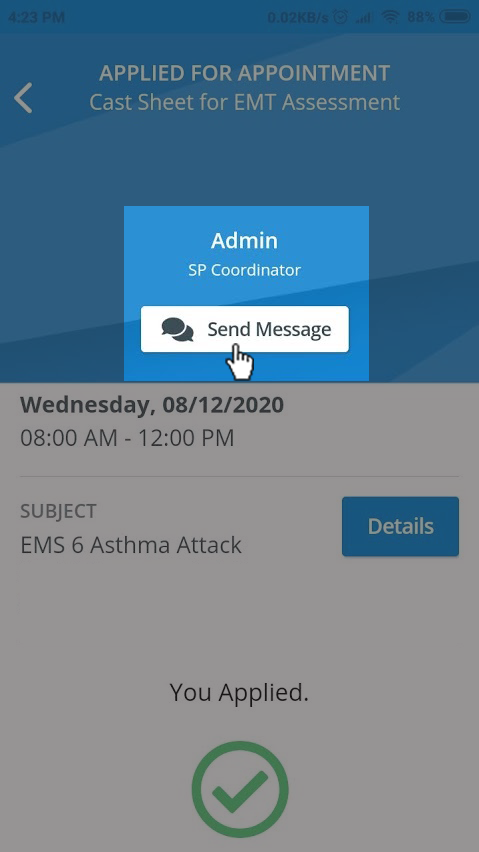
For further information, visit our Standardized Patient Administration and Standardized Patient Administration - How to pages.
Related pages