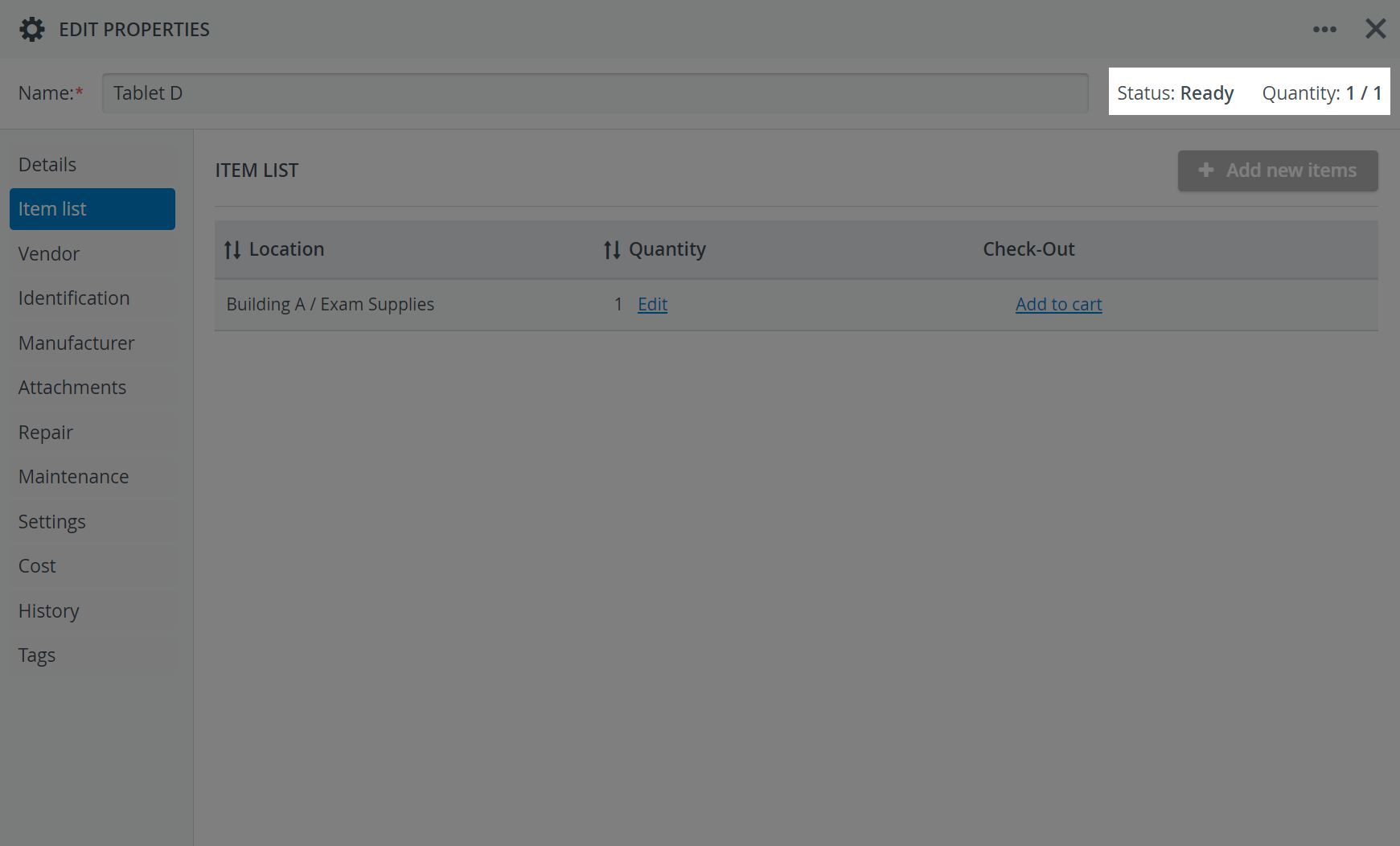The Inventory module provides you with tools to manage the maintenance of your assets:
- Set up a maintenance period to monitor when an asset needs to be maintained.
- Check out an asset for maintenance.
Set Up a Maintenance Period
- Open the asset entry on the Catalog tab.
- Go to the Settings tab.
Enter a date for the beginning of the maintenance cycle in the Maintenance Reference Date.
- Select the maintenance frequency from the Maintenance Period drop-down. You can choose daily, weekly, or monthly maintenance.
- Click Save at the bottom of the Edit Properties window to save your settings.
- The upcoming date for maintenance ("Next occurrence") will be displayed in the Maintenance tab.
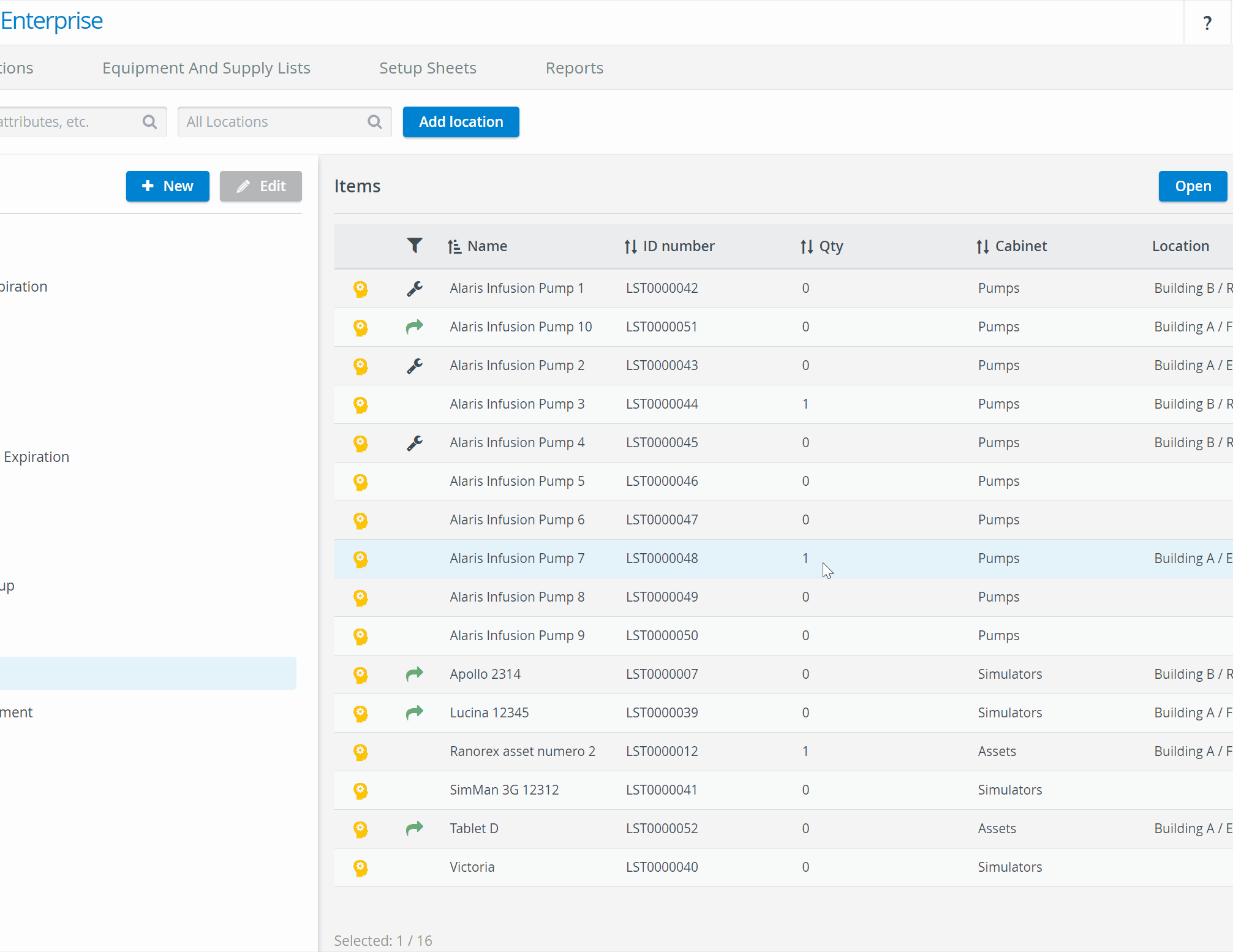
Check Out an Asset for Maintenance
- Open the asset entry on the Catalog tab.
In the Edit Properties popup, select the Maintenance tab. You will be presented with a form in which you can fill in maintenance details.
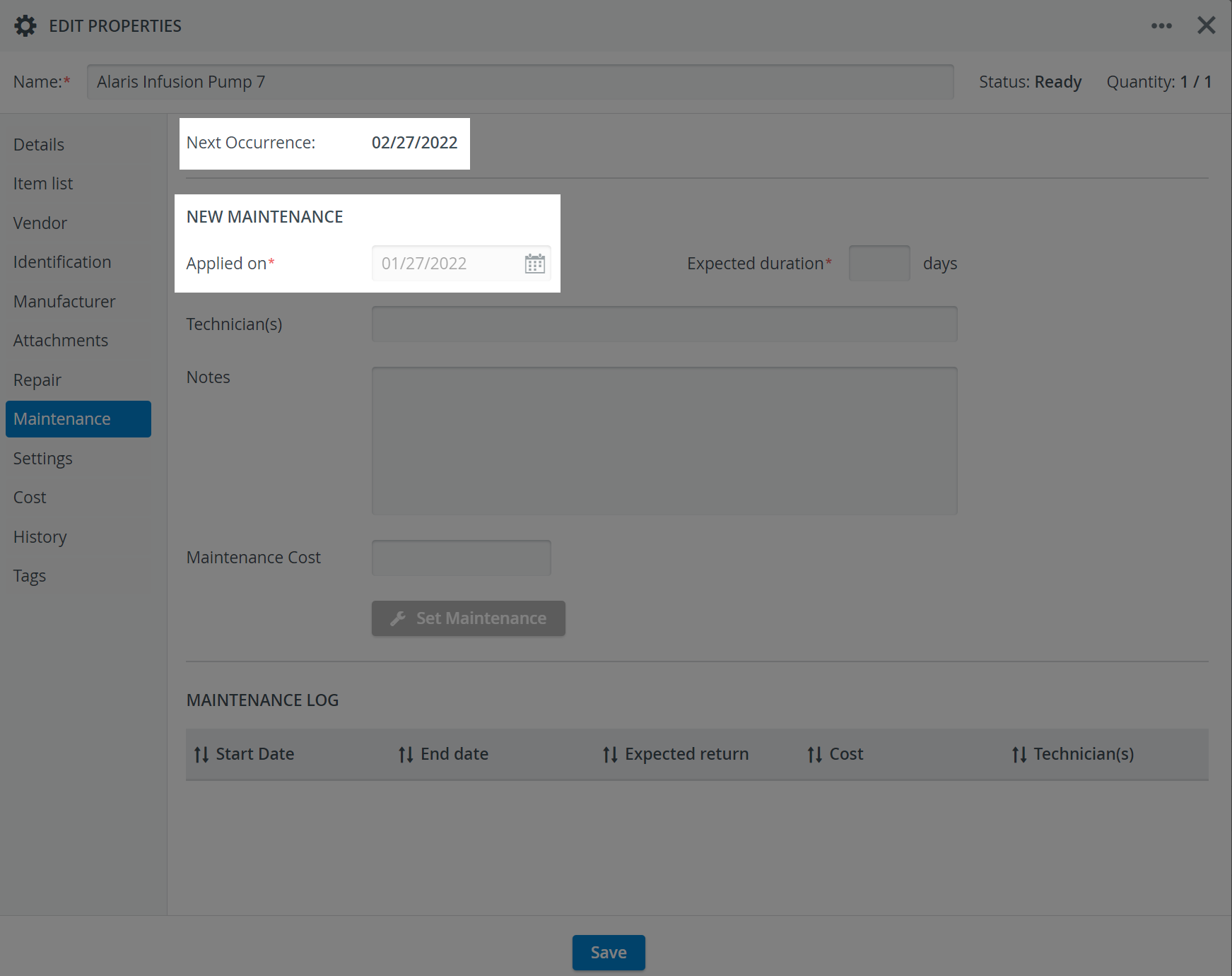
- Enter the estimated duration of the maintenance in the Expected duration field.
You can also add additional maintenance information, such as the name of the maintenance technician, notes about maintenance, and the cost.
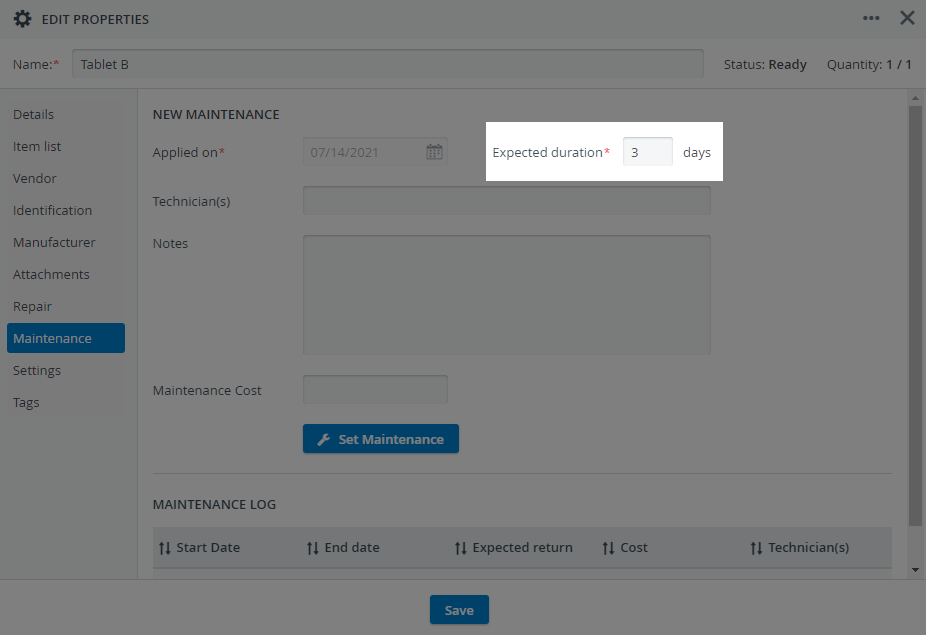
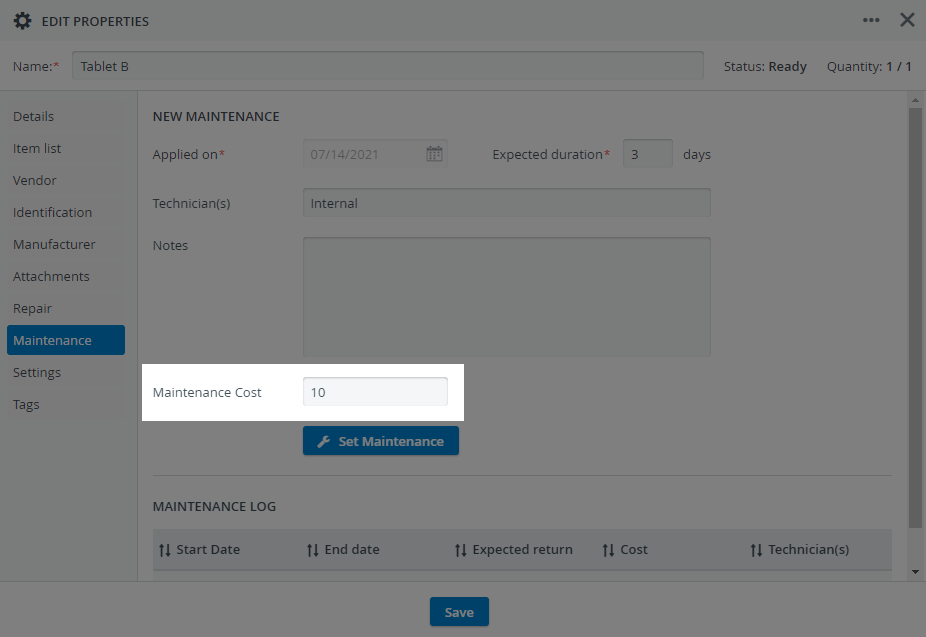
- Click on the Set Maintenance button.
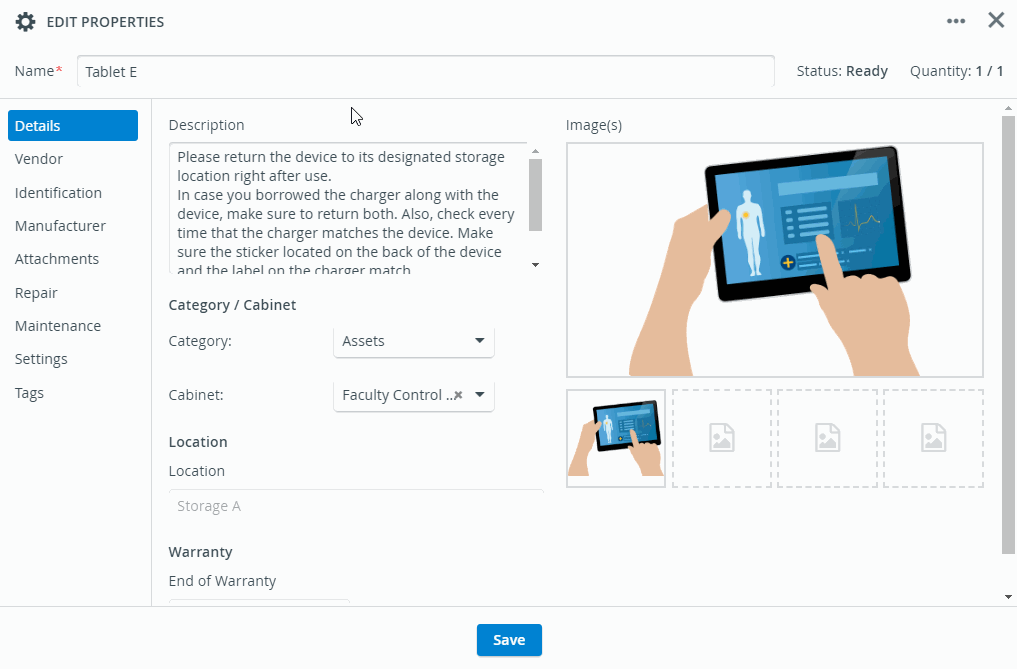
- The status of the asset will change to Under Maintenance.
- The asset Quantity will change to 0/1, indicating that the Asset has been checked out for Maintenance and is unavailable for use during the Maintenance period.
- The maintenance record, with the expected return date, will be added to the Maintenance Log at the bottom of the window for future reference.
- Click Save to return to the Catalog.
A wrench icon is now displayed next to the Asset entry, indicating that the Asset is Under Maintenance; and the Quantity is 0:
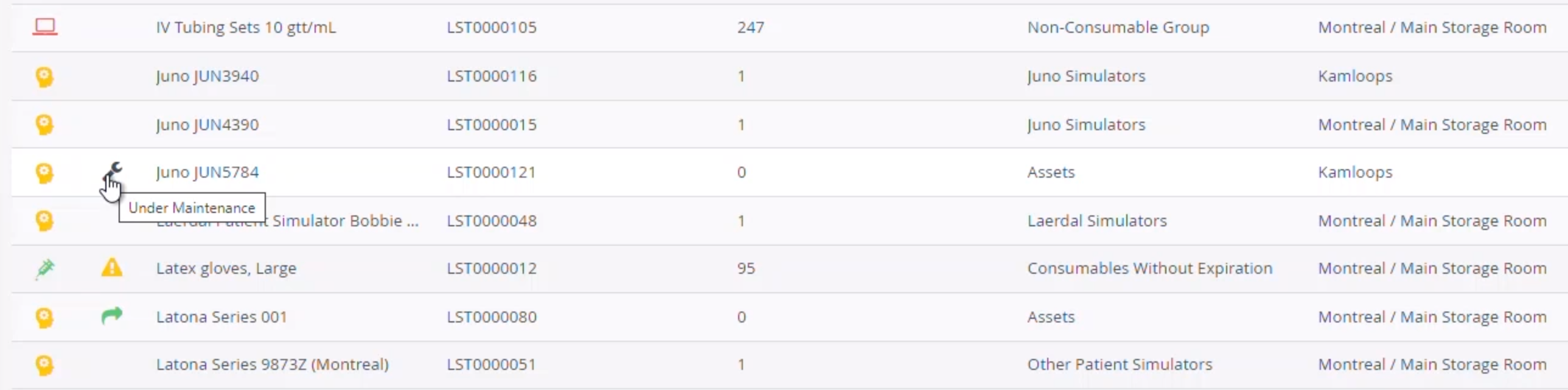
Check an Asset in After Maintenance Has Been Completed
Assets must be checked in after maintenance to make them available for use.
- To check the asset back in, open the asset entry on the Catalog tab.
- On the Maintenance tab, click the Set Ready button.
- The status of the Asset (in the upper right corner) will change to Ready.
- And the asset Quantity will change to 1/1, indicating that the asset is now available for use.
- The record in the Maintenance Log updates to display the maintenance end date.
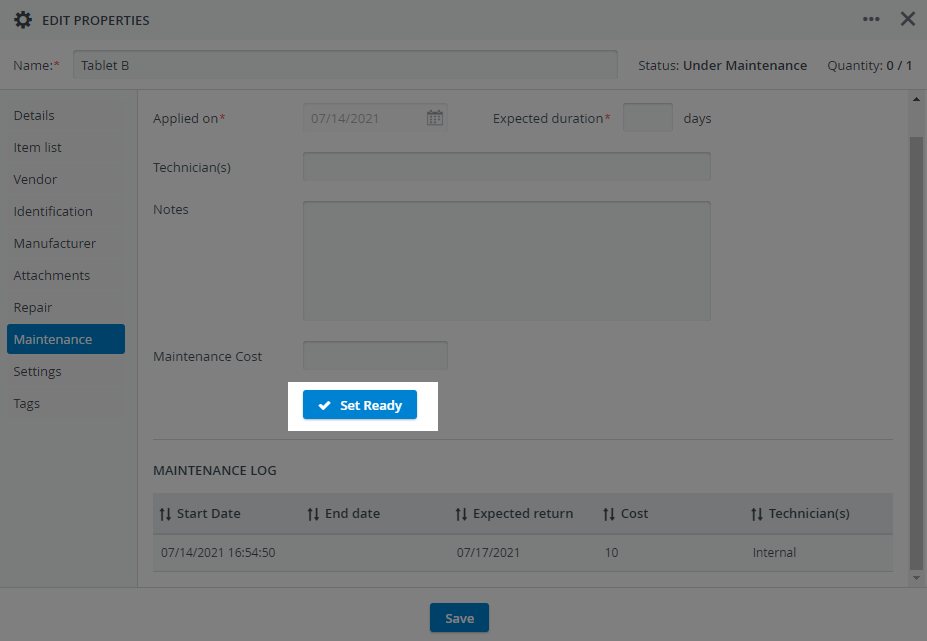
- To update other information in the maintenance record, click it to select it. The current information will be displayed in the work area.
- Update with additional information as needed.
- Click Save at the bottom of the Edit Properties window when you are done.
- In the Catalog, the wrench is no longer displayed; the quantity returns to 1 and the Status to Ready, indicating that the asset is ready for use.