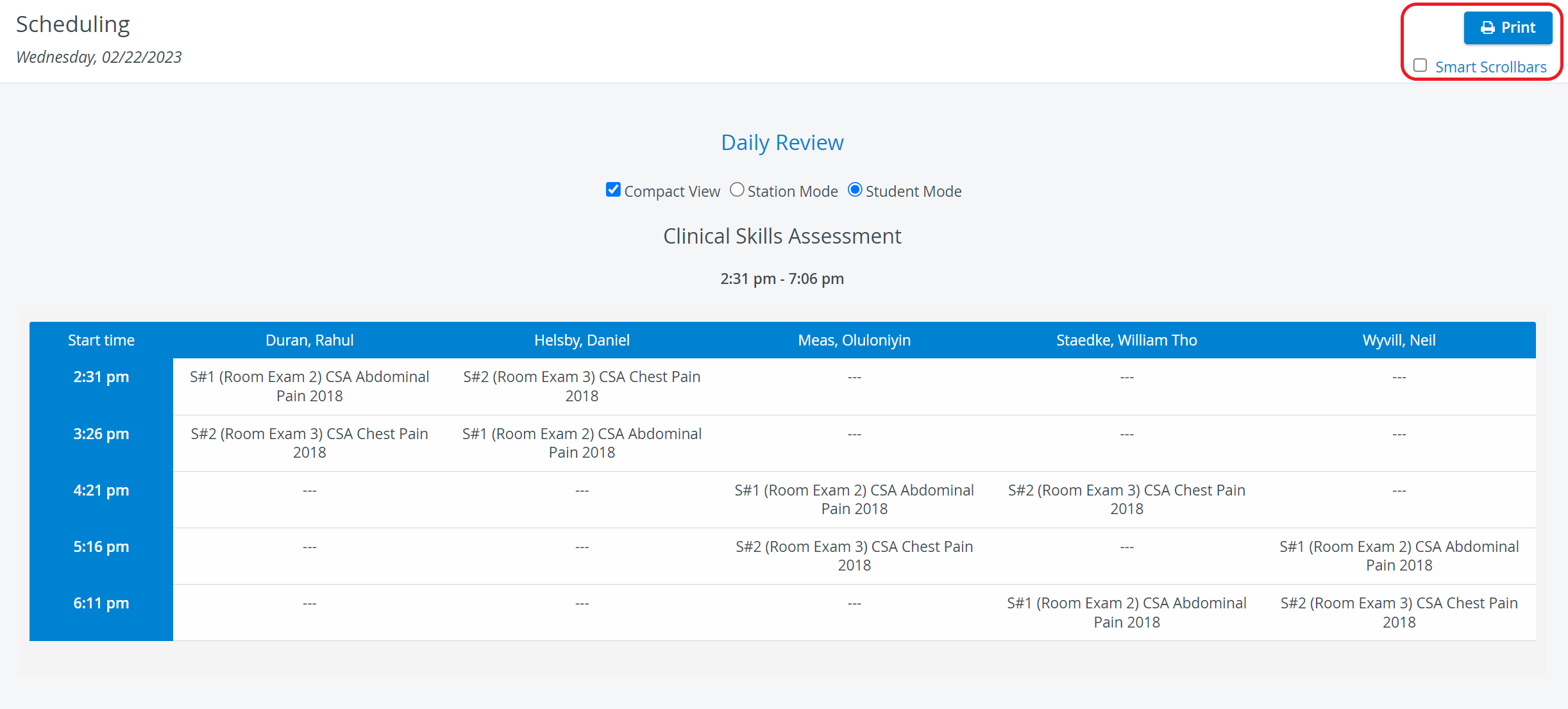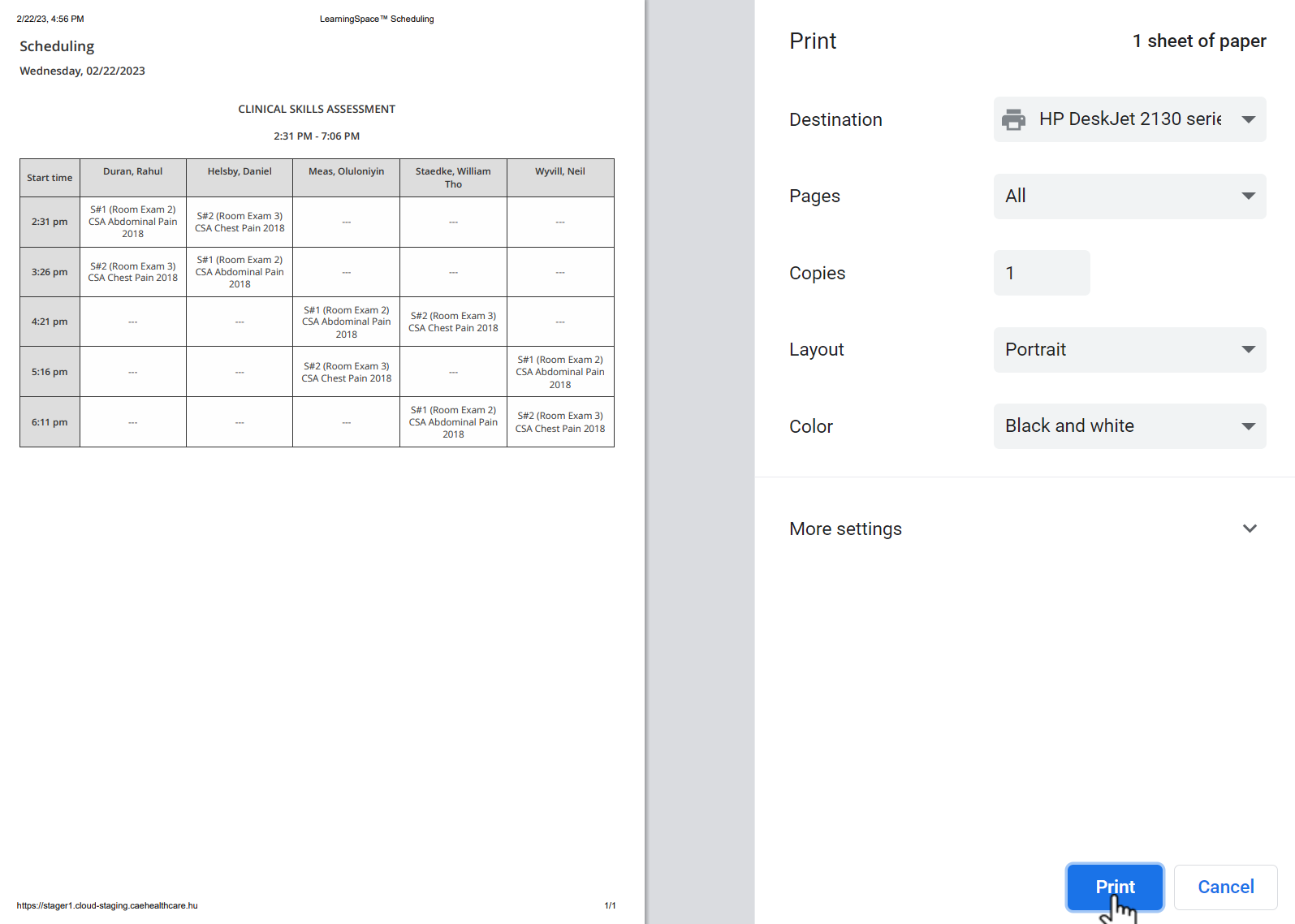To print a schedule (either to paper or to PDF), use the Print button on the Daily Review page, in the top right corner of the screen.
Printing Daily Review
When using the Print button, a browser print dialog window pops up, where further settings can be adjusted (i.e. to make sure that multiple pages are printed if necessary).
The generated schedule will be displayed in a printer-friendly view, without any unnecessary elements.
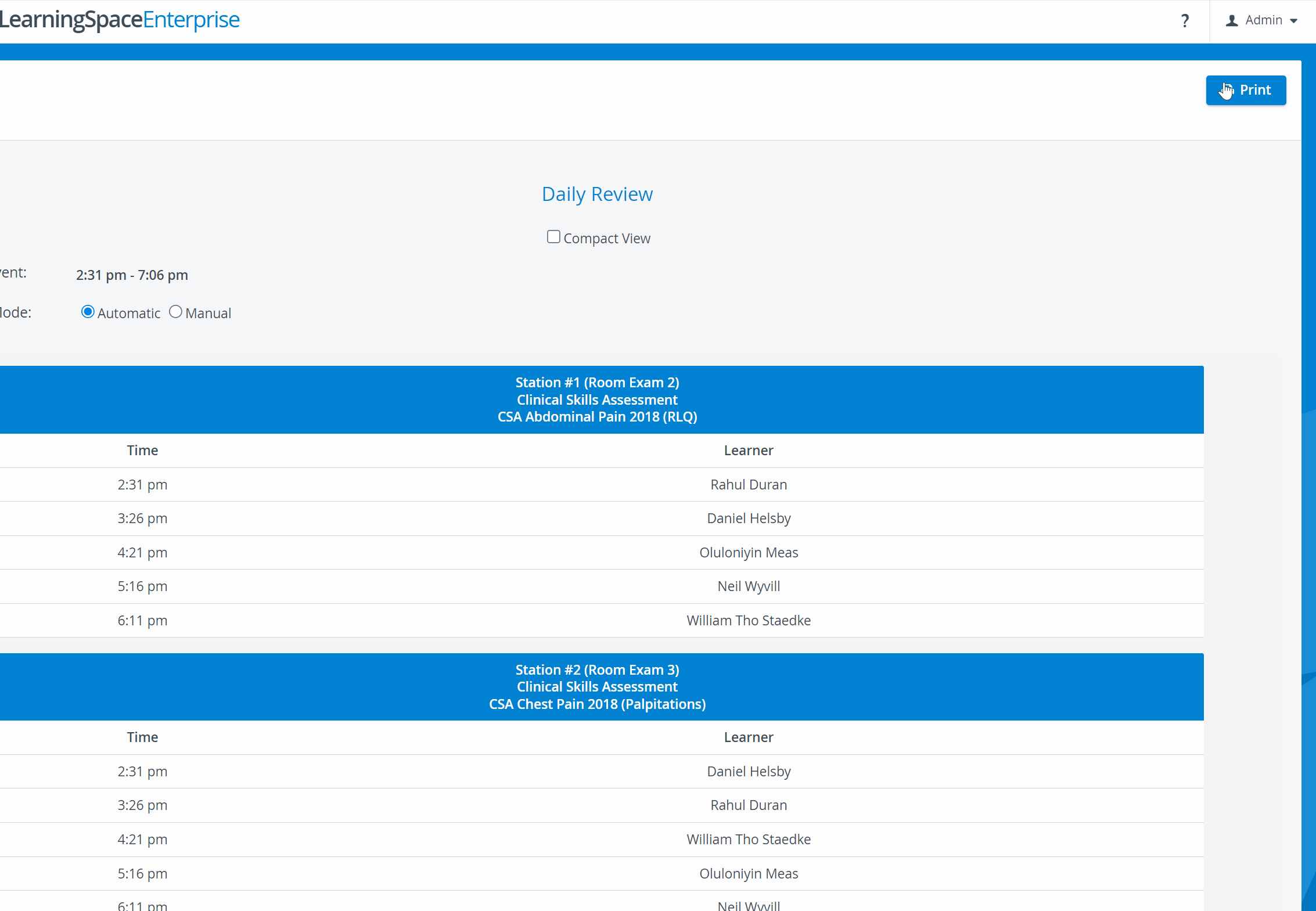
In case the complete schedule cannot be displayed in Portrait mode,
- change to Landscape mode (Layout)
- or decrease letter size (Print preview window > More settings > Scale)
 Background graphics turns the header of certain tables into grey.
Background graphics turns the header of certain tables into grey.
Compact View - Station Mode
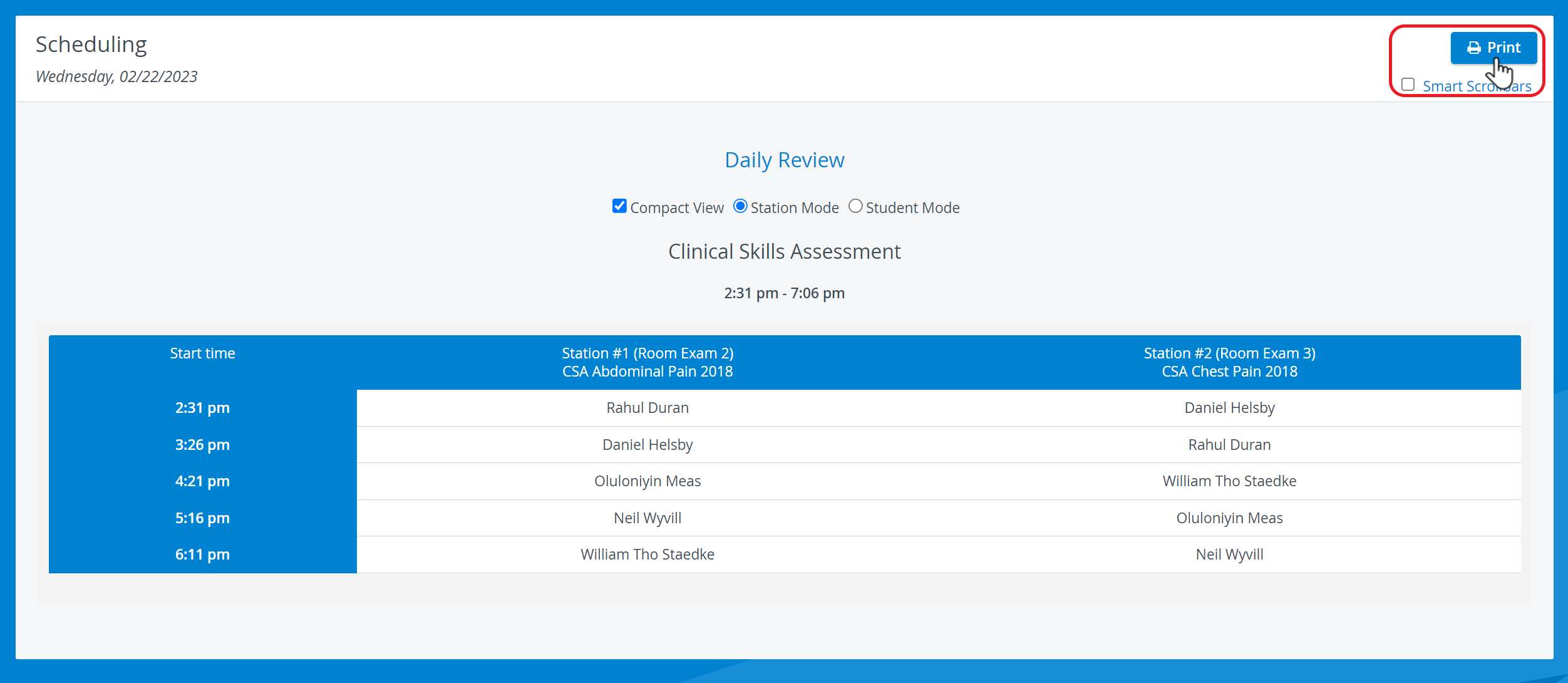
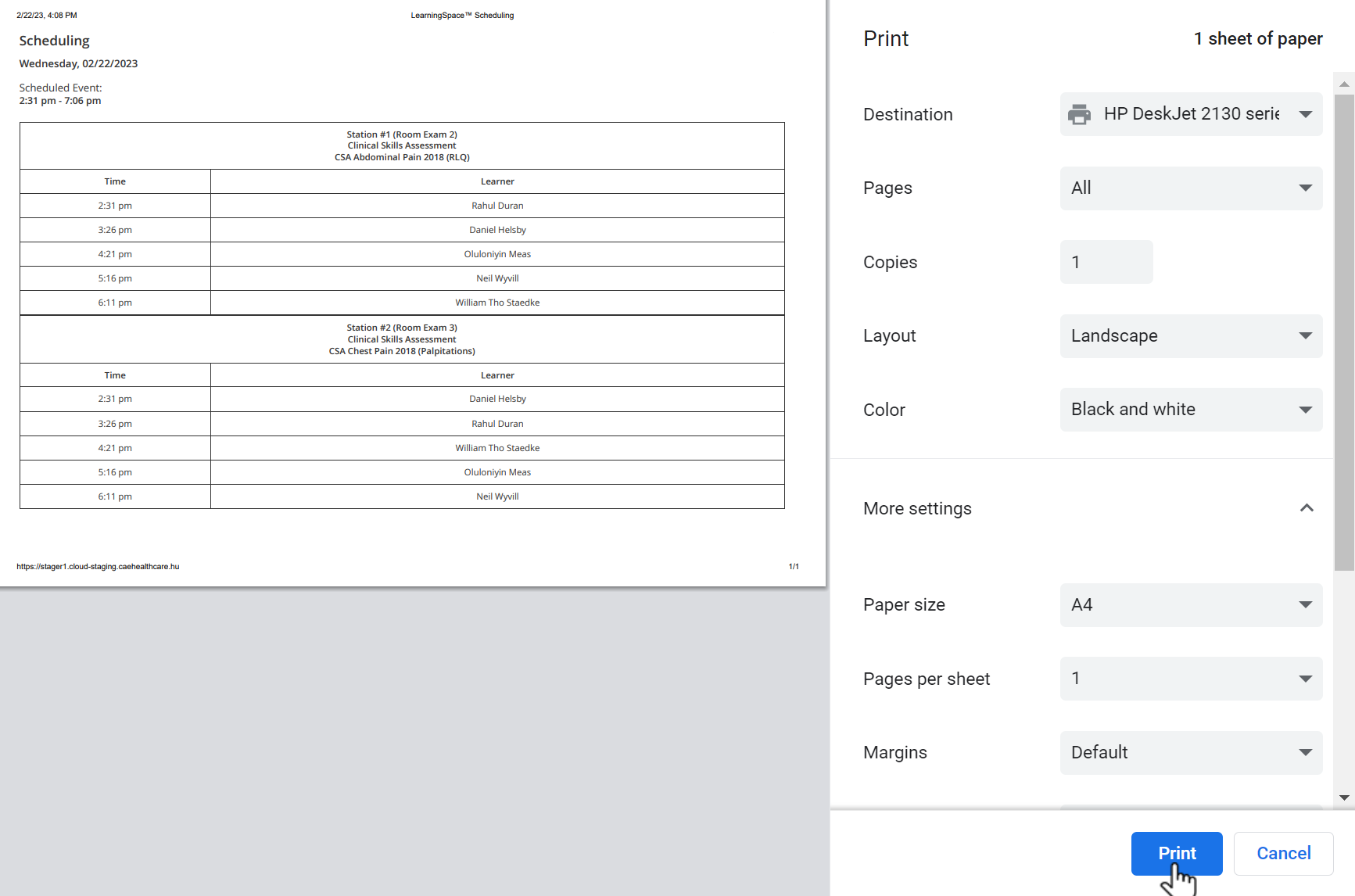
Compact View - Student Mode