The utilization of the External Calendar API Endpoint follows the below process within LearningSpace:
Once the feature is enabled in System manager, the LearningSpace calendar is exported to a ICS (or JSON) file which can then be "converted" to entries in external calendars (Outlook, Google Calendar etc.) or used for other aims.
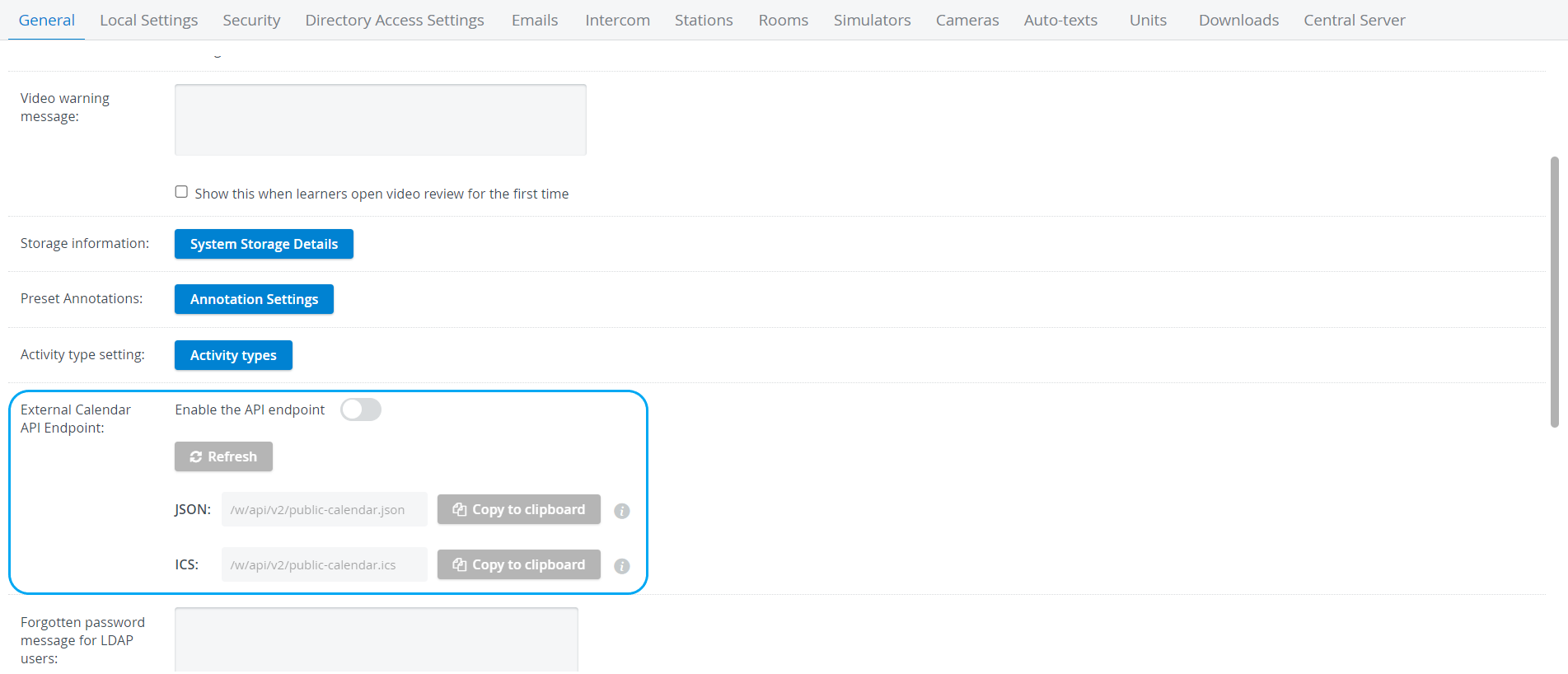
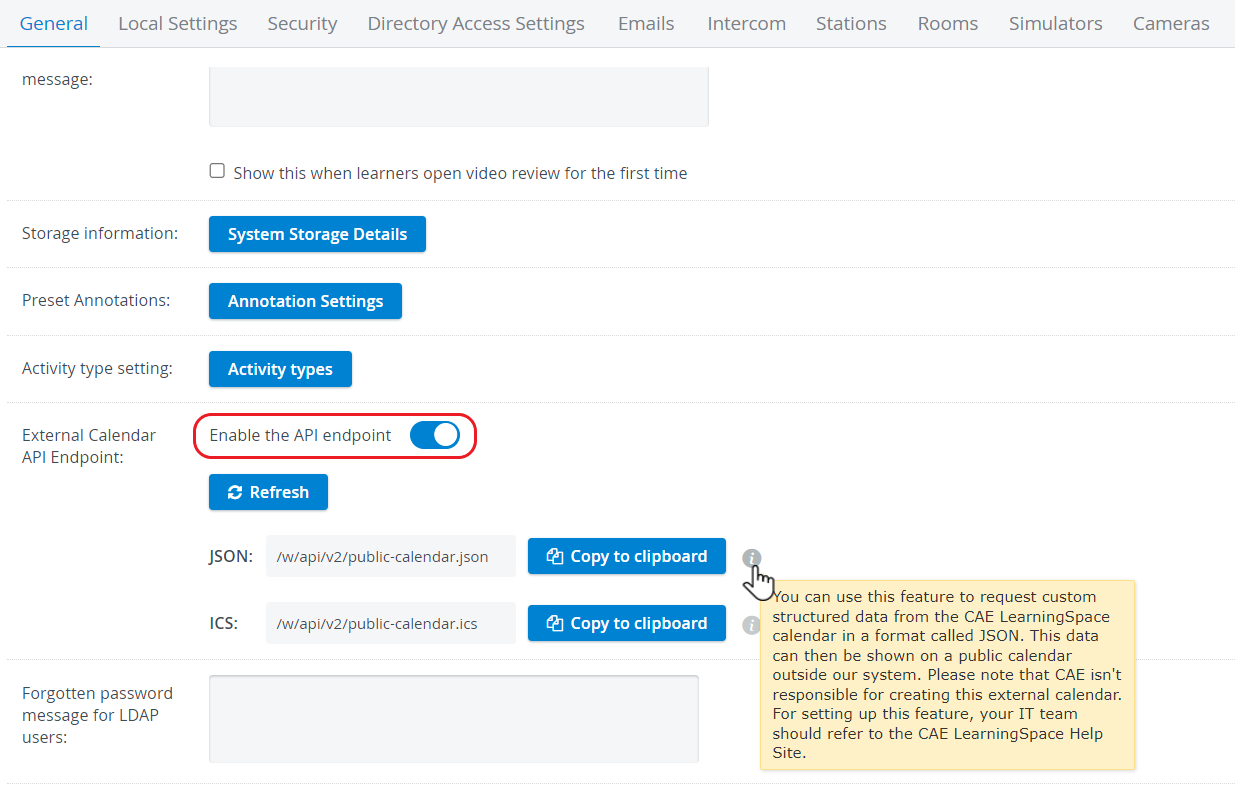
Automatic calendar update with an ICS file
With help of ICS, calendar data can be updated automatically

- Enable the API Endpoint: activate the respective toggle.
Update he ICS file by using the Refresh button.
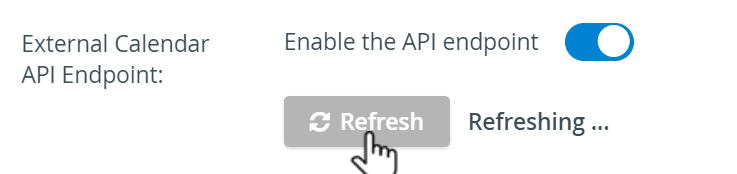

- Copy ICS file: click Copy to clipboard.
Insert in Google or Outlook calendar respectively.
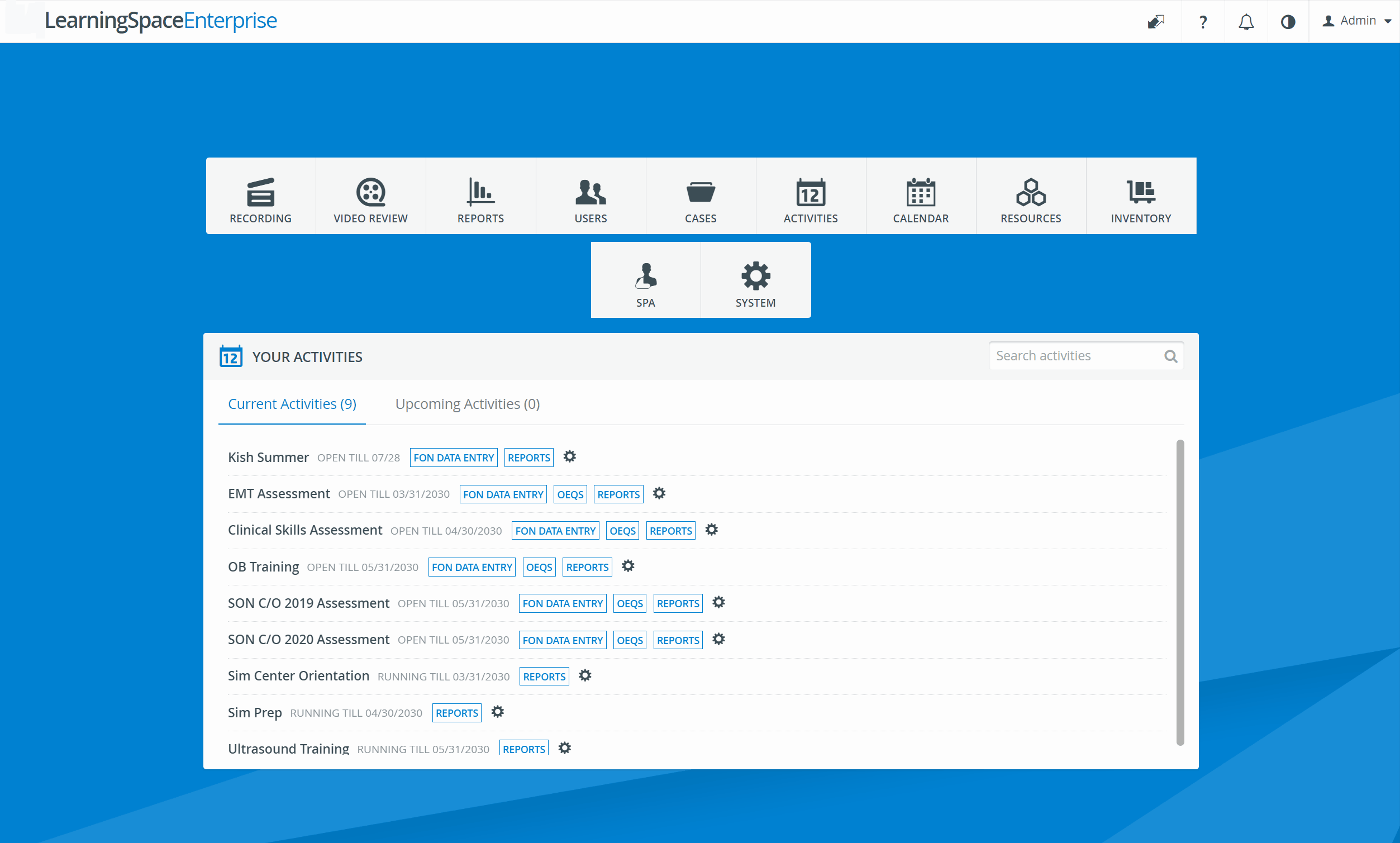
Use 'Subscribe from web' in Outlook calendars.
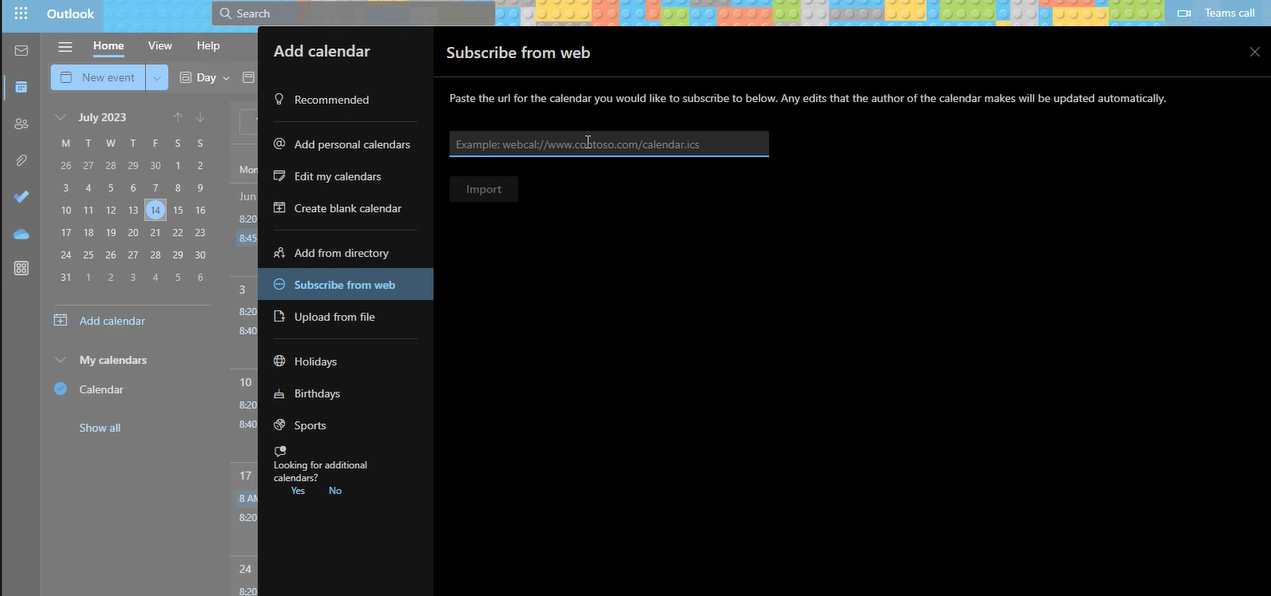
Manual calendar update with an ICS file
In case you do not wish to wait for automatical updating of the ICS files and /or the external calendars, manual update can be performed as well.
- Open ICS file (copy and paste it into a browser window)
- Save file to computer.
- Go to external Calendar
- Import ICS file.
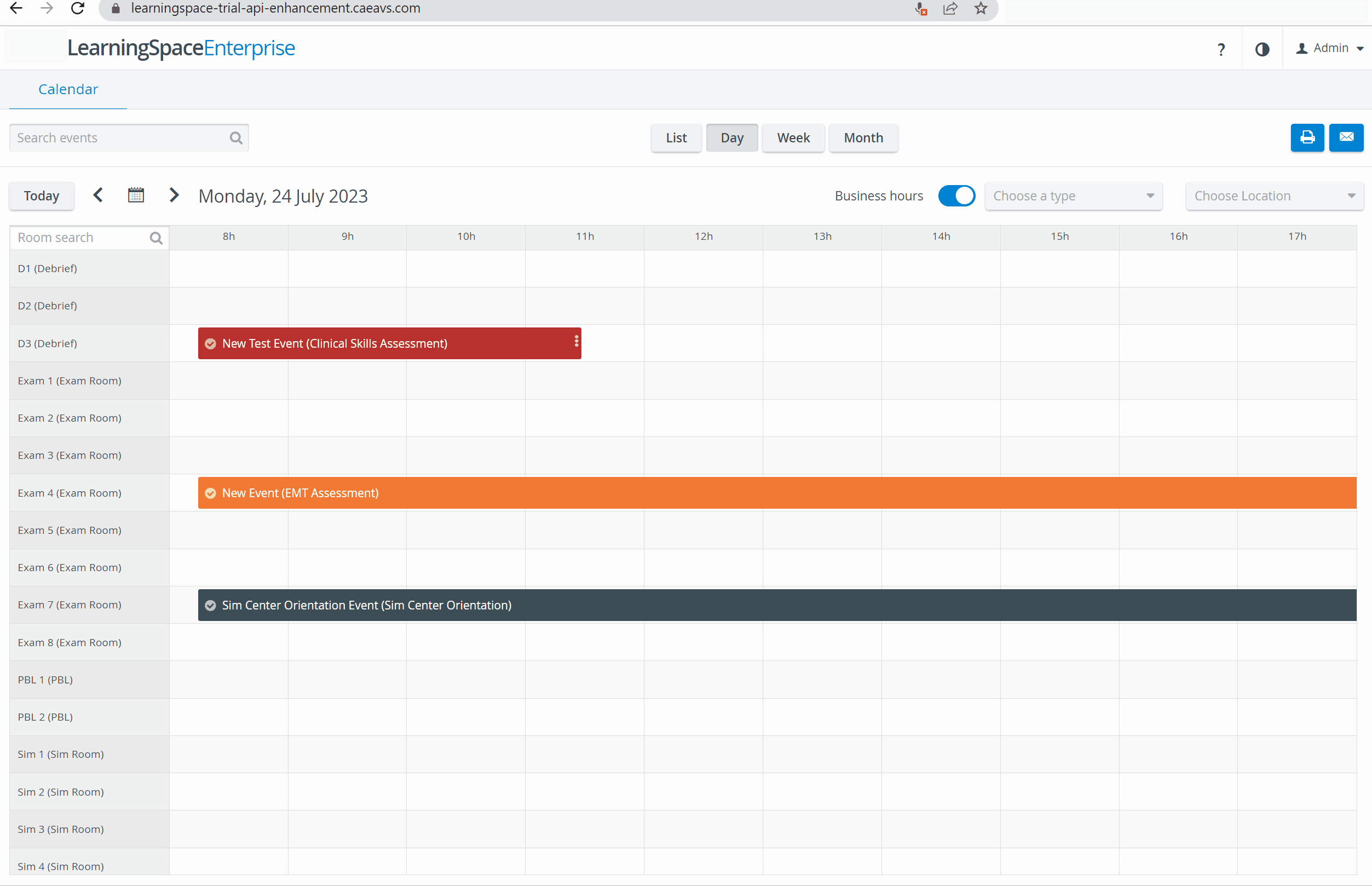
Calendar update with a JSON file
- JSON list is downloaded from LearningSpace, containing all events that are visible to an Administrator level user in the system
- The external calendar (e.g. Google Calendar) should contain the same rooms as LearningSpace (e.g. sim room 1, 2, etc.).
- The software implemented by the clients' IT (by using https://…/w/api/v2/public_calendar.json) will "sync" this event list JSON to the affected rooms in the shared Google calendar (eg. to sim room 1) - updating it automatically, periodically - as described on the External Calendar API Endpoint page.
- Any employee of the institution can check events in the affected rooms of the external calendar (if shared with them), without having to use LearningSpace itself.