- Created by CAE author, last modified on Oct 31, 2023
The ScanAvenger AS 8876 (SA8800 Series Pro) Wireless Bluetooth Barcode Scanner is an easy-to-use handheld device that automatically pairs with your computer using a USB dongle.
Refer to the following setup guide for setting up your Barcode reader:
There are several quick settings (reading modes, language, light, sound, vibration, and sleep mode settings, etc.) included in the device's quick setting guide and plastic cards, each assigned a unique barcode or QR code.
Each quick setting can be configured immediately with a single scan.
Setting Up Your Handheld Scanning Device
The package contains the following items:
- A user guide including the short setup process and quick configuration barcodes,
- Plastic cards containing special settings,
- Barcode scanner,
- 2.4G wireless dongle,
- USB cable for charging.
Take out the scanner holding the scan window away from you and press its trigger once.
The blue indicator light turns on on the back of the device following loud beeps.
Take out the USB dongle and place it in a USB port on your computer.
Wait for 30 seconds until your computer and scanner pair.
Click here to view the manufacturer's how-to video demonstrating the setup process.
As advised in the guide, test the device by scanning some barcodes of your own items (and not the configuration barcodes included in the Quick Start Guide) opening a text file of your choice.
Quick Setting Options
If you notice that the quick configuration barcodes do not work, you can force the scanning device to Enter Setup Mode with the corresponding quick barcode included in the Quick Start Guide.
Scanning Modes
You can select between 3 types of scanning modes:
- Manual: reading mode is triggered by pressing the button on the barcode scanner and turns off after scanning is complete.
- Continuous: reading mode remains on and the device will scan any barcode that gets in its range.
- Sense: the scanner automatically reads when it detects the movement of your hand.
For more details about reading modes, click here to view the manufacturer's how-to video.
If you do not need the beeping on when scanning, you can turn it off by scanning the Sound OFF QR-code on the ScanAvenger Quick Codes plastic card. You can leave the vibration on so you will know when each scan is complete.
Scanner Window Settings
At the Turn on/off section in the Quick Start Guide, use the configuration barcodes to adjust the aiming (red) and illumination (white LED) lights to the lighting conditions of your environment.
Power Off (Sleep Timer) Settings
At the Sleep Time Settings section in the Quick Start Guide, use the configuration barcodes to select a time interval for your device to enter sleep mode, or you can power off your scanning device immediately.
Configure #LS prefix
Just read the barcodes in order up to down, as described in the setup guide.
So the flow is: %%EnterSet → %%SpecCode9A → %%23 → %%4C → %%53 → %%ExitSet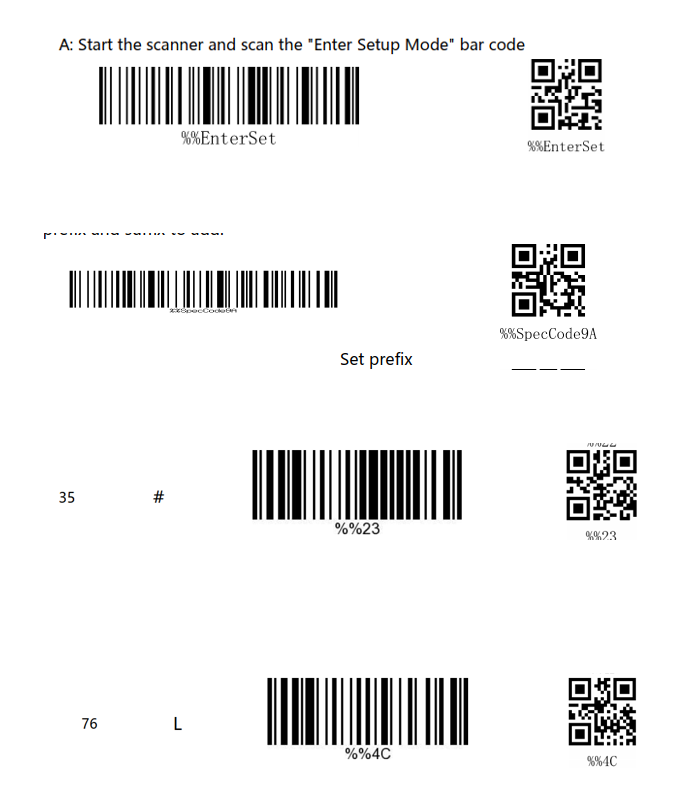
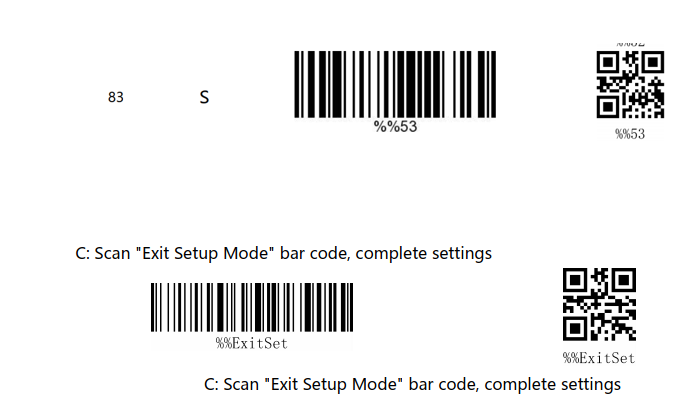
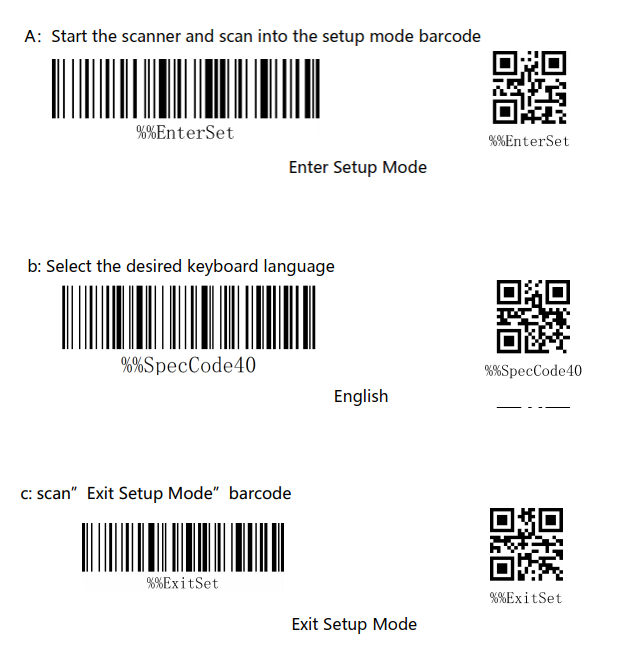
Configure Language
Just read the barcodes in order up to down, as described in the setup guide.
So the flow is: %%EnterSet → %%SpecCode40 → %%ExitSet
Download this document, where you can set up the prefix settings, as described above. QR & Barcode set prefix - ScanAvenger AS 8876.pdf
Check the manufacturer's webpage for detailed product descriptions and warranty information.
Learn more about the Inventory Manager on our Inventory - How to pages, and watch the Inventory Manager Training Videos.