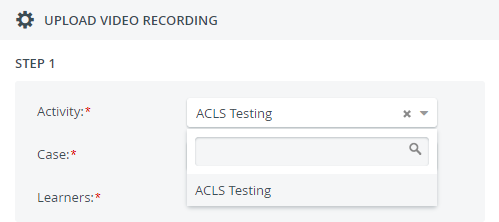Page History
| Info |
|---|
Available for Admins by default. Video upload can be enabled for users with Learner, SP, FON Data Entry, or Report Reviewer (basic or full control) privileges. ONLY for Admin users! |
Videos recorded outside the of CAE LearningSpace can be uploaded to the system via in the Video Review module.By clicking the
The users who have video upload access will have an active video upload icon located Video upload (video reel) icon at the bottom of the List View, a pop-up is prompted where a video can be uploaded by Drag & drop or Browsing, and also assigned right away to an Activity and Case.the Video Review page in their user account.
By clicking the icon, the video upload pop-up opens:
First, specify each required field to upload a video:
Section Activity: Only running activities will auto-populate in this drop-down.
For users with Learner, SP, FON Data Entry, or Report Reviewer (basic or full control) privilege the Activity drop-down lists only those activities that the users are allowed to upload to:Info Follow the links of each privilege to find out how to enable video upload for these users.
Case: Once a user has access to upload a video to an activity, they will also have access to every case of the activity.
Info Access to cases can be adjusted for Learners and Report Reviewer (basic and full control) users in the Reports tab of the activity.
Learners: The name of the learner featured on the video recording has to be selected to continue to the second step of the video upload process.
Info Learners have their own names prefilled in the corresponding required field.
After filling out each required field, you can add or drop a video as the next step:
Info title Supported Video File Formats Make sure the video you want to upload is in one of the following formats: .avi, .wmv, .rm, .mp4, .mov, .mpeg, .mpg.
| Tip | ||
|---|---|---|
| ||
| The details of a recording (Activity/Case/Learner) can be adjusted later on as well. Find out more about editing the details of a recording at | ||
| Tip | ||
| TIP: A recording can be linked to an activity and case later on as well, see Assigning Activity, Case and Adding Learner(s) to Recording(s). |
...