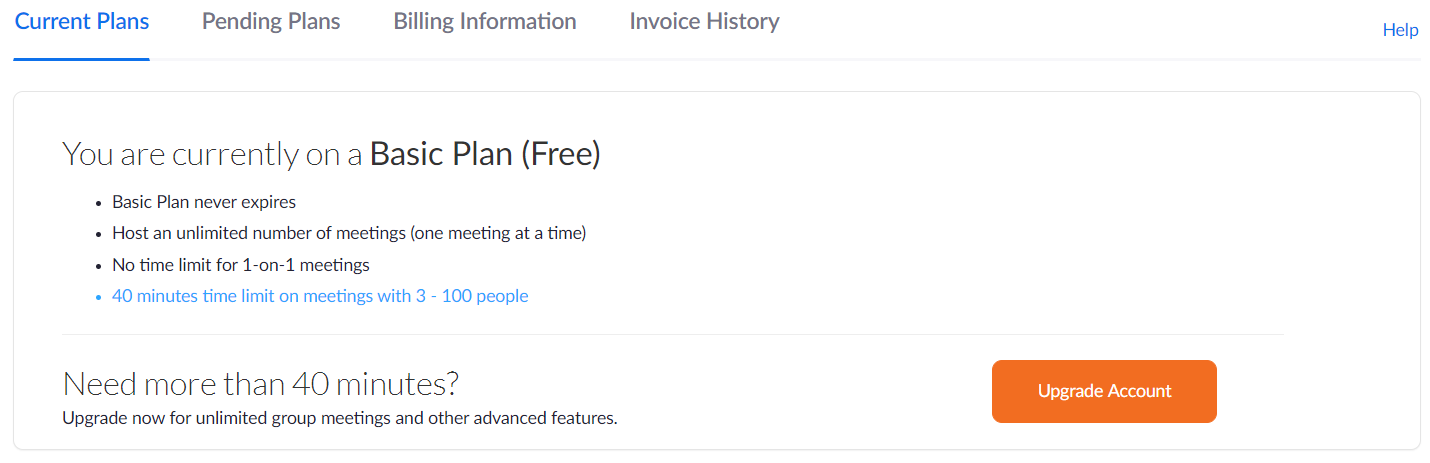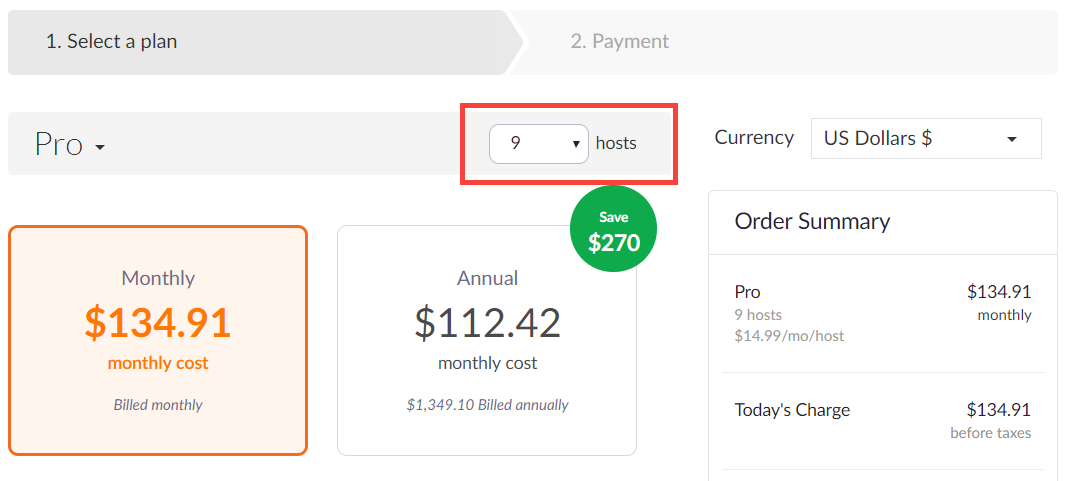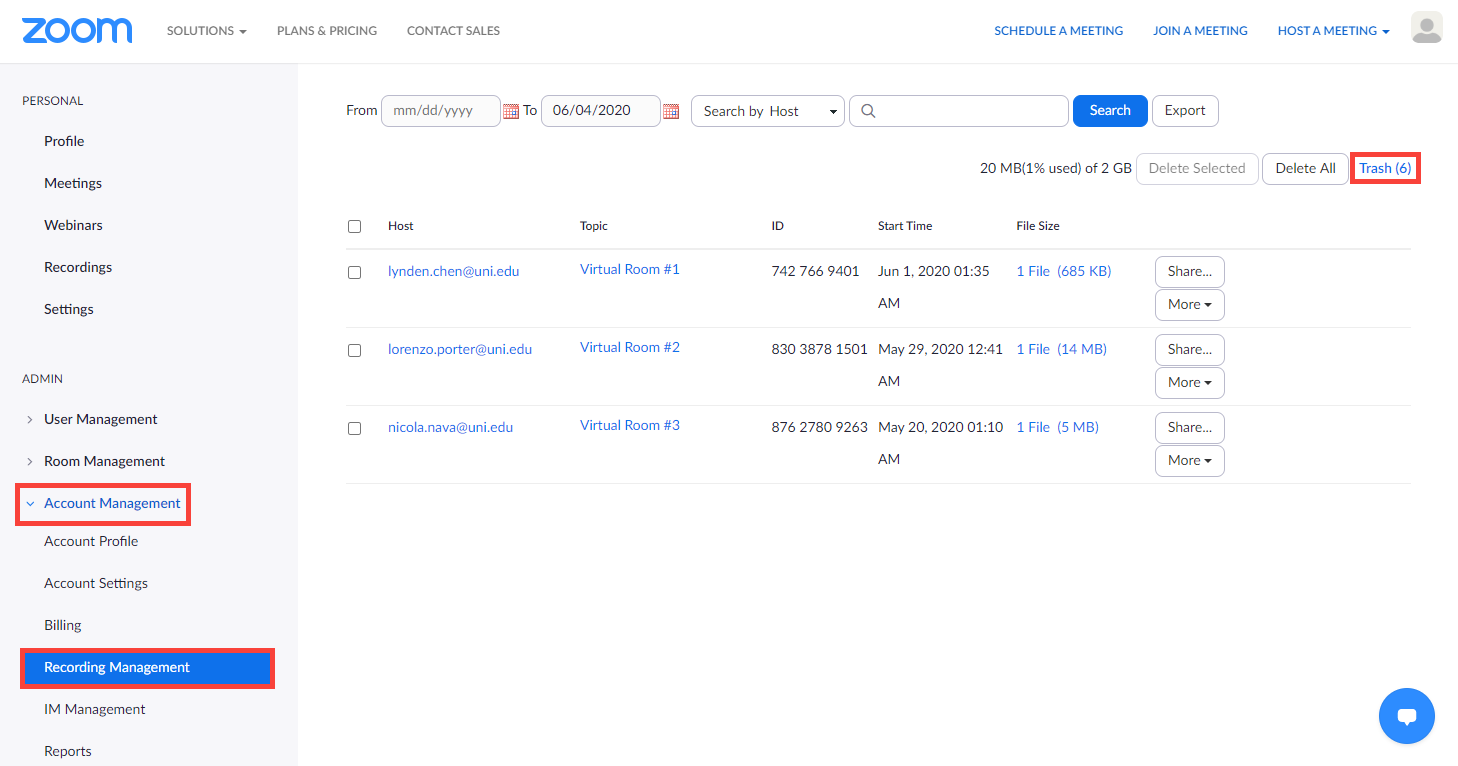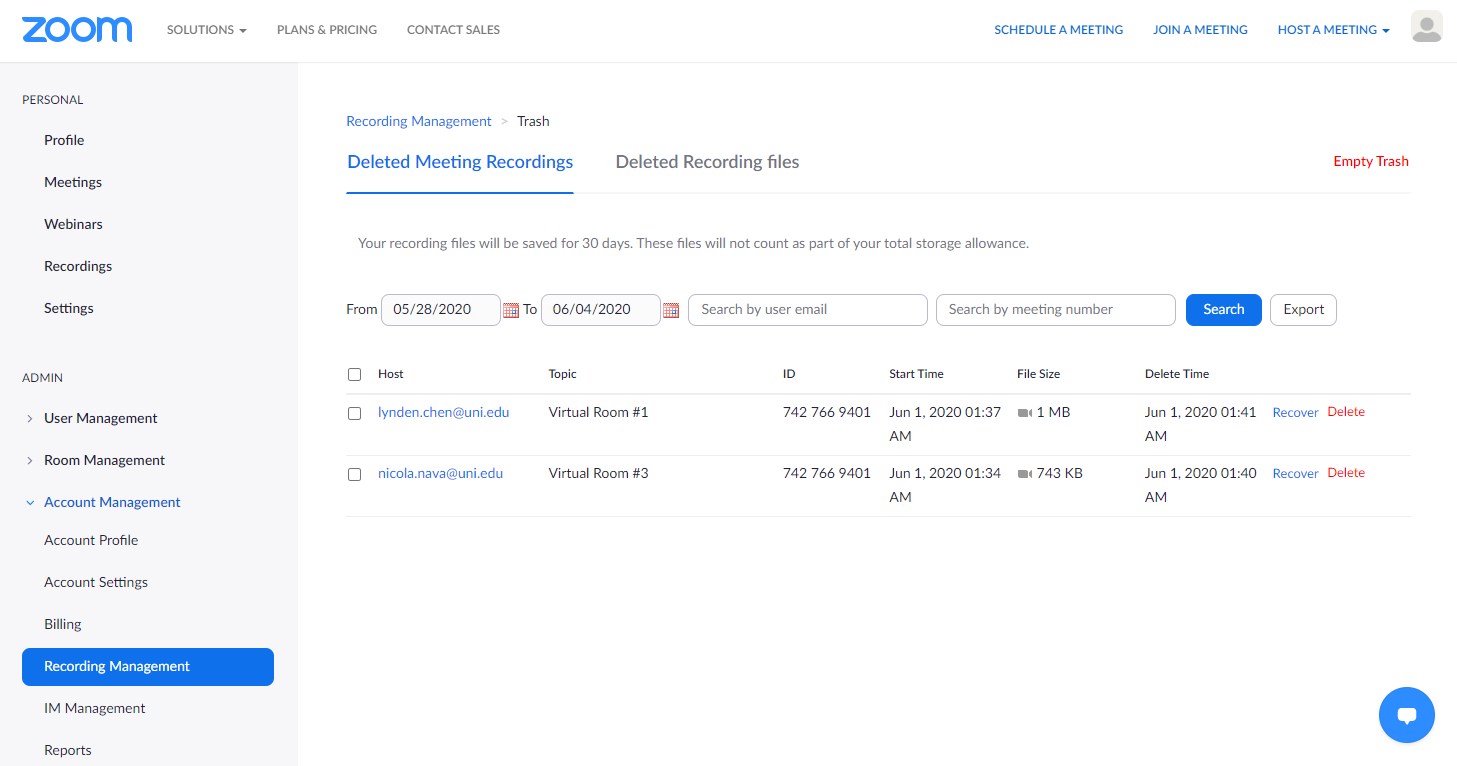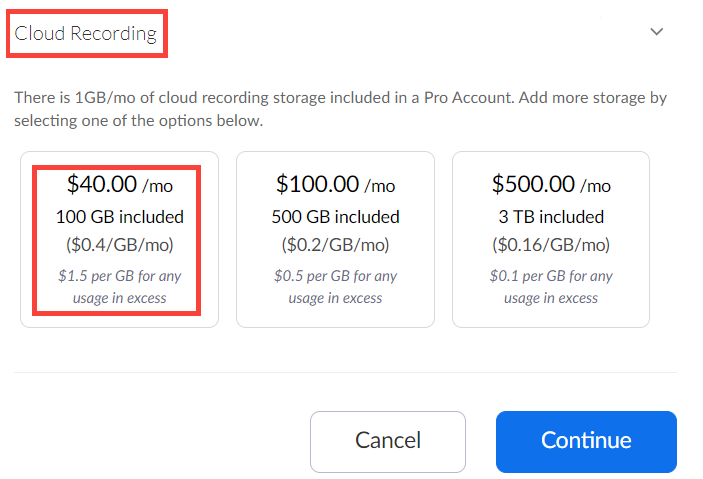Page History
...
| Table of Contents | ||||||
|---|---|---|---|---|---|---|
|
Once you finish registering your free Zoom account, you will be redirected to your profile where you can find your account number, personal meeting ID, account information, and meeting capacity.
...
Upgrade Your Zoom Account:
Change Your Plan
- Click on Upgrade in the User Type field on your profile next to your current subscription status.
You will be redirected to the Current Plans tab inside Billing. - Click on Upgrade Account.
You will be redirected to the Plans & Pricing page. - Choose one of the recommended plans by clicking Buy Now.
- Select Pro if you plan to configure 9 virtual rooms or less;
- Select Business if you want to configure 10 or more virtual rooms.
Select the number of hosts you want to purchase.
Info Zoom automatically calculates the monthly and annual fees afterwards.
Add Cloud Storage
CAE LearningSpace stores the recordings of virtual events temporarily in Zoom's cloud: the recording of a meeting is first saved to Zoom, then the video recording will be downloaded from the cloud through a secure HTTPS channel to the Video Review module.
Downloading virtual event recordings to CAE LearningSpace might take some time, so to ensure that your Zoom account has enough room to temporarily store every recording of a virtual event, we recommend purchasing the extra 100 GB/month/licensed host solution (as mentioned below).
By default, Zoom offers 1 GB/month free cloud storage per licensed user (starting from Pro subscription), which will most likely be exceeded while conducting a virtual event.Expand title What Happens to Recordings after Download? Once CAE LearningSpace has successfully downloaded virtual event recordings to the Video Review module, cloud recordings are moved to the trash folder in your Zoom owner account:
Tip Video recordings do not take up space from your cloud storage once they are in the trash folder.
The recordings will be stored for another 30 days until deleted automatically.Note title In Case Recordings Get "Stuck" in the Cloud Downloading virtual event recordings from Zoom's cloud to CAE LearningSpace might take some time. Still, if you notice that the recordings have not arrived in the Video Review module within 6 hours, we recommend you retrieve the meeting recordings and upload it to CAE LearningSpace. Continue to this page for instructions on how to recover your recordings from Zoom's cloud.
Open Available Add-Ons and select Cloud Recording.
To accommodate the temporary recordings of (even) a day's worth of OSCE training/examination, purchase the extra 100 GB/month solution:
- After selecting the billing schedule and the extra cloud storage, click Continue.
- On the Payment tab, provide the
Billing Contact information
Info Beside basic details, the total employee count of your organization is required to continue.
- Payment Method, and
- Credit/debit card information.
- Once you are finished, click Upgrade Now. You will be presented with an Order Summary.
- Click Confirm to complete your purchase.
Zoom will confirm that your account has been upgraded successfully.
...