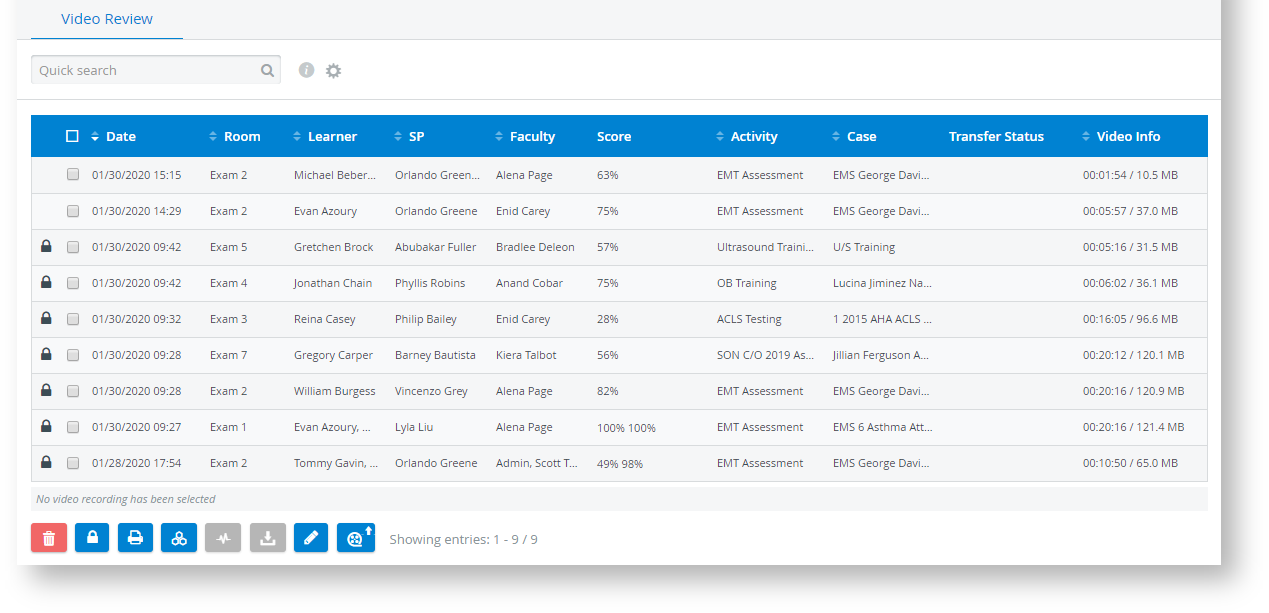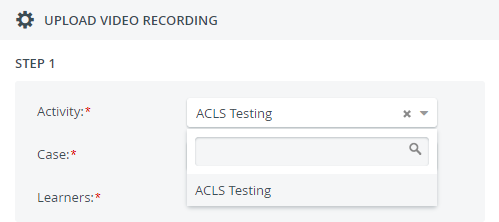Page History
ONLY for Admin users! the CAE via Tip
By clicking the Video upload (video reel) icon at the bottom of the List View, a pop-up is prompted where a video can be uploaded by Drag & drop or Browsing, and also assigned right away to an Activity and Case.
Overview
Content Tools