Versions Compared
Key
- This line was added.
- This line was removed.
- Formatting was changed.
| Table of Contents |
|---|
| Warning | ||
|---|---|---|
| ||
This feature is to be used with in-campus audiovisual (AV) inputs. Hence, it is not available for CAE LearningSpace Enterprise Lite, as the solution is used for web-conferencing-based virtual simulation encounters only. To unlock this feature, please upgrade to the CAE LearningSpace Enterprise solution. |
The Cameras tab contains the list of available cameras, DCUs and DAKs (Digital Audio Kits / speakers).
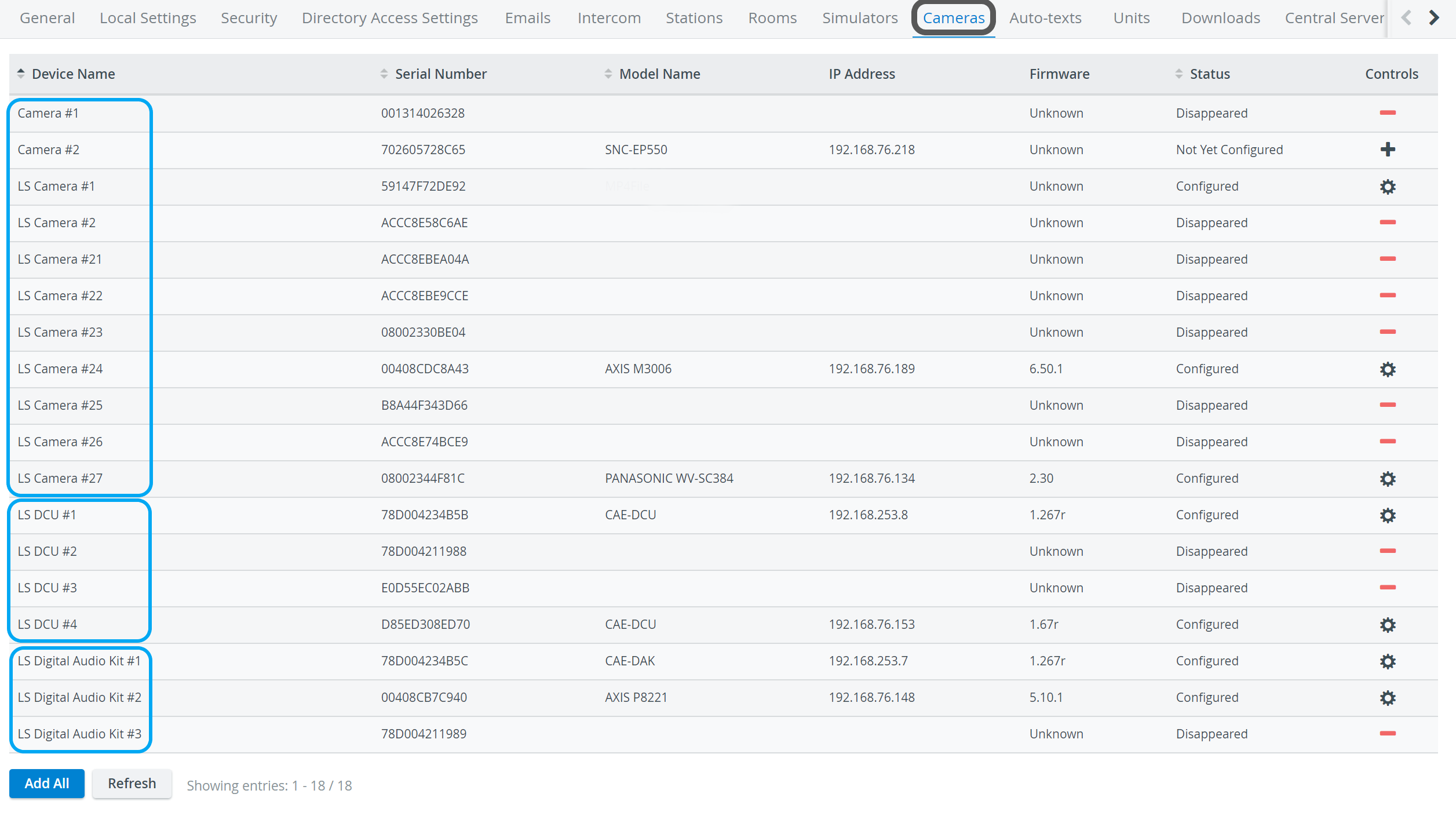 Image Modified
Image Modified
| Tip |
|---|
For more details, see How to Connect Cameras. |
Camera Settings 
The cogwheel in each row of a configured camera prompts the Camera Settings window to open, where the following settings can be specified: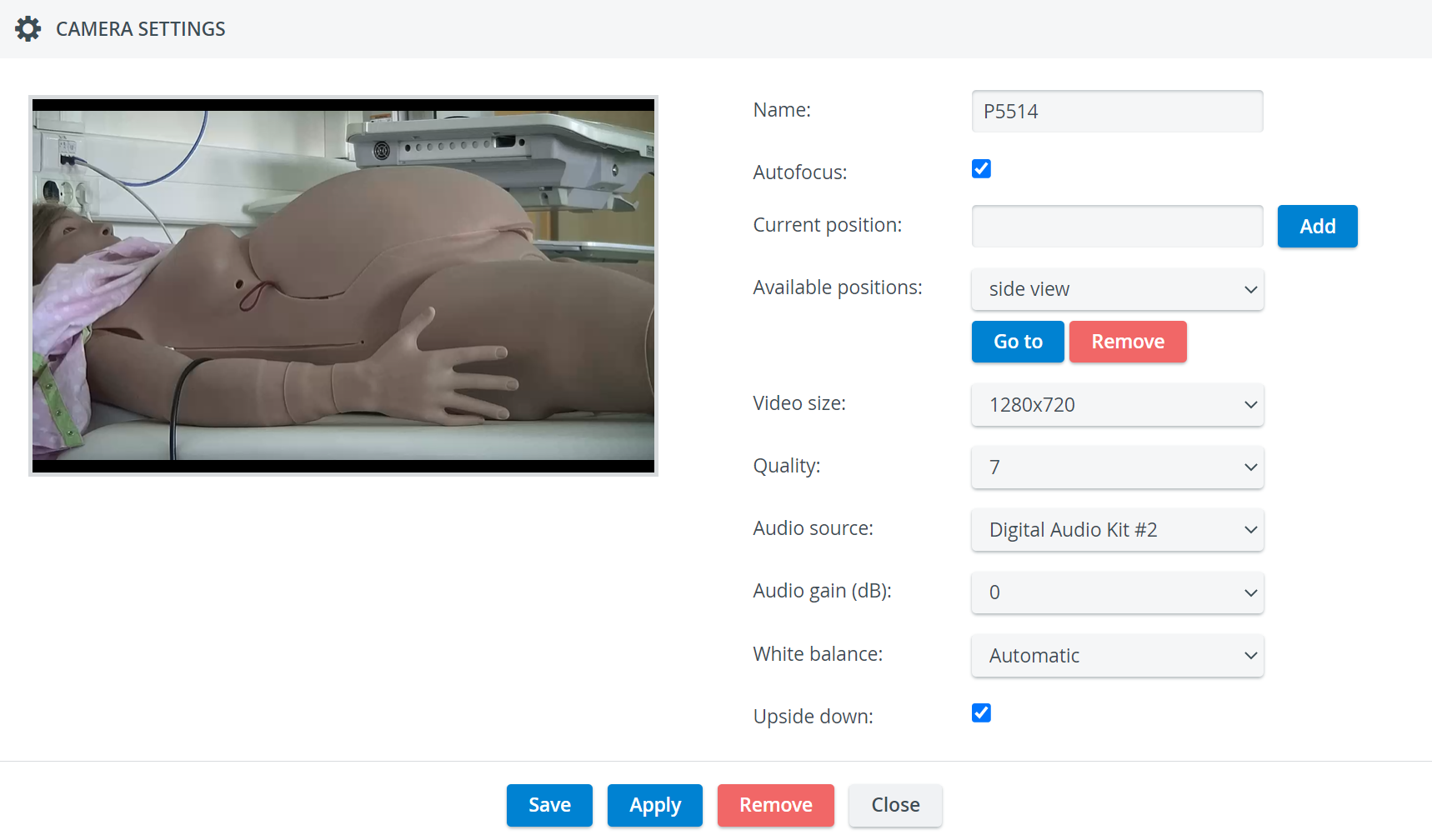 Image Modified
Image Modified
- Name - camera name for distinction
- Autofocus - only for PTZ cameras: when checked, the focus is set automatically when using pant-tilt-zoom
- Current position - only for PTZ cameras: a preset position that can be saved by typing in a title and then clicking the Add button
| Info |
|---|
| Once a new position is added, the 'Available positions' drop-down appears with a Go to and a Remove button, activating or deleting the selected position respectively. |
- Video size - resolution of the camera feed (See additional note on video size - aspect ratio - for LearningSpace NextGen Room View here.)
- Quality - the quality of the camera image on a 10 scale (the lower the worse is the camera image, but the smaller is the recording size accordingly as well)
- Audio source - the source of audio for the camera feed (if the camera does not have a built-in microphone)
- Audio gain (dB) - volume setting for the audio source (built-in mic or selected source)
- White balance - adjustment of the intensity of white color in the camera feed
| Info |
|---|
| Normally, the 'Automatic' setting is optimal, it should only be changed under special circumstances. |
- Upside down - for ceiling-mounted PTZ camera types, checking this setting allows for switching the original (ceiling) perspective
Speaker Settings 
The cogwheel in each row of a configured speaker (Digital Audio Kit, DAK) prompts the Camera Settings window to open, where the following settings can be specified:
 Image Removed
Image Removed Image Added
Image Added
- Name - Speaker name for distinction
- Audio gain (dB) - controls the sensibility of the integrated microphone of the speaker
- Speaker gain (dB) - controls the speaker output volume
| Tip |
|---|
For further information, visit our System Manager and System - How to pages. |
| Info | ||||||||||||
|---|---|---|---|---|---|---|---|---|---|---|---|---|
| ||||||||||||
|