The Cameras tab contains the list of available cameras, DCUs and DAKs (Digital Audio Kits / speakers).
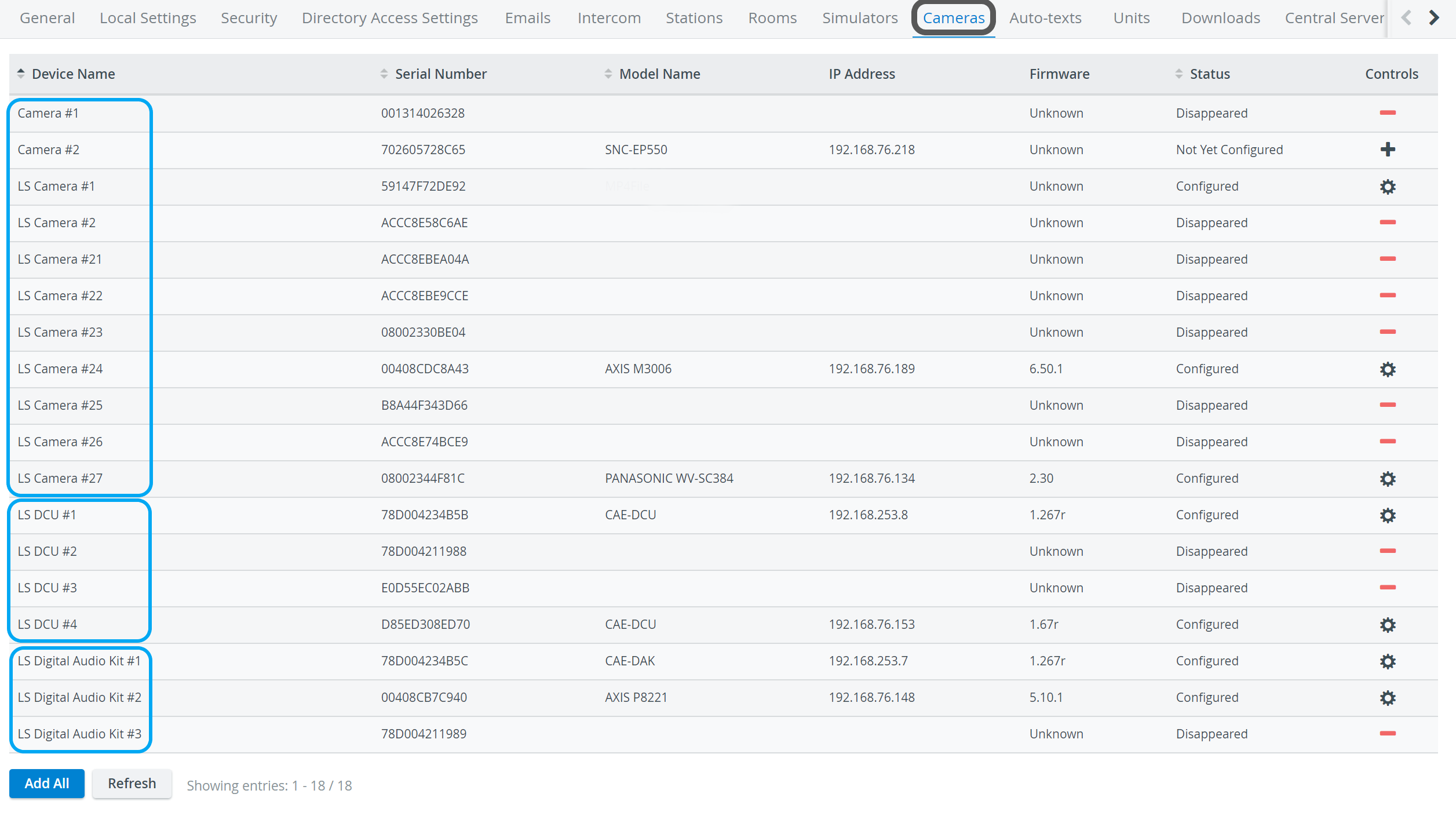
Camera Settings 
The cogwheel in each row of a configured camera prompts the Camera Settings window to open, where the following settings can be specified:
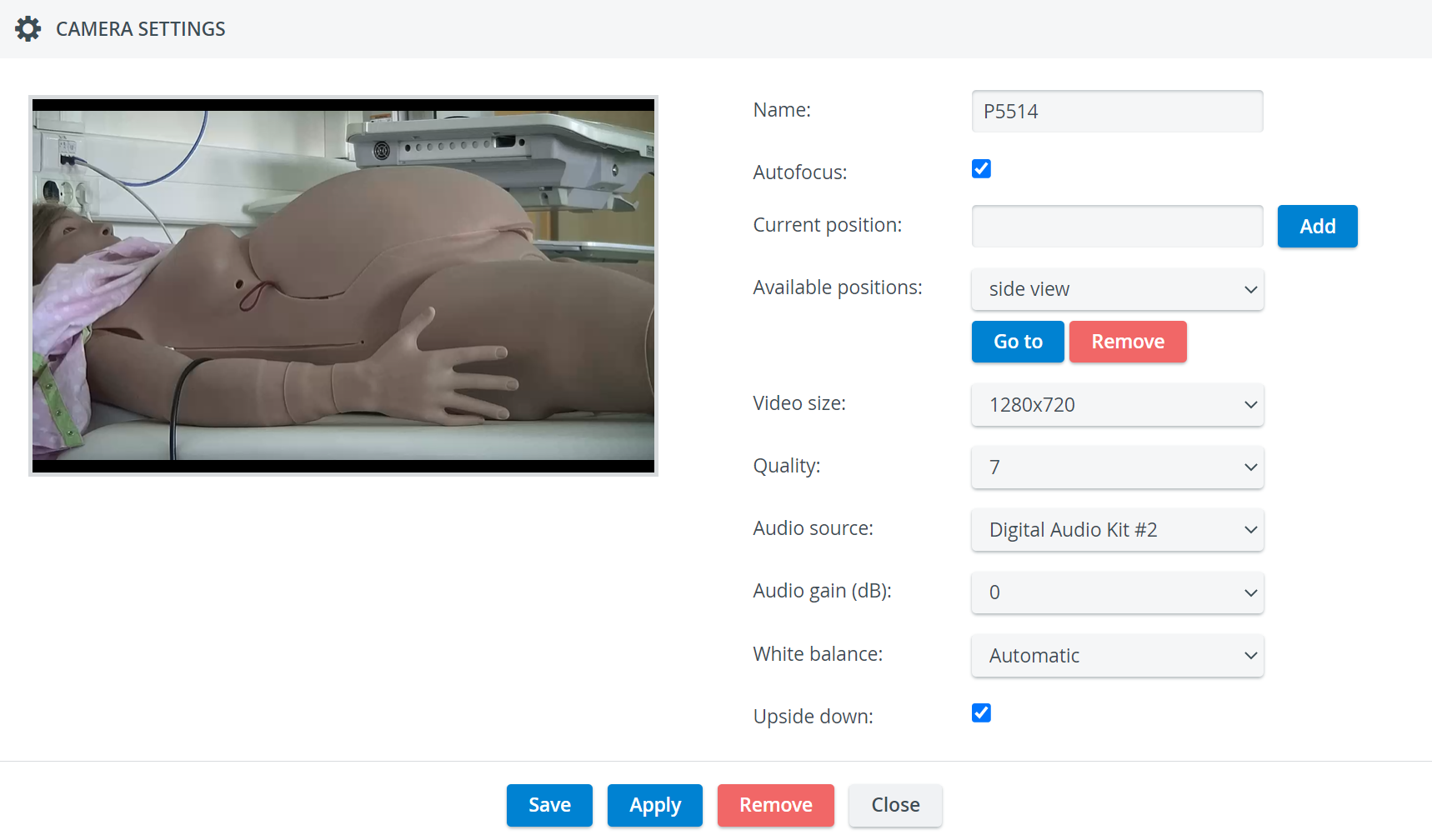
- Name - camera name for distinction
- Autofocus - only for PTZ cameras: when checked, the focus is set automatically when using pant-tilt-zoom
- Current position - only for PTZ cameras: a preset position that can be saved by typing in a title and then clicking the Add button
- Video size - resolution of the camera feed (See additional note on video size - aspect ratio - for LearningSpace NextGen Room View here.)
- Quality - the quality of the camera image on a 10 scale (the lower the worse is the camera image, but the smaller is the recording size accordingly as well)
- Audio source - the source of audio for the camera feed (if the camera does not have a built-in microphone)
- Audio gain (dB) - volume setting for the audio source (built-in mic or selected source)
- White balance - adjustment of the intensity of white color in the camera feed
- Upside down - for ceiling-mounted PTZ camera types, checking this setting allows for switching the original (ceiling) perspective
Speaker Settings 
The cogwheel in each row of a configured speaker (Digital Audio Kit, DAK) prompts the Camera Settings window to open, where the following settings can be specified:

- Name - Speaker name for distinction
- Audio gain (dB) - controls the sensibility of the integrated microphone of the speaker
- Speaker gain (dB) - controls the speaker output volume