Versions Compared
Key
- This line was added.
- This line was removed.
- Formatting was changed.
Individual users or groups can be added to either the Can Read Only or the Can Read and Write panel of the Share tab to determine the users and their range of access to the specific Case.
Members or groups can be added to either panel by typing their names in the Add... field.
| Info |
|---|
| By default, the user creating the Case is added to the Can Read and Write panel, while "Everyone" is added to the Can Read Only panel. |
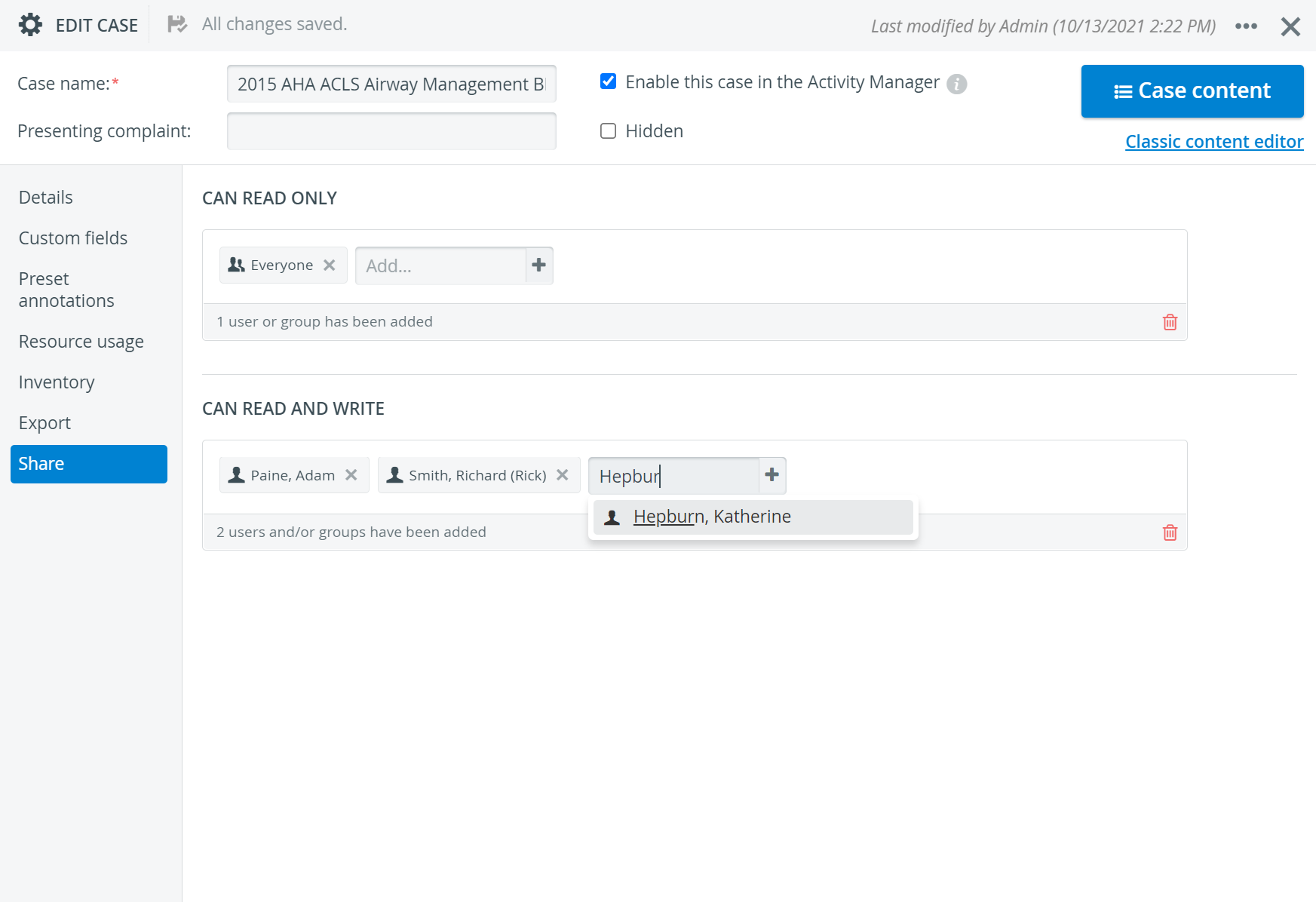 Image Modified
Image Modified
| Note |
|---|
| Sharing in the Edit Case pop-up is only relevant in case of users who have Case Author or Case Author (full control) privileges (thus can access the Cases module). |
To remove a member, click the remove icon in its field. To remove all members, click the red trash bin icon
in the bottom right corner of the panel.
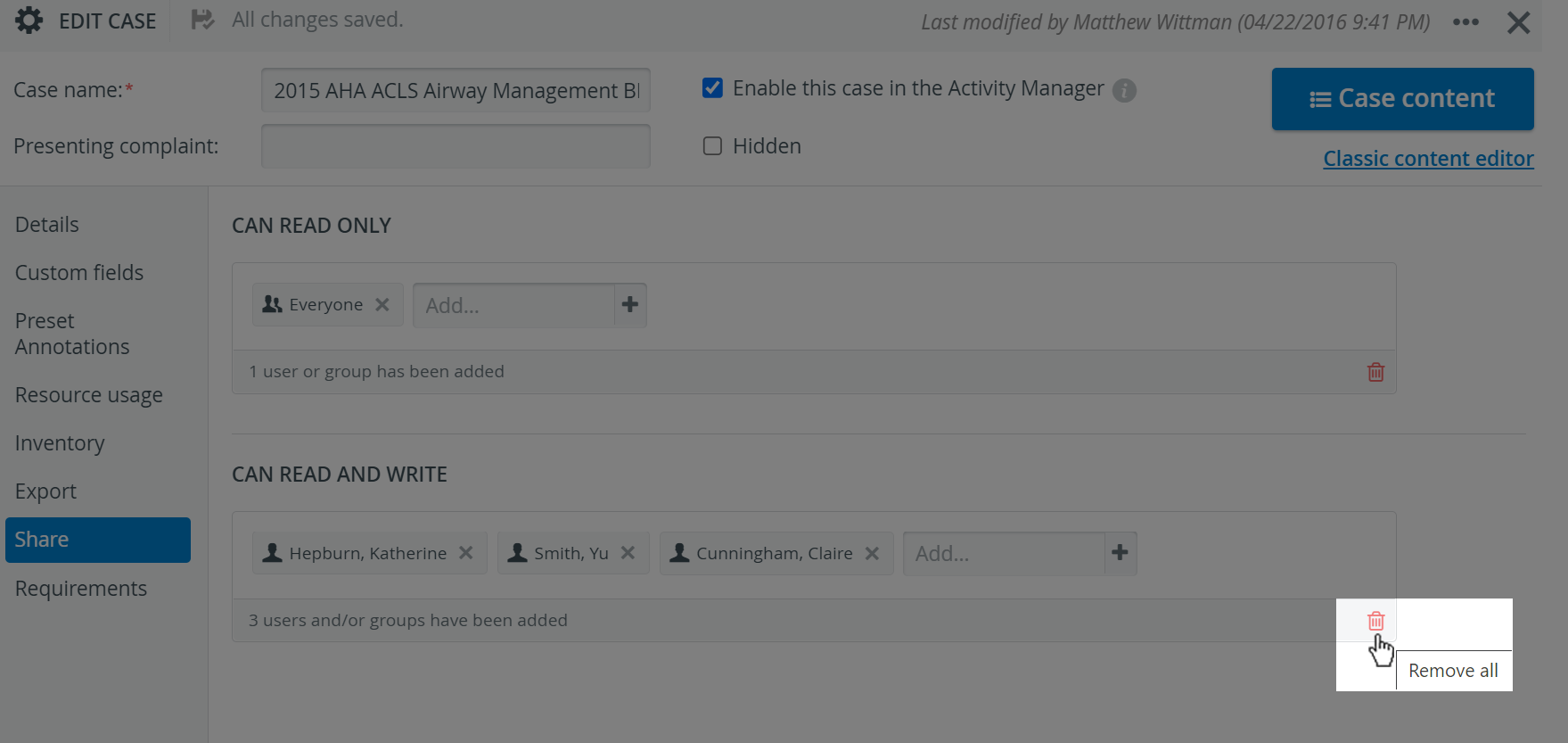 Image Modified
Image Modified
| Note |
|---|
| If a user has read-only access to a Case, it is indicated with a padlock icon If a user has no access whatsoever, the Case is not listed at all. |
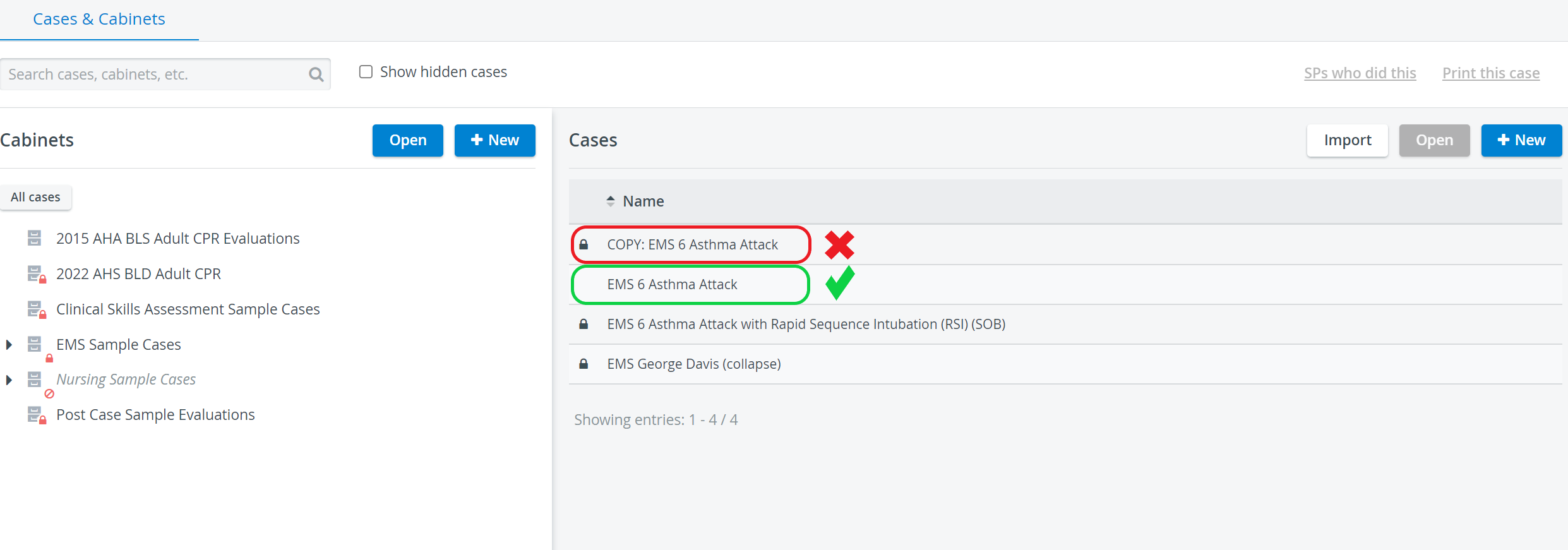 Image Modified
Image Modified
| Warning |
|---|
Providing read and write access to a Case Cabinet does not automatically grant access to the Cases included in it (see How to Create a New Case Cabinet). |
 Image Removed
Image Removed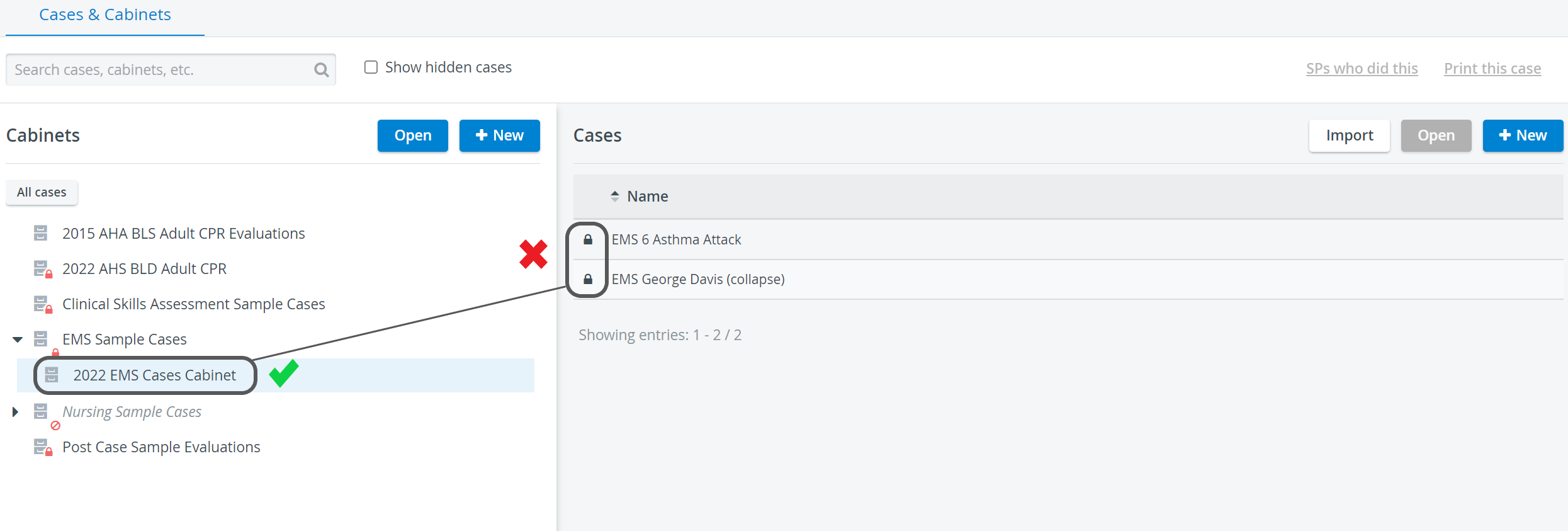 Image Added
Image Added
| Info |
|---|
Once read and write access has been granted to a Case on Case-level, the user can access it even if they have no access to the Cabinet containing it. |
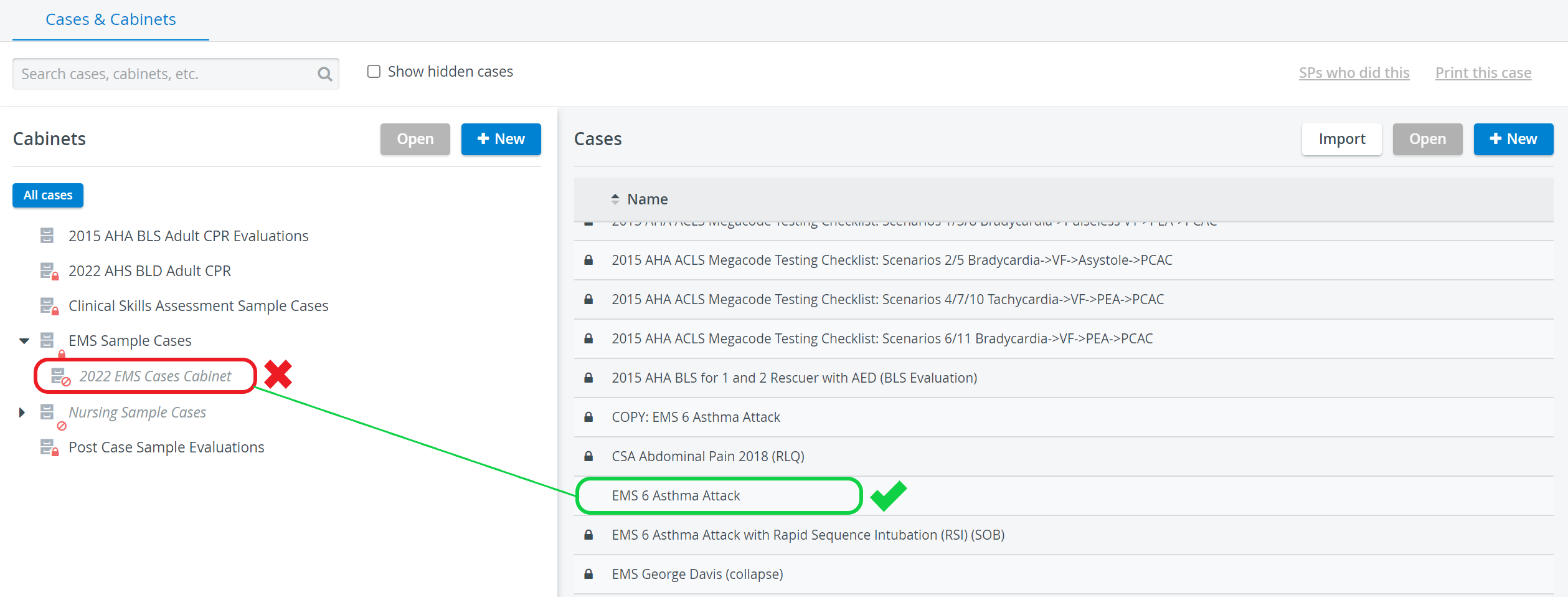 Image Modified
Image Modified
| Tip |
|---|
For further information, visit our Case Manager and Cases - How to pages, or watch our Case Manager Training Videos. |
| Info | ||||||||||||
|---|---|---|---|---|---|---|---|---|---|---|---|---|
| ||||||||||||
|