- Created by CAE author, last modified on Feb 27, 2024
The Edit Case pop-up window is the facet to create a new or modify an already existing Case. The different tabs of the pop-up contain data relating to different properties of the Case.
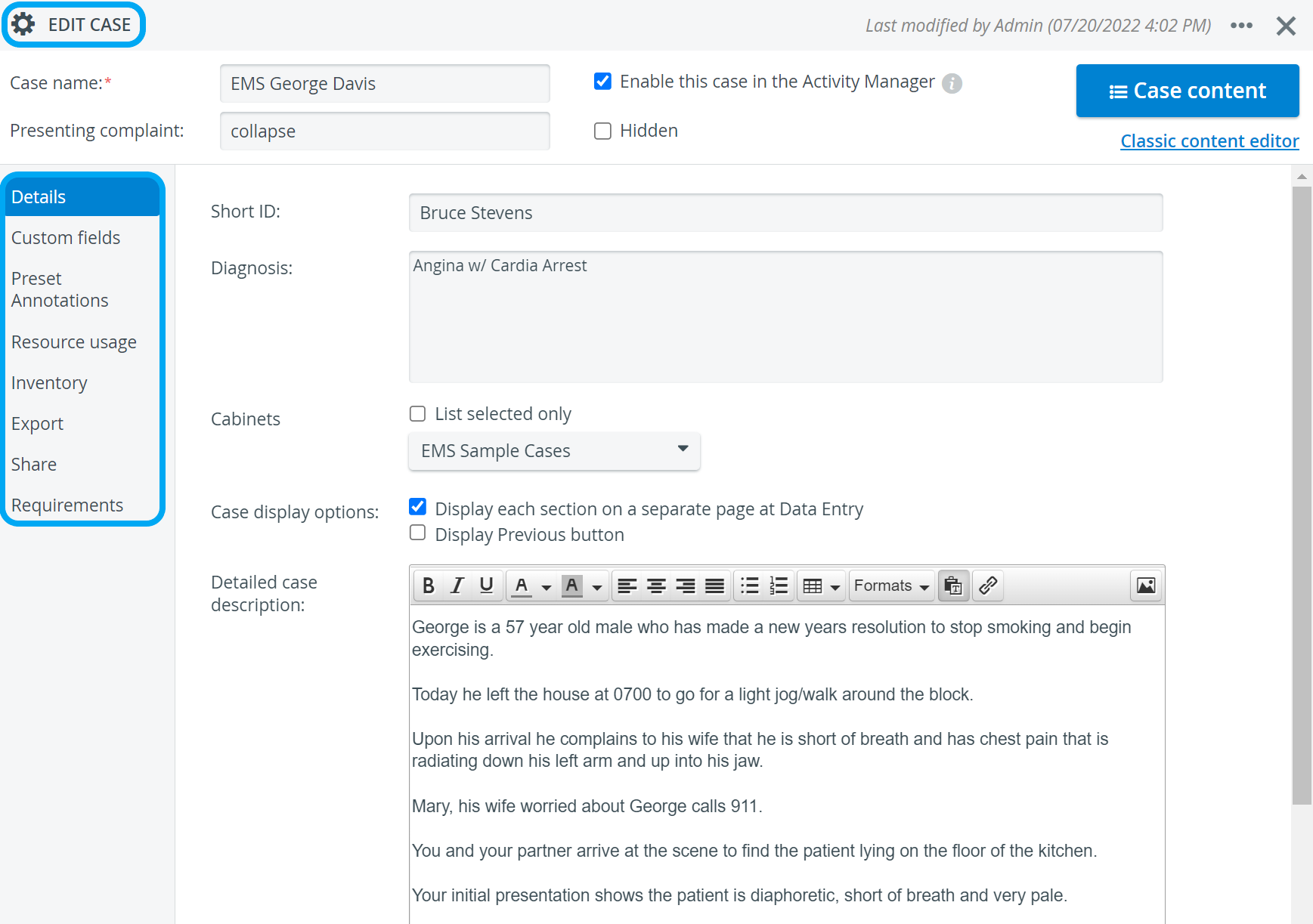
Users with Case Author privilege can only access and edit already existing Cases that are shared with them on the Share tab of the Edit Case pop-up window.
However, they can create and fully access new Cases, as upon creating a new Case, they are automatically added to the Read and Write access of the Share option.
However, they can create and fully access new Cases, as upon creating a new Case, they are automatically added to the Read and Write access of the Share option.
The header of the pop-up accommodates the following fields:
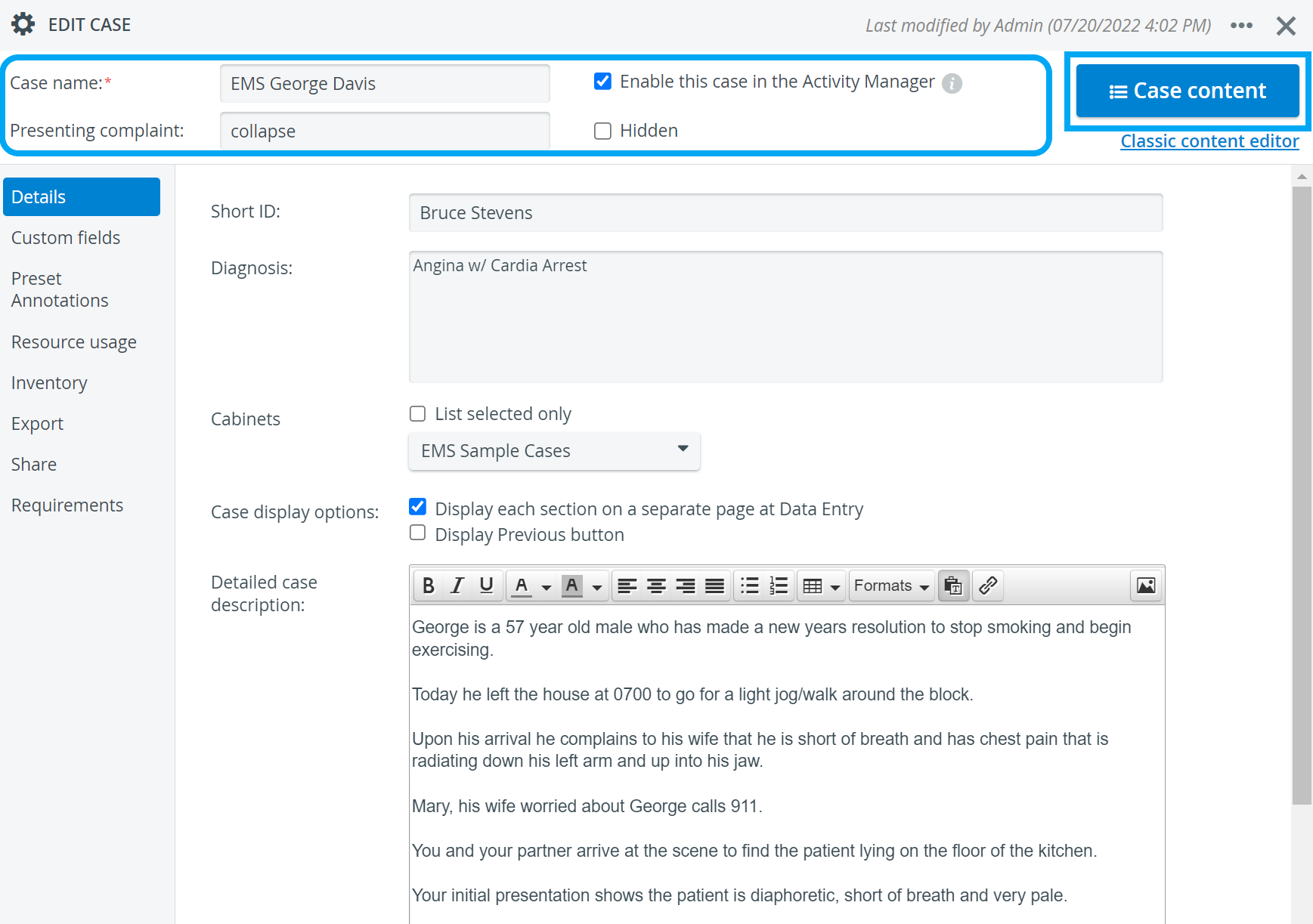
- Case name - required, the Case cannot be further edited without providing a title;
Providing a title is essential in creating a new Case. Without a title entered, switching between tabs is not possible.
Also, if no title is provided, the system does not save the newly added Case, even if there were other data entered on the Details tab.
Also, if no title is provided, the system does not save the newly added Case, even if there were other data entered on the Details tab.
- Presenting complaint - optional, displayed in brackets after the Case name in all modules where Cases are relevant (Activity Manager, Reports etc.).
As the presenting complaint is displayed along with the Case title, make sure not to include information intended to be kept from learners.
- Enable this Case in the Activity Manager - Once a Case is complete (built up as required), it can be made available in the Activity Manager by ticking this checkbox.
This checkbox is not ticked by default. Therefore, if a Case has been created but is not available in the Activity Manager, it is highly probable that the checkbox has not been ticked.
- Hidden checkbox - hiding a Case is an alternative for deleting it which completely removes it from the database. Ticking the Hidden checkbox for a Case has the following effects:
- Data entry is still possible for a hidden Case if it is assigned to a running Activity.
- Hidden Cases are also displayed in reports if the Activity is running.
- Case Content - this button navigates to the checklist editor.
See a detailed description of the tabs of the Edit Case Pop-Up window on the following pages:
Related pages
-
Page:
-
Page:
-
Page:
-
Page:
-
Page:
-
Page:
-
Page:
-
Page:
-
Page:
-
Page:
-
Page:
-
Page:
For further information, visit our Case Manager and Cases - How to pages, or watch our Case Manager Training Videos.
Overview
Content Tools