- Created by CAE author, last modified on Feb 27, 2024
You can find the annotations assigned to a particular Case in the Preset annotations tab in the Edit Case pop-up of the selected Case.
These annotations were added to the Case either by
using the Annotations panel in the Single Room View (SRV) in Recording or in the Video Review module while the Use Case-related annotations checkbox was checked in the Annotations Settings window OR
by defining Case-specific or simply adding existing annotations here:
New annotations can be added as a simple line of text without any formatting. The annotations then can be customized in the General tab in System or the Annotations panel in either of the modules mentioned previously.Note
The Use Case-related annotations checkbox can only be selected—the checkbox is only active— if a Case is added to the recording either in Single Room View (SRV) or Video Review
Search Annotations
Search existing annotations in the Add Annotation field—start typing in the field to display search results. Click on a result to assign an annotation to the Case.

If the Use case-related annotations option is activated in the Single Room View during recording, the system will load Preset Annotations related to the Case.
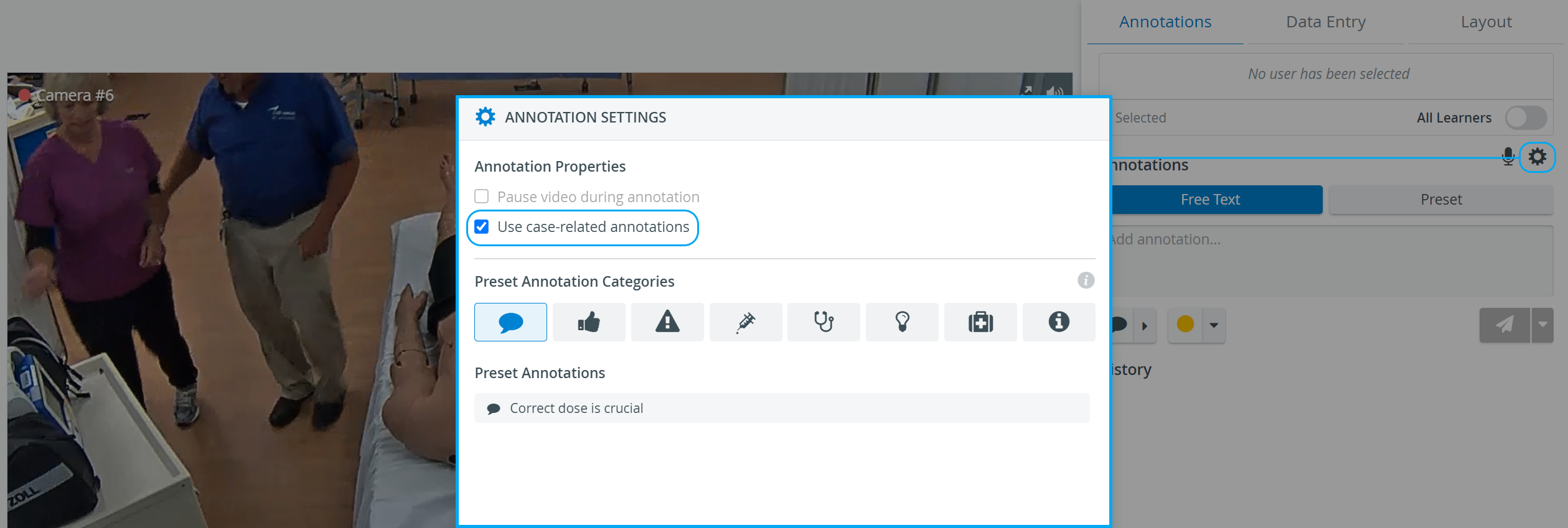
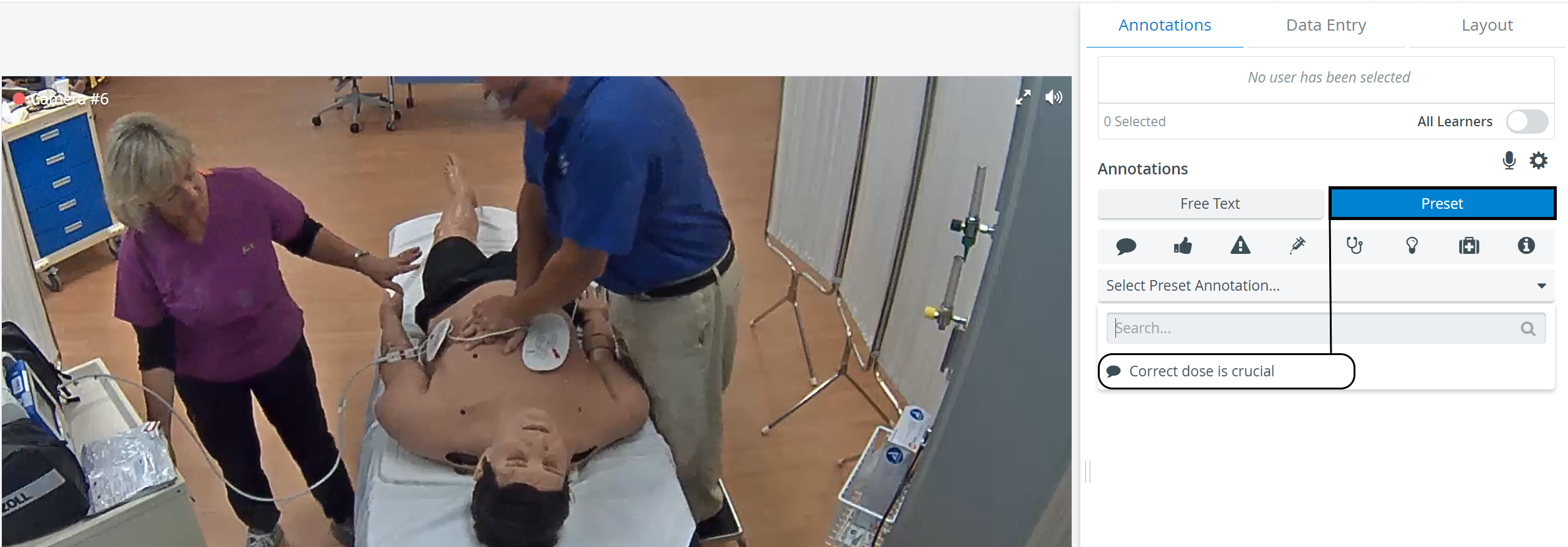
You can also remove the annotations from the Case as well.
The annotations are not deleted from the system; they will be still saved in the system and available for use.
Removing Annotations from the Case:
- to remove a specific annotation, click on the red x of a tag
- to remove all annotations from the Case, click the red trash bin icon in the bottom right corner of the tab
For further information, visit our Case Manager and Cases - How to pages, or watch our Case Manager Training Videos.
Related pages
-
Page:
-
Page:
-
Page:
-
Page:
-
Page:
-
Page:
-
Page:
-
Page:
-
Page:
-
Page:
-
Page:
-
Page: