The content of a Case can be exported via the Export tab of the Edit Case window. Exporting can be done by opening the Edit Case pop-up for the desired case, then on the Export tab, clicking the Export button.
Exporting a Case creates a .CAS file that contains the entire Case, including all properties, parts, sections and items.
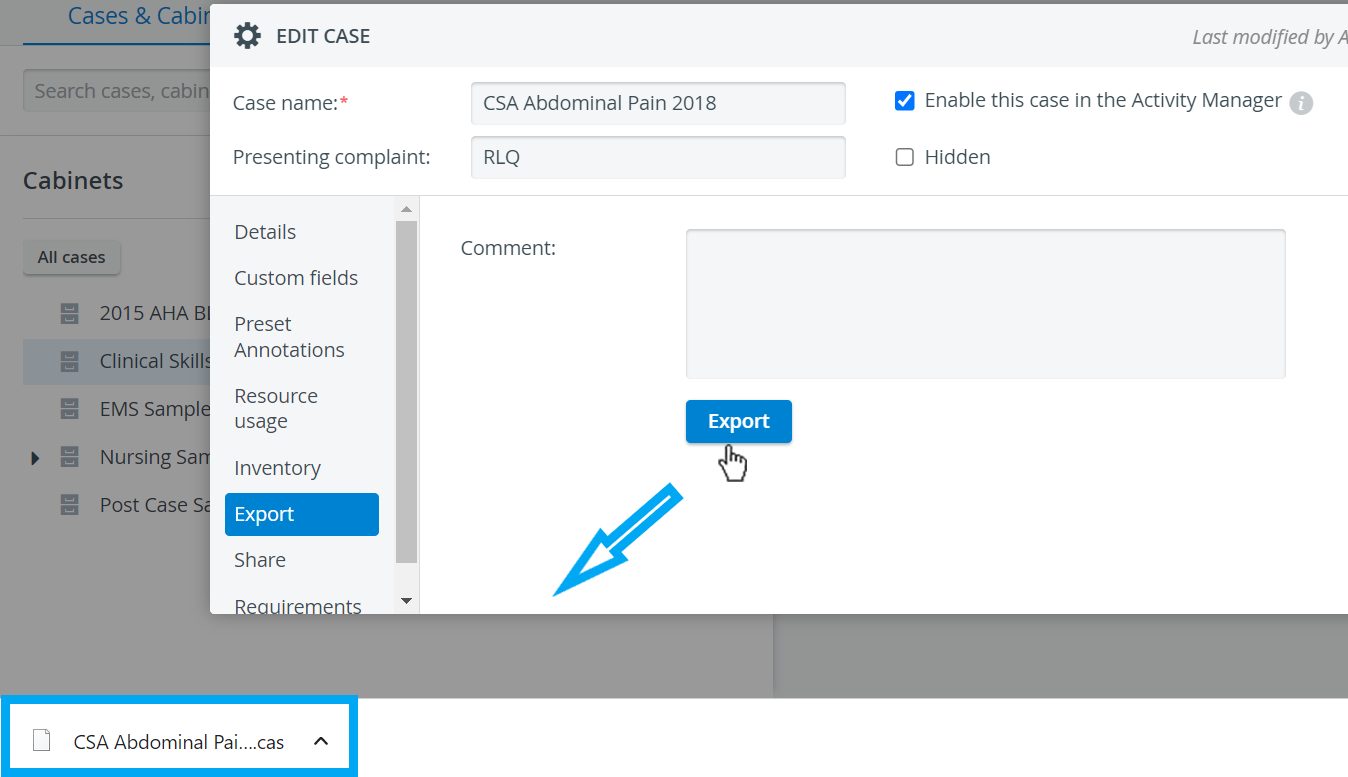
Learn more on the How to Export a Case page.
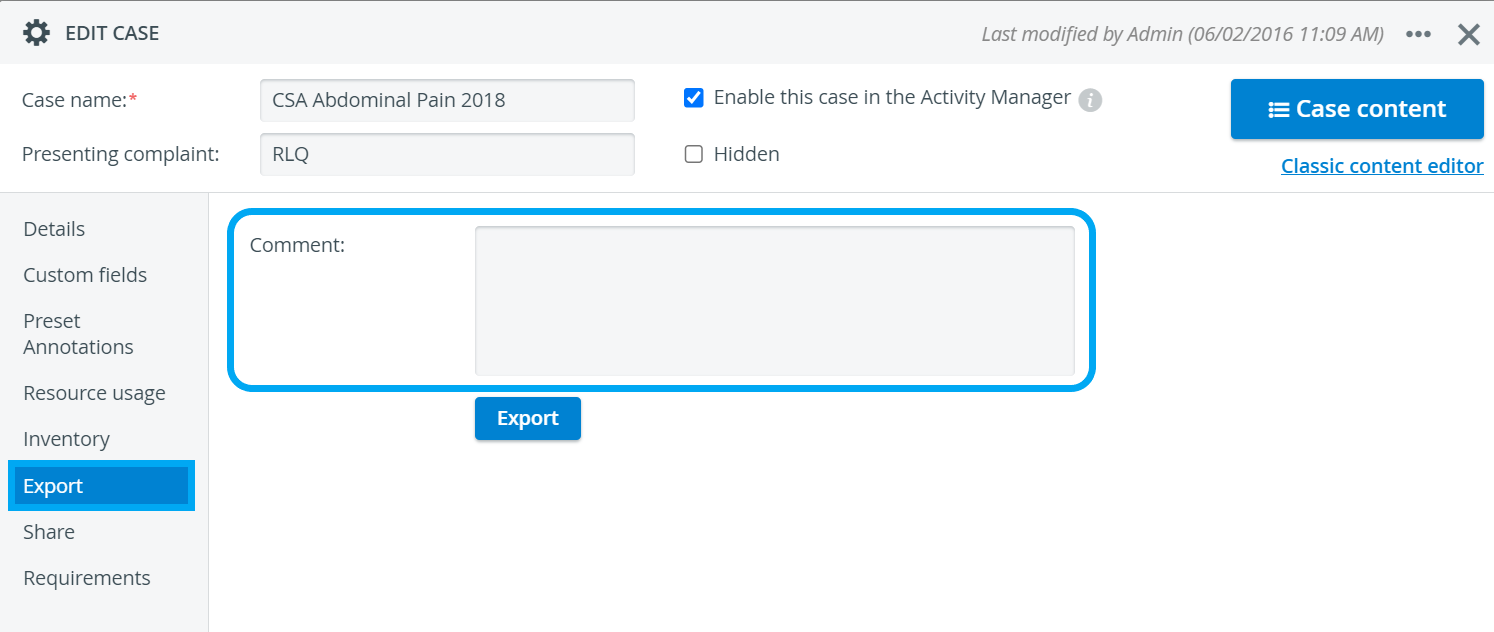
The content of the Comment field is displayed upon importing the Case to the system.