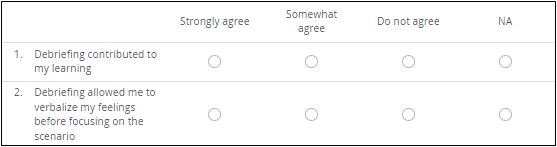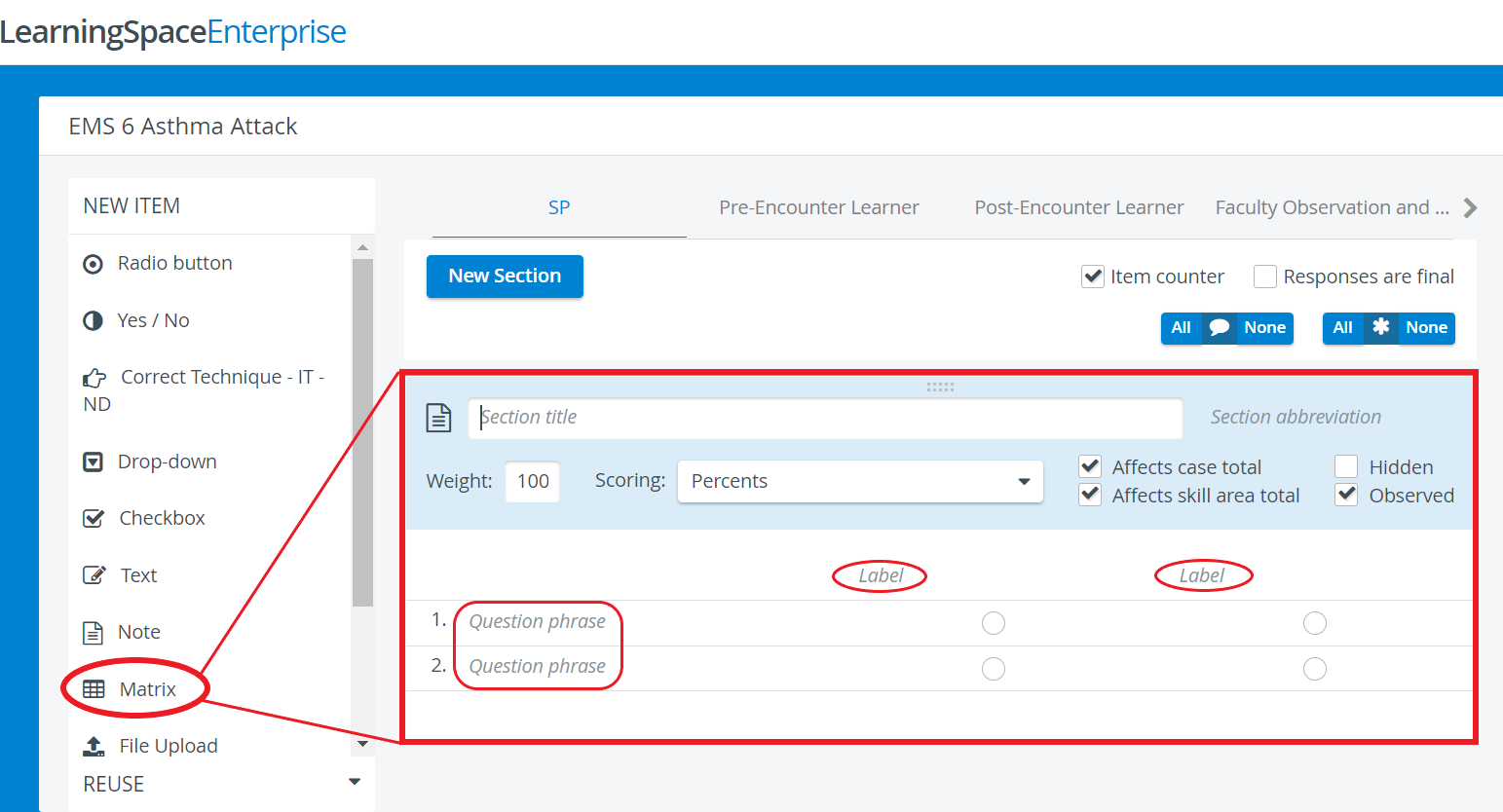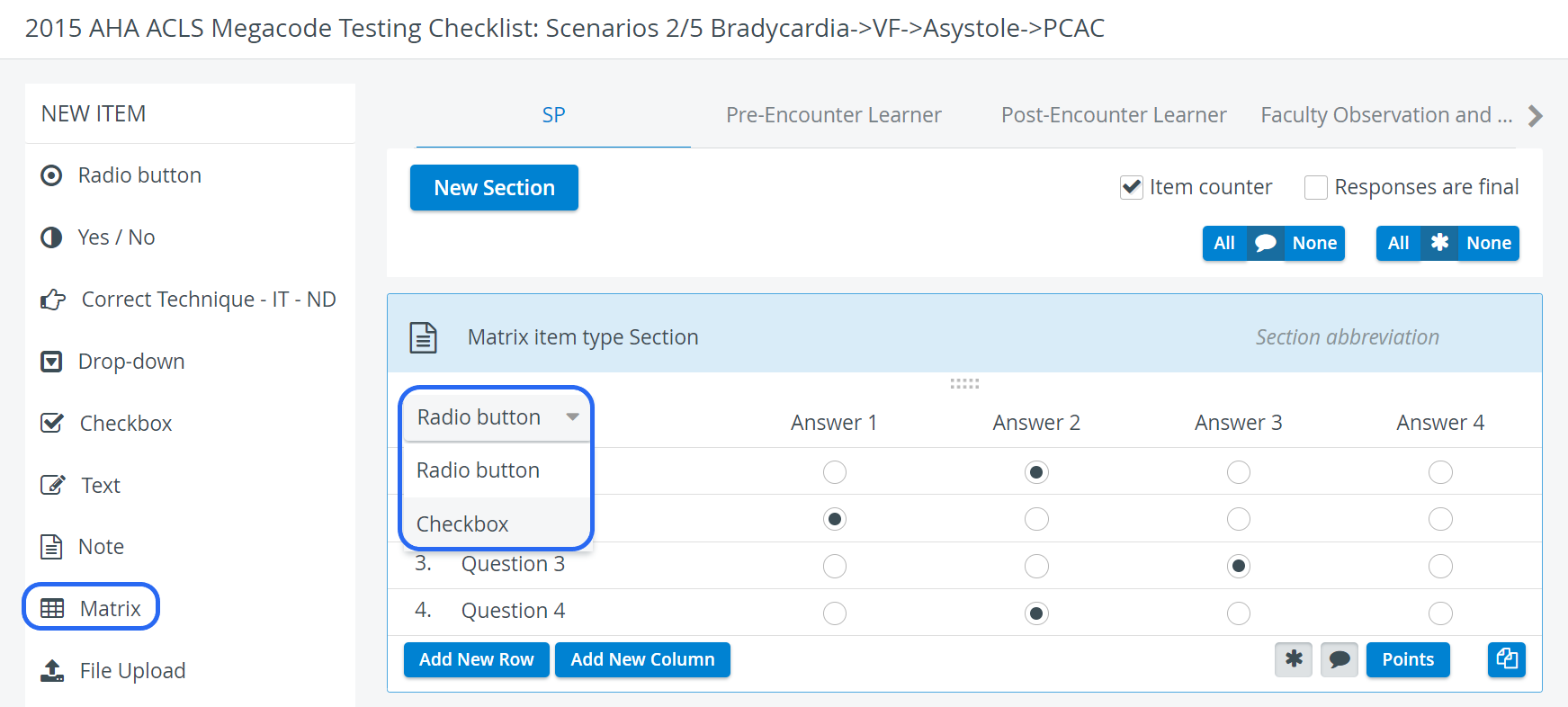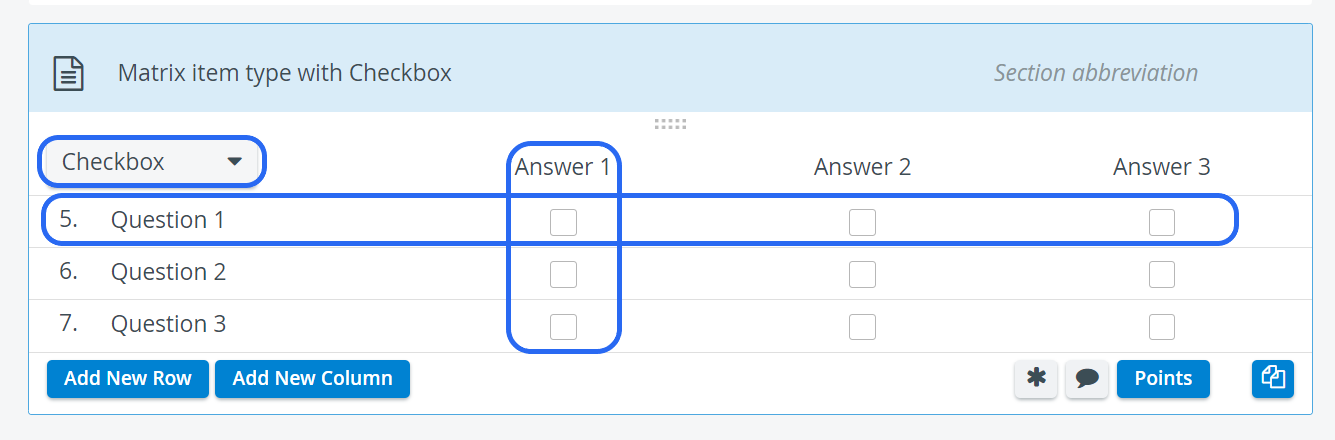Page History
Item type for multiple questions .It , depending on whether only one or more possible answers can be chosen. Score individually determined answer answer choices can rowsTIP: , both the answer choices and the question phrases can be increased when (darker blue)TIP: Add more fields by clicking the Add New Answer button, or delete any extra field by clicking the X icon appearing when hovering over the row to be deleted. prompts to be displayed next to the added answers.For each response, the value can be entered in the field, or either of the additional options can be activated answer would ponts will not be counted in the normal score, but if achieved will be added as extra NOTE: In case of Radio button type, the affected question phrase would be considered a bonus, as only one answer can be selected, multiple solutions are not plausible. Note
Overview
Content Tools