Versions Compared
Key
- This line was added.
- This line was removed.
- Formatting was changed.
Creating locations within LearningSpace helps distinguish between rooms located at different sites, in different buildings, etc.
Locations can be added on the Rooms tab of the System Manager and rooms can be assigned to a specific location within the Room Settings pop-up available on the same page.
Location Management
Add a new location via the Location Manager button on the Rooms tab of the System Manager.
| Tip |
|---|
| A location may be a wing of a building or any other unit intended to include a certain group of rooms. |
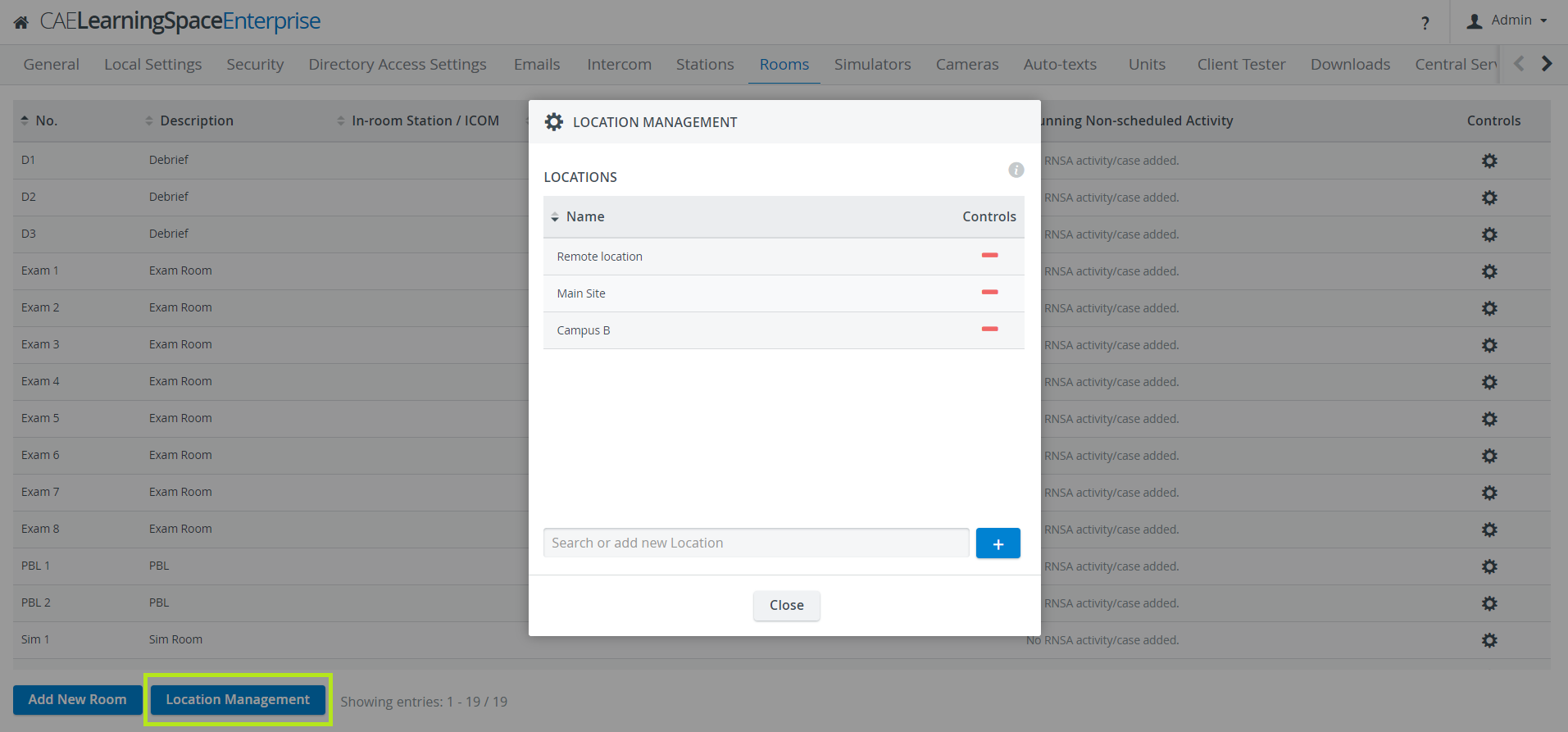 Image Removed
Image Removed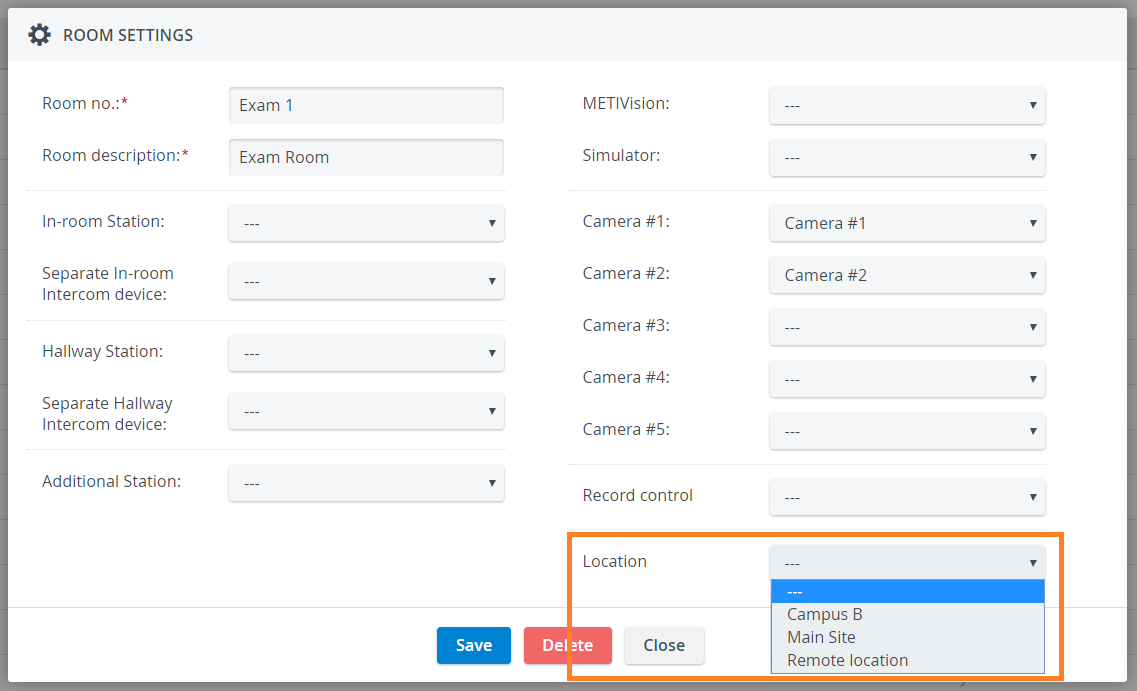 Image Added
Image Added
Room Assignment
Open the Room Settings pop-up for a desired room and select which location it is intended to be assigned to via the corresponding drop-down.
Click Save at the bottom of the pop-up to save the assignment.
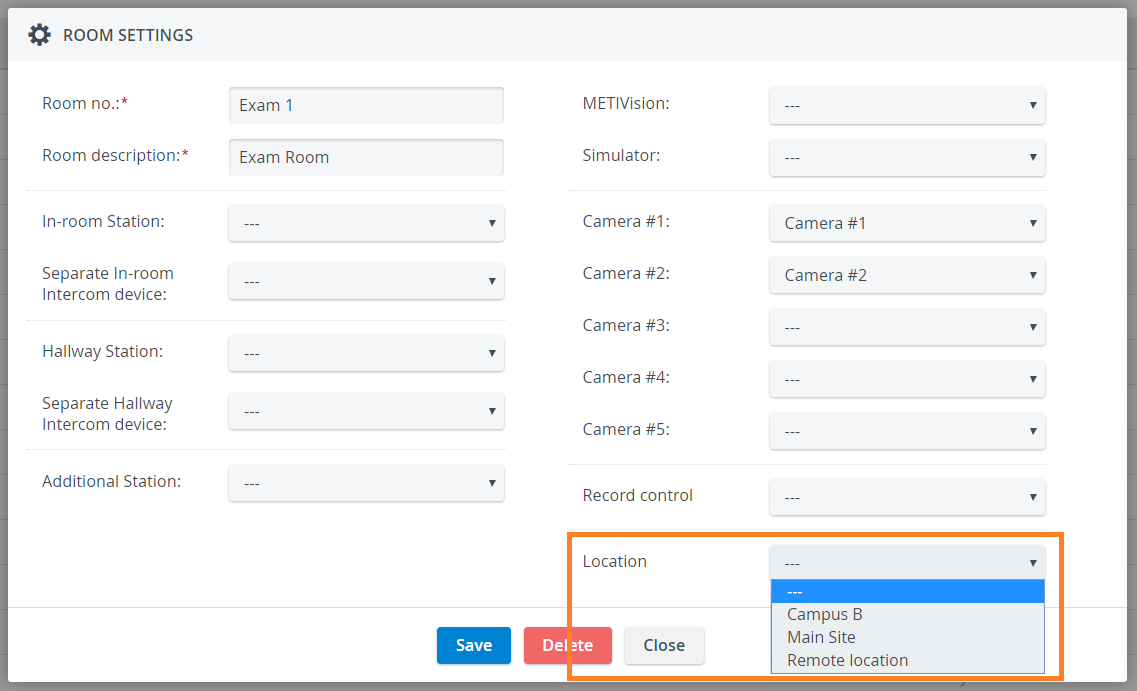 Image Removed
Image Removed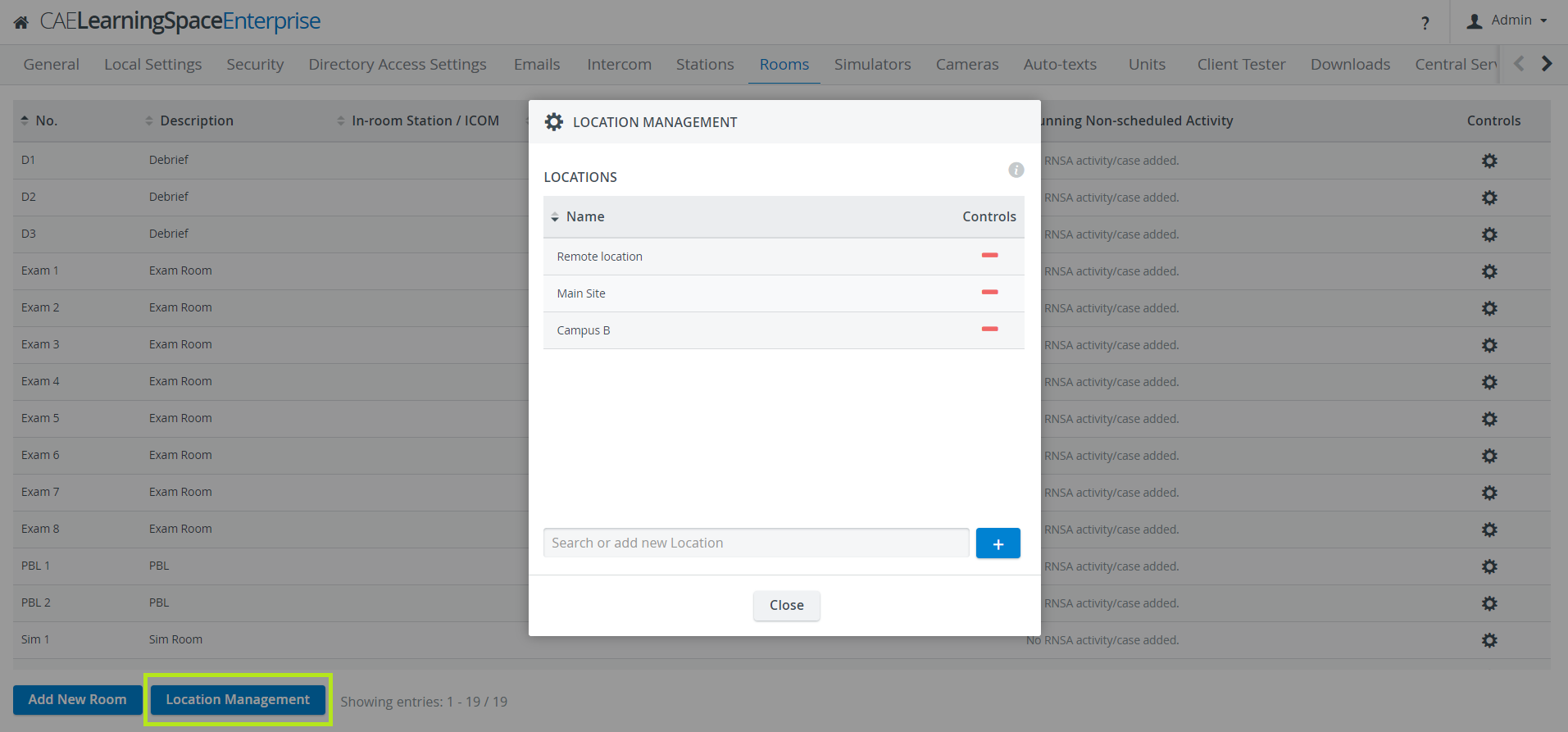 Image Added
Image Added
Filtering
Recording Module
In the Center Overview (CO) of the Recording module, rooms can be displayed filtered for a specific location.
Click the Window Layout Settings icon on the right side of the header and select the desired location. Once selected, only the rooms assigned to that location will be displayed on the CO.
Calendar Module
In the Calendar module, the Day, Week and Month views allow for filtering for events scheduled in rooms of a specific location.
Select the name of the location from the corresponding drop-down in the top left corner of either view.
| Tip |
|---|
| Start typing the name in the field to focus the search. |