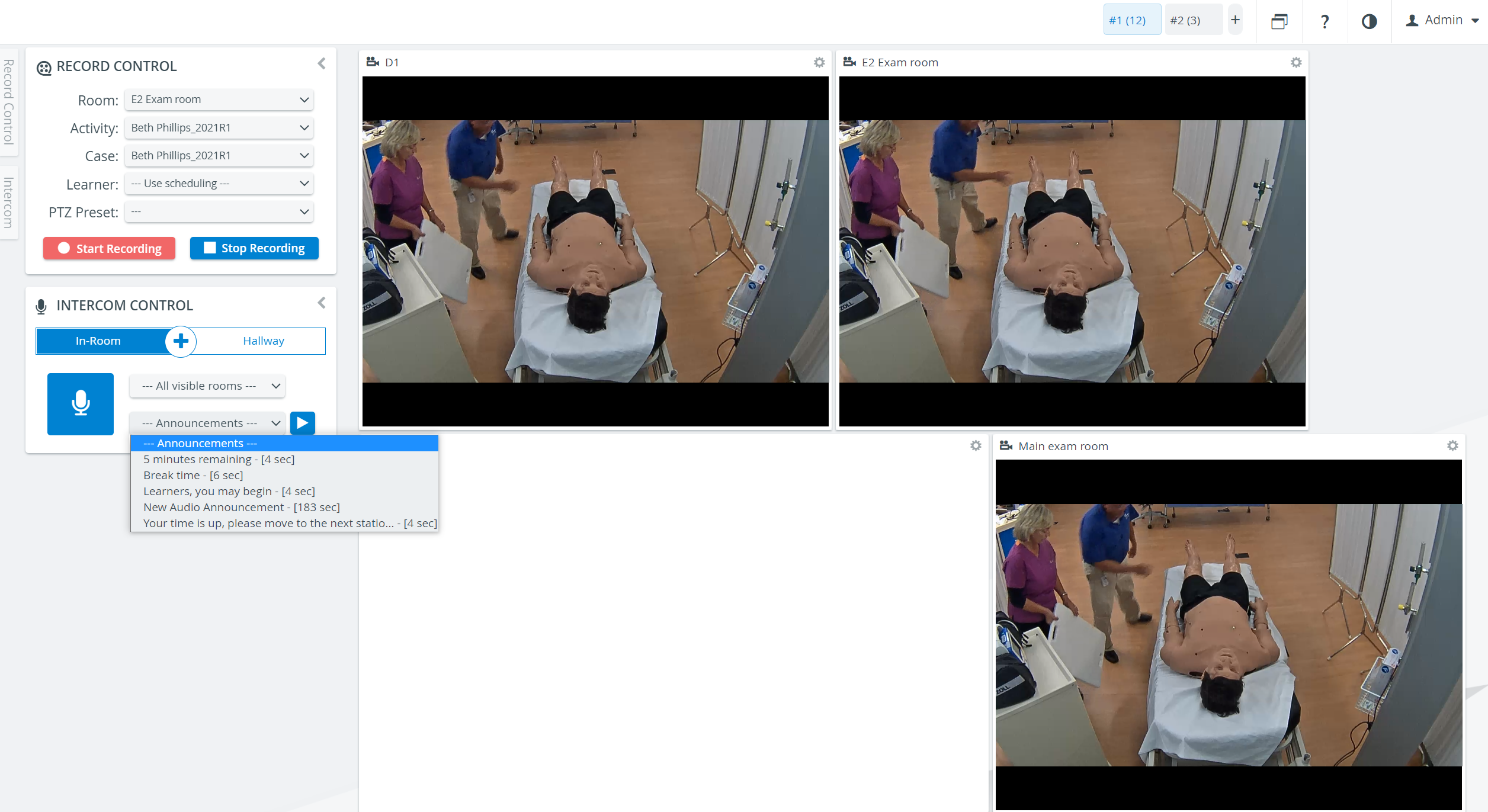Page History
| Note |
|---|
IMPORTANT: The Intercom functionality of LearningSpace requires the web browser to have access to the microphone of the client PC, which in turn requires a secure HTTPS connection to the LearningSpace server. |
| Tip |
|---|
Continue to this page to read about how to use the Intercom in Center Overview. |
| Tip |
|---|
For more information go to the Recording - How to pages. |
Overview
Content Tools