Versions Compared
Key
- This line was added.
- This line was removed.
- Formatting was changed.
By enabling the Inventory module in LearningSpace Enterprise:
- new privileges will be added to the system
- existing privileges will be complemented with additional functionalities
- some modules will be complemented with new features
| Table of Contents | ||
|---|---|---|
|
Changes in Users
The Edit User pop-up in Users & Groups will be complemented by an Inventory tab containing an additional user setting:
Transaction Assignee Option
There is a new checkbox available in the Inventory tab of the Edit User pop-up for each user.
With the new checkbox, you can make any user a Transaction Assignee that can be assigned as the person in charge of a check-in or check-out transaction.
| Tip | ||
|---|---|---|
| ||
Print the system-generated QR-code of the user so that they can easily identify themselves when picking up or bringing back equipment. |
 Image Removed
Image Removed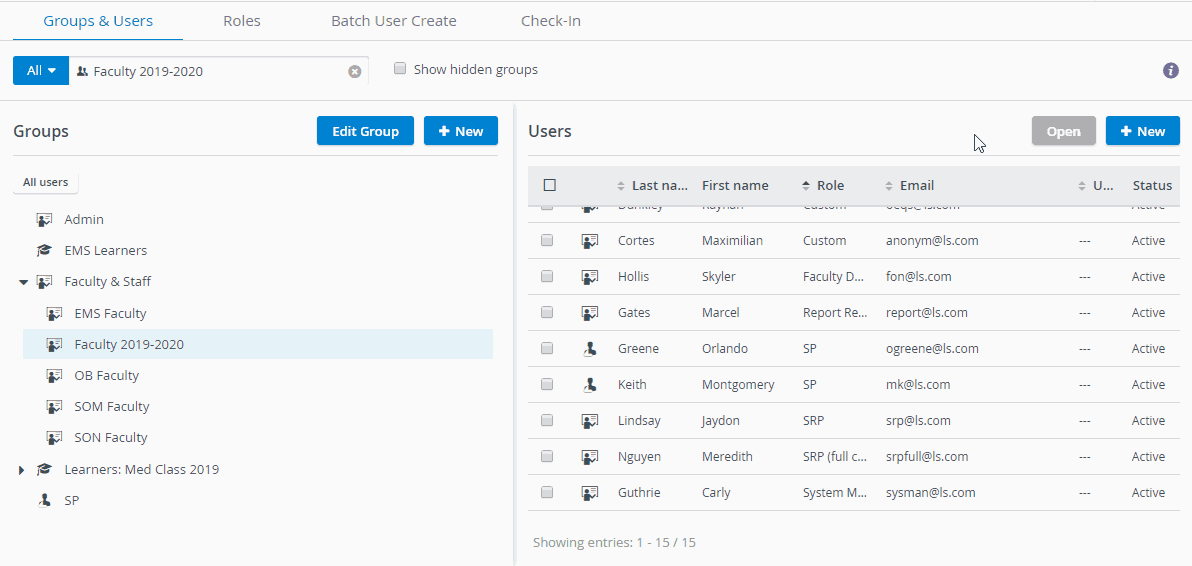 Image Added
Image Added
Changes in Cases
The Edit Case pop-up in Cases will be complemented by an Inventory tab. You can add an Equipment and Supply List to the selected case.
 Image Removed
Image Removed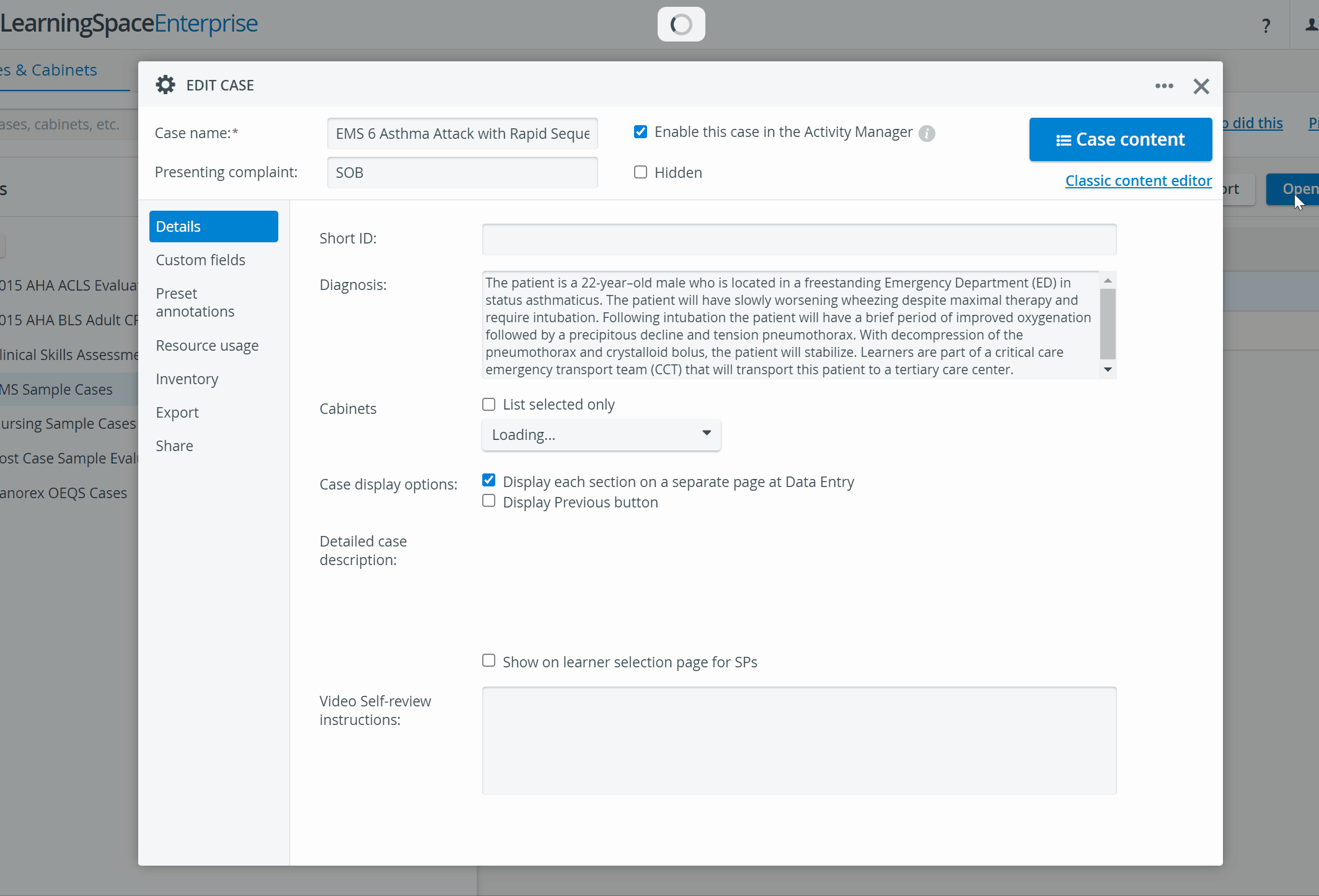 Image Added
Image Added
Changes in Calendar
The Edit Event pop-up in the Calendar will feature new tabs named Equipment and Supply Lists and Setup Sheets Items.
The Equipment and Supply List area auto-populates with items and their quantity once you have selected a case that has a saved Equipment and Supply List.
To create a Setup Sheet for the specific event you are editing, click on the Add to Setup Sheet button:
 Image Removed
Image Removed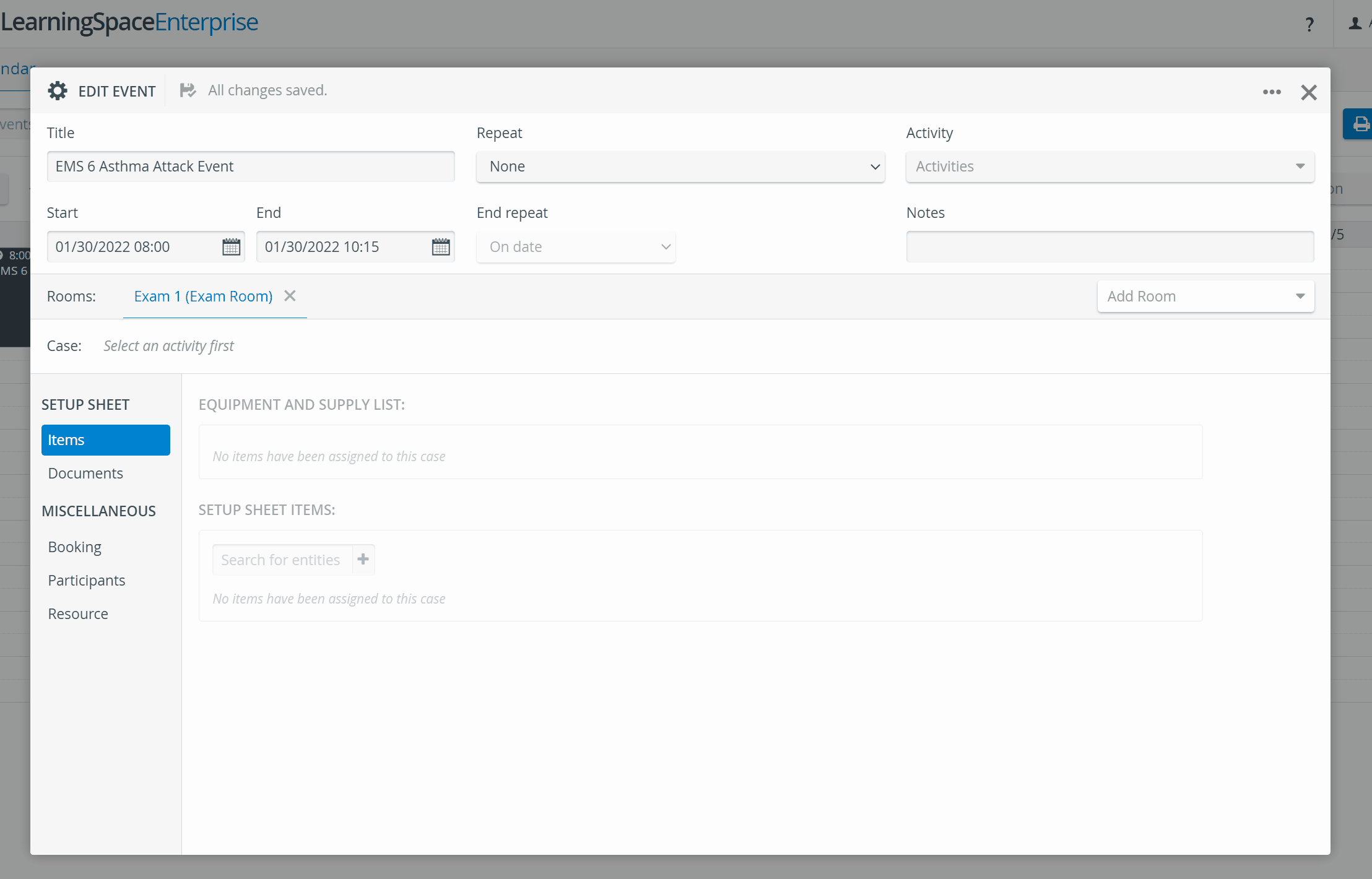 Image Added
Image Added
You can adjust the quantities of each item once they are added to the Setup Sheet Items area.
You can find the finalized Setup Sheet in the Inventory module under the tab of the same name:
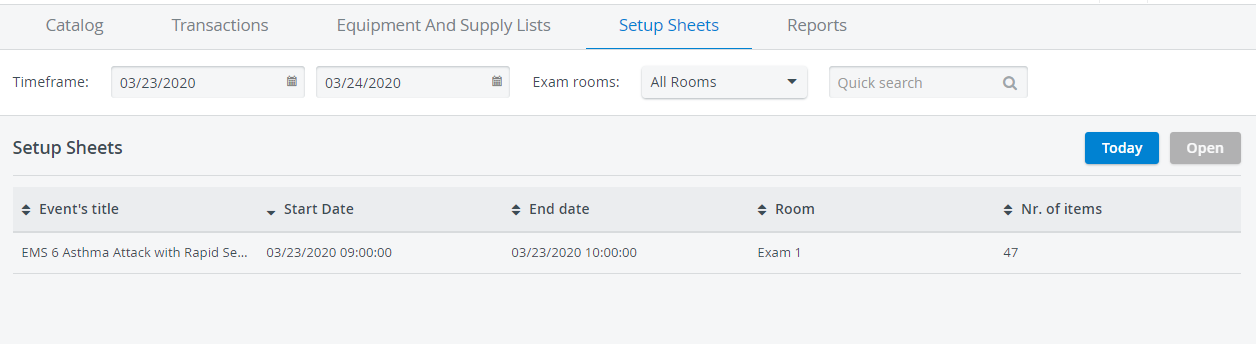 Image Modified
Image Modified
| Info | ||
|---|---|---|
| ||
In case an asset is only tagged on the Equipment and Supply Lists, make sure to select a specific asset you are going to add to your event's Setup Sheet as shown below: |
 Image Removed
Image Removed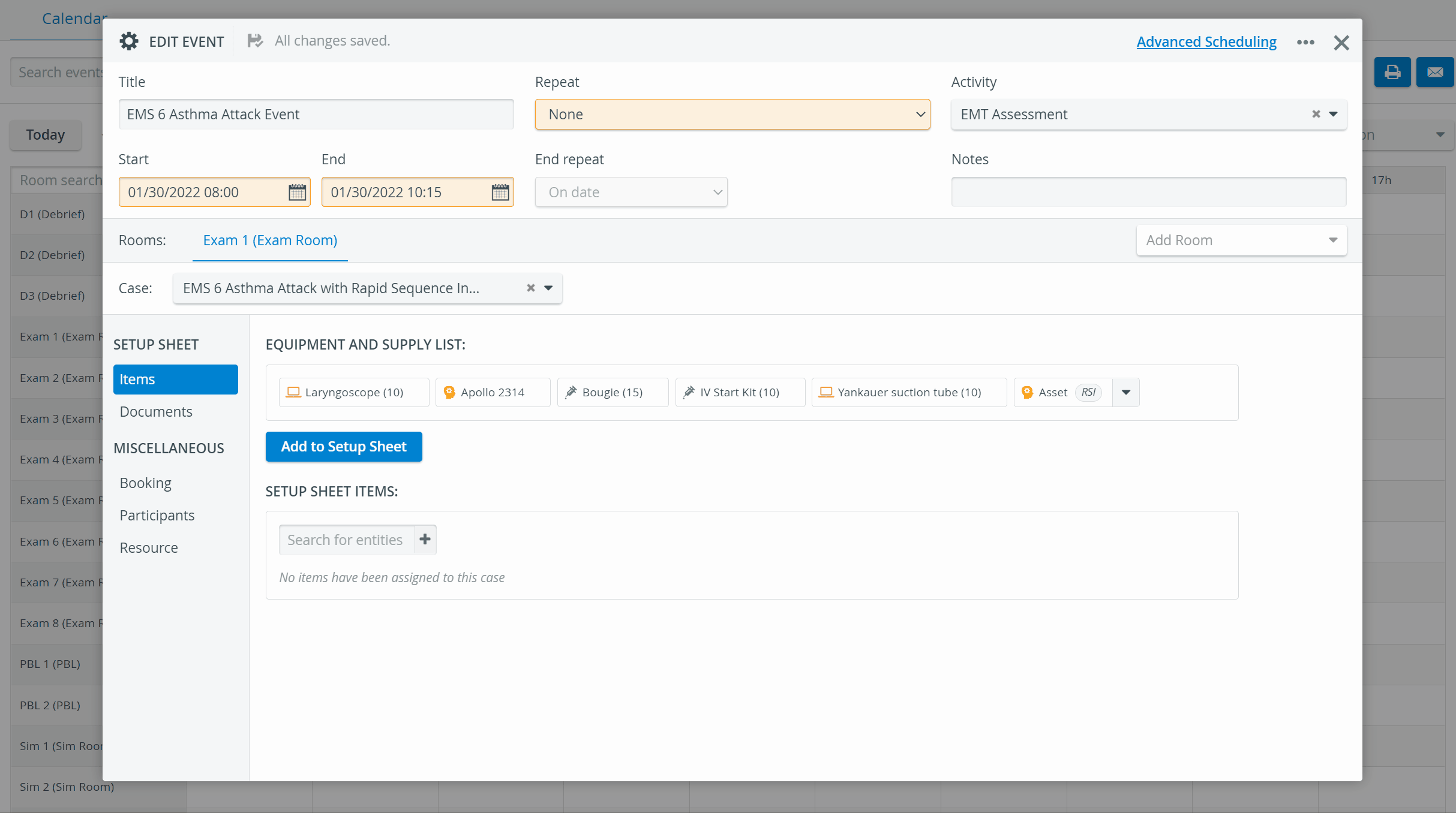 Image Added
Image Added