Versions Compared
Key
- This line was added.
- This line was removed.
- Formatting was changed.
| Note | ||
|---|---|---|
Hiding an Activity removes it from the Activity lists - unless the 'Show hidden Activities' funtion is enabled - but does not delete the Activity from CAE LearningSpace.
|
- Access the Activity Manager and find the desired Activity to hide.
- Double-click the Activity. → The Edit Activity pop-up window opens.
- Check the Hidden box next to the Activity title field.
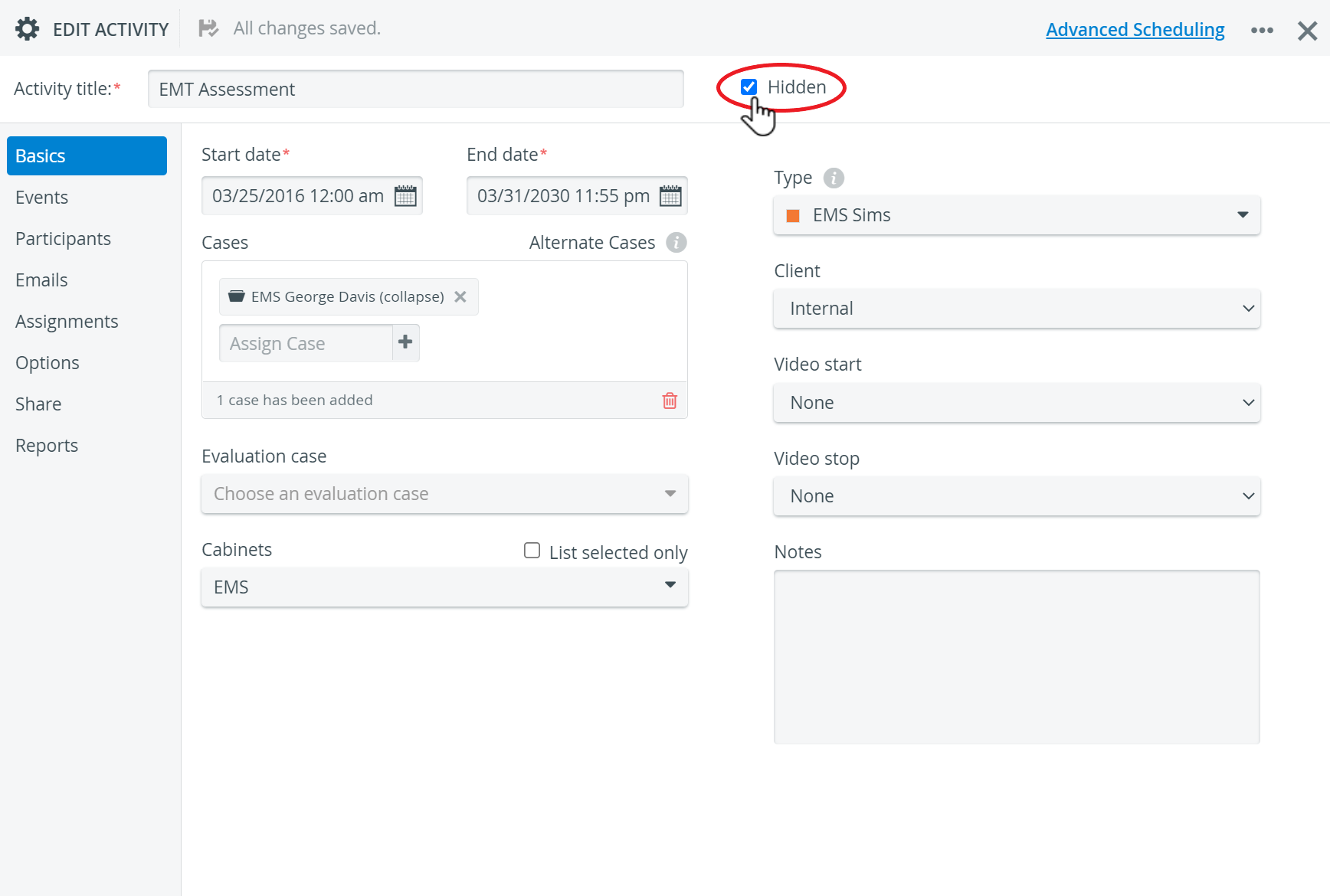 Image Modified
Image Modified
| Note |
|---|
The header of the pop-up, including the title of the Activity and the Hidden checkbox, is available independently of the tab you are currently working on within the Edit Activity Pop-up. |
4. The change will be saved automatically.
| Note |
|---|
| IMPORTANT: The hidden Activity will only appear in the Activities lists when the Show hidden Activities checkbox at the top of the Activities opening screen is checked. |
 Image Removed
Image Removed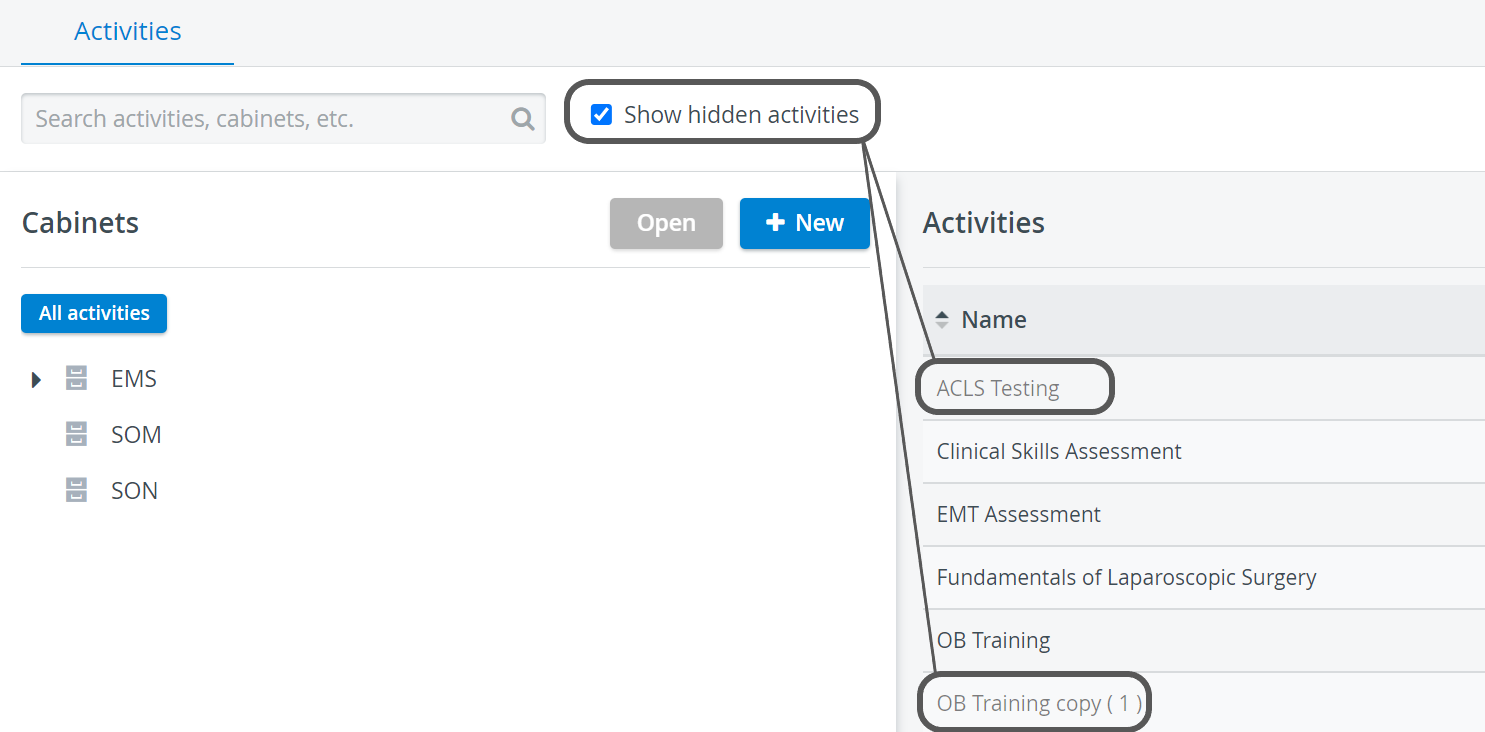 Image Added
Image Added
| Tip |
|---|
For further information, see What can be "hidden" in LearningSpace, how and for what purpose? See also our Activity Manager, Activity - How to pages and the Activity Manager Training Videos. |
| Info | ||||||||||||
|---|---|---|---|---|---|---|---|---|---|---|---|---|
| ||||||||||||
|