Versions Compared
compared with
Key
- This line was added.
- This line was removed.
- Formatting was changed.
- Access the the Activity Scheduler for the desired Activity and click the Calendar button next to the event you want to edit.
 Image Removed
Image Removed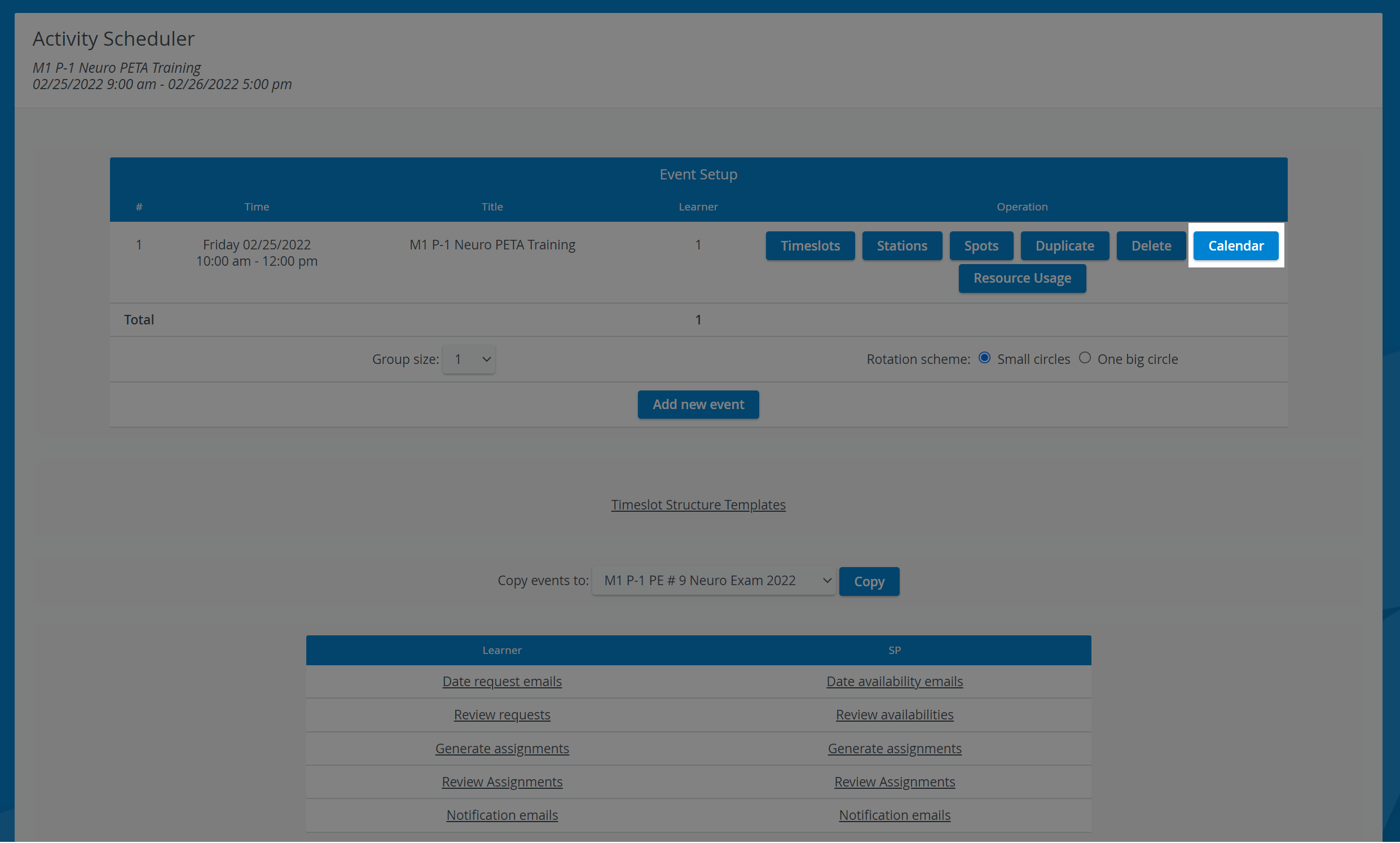 Image Added
Image Added
2. The Edit Event pop-up window of the Calendar module appears for the selected event.
3. Modify any setting of the event as desired.
| Tip |
|---|
| For more detailed instructions, see the How to Edit an Event part of the Calendar - How to Guide. |
| Warning | ||
|---|---|---|
| ||
| All changes are saved automatically. |
4. When finished, click the Advanced Scheduling link in the top right corner of the window to return to the Activity Scheduler.
 Image Removed
Image Removed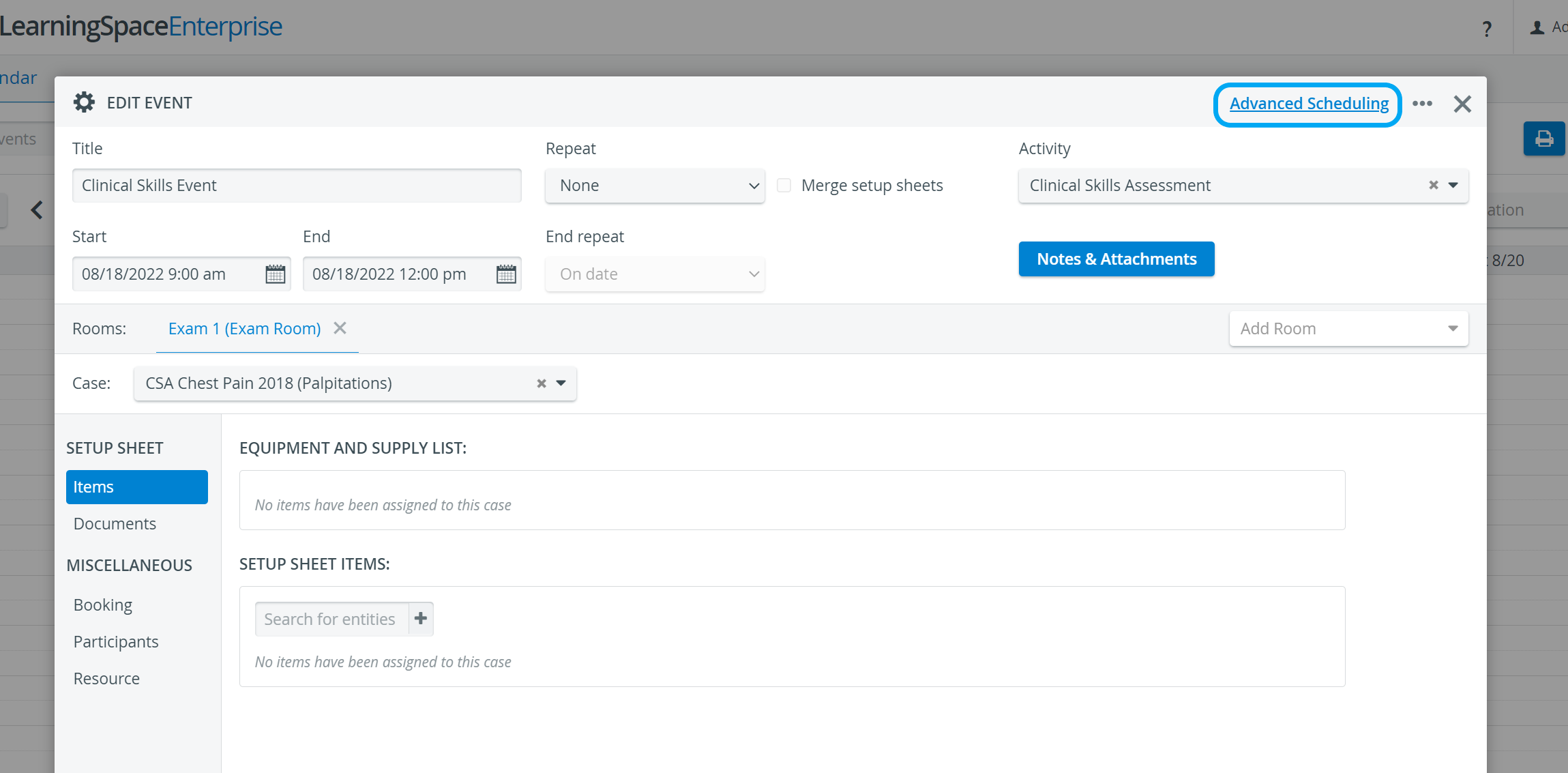 Image Added
Image Added
| Tip |
|---|
| If the pop-up window is closed, the backward arrow in the top left corner of the screen also navigates to the Activity Scheduler. |
| Tip |
|---|
For an introduction to Advanced Scheduling, visit the How to Understand Concepts within Advanced Scheduling page. |
| Tip |
|---|
For further information, visit our Advanced Scheduling pages, and view our Activity Manager Training Videos. |
Overview
Content Tools