Page History
Versions Compared
compared with
Key
- This line was added.
- This line was removed.
- Formatting was changed.
| Info |
|---|
Once created, a Case can be modified or copied:
|
- Find the desired Case
- through opening the containing Cabinet and selecting it,
- or using the scroll bar on the Cases panel,
- or with the help of the search bar on the Case Manager screen.
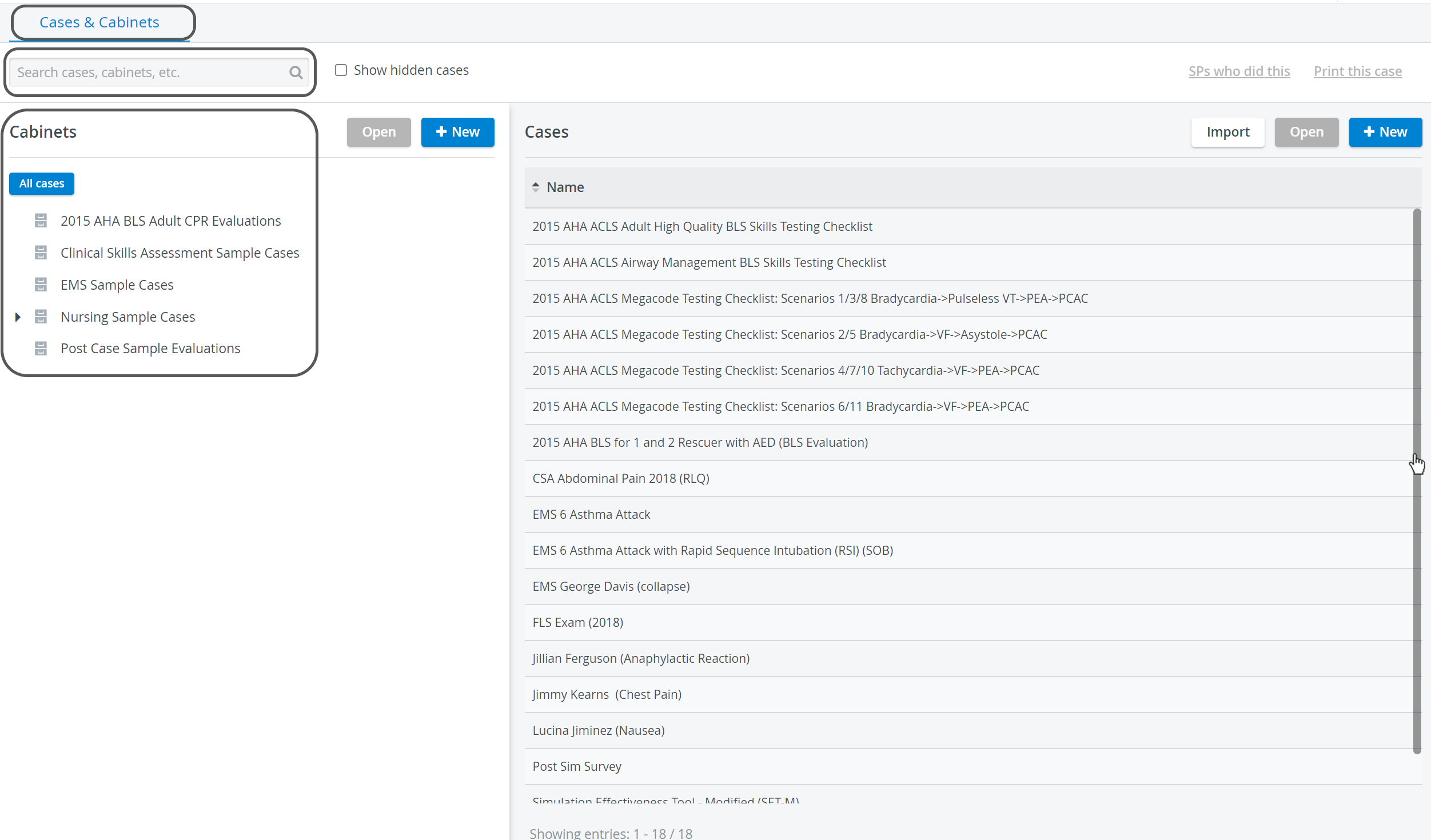 Image Modified
Image Modified
- When selecting from the drop-down of possible hits, the Edit Case pop-up window automatically opens.
When selecting the Case from the list, either double-click the Case title or highlight it then click the Open button in the Cases panel. - The Edit Case pop-up window for the Case opens.
 Image Removed
Image Removed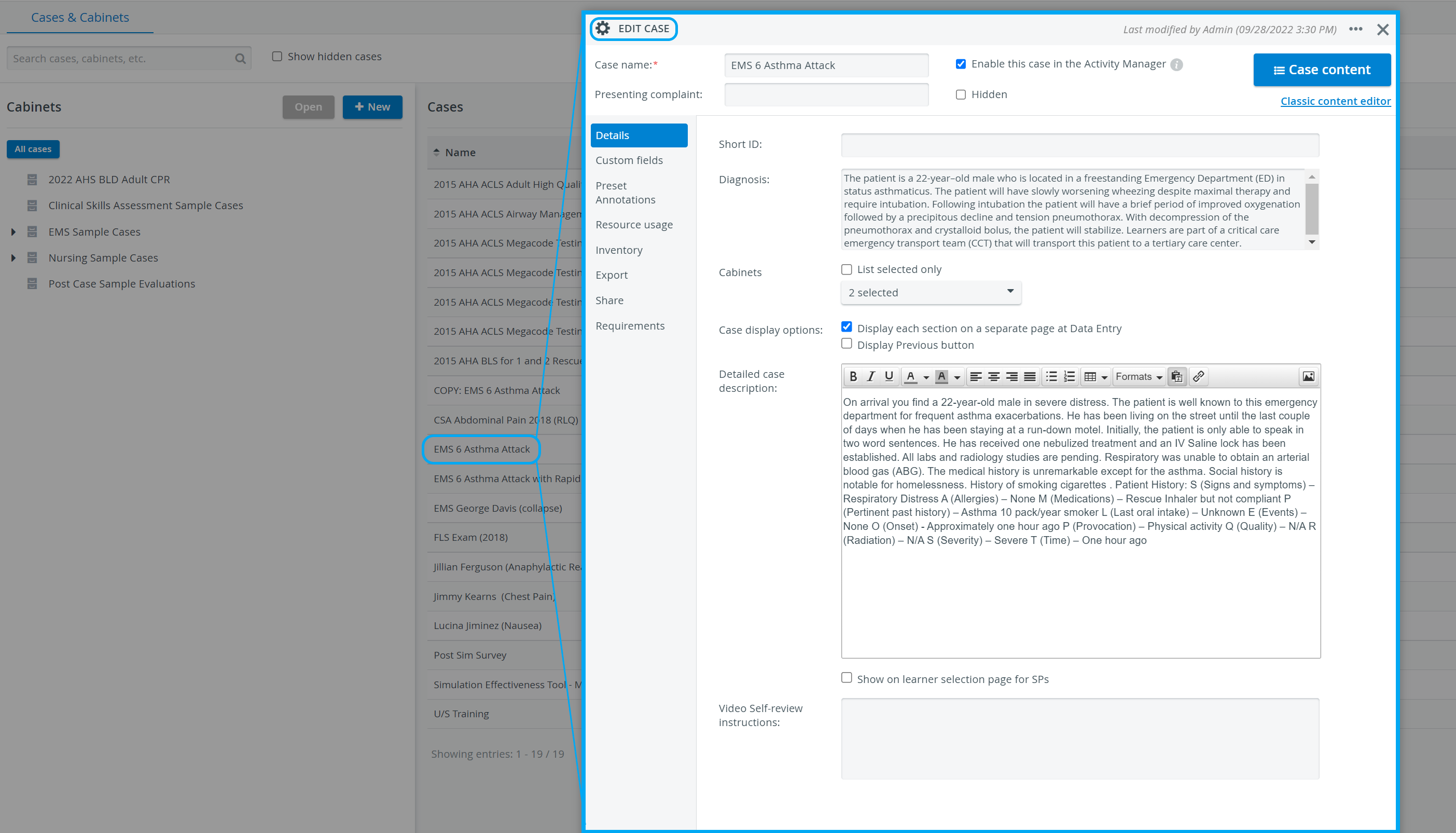 Image Added
Image Added - Modify the Case as desired following the same steps as those used when creating one.
- Click anywhere or close the pop-up as all changes are automatically saved.
| Warning |
|---|
| IMPORTANT: If a Case has been used in an Activity and data entry has been made for it, any modification on it causes irreversible change and/or data loss. |
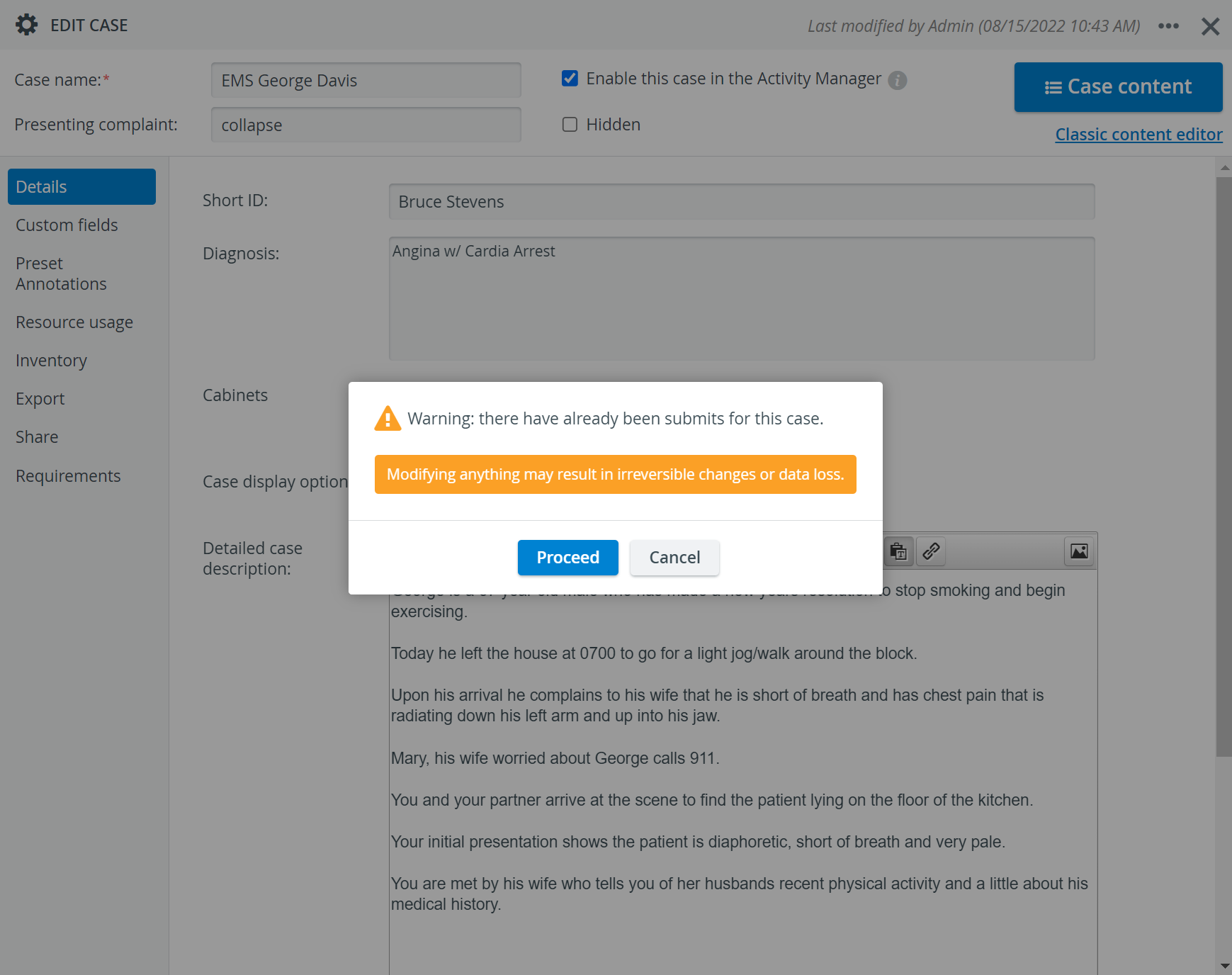 Image Modified
Image Modified
| Info | ||||||||||||
|---|---|---|---|---|---|---|---|---|---|---|---|---|
| ||||||||||||
|
| Tip |
|---|
For further information, visit our Case Manager and Cases - How to pages, or watch our Case Manager Training Videos. |
Overview
Content Tools