Versions Compared
compared with
Key
- This line was added.
- This line was removed.
- Formatting was changed.
- Access the Reports module from the Dashboard screen and click the Preset Reports tab.
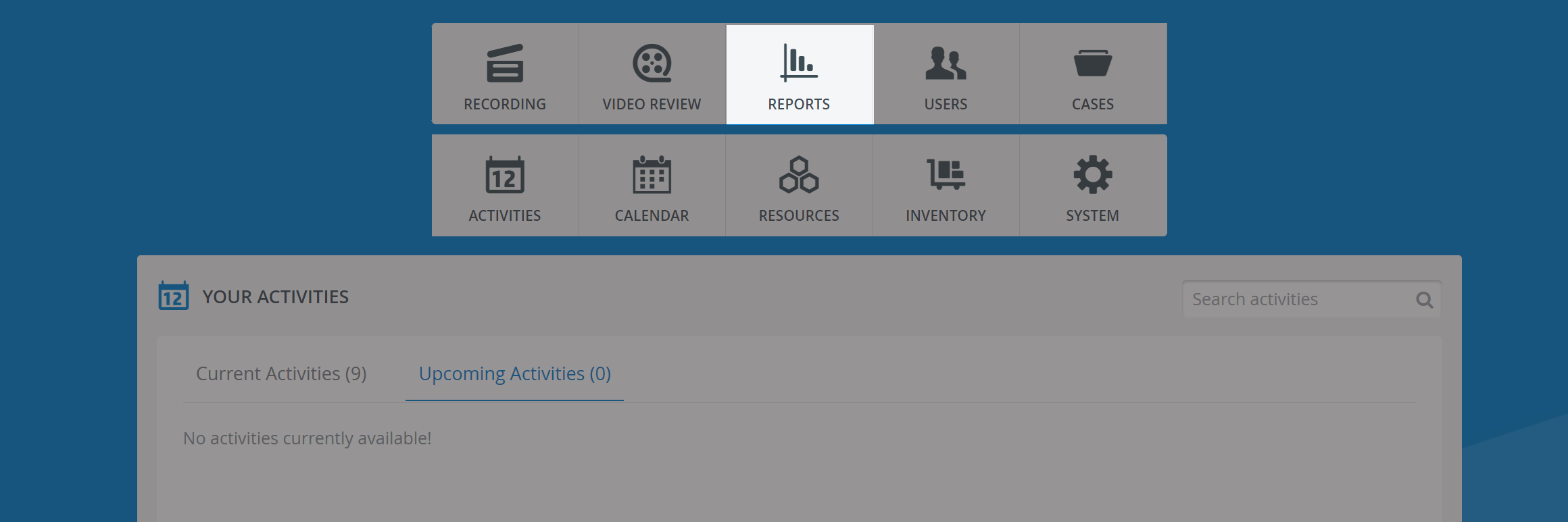 Image Modified
Image Modified
Preset reports are subdivided as follows: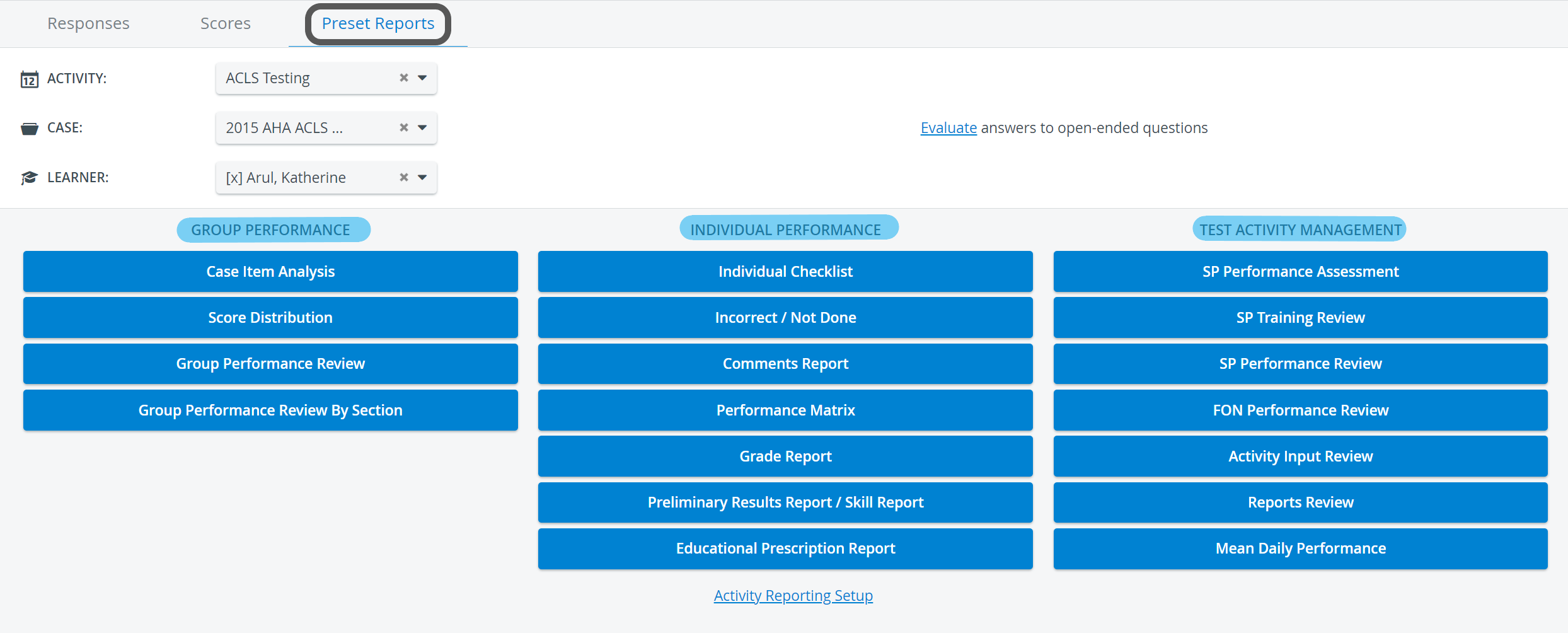 Image Modified
Image Modified
By default, all preset reports are grayed out, i.e. are not accessible. To access a report, select the necessary Activity, Case and Learner from the corresponding drop-down menus.
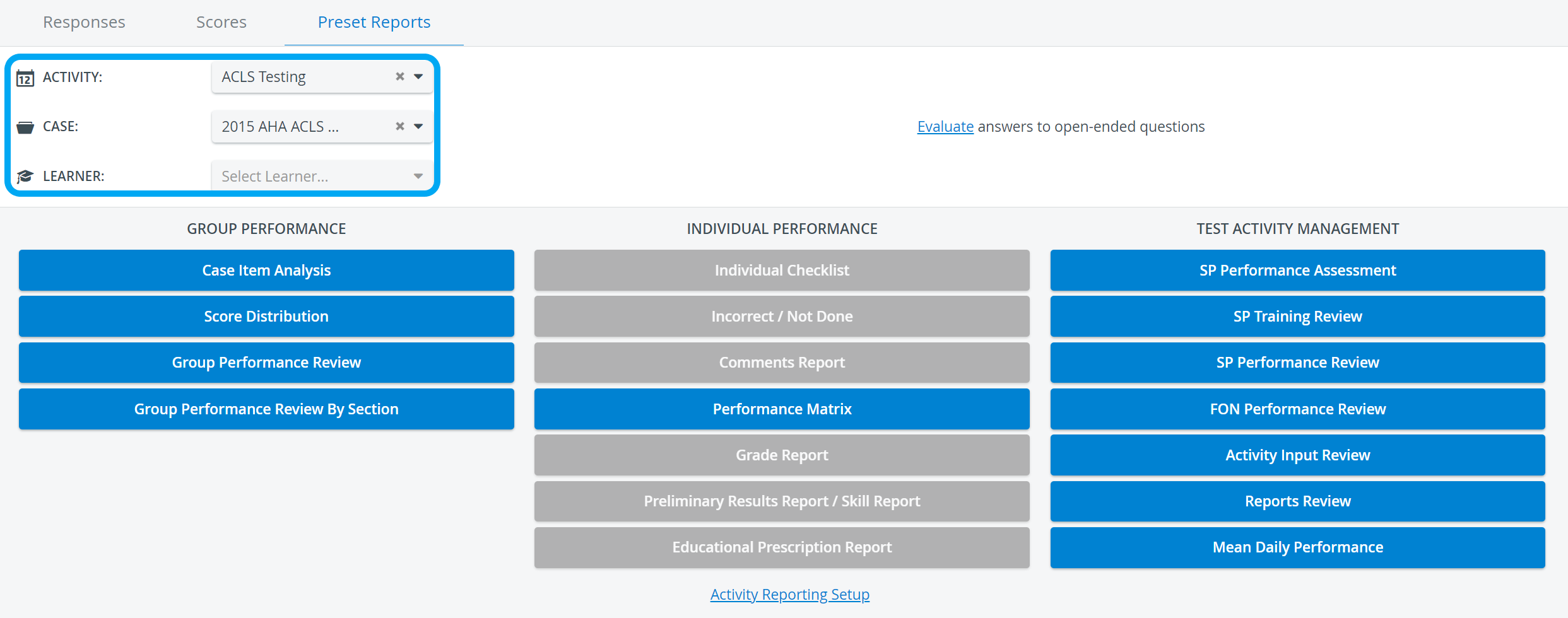 Image Modified
Image ModifiedNote Open-Ended Question Scoring and Activity Reporting Setup are also accessed from the Preset Reports tab, but the links only appear when an Activity is selected. 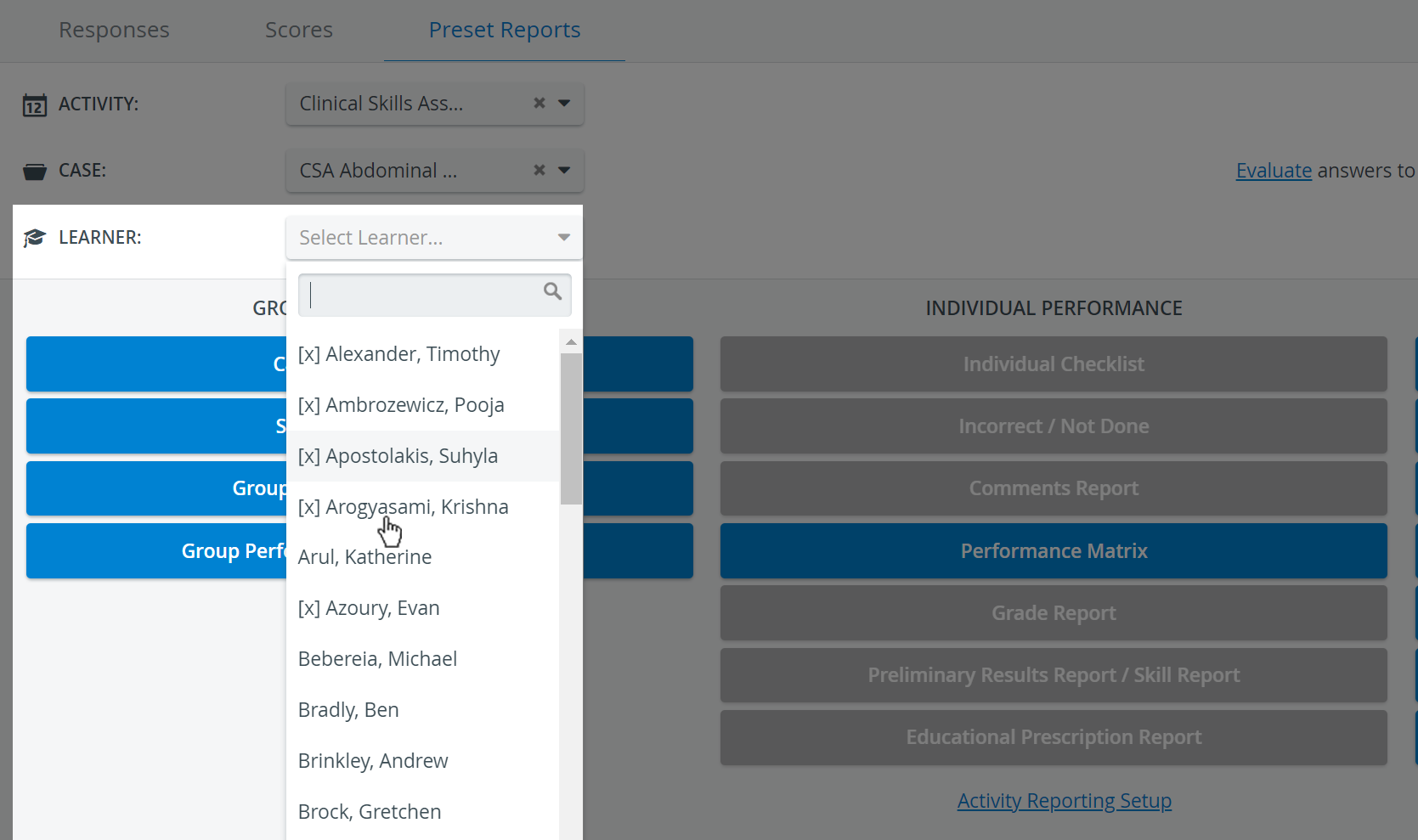 Image Modified
Image Modified
| Note |
|---|
| When one or more Activities are already assigned, the Case drop-down distinguishes between Cases (assigned to the Activity) and Activity Evaluation Cases. The former is listed at the top of the drop-down, while the latter below. See How to Set Up and Apply an Evaluation Case. |
| Tip |
|---|
Report availability can be set for Learners and Report Reviewers as described on the Reports tab page. |
| Info |
|---|
For more information, visit our Reports Module pages and watch the Reports Module Training Videos. |
Overview
Content Tools