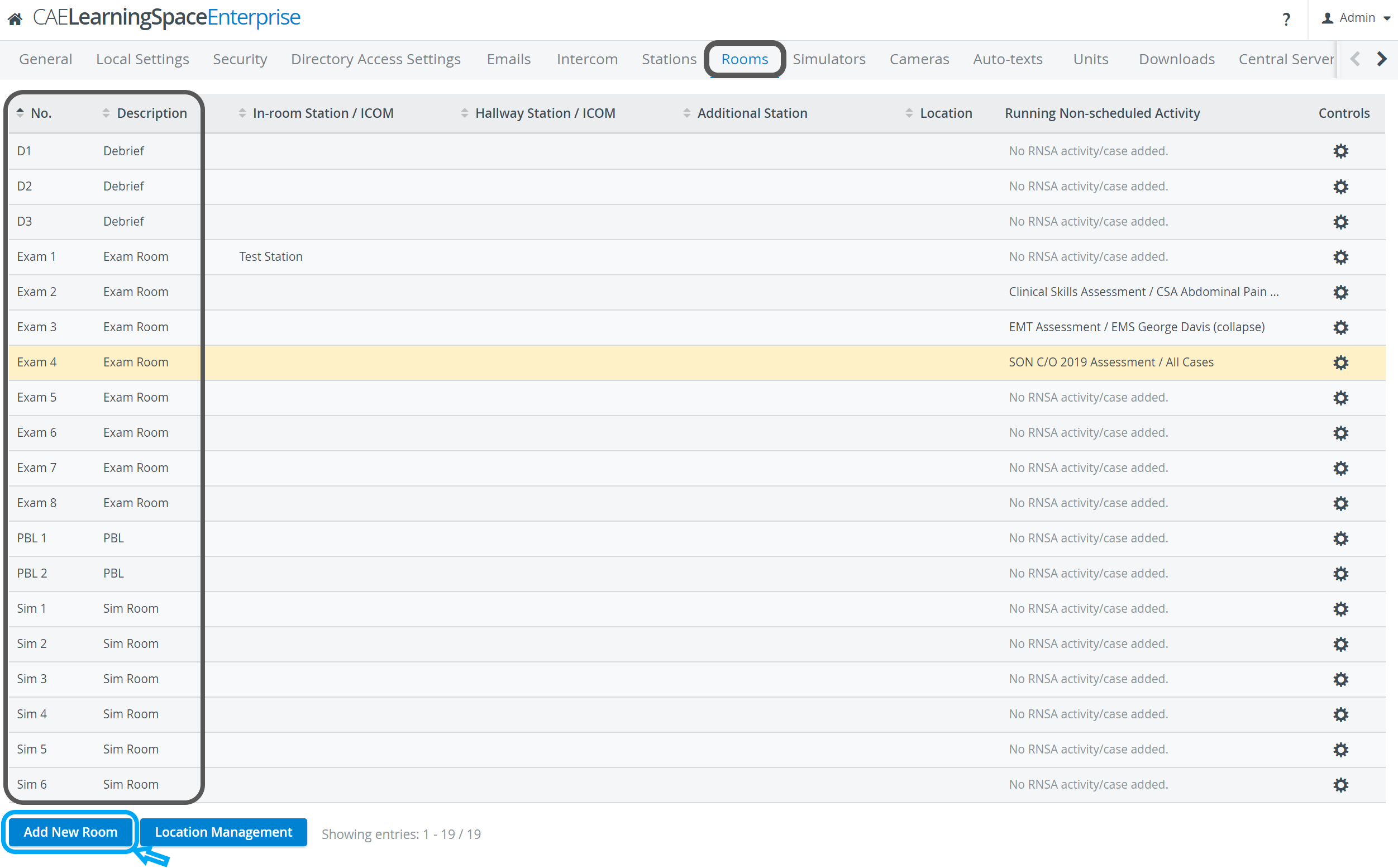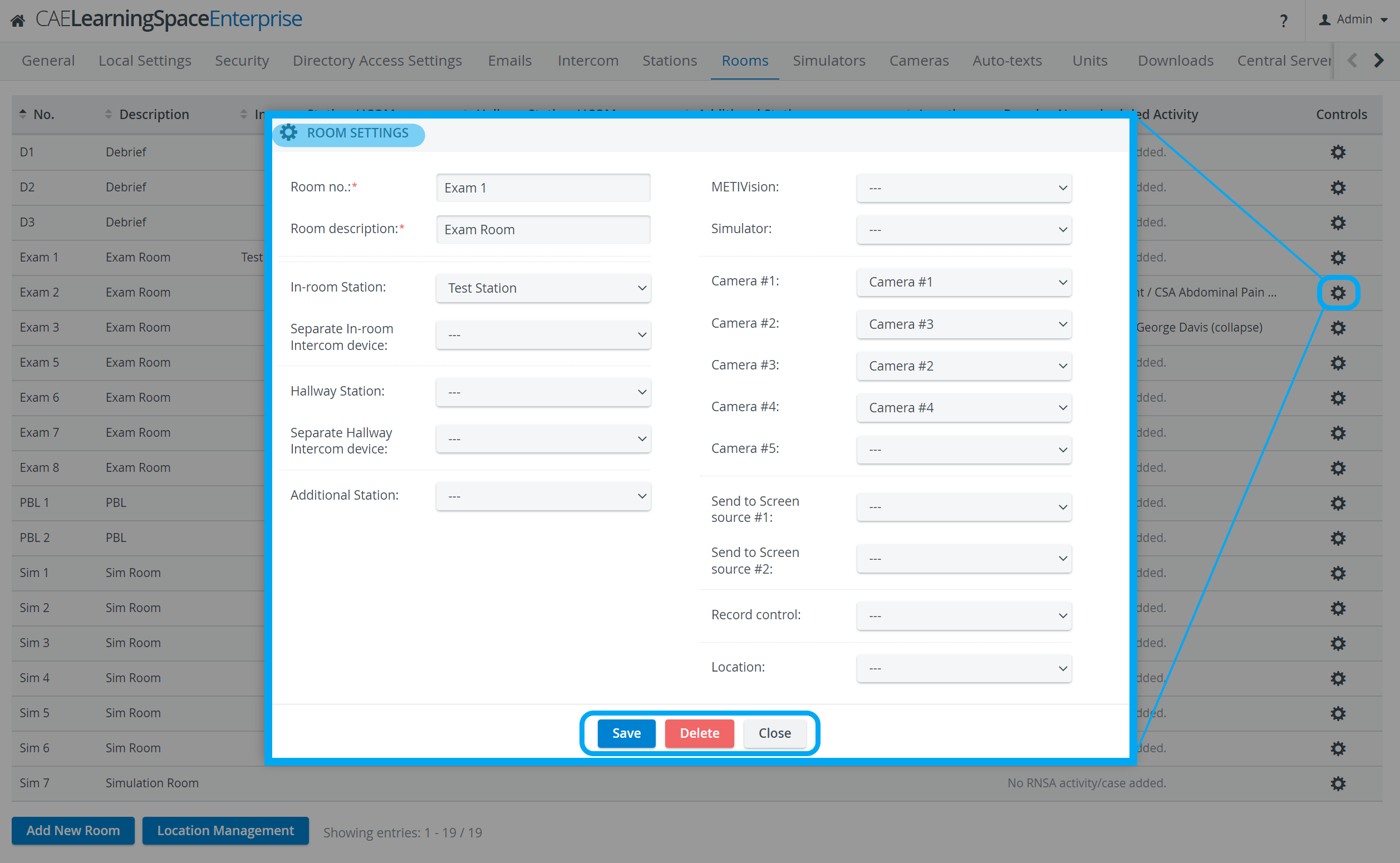Page History
the , TIP: on Warning
This feature is to be used with in-campus audiovisual (AV) inputs. Hence, it is not available for CAE LearningSpace Enterprise Lite, as the solution is used for web-conferencing based virtual simulation encounters only. To unlock this feature, please upgrade to the CAE LearningSpace Enterprise solution.
| title | Important Note for Enterprise Lite Users |
|---|
Overview
Content Tools