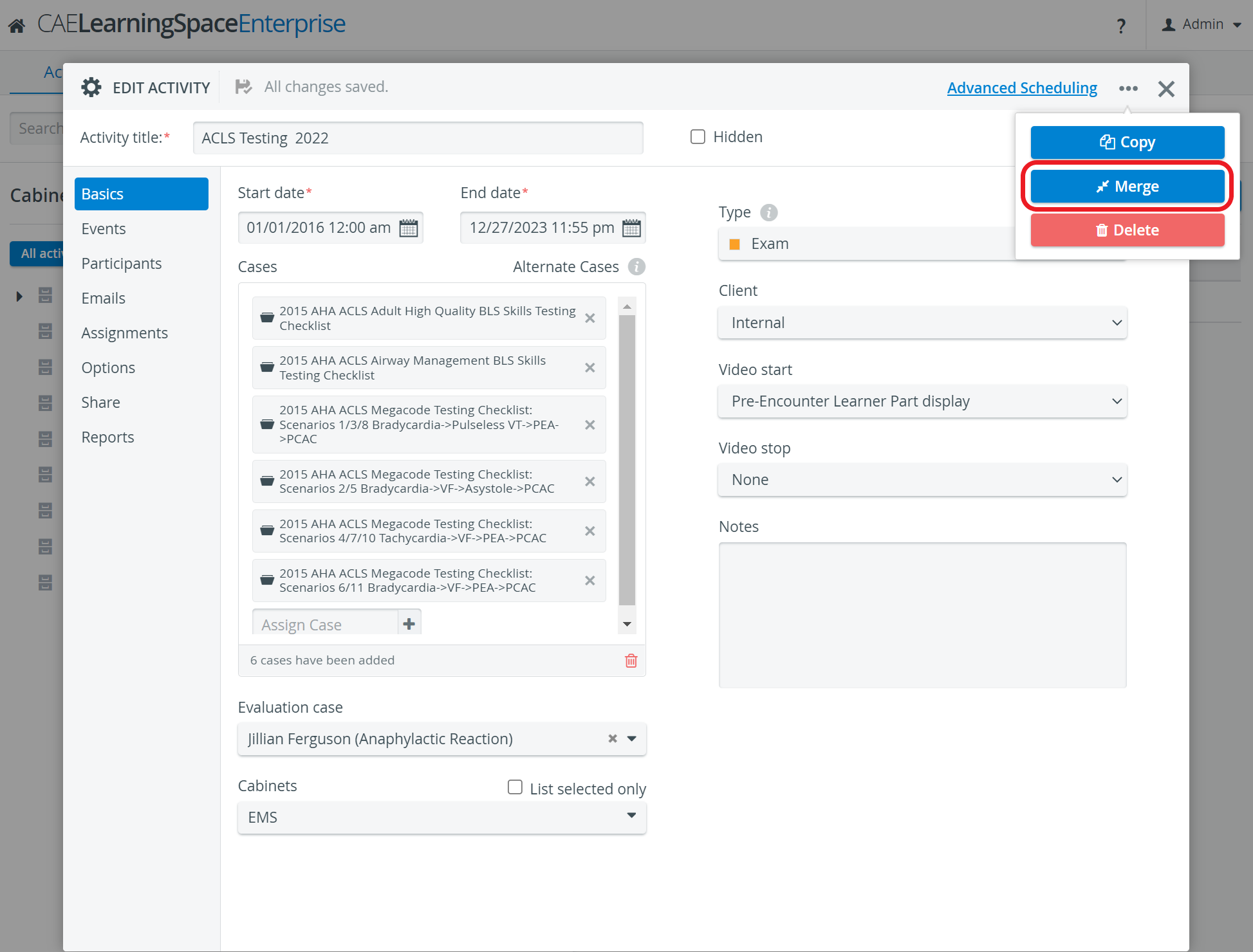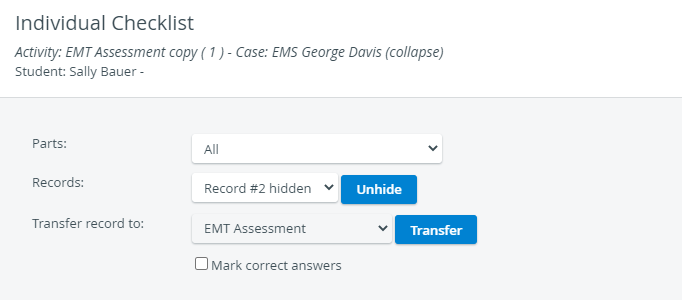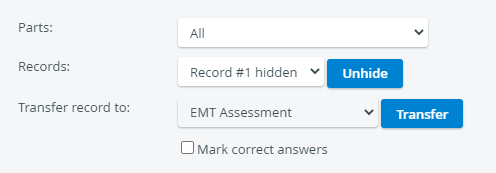Page History
activities activities activities cases activity (which is to be merged) cases activity (into which the source activity is to be merged) activity activityThe learner activity learners activity activity IMPORTANT: cases cases, consequently, if intended activity activityNOTE: activity that only has cases assigned to it activity activity activityNOTE: activities, that is, those that such cases activity they also activity activity of the source activity to the target activityIMPORTANT: activity, merged into activity, leaving activity activity All data associated with the source activity will now be found within the activity they have been merged into (target activity).Note
Overview
Content Tools