Versions Compared
Key
- This line was added.
- This line was removed.
- Formatting was changed.
LearningSpace recognizes any system-compatible camera that is physically connected to the hardware (server, ONE Box unit, Ultraportable).
The recognized devices are listed on the Cameras tab of the System module (that is only accessible for users with Admin role).
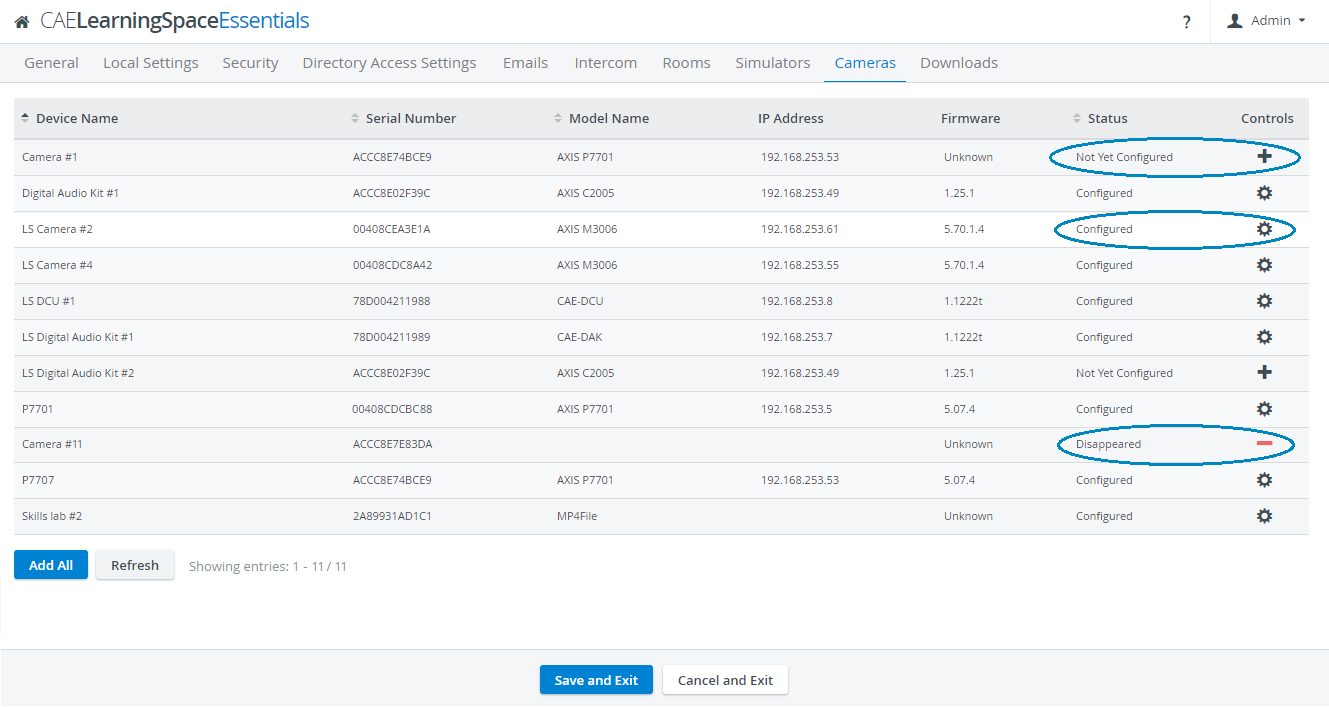 Image Removed
Image Removed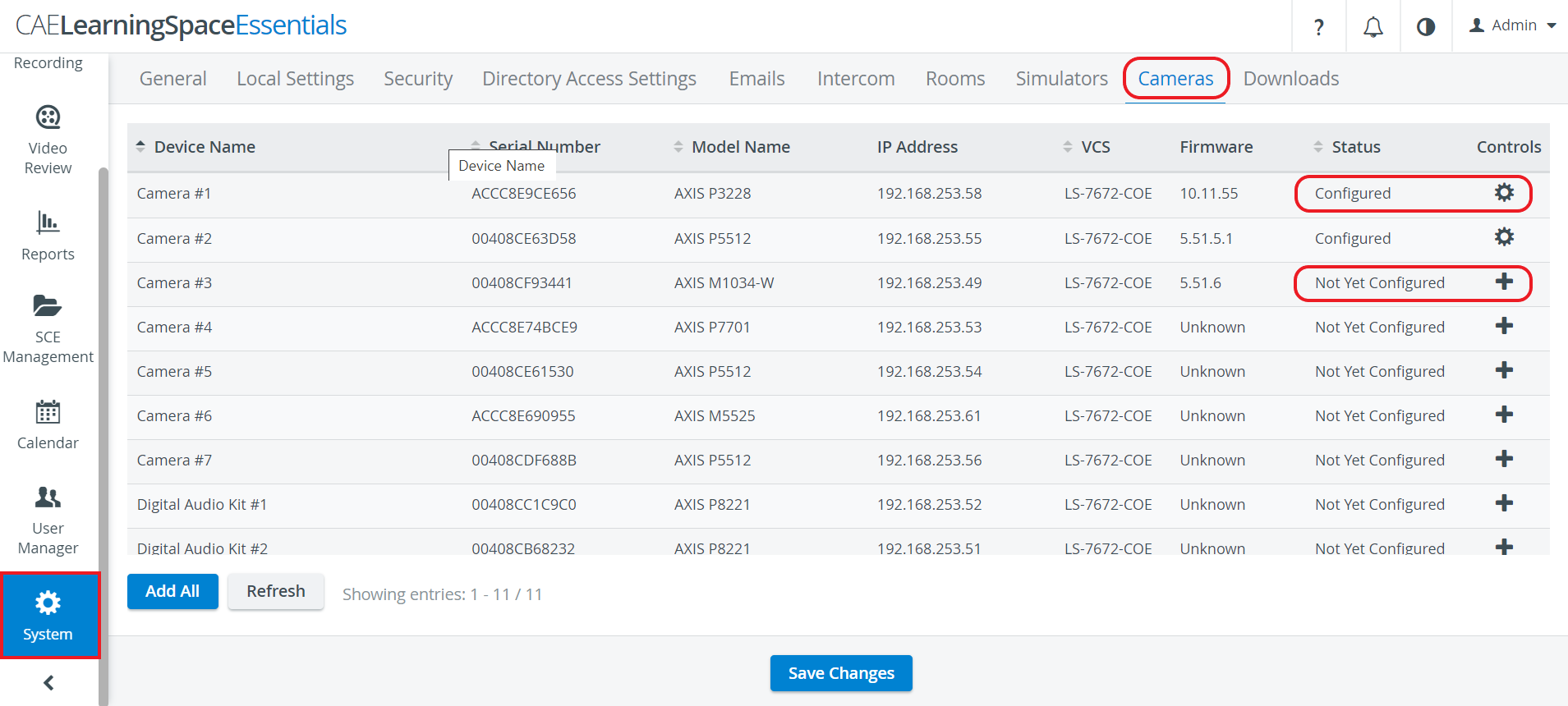 Image Added
Image Added
The Control column indicates the status of the listed cameras:
Plus icon - camera has been connected to the system but is yet to be configured: click the icon to add the camera.
Cogwheel - camera has been connected and configured, thus available to be added to a room.
| Tip |
|---|
| TIP: Clicking the cogwheel icon opens the Camera Settings pop-up where different settings of the selected camera can be adjusted. |
Minus icon - previously configured camera has disappeared.
- All changes can be made effective by using the Refresh button at the bottom of the page.
- All available cameras are added to the system at once by using the Add All button.
For camera setup, see the Cameras page.
![]() How to Save a Camera Position in System
How to Save a Camera Position in System
![]() How to Save PTZ Camera Preset Positions in Single Room View (SRV)
How to Save PTZ Camera Preset Positions in Single Room View (SRV)
![]() How to Control PTZ Cameras with Single Room View Tools
How to Control PTZ Cameras with Single Room View Tools
![]() How to Apply the Same PTZ Preset to Multiple Rooms on Center Overview
How to Apply the Same PTZ Preset to Multiple Rooms on Center Overview
| Info |
|---|
For further information, visit our System Module and System - FAQ pages. |