 It is a radio button type question with either "Yes" or "No" as possible answers. When creating a new item of this type, the system automatically offers the two answers (which are still editable) but the score values are to be determined individually.
It is a radio button type question with either "Yes" or "No" as possible answers. When creating a new item of this type, the system automatically offers the two answers (which are still editable) but the score values are to be determined individually.
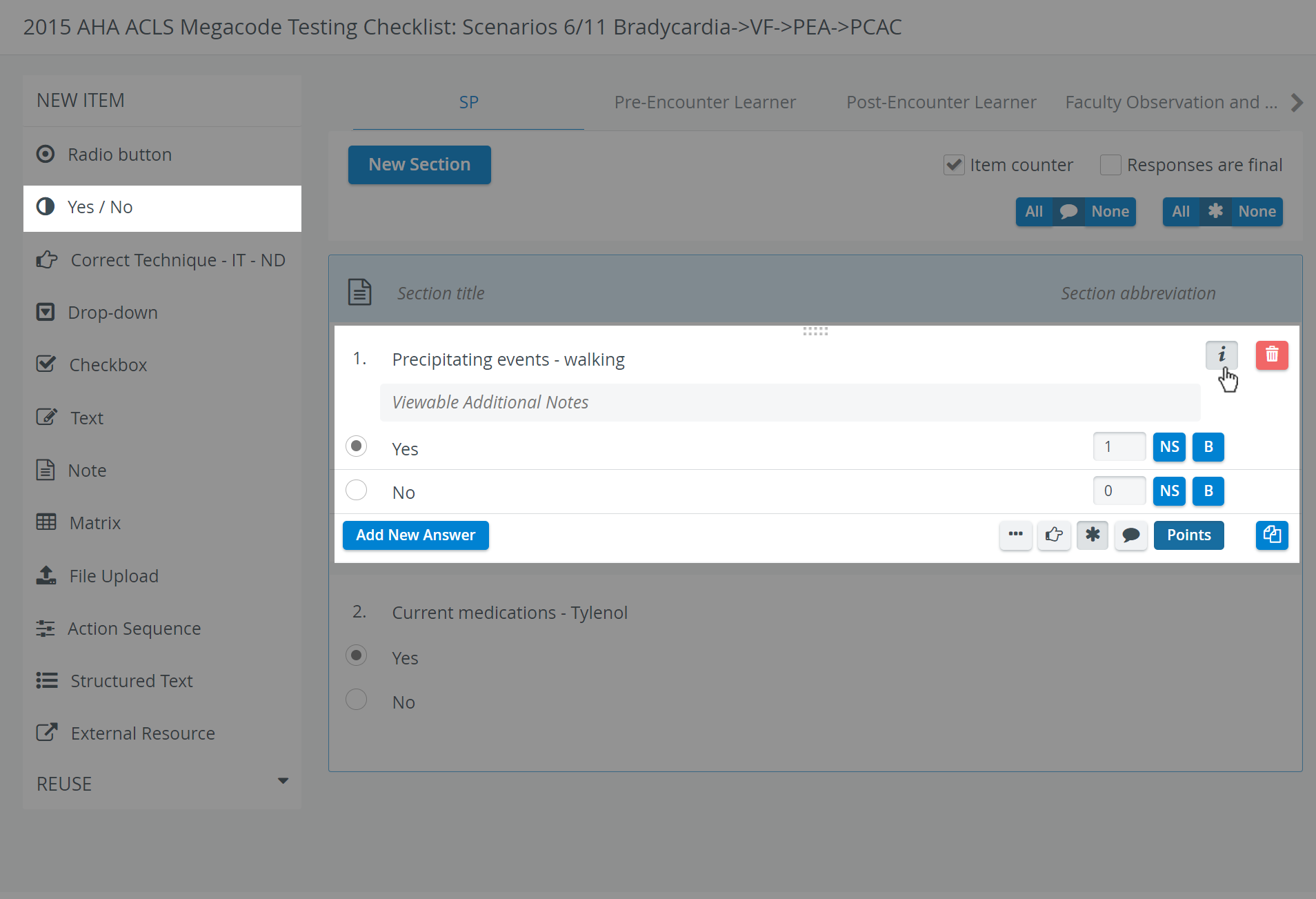
At data entry, once respondents select either option,. When modified, the selection switches to the recent choice.
Use the buttons in the item panel for further options:
 Information - text field for additional information pertaining to the question.
Information - text field for additional information pertaining to the question.
 Three dots: Answers horizontally displayed - in case of multiple brief answers (radio button or checkbox), the answers may be better displayed in a horizontal arrangement (yielding more screen estate).
Three dots: Answers horizontally displayed - in case of multiple brief answers (radio button or checkbox), the answers may be better displayed in a horizontal arrangement (yielding more screen estate).
 Pointing finger: Reported correct item - if activated, the item will be listed in the Incorrect / Not Done report of the Preset Reports, in the Reports module.
Pointing finger: Reported correct item - if activated, the item will be listed in the Incorrect / Not Done report of the Preset Reports, in the Reports module.
 Asterisk: Answer required - if activated, a user cannot submit the checklist until that item is answered, that is, they cannot leave it blank.
Asterisk: Answer required - if activated, a user cannot submit the checklist until that item is answered, that is, they cannot leave it blank.
 Comment box - when activated, a text field is displayed at the item during data entry, providing space for additional notes.
Comment box - when activated, a text field is displayed at the item during data entry, providing space for additional notes.
 Copy - a fully created item can be duplicated.
Copy - a fully created item can be duplicated.