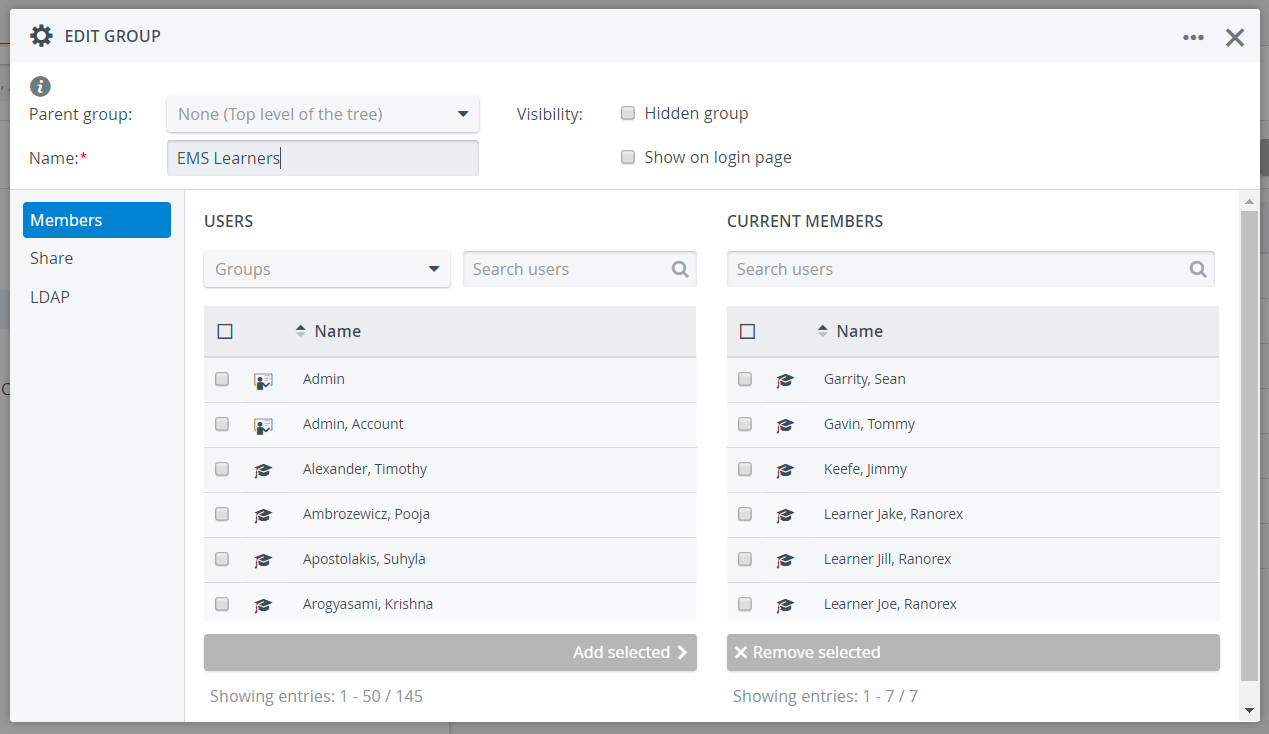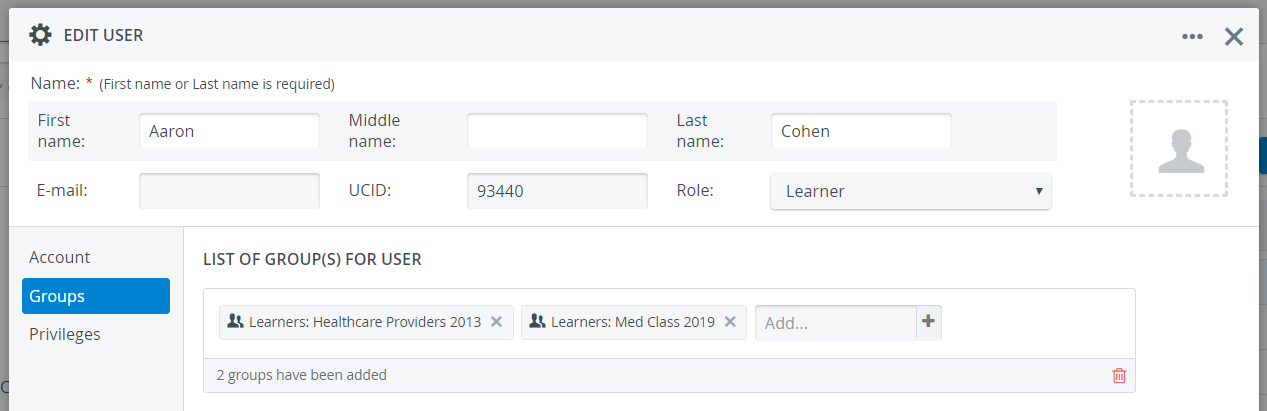By default, all groups and all users are listed on the left and the right side of the Groups & Users tab respectively. New groups and users can be created using the buttons at the top of the respective columns.
The 'All users' button, displayed separately on the left at Groups, can list all users on the right, even those who are not added to groups yet.
The drop-down arrow in front of a group's name means it's a parent group that includes subgroups.
TIP: The system helps to distinguish between different kinds of users and groups with pictograms.
Hover over the information tooltip on the right of the screen and see what each pictogram means.
Smart Search Bar
A smart search bar at the top left corner ensures quick access on the basis of specific users, groups or any further data that is available in the database.
Clicking the All button prompts a drop-down menu, where further search conditions can be added. You can filter which type of users you want to search.
There are additional search setting for SPs: you can select the SP's details, medical history, activity or the custom fields (if these are filled for the SP.)
Hidden Groups
By ticking the 'Show hidden groups' checkbox, the hidden groups will appear in the groups' list.
The visibility of a group can be set in the Edit Group pop-up window, in the header.
Group Membership
Users can be added to one or even more groups and be removed from groups as well.
Group membership can be determined in two ways:
- Create/ Edit Group pop-up - adding members to a newly or previously created group
- Create/ Edit User pop-up - adding previously created group(s) on the Groups tab
Role Assignment
A role can only be assigned to a user on the Groups & Users tab while creating/ editing a user. You can choose default roles from the drop-down menu or choose Custom, and set the privileges for the role in Privileges.
IMPORTANT: Roles themselves can be managed in the Roles tab.
A Custom role set up at Privileges in the New/ Edit User window while creating/ editing a user will not be saved as a default role; new roles can only be created and saved as default on the Roles tab.