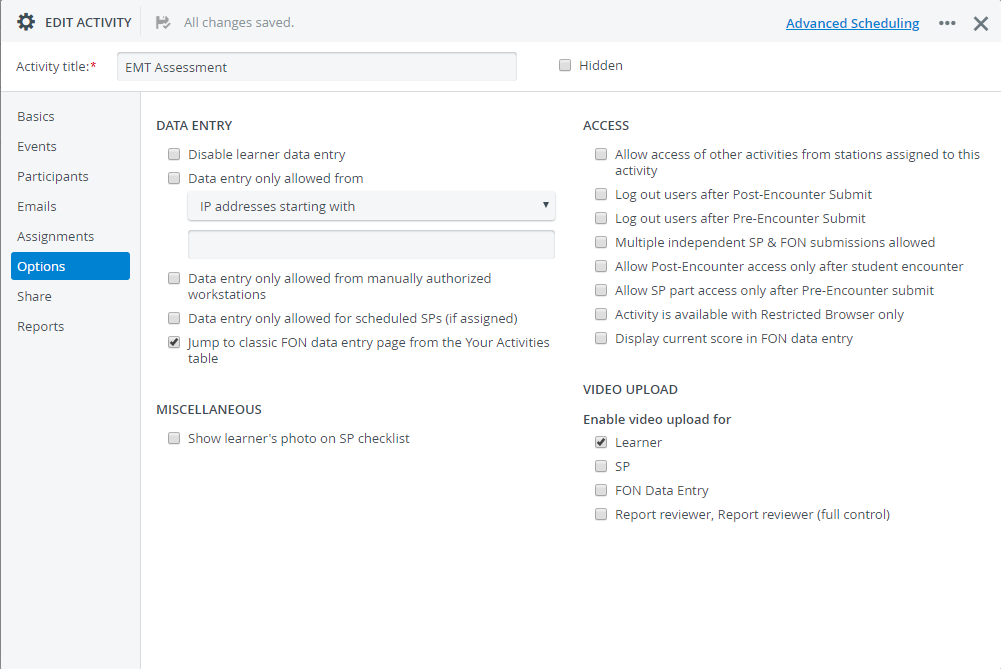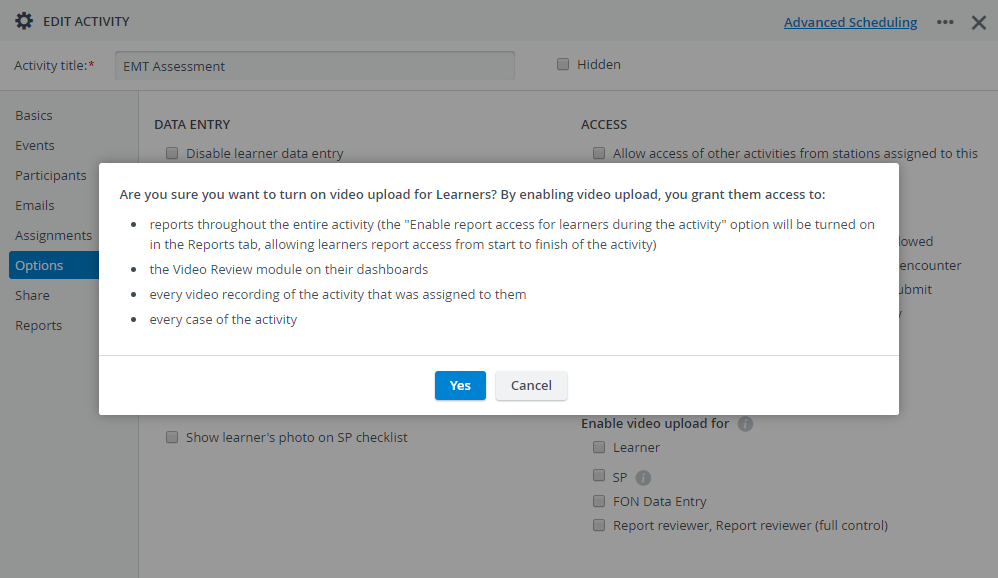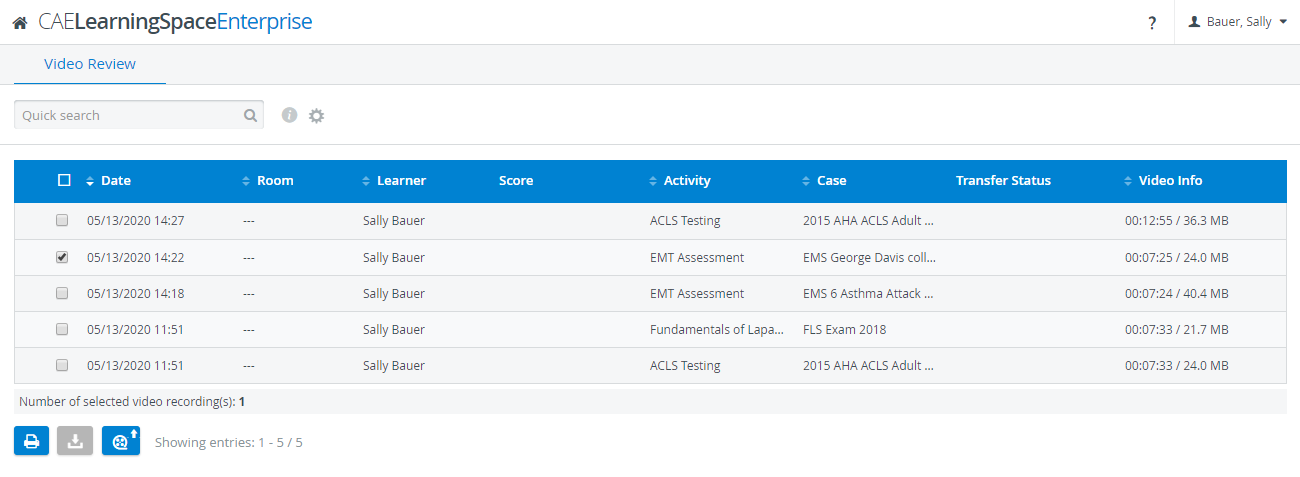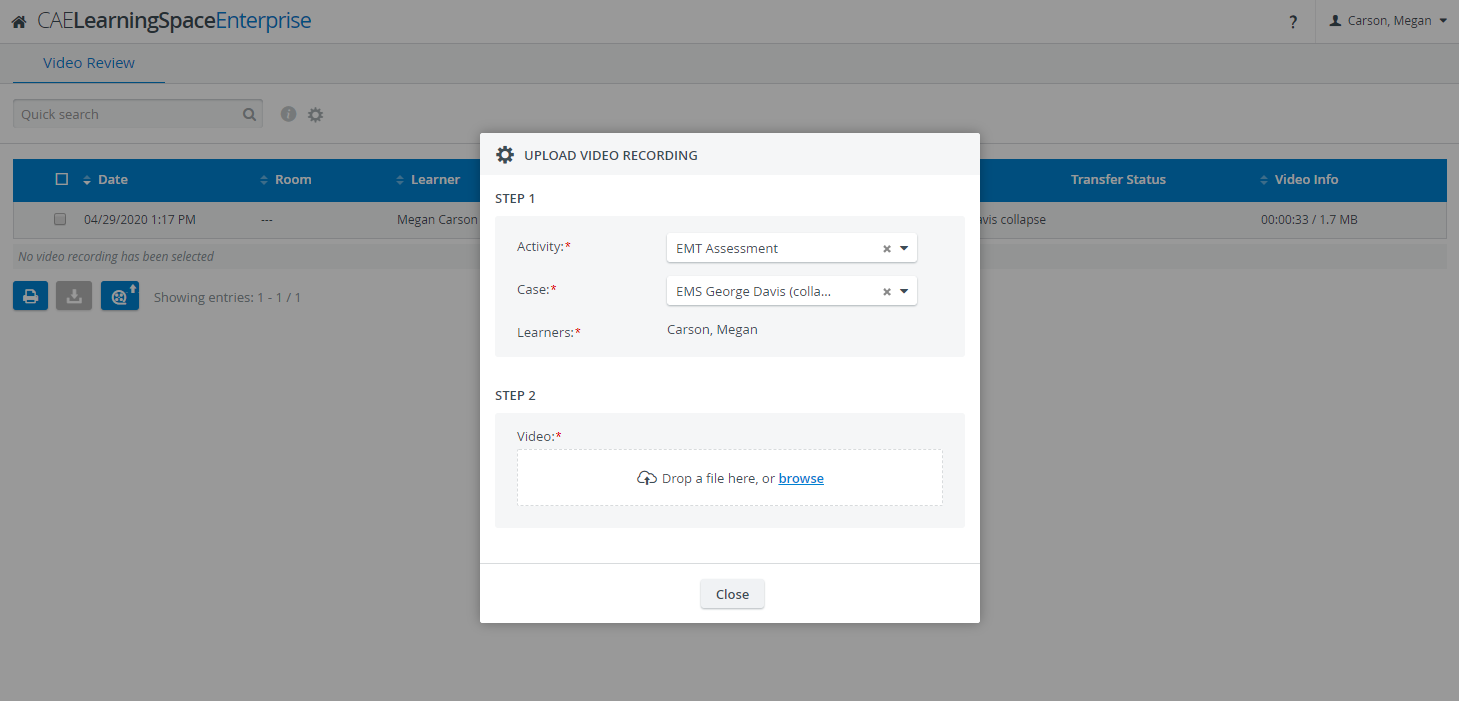This page walks you through on how to allow video upload to specific running activities for users with Learner privilege.
Are You a Learner?
Continue to this how-to guide to find out how to upload videos to CAE LearningSpace.
To allow learners to upload videos to the activities they are participating in:
Select a running activity.
Video upload is only allowed to running activities.
- Open it for editing.
- Go to the Options tab.
- Select the Learner checkbox under "Enable video upload for".
- A confirmation dialogue will open informing you about the several additional settings that will be automatically turned on in the Learners access pane in the Reports tab of the activity:
Learners will gain access to every report throughout the entire activity.
The "Enable report access for learners during the activity" checkbox will be selected automatically in the Reports tab of the activity.Learners will have access to every existing video recording of themselves in the Video Review module:
Video Download
Video downloading is not auto-selected upon turning on video upload. When selecting a recording in the Video Review module, the download icon will remain inactive.
You can enable video downloading for learners on the Learner access pane in the Reports tab of the activity.Learners will also be able to upload their videos to any case of the activity: