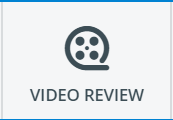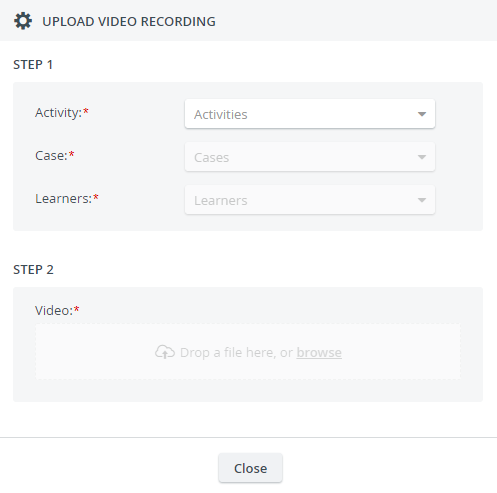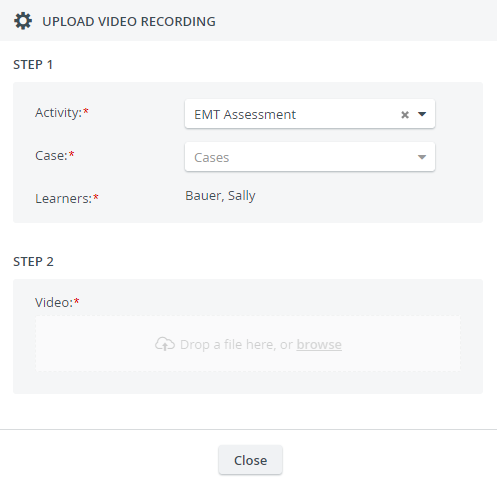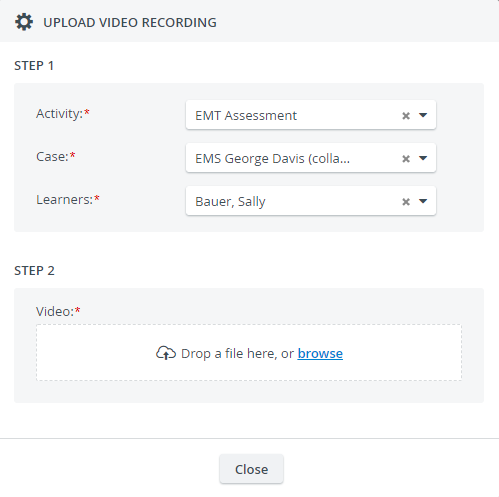This how-to page explains to Admins, Learners, SPs, FON Data Entry, and Report Reviewer (basic and full control) users how to upload a video file to CAE LearningSpace.
Video upload is available for Admins by default.
Video upload can be enabled for users with Learner, SP, FON Data Entry, or Report Reviewer (basic or full control) privileges for selected activities.
Access the Video Review module from your Dashboard:
In case you can't find the module on your Dashboard, contact your instructor or CAE LearningSpace administrator.
- If you have access to video upload, you will find the active video upload icon located at the bottom of the Video Review page in your account.
- Click on the icon and the video upload pop-up opens:
- First, specify each required field:
Activity: Only running activities will auto-populate in this drop-down.
For users with Learner, SP, FON Data Entry, or Report Reviewer (basic or full control) privilege the Activity drop-down lists only those activities that the users are allowed to upload to.
- Case: Once a user has access to upload a video to an activity, they will also have access to every case of the activity.
Learners: The name of the learner featured on the video recording has to be selected to continue to the second step of the video upload process.
Learners have their own names prefilled in the corresponding required field:
After filling out each required field, you can add or drop a video file:
Supported Video File Formats
Make sure the video you want to upload is in one of the following formats: .avi, .wmv, .rm, .mp4, .mov, .mpeg, .mpg.
- Wait until uploading is finished.
The page will inform you about the successful video uploading.