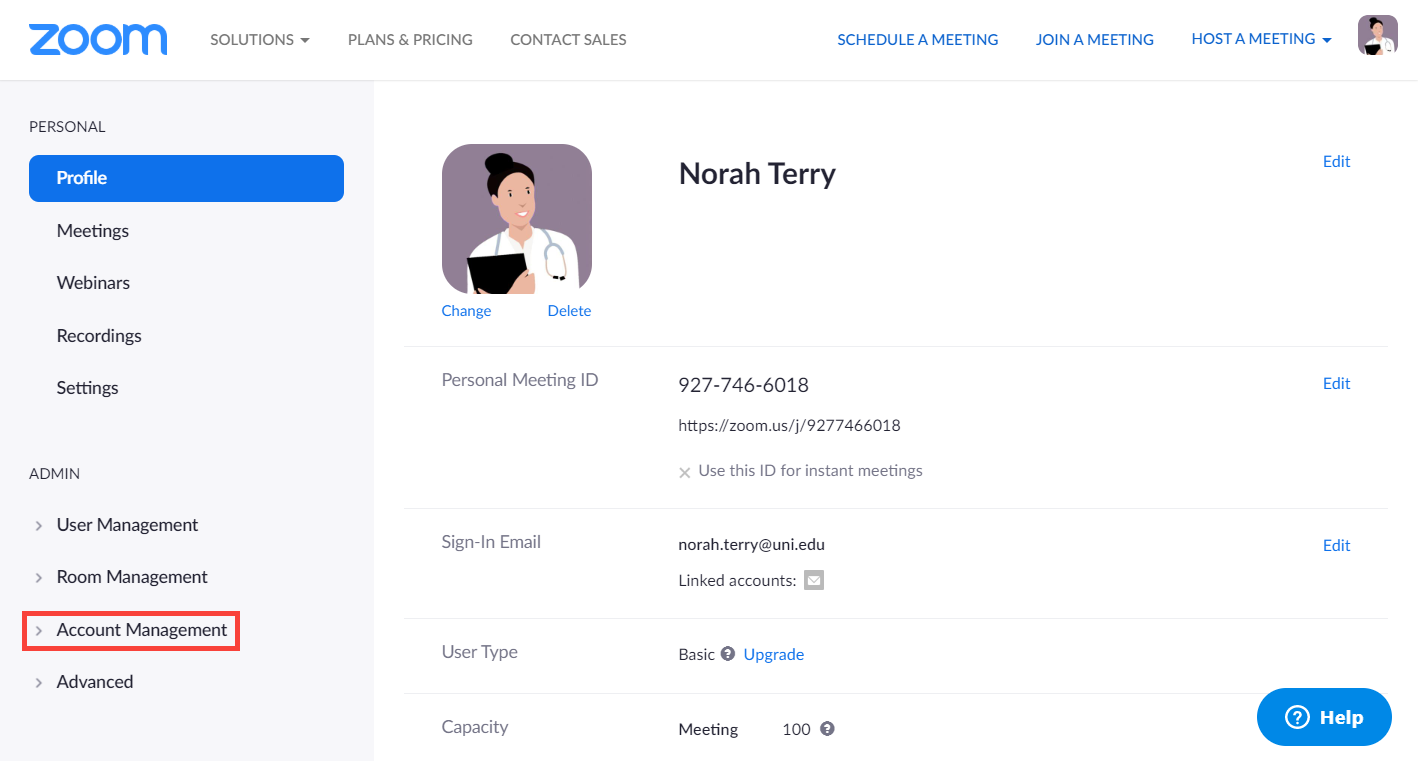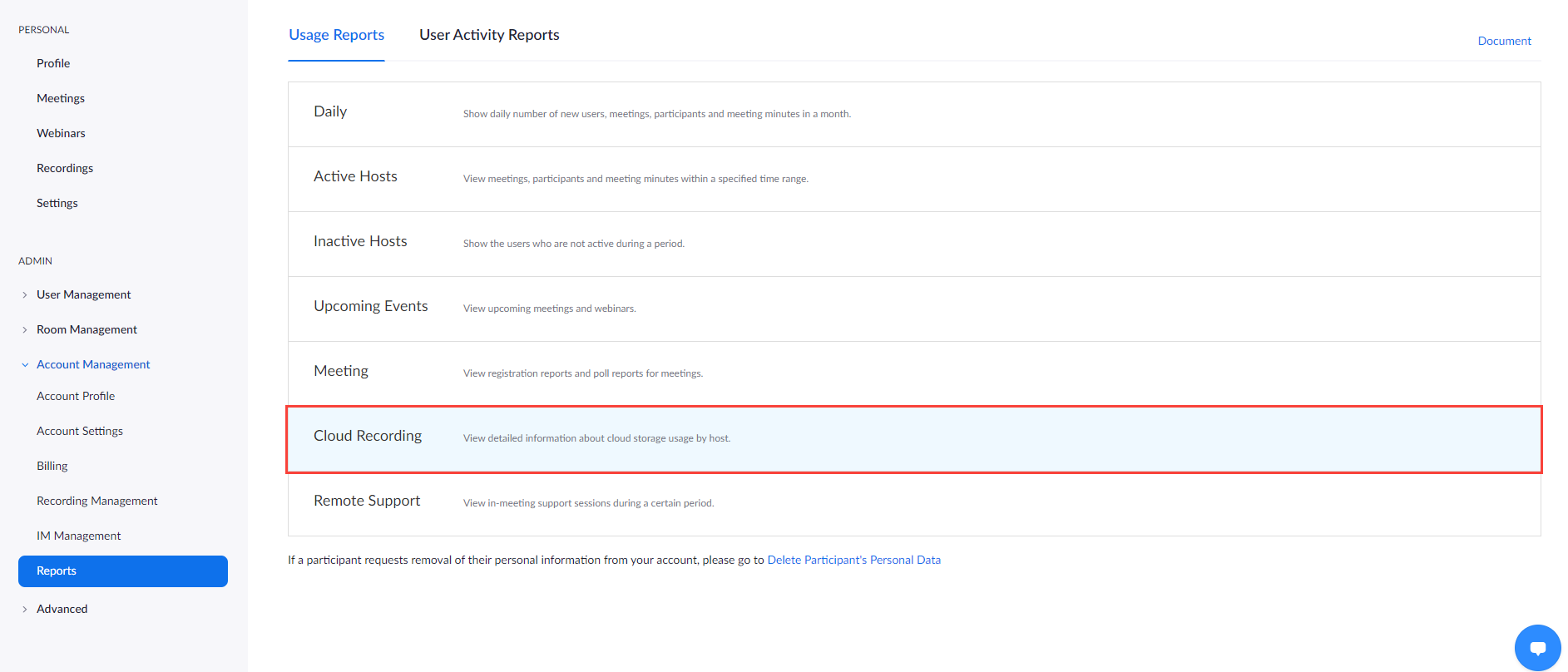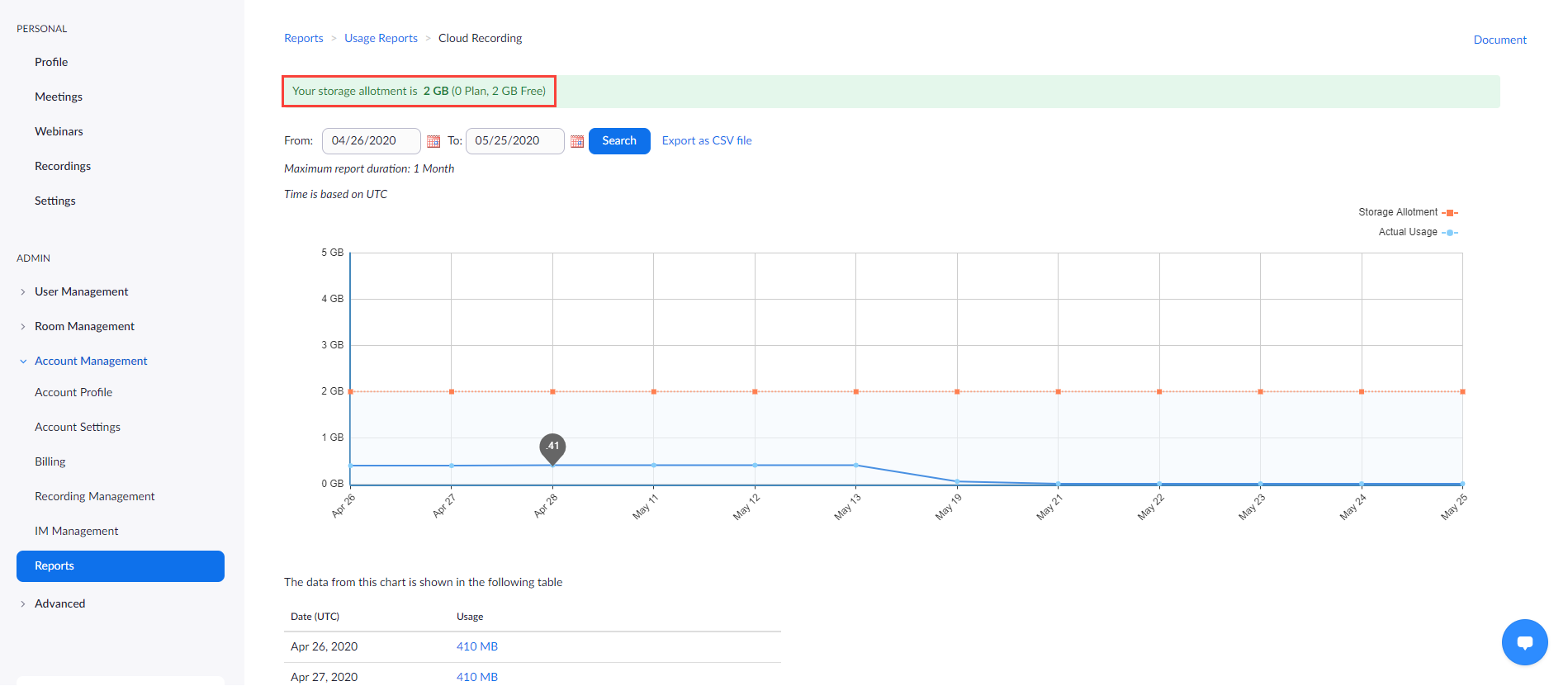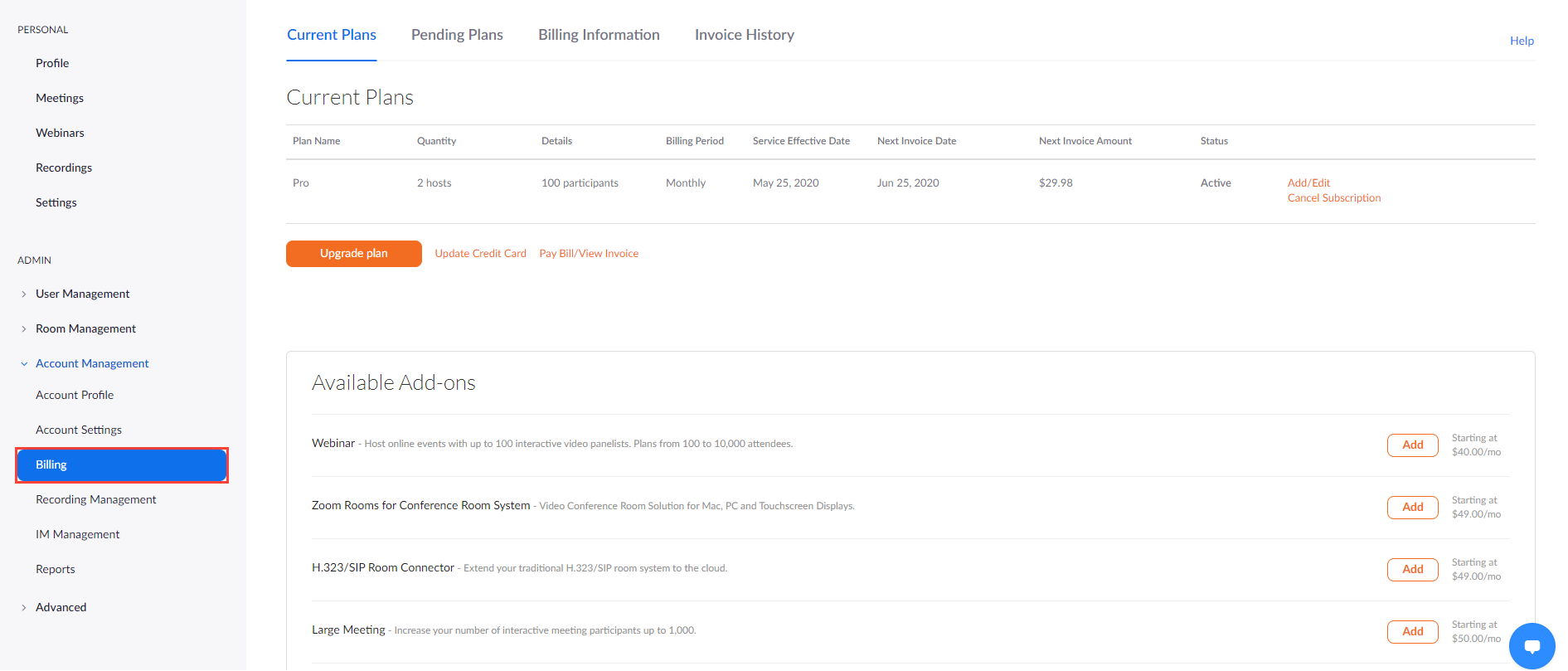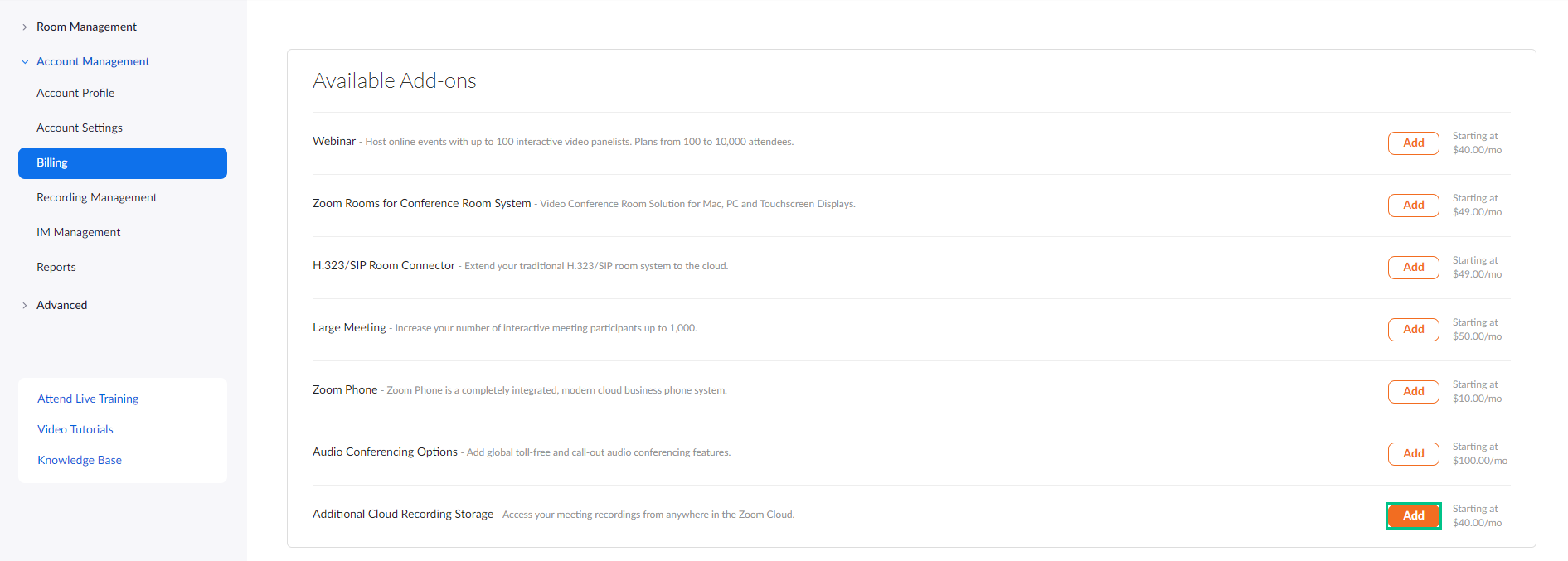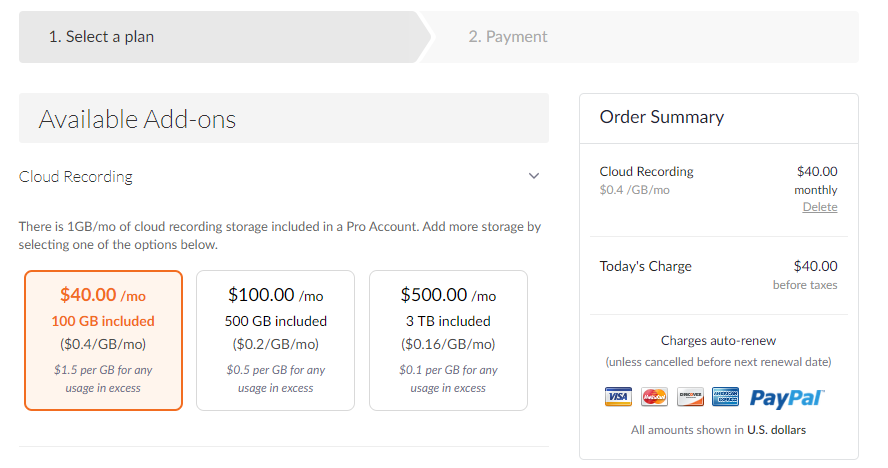Before you start setting up the OAuth application, you need to check and make sure that you have enough cloud storage per licensed user.
CAE LearningSpace uses Zoom's cloud as temporary storage: when you conduct a virtual event in a Zoom (Oauth) virtual room, the recordings are first stored in Zoom's cloud. CAE LearningSpace takes care of downloading the virtual event recordings to the Video Review module, however, it may take some time.
Recommended Storage
By default, Zoom offers 1 GB/month free cloud storage per licensed user. The recordings of a CAE LearningSpace virtual event conducted in a Zoom virtual room would have to be less than 1 GB.
Since the free storage amount is not sufficient for storing the recordings of a virtual event, we highly recommend purchasing the extra 100 GB/month/licensed host solution.
Check Your Current Storage Amount
Check the total amount of your cloud storage in your Zoom owner account:
- Log in to your Zoom owner account
- Open the Account Management drop-down on the left.
- Search for Reports and select it.
You will land on the Usage Reports tab where the usage statistics of your Zoom account are gathered. - Select Cloud Recording:
You will be redirected to the cloud storage report of your Zoom owner account:
Check the total storage allotment in the green field. If the total storage divided by the number of licensed hosts equal 1 GB, you don't have the extra cloud recording storage needed for safely storing CAE LearningSpace virtual events.
How to Increase Cloud Storage Without Changing Your Current Plan
- Stay at the Account Management drop-down.
- Select Billing.
- Scroll to Additional Cloud Recording Storage:
- Click Add.
You will be redirected to your order page where you can select the subscription plans of Available Add-ons. Select the 100 GB/month solution (highlighted in orange):
This solution is sufficient to accommodate the temporary recordings of virtual events.
- Scroll down to the bottom of the page, and click Continue after selecting the extra cloud storage.
- On the Payment tab, provide the
Billing Contact information
Beside basic details, the total employee count of your organization is required to continue.
- Payment Method, and
- Credit/debit card information.
- Once you are finished, click Upgrade Now. You will be presented with an Order Summary.
- Click Confirm to complete your purchase.
Zoom will confirm that your purchase has been successful.