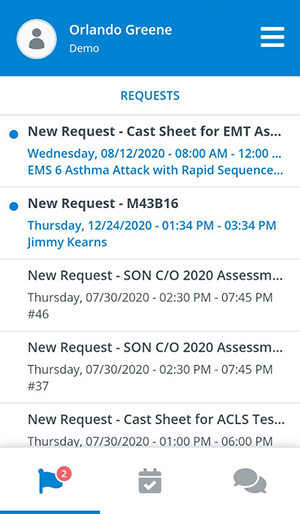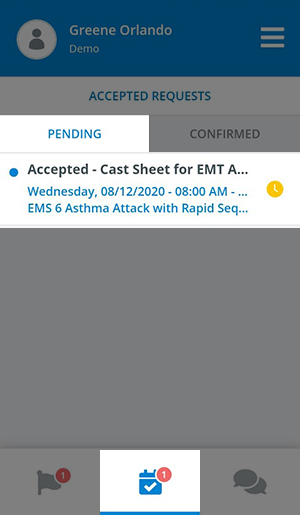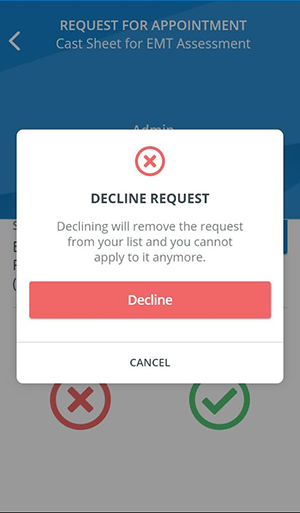When you are selected by an SP coordinator to perform a scenario, you receive appointment requests through the CAE SPA mobile application in your profile
View Requests
Go to the Requests page of your profile to check your latest appointment requests:
Tap on the blue flag icon on the let to return to the Requests page at any time.
- Tap on a selected request to display the details of the appointment.
- Once you have opened your request you can
Check the details of the scenario by tapping Details:
Use the back arrow on the left to return to the appointment.
- Provide your availability by accepting or declining your appointment.
Note
You might come across requests you cannot apply to any longer: this can happen when the session containing the appointment was deleted from CAE LearningSpace by an SP coordinator or administrator.
You will be informed inside a request in case its appointment has been canceled:
Requests belonging to canceled appointments are not removed without your permission. Tap on the remove option at the bottom of the request to permanently delete it from your list.
Accepting an Appointment Request
- Tap on the green tick to approve your availability.
- The appointment will confirm your application:
Exit the appointment using the back arrow on the left.
Your appointment request will be moved to the Pending tab inside Accepted Requests and will no longer be listed on the Requests page.
Switch to the Accepted Requests page by tapping the icon in the middle to find your appointment request:
Tap the request to display its details.The status of your accepted appointment will be Pending—marked by a yellow clock:—until an SP coordinator confirms your application for the scenario in CAE LearningSpace.
If the appointment you applied to is no longer convenient, you can cancel your application by tapping Change at the bottom of your pending request.
Declining an Appointment Request
- Tap the red x to decline the appointment request.
- A dialogue opens, informing you that the request will be permanently removed from your request list:
- Confirm by tapping Decline.
- Your declined appointment will be removed from your request list.
Removed Pending Appointment Request
Note
The appointment you have applied to might be canceled before you could be confirmed for the scenario.
- Tap on
Related articles
There is no content with the specified labels