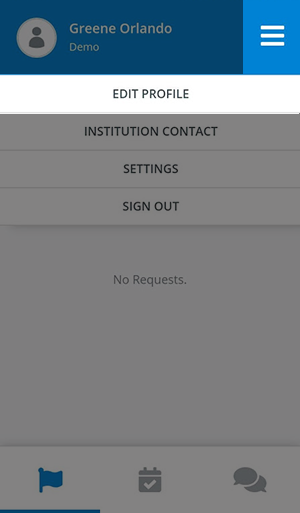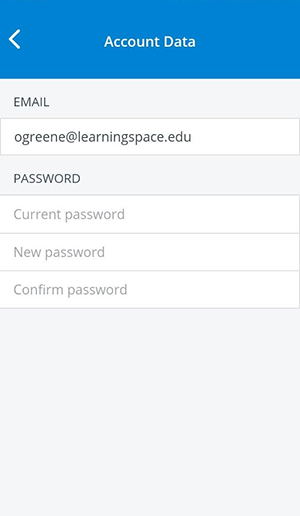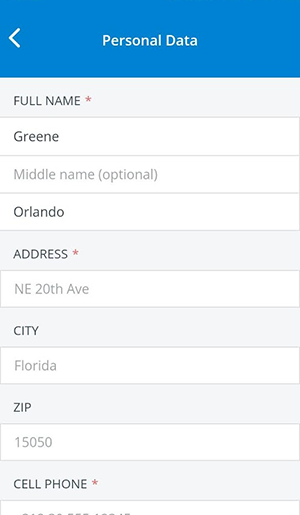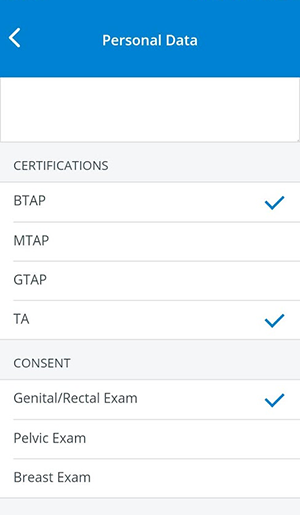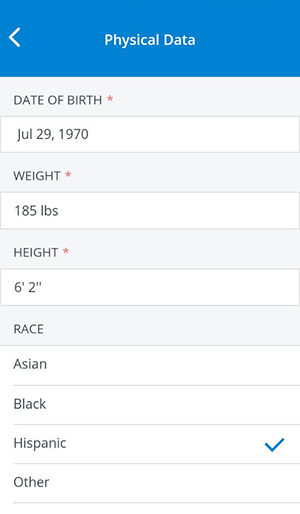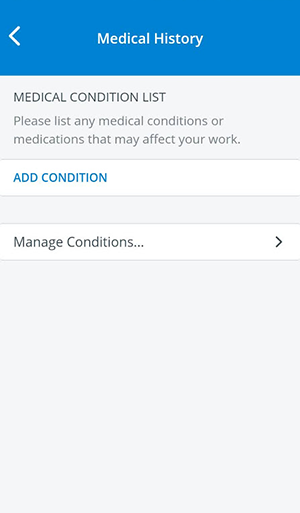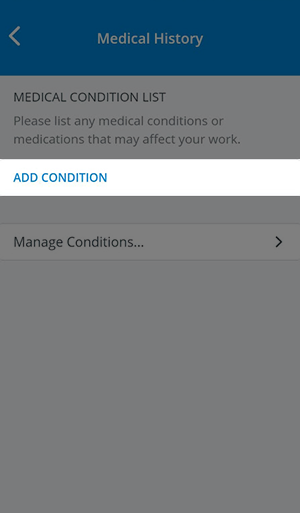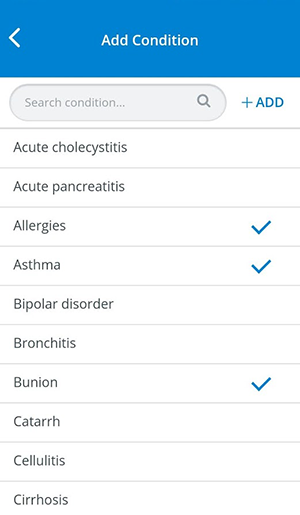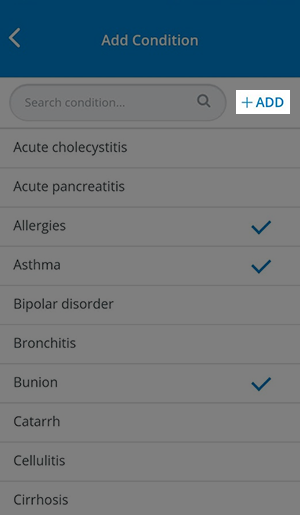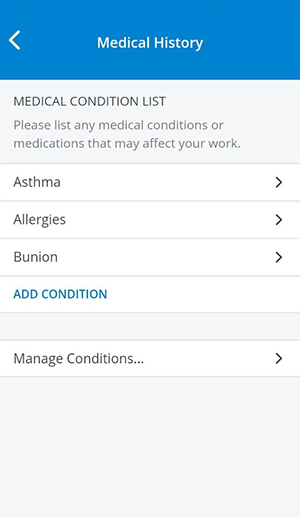Return to editing your personal details any time you need to.
Tap Edit Profile in the more options menu:
Review and modify your details in the following categories:
Account Data
Tap on Account Data to review your sign-in credentials.
Personal Data
Tap Personal Data to fill in or modify your personal details.
Certifications & Consent
Scroll down to select your certifications and/or consent to participate in sensitive examinations. By entering information about your certificates and/or consent, you can increase your chance of being selected for patient scenarios.
Physical Data
Return to the Edit Profile page and tap Physical Data to provide your physiological details.
Providing as many details as possible will help you appear more often in search results when SP coordinators are recruiting for scenarios.
Medical History
Return to the Edit Profile page and tap Medical History to enter any of your current medical conditions that can affect your work as an SP.
Add Your Medical Conditions
Tap Add Conditions to continue to the global medical condition list.
Every medical condition is listed here that has been added to any SP's profile in the Physical & Medical History tab in Users or in the CAE SPA smartphone application (see: Create New Medical Conditions below).
Tap on a medical condition to select it.
You can select more at a time.
- Tap on +Add to finalize your medical condition list.
- Return to the Medical History page where you can view your list of medical conditions saved to your profile: