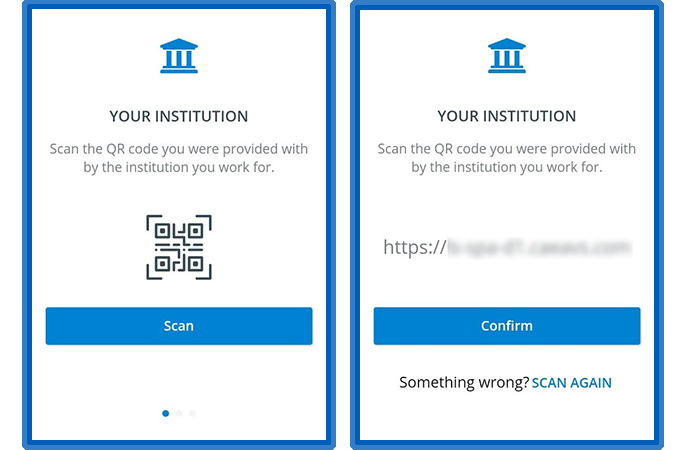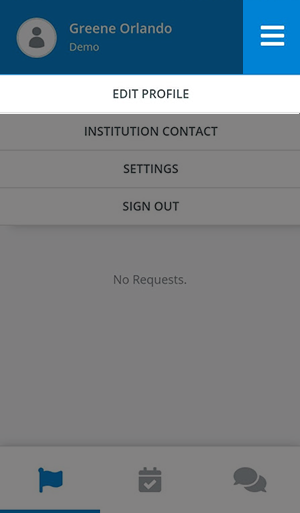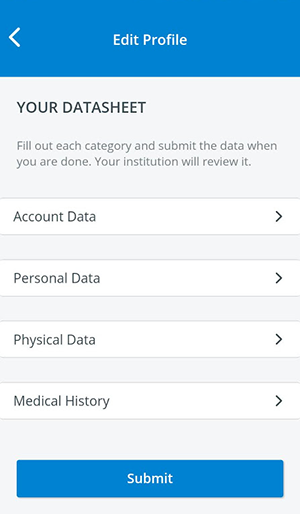Download the CAE SP Availability mobile application from the Apple or Google Play store.
Sign In
SPs can sign into their user account once they are connected to their institution's CAE LearningSpace server via a sign-in QR code.
SPs with an active CAE LearningSpace user account are provided with a sign-in QR code by the institution they are registered or enrolled in.
SPs can be connected to only one institution at a time, but they can connect consecutively to every CAE LearningSpace system they are registered in using each institution's sign-in QR code.
Tabs
There are three main pages inside the SP Availability application:
Requests
SPs land on the Requests page after sign-in where they can view their appointment requests. Appointment requests are invitations sent by SP coordinators to ask SPs if they are available at the specified time and date to perform the assigned scenario.
SPs receive request alerts every time they are invited to new appointments. The newest appointment requests that SPs haven't opened yet are highlighted.
Accepted Requests
SPs can find their pending and confirmed appointments on the Accepted Requests page.
Appointment requests become pending once the SP has accepted the appointment and is waiting to be confirmed for the scenario by the SP coordinator in charge.
Pending requests become confirmed once the SPs is confirmed by the SP coordinator to perform the scenario.
Chat
Edit Profile
Providing as many optional information as possible (e.g. certifications or consent to sensitive examinations) will help SPs appear more often in search results when SP coordinators are recruiting for scenarios.
SPs can manage their profile information inside Edit Profile:
SPs modify their profile information in four categories from the main page of the Edit Profile menu:
Account Data: SPs can review or modify their sign-in credentials. SPs also receive feedback about their enrollment status to the email address provided here.
Personal Data: SPs can provide their contact details and certifications. They can also consent to sensitive examinations.
Physical Data: SPs can enter their physiological characteristics.
Medical History: SPs can enclose their real-life medical conditions that can affect their work as Standardized Patients.