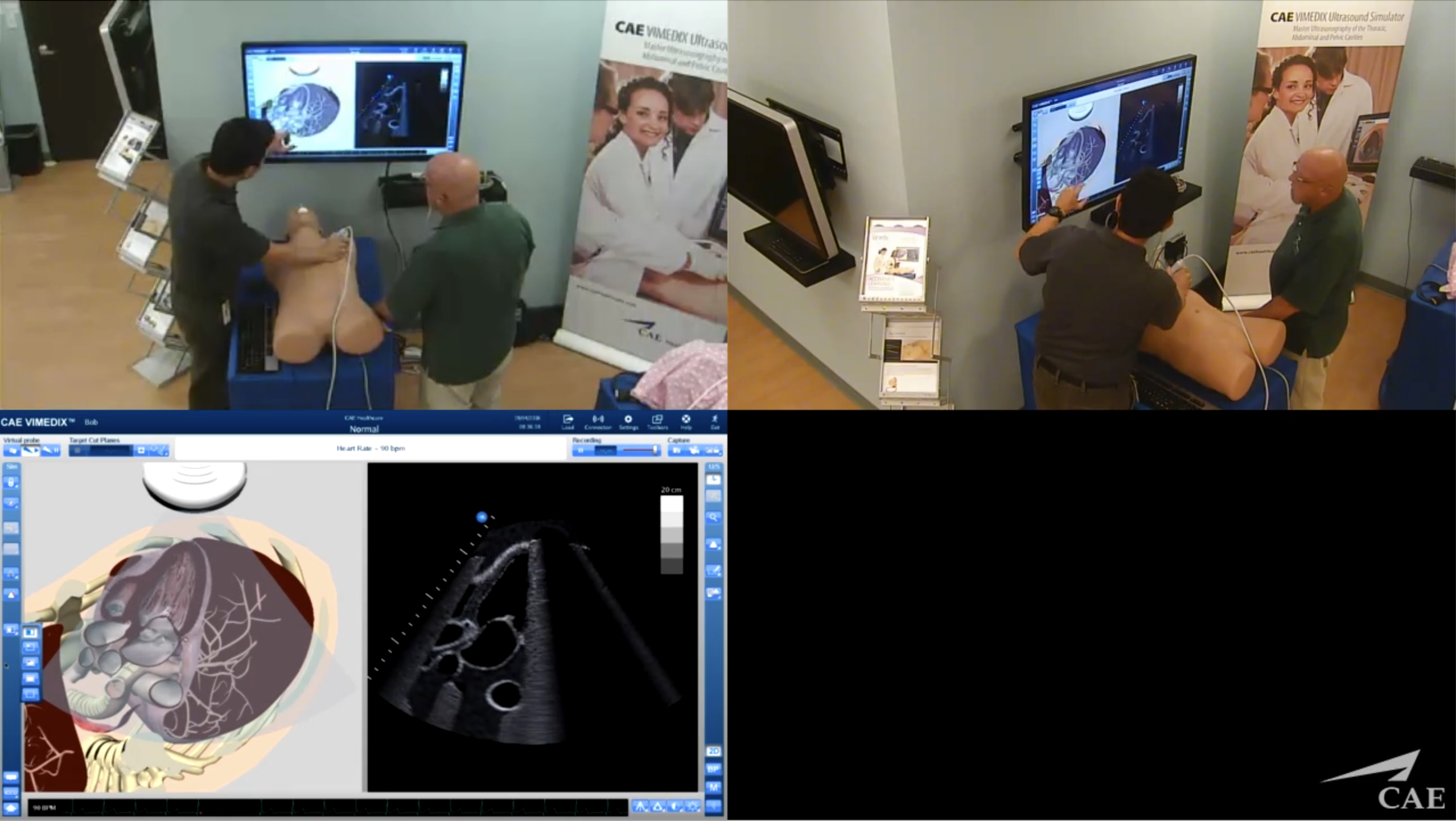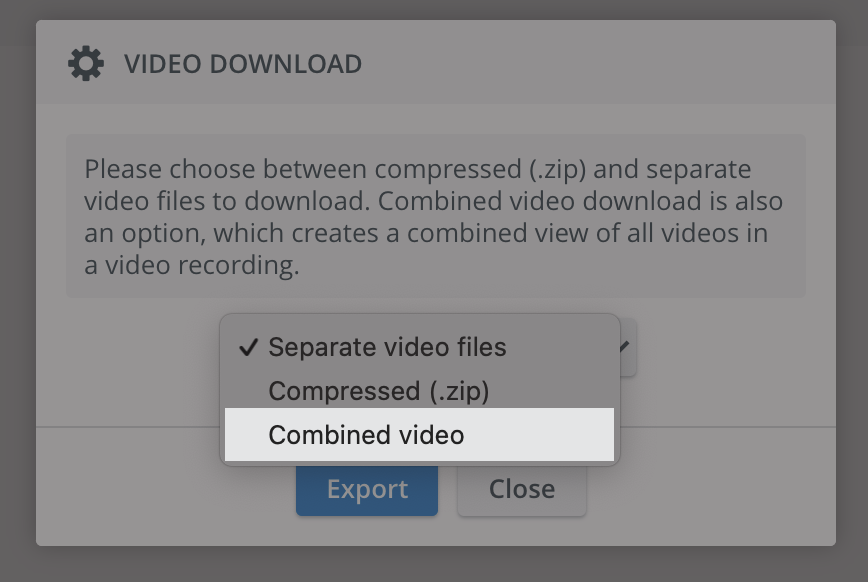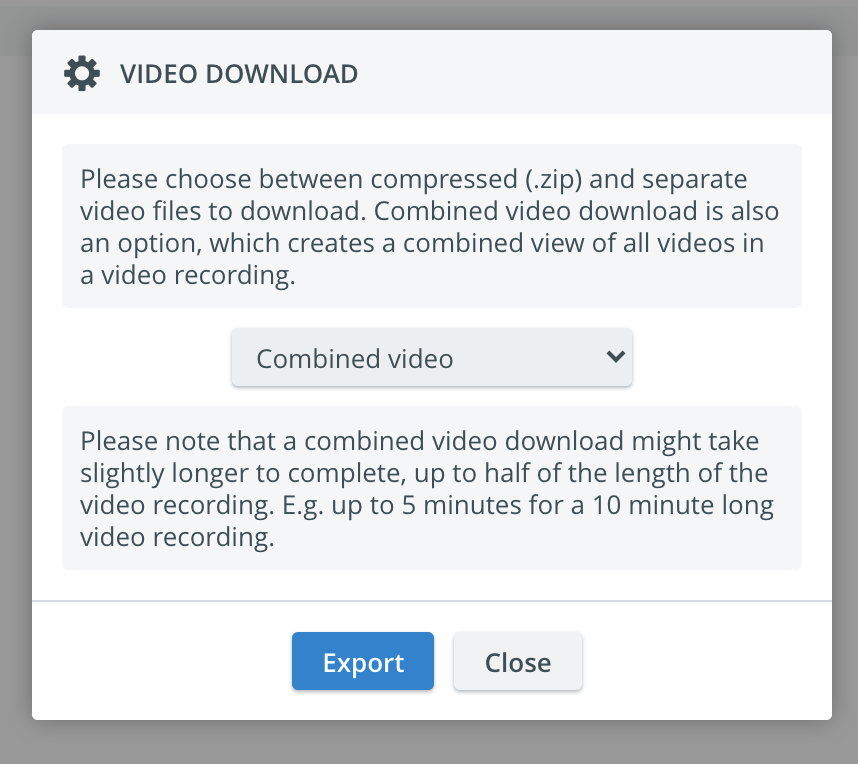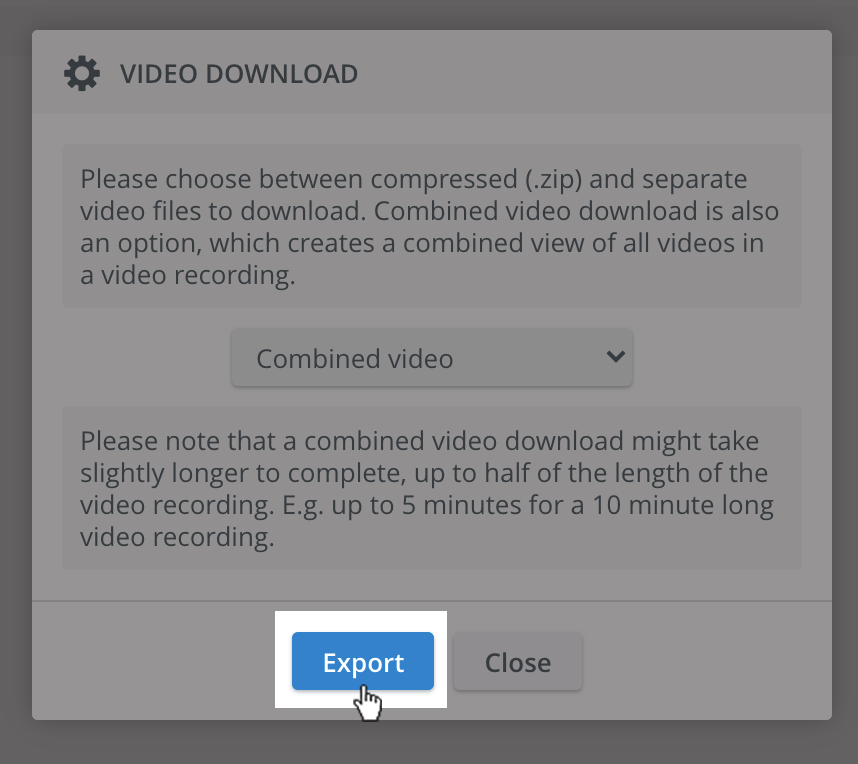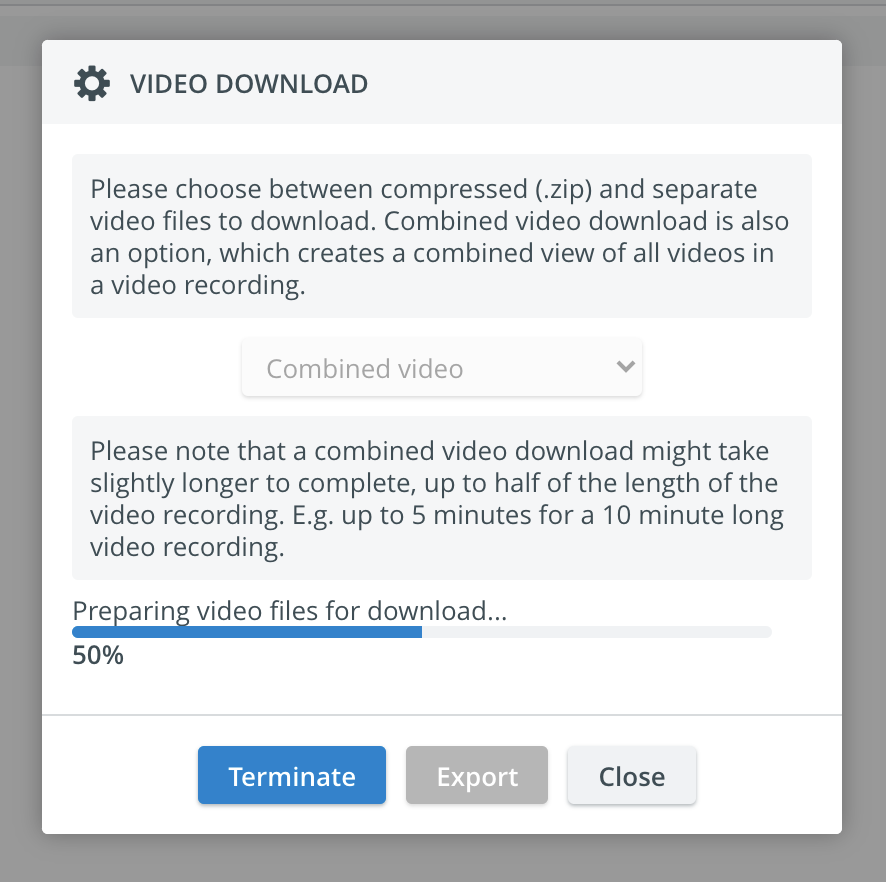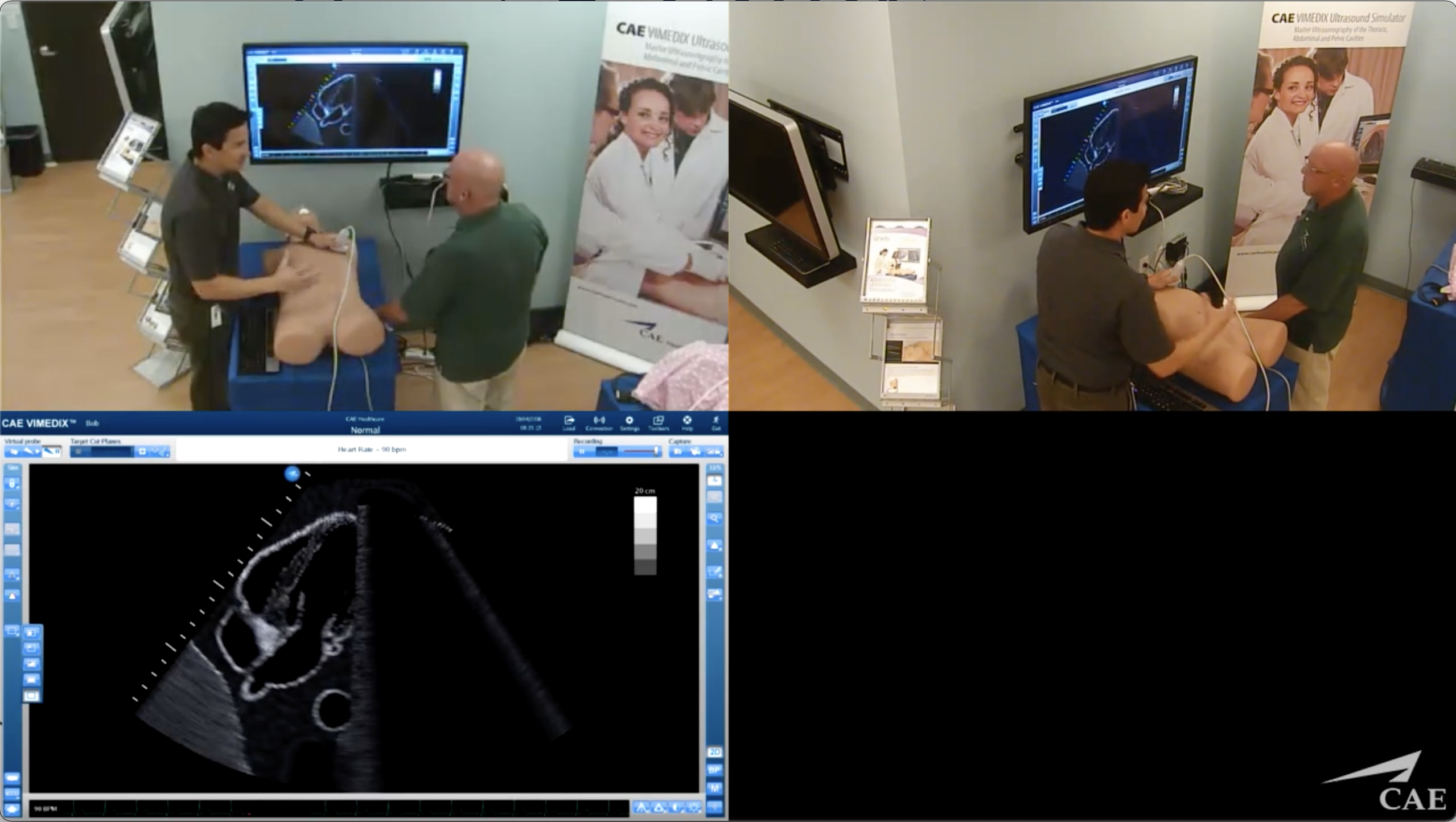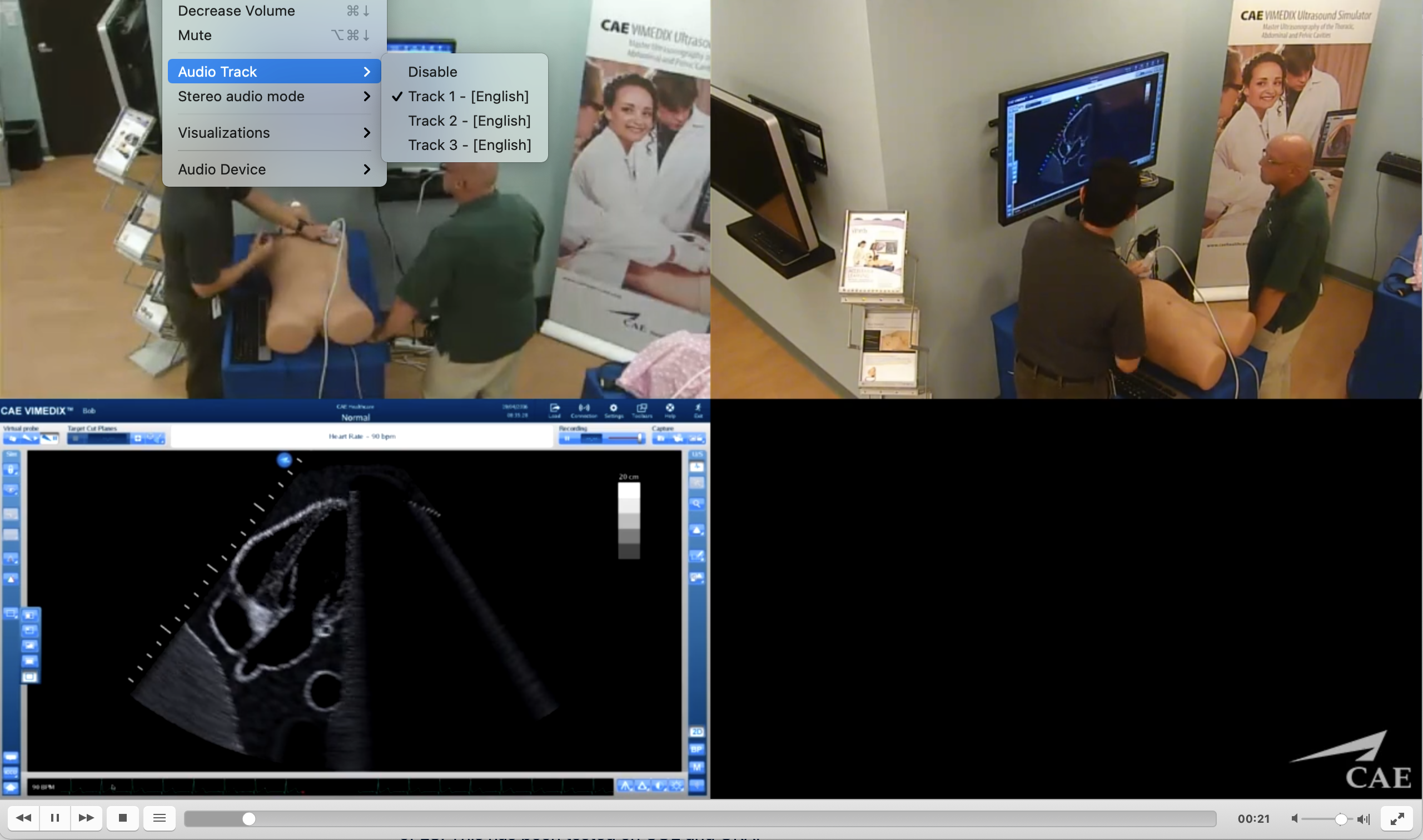The Combined MP4 video download feature allows downloading a video recording as a combined video of the video files - similar to how it looks on the Video Review page.
The combined MP4 Video download feature is hidden by default and can be enabled via the feature notification message.
- Within the Video Review module, select a video record and click download.
***REPLACE SCREENSHOTS*** - If the feature is enabled, you will be presented with a choice of downloading the combined MP4 version.
When selecting Combined video, a second message appears:
Click on Export to have the downloading process started.
- The download starts and a progress bar is displayed while the video is processing (just like for .zip download).
You can stop the download at any time, by clicking the Terminate button. Once the combined video is ready, the file is downloaded through the browser.
The downloaded file will have the extension of mp4 and will have "combined" in the files name: 'combined.mp4.'The resulting video is a combination of the video files in the video record, with a CAE logo in the bottom right corner.
If you close the video download pop-up and then want to start downloading the same file again, it will pre-select the currently running download type (ZIP or combined) and display the current progress.
There are layout presets for up to 6 video files to be combined into a single video.
The resulting video has multiple audio channels, one for each video file.
Only one ZIP/combined download can be performed by the system at a time.
Learn more about video recording download in CAE LearningSpace on our Video Review and Video Review - FAQ pages.