- Created by CAE author, last modified on Feb 08, 2024
The Video Review is the module of LearningSpace that accommodates all the recordings created in the system.
By default, recordings are listed by date, with the most recent at the top of the Video Review page. The list can be rearranged by clicking the column headers: according to Date, Room, Learner, Event/ Activity, SCE, or Video Information.
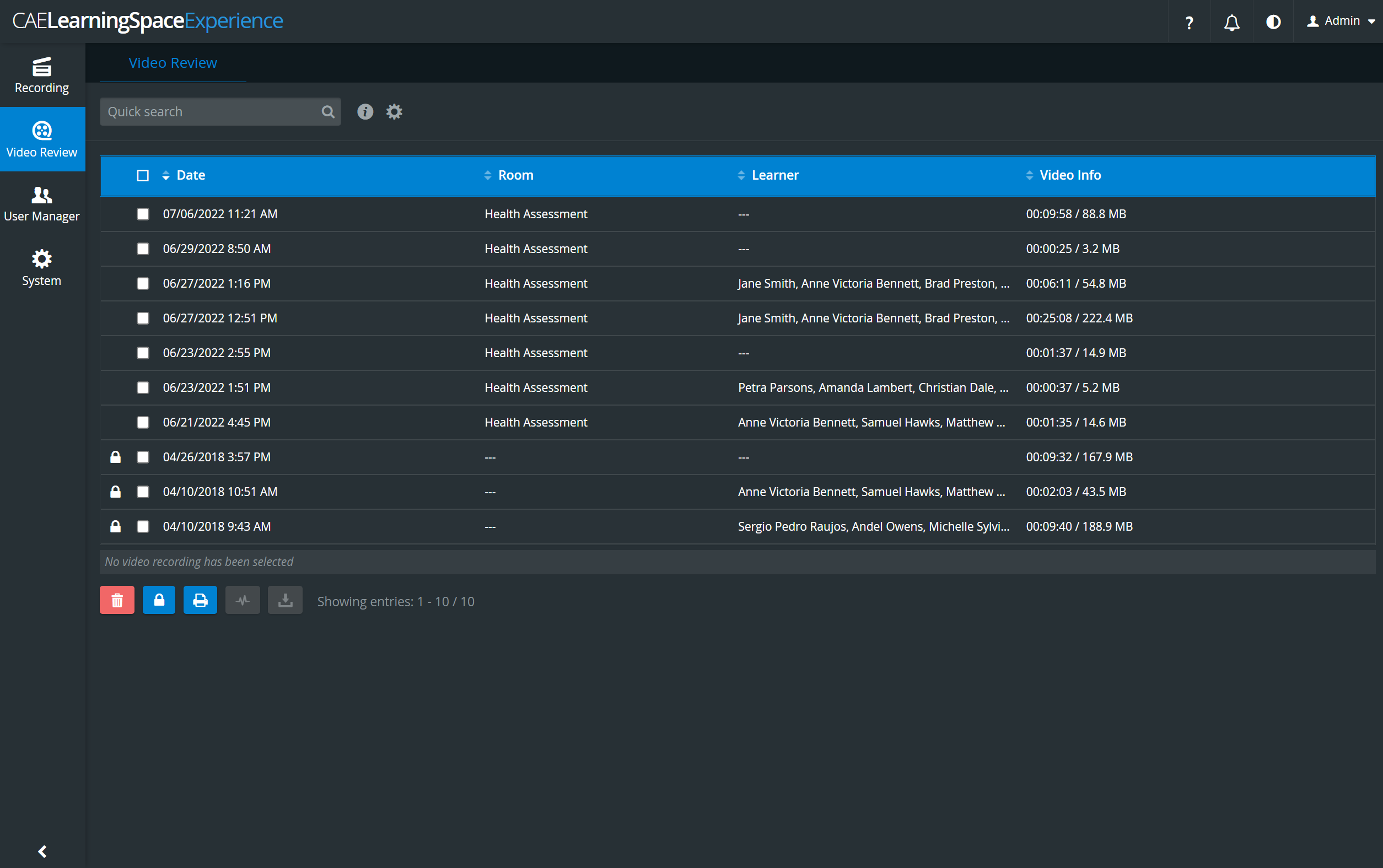
User roles with access to the Video Review module
- Admin
- Facilitator
- Faculty - limited access: to video recordings their names are assigned to; has no access to the controls in list view
- Learner - limited access: to video recordings their names are assigned to.
You can choose between two layout options in the Video Review module: List view and Grid view
, by switching the respective button accordingly:
List view:

Grid view: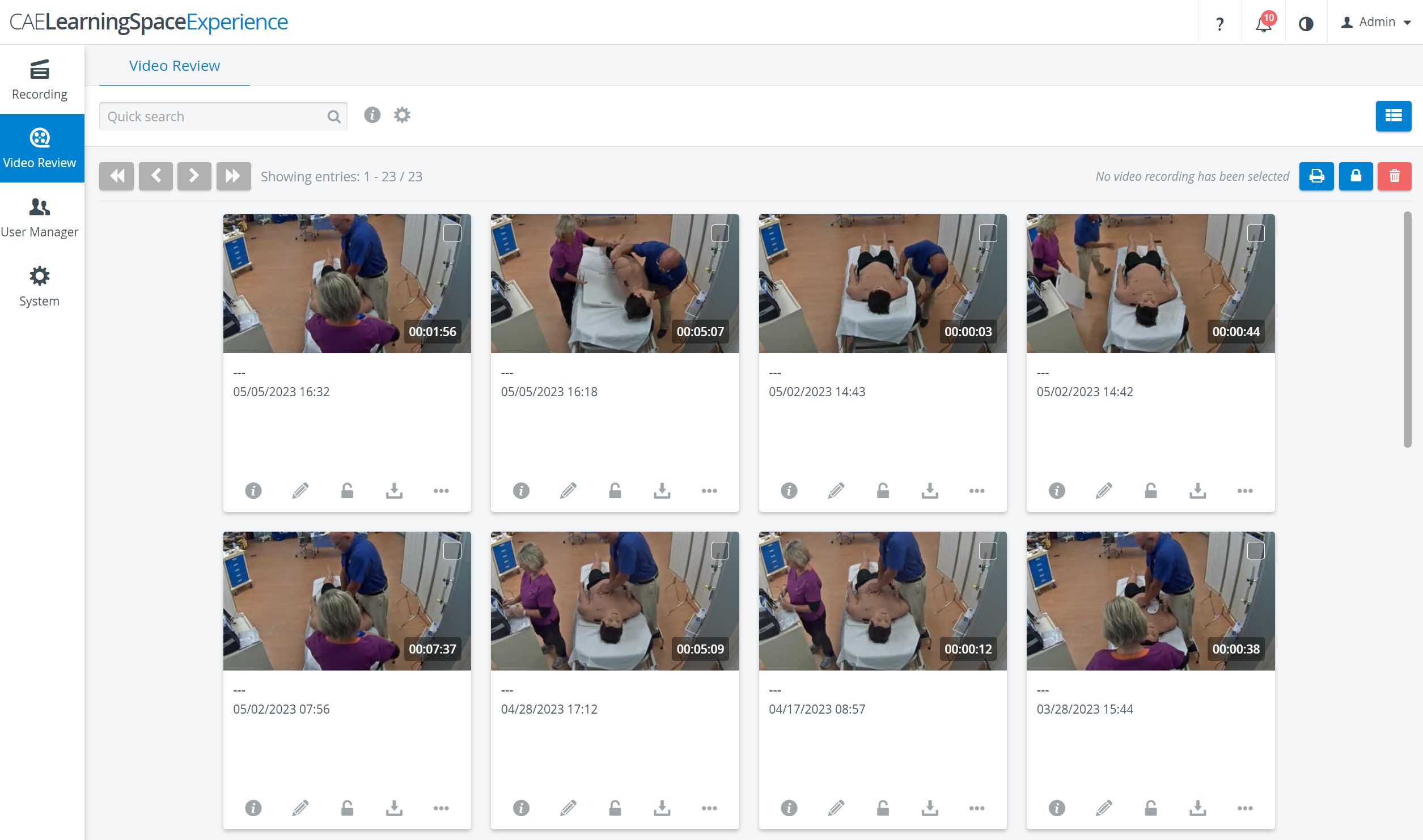
Available controls for video recordings:
Delete - recordings selected by ticking their checkbox can be deleted
Lock - recordings selected by ticking their checkbox can be prevented from deletion
Print - Video Report including all recording-related data can be saved and printed
Upload data log - data log can be uploaded to a selected recording
Download - camera recordings of a selected room can be downloaded
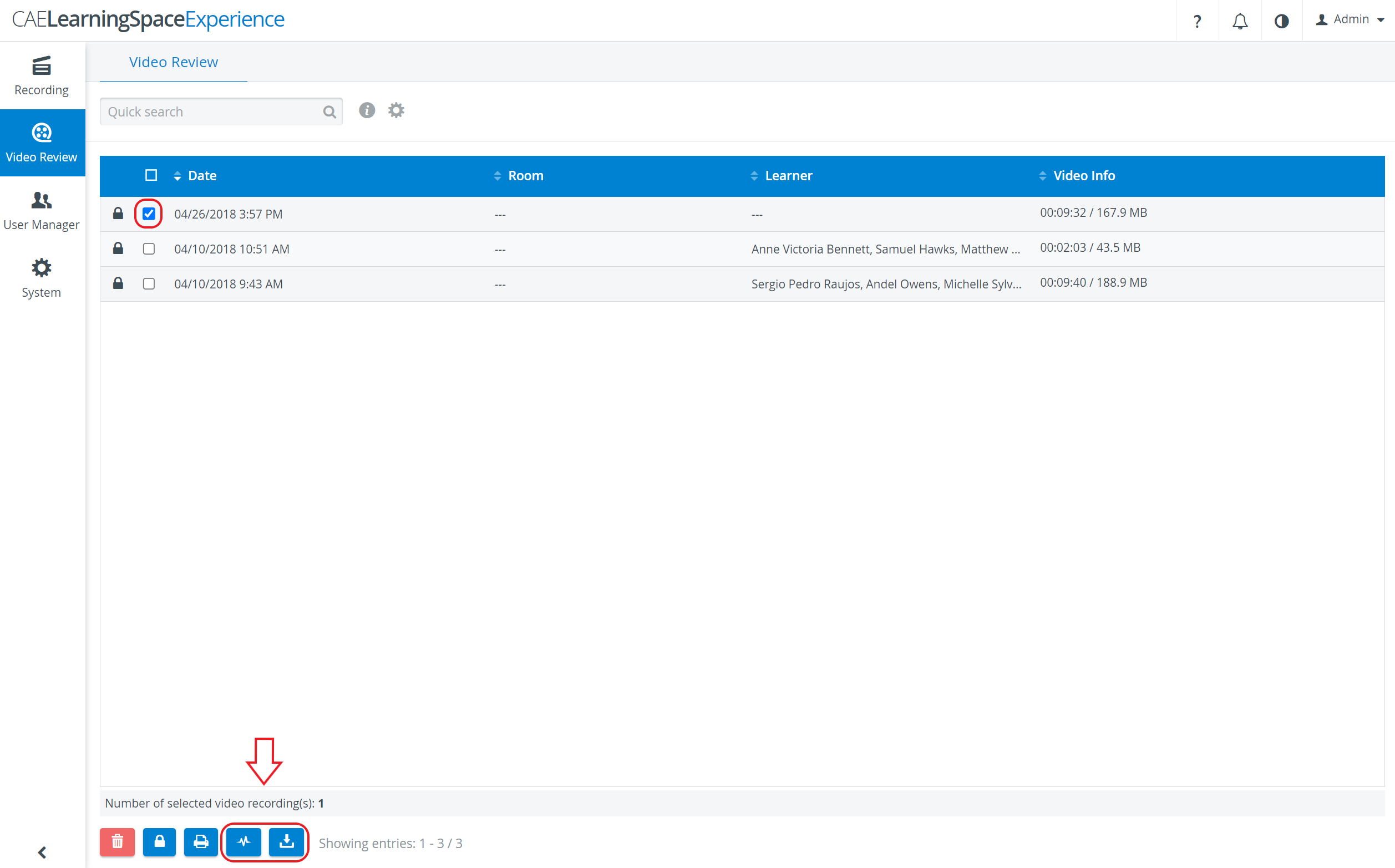
Video Report can be downloaded in PDF format by selecting the desired recordings in the list view, then clicking the Print button in the bottom left part of the screen.
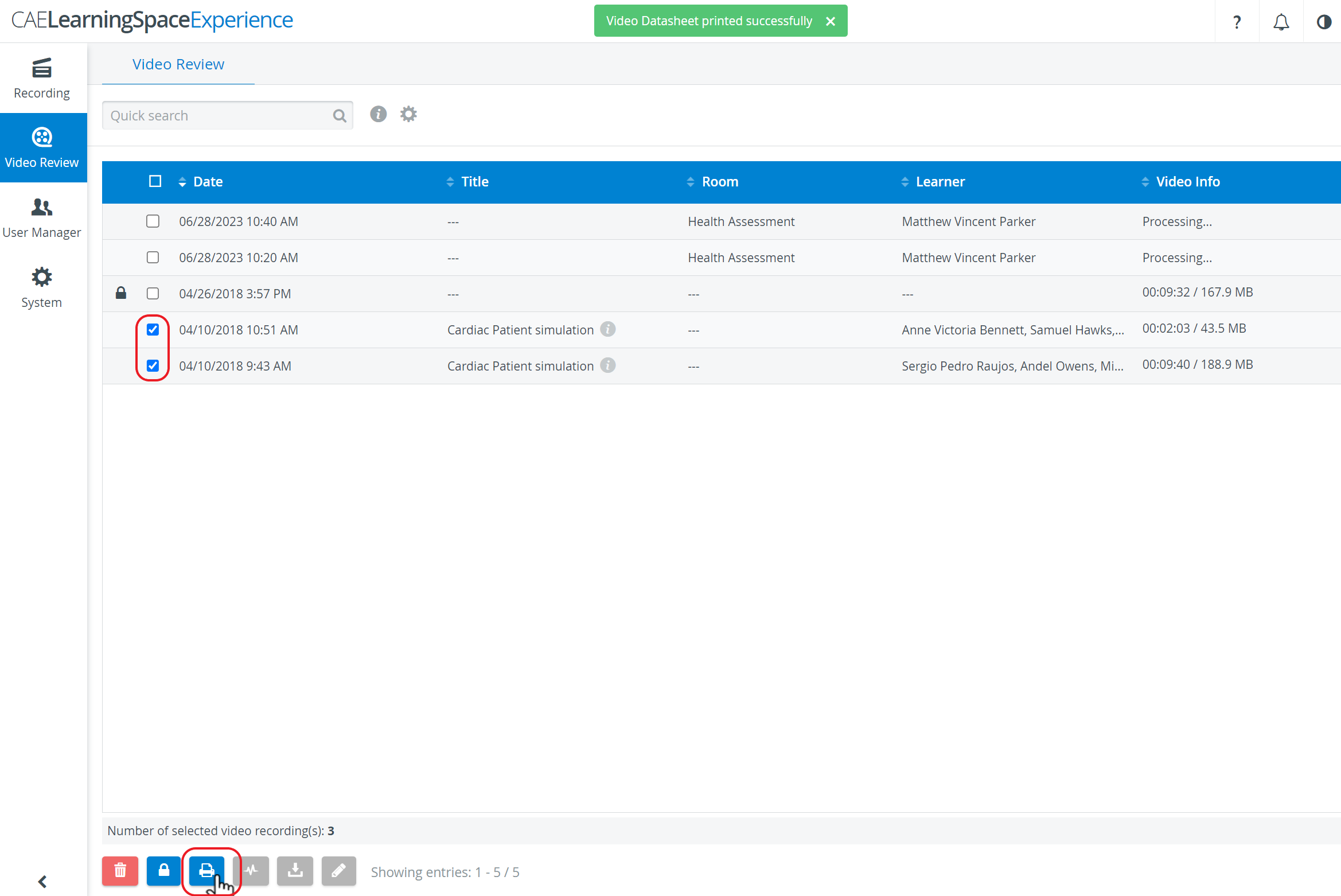
In the latest versions of CAE LearningSpace the video report can be printed (exported) into an Excel (xls) ![]() file for more convenient management and an essentially easier utilization of the exported data in applications like Microsoft Excel or Google Sheets.
file for more convenient management and an essentially easier utilization of the exported data in applications like Microsoft Excel or Google Sheets.
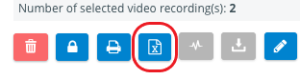
For more information go to How can I save data about a video recording?
Related pages
-
Page:
-
Page:
-
Page:
-
Page:
-
Page:
-
Page:
-
Page:
-
Page:
-
Page:
-
Page:
See also our Video Review - FAQ pages and watch our related Training Videos.