SCE Scheduling in the SCE Management is a timing draft set up for a specific SCE. Once an SCE is selected for a scheduled event, that timing draft gets imported into the scheduled time interval.
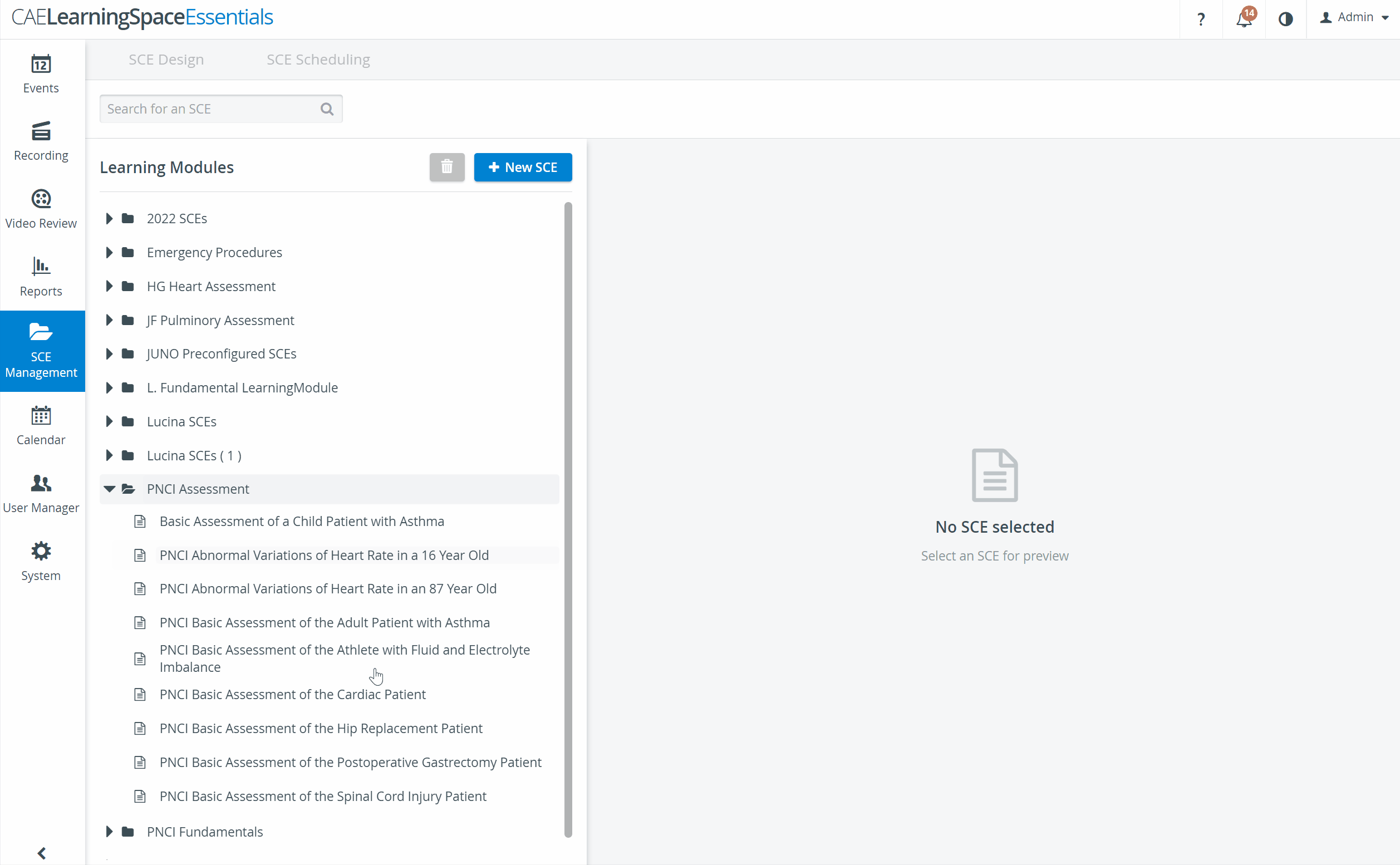
The timing draft, more specifically, the stages within the Pre- and Post-Event phases of the SCE can then be adjusted for a scheduled event on the SCE Scheduling tab of the Edit Event pop-up window in the Calendar module.
Emails
Emails have to be set up for sending within the SCE Management module by clicking the envelope icon  for the desired email and providing a Subject in the corresponding field of the Email Properties pop-up window. Once the email is thereby prepared, the envelope icon will be displayed in blue
for the desired email and providing a Subject in the corresponding field of the Email Properties pop-up window. Once the email is thereby prepared, the envelope icon will be displayed in blue
The actual sending out of emails can only be activated within the Calendar module.