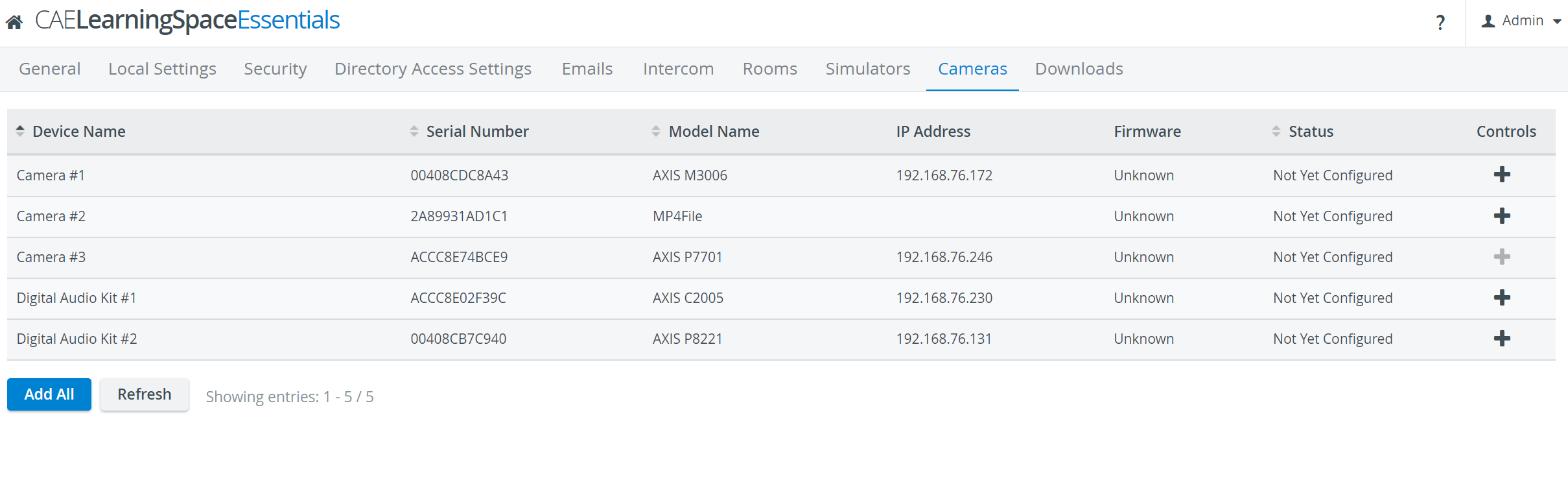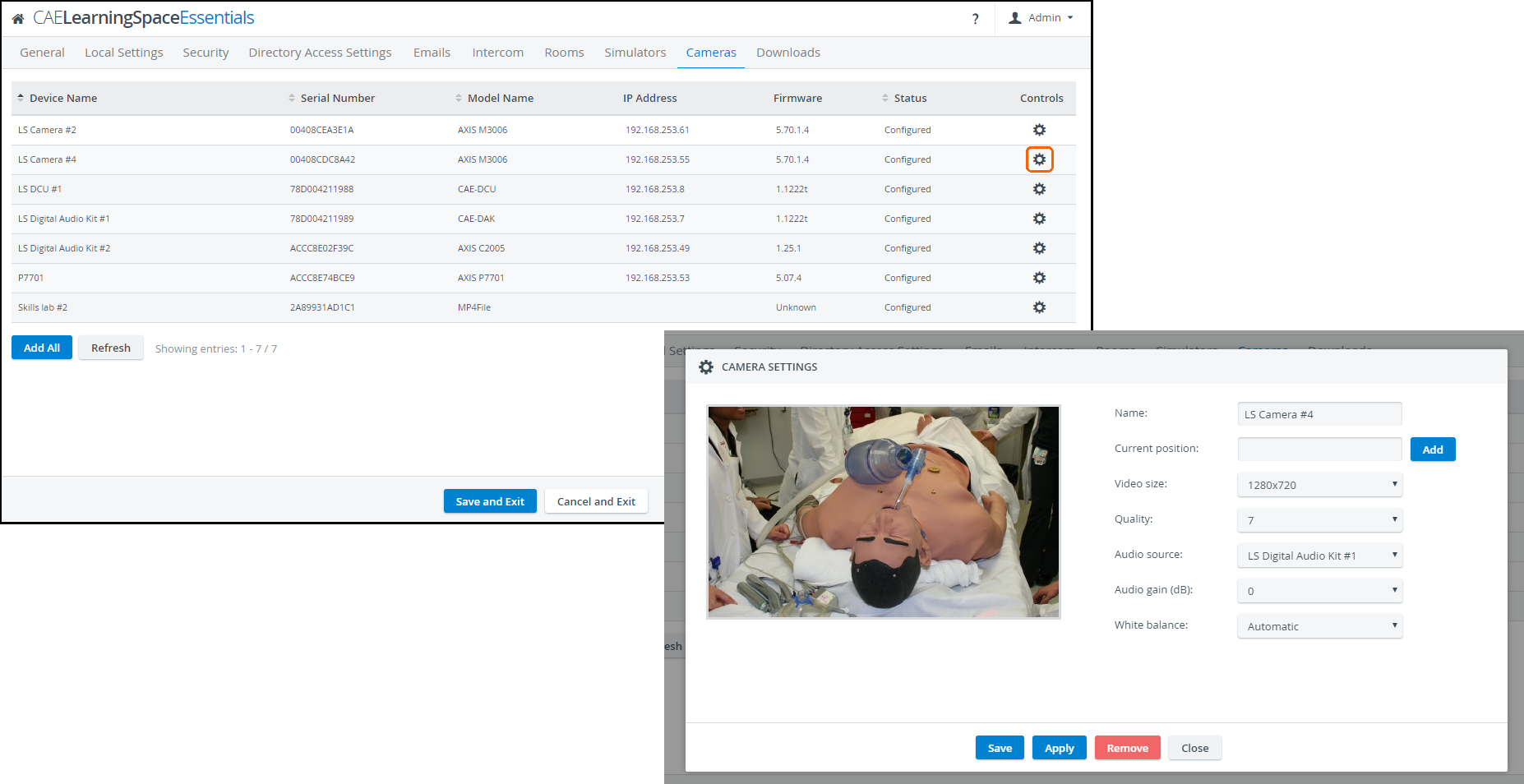The Cameras tab contains the list of available cameras. Here you can manage the cameras and audio devices detected by your CAE LearningSpace system.
If a device is detected you can add it to Learning Space by clicking on the plus sign . With the Add All button, all devices can be added to the system at once.
You can configure a camera by clicking on the cogwheel on the right and open the Camera Settings window.
- Camera controls: on the left you can see a live feed of the currently selected camera, you can change the cameras position by clicking on the screen
- Camera zoom: you can change the cameras zoom by hovering the mouse in the camera feed and rolling the scroll wheel
For more details on connecting cameras, see How can a camera be connected to the system?
The cogwheel in each row of a configured camera prompts the Camera Settings window to open, where the following settings can be specified:
- Name - camera name for distinction
- Autofocus - only for PTZ cameras: when checked, the focus is set automatically when using pant-tilt-zoom
- Current position - only for PTZ cameras: a preset position that can be saved by typing in a title then clicking the Add button
Once a new position is added, the 'Available positions' drop-down appears with a Go to and a Remove button, activating or deleting the selected position respectively. How to Save a Camera Position in System
- Video size - video resolution supported by the camera and LearningSpace
- Quality - the quality of the camera image on a 10 scale (the lower the worse is the camera image but the smaller is the recording size)
- Audio source - source of audio for the camera feed: audio device assigned to the camera (if it does not have a built-in microphone)
- Audio gain (dB) - volume setting for the audio source (built-in mic or selected source): you can change the volume of the audio by increasing or lowering the audio gain
- White balance - adjustment of the intensity of white color in the camera feed: how should the camera handle light exposure (change the image if it is too bright or too dark)
Normally, the 'Automatic' setting is optimal, it should only be changed under special circumstances.
- Upside down - for ceiling-mounted PTZ camera types, checking this setting allows for switching the original (ceiling) perspective: it flips the camera image by 180 degrees.
Overview
Content Tools