Learners can be granted access to their Responses report about a simulation event they have participated in. The access is to be set up when scheduling the event (that is, determining the details of how the simulation exercise would take place) in the Calendar module, or on the SCE Scheduling tab of SCE Management.
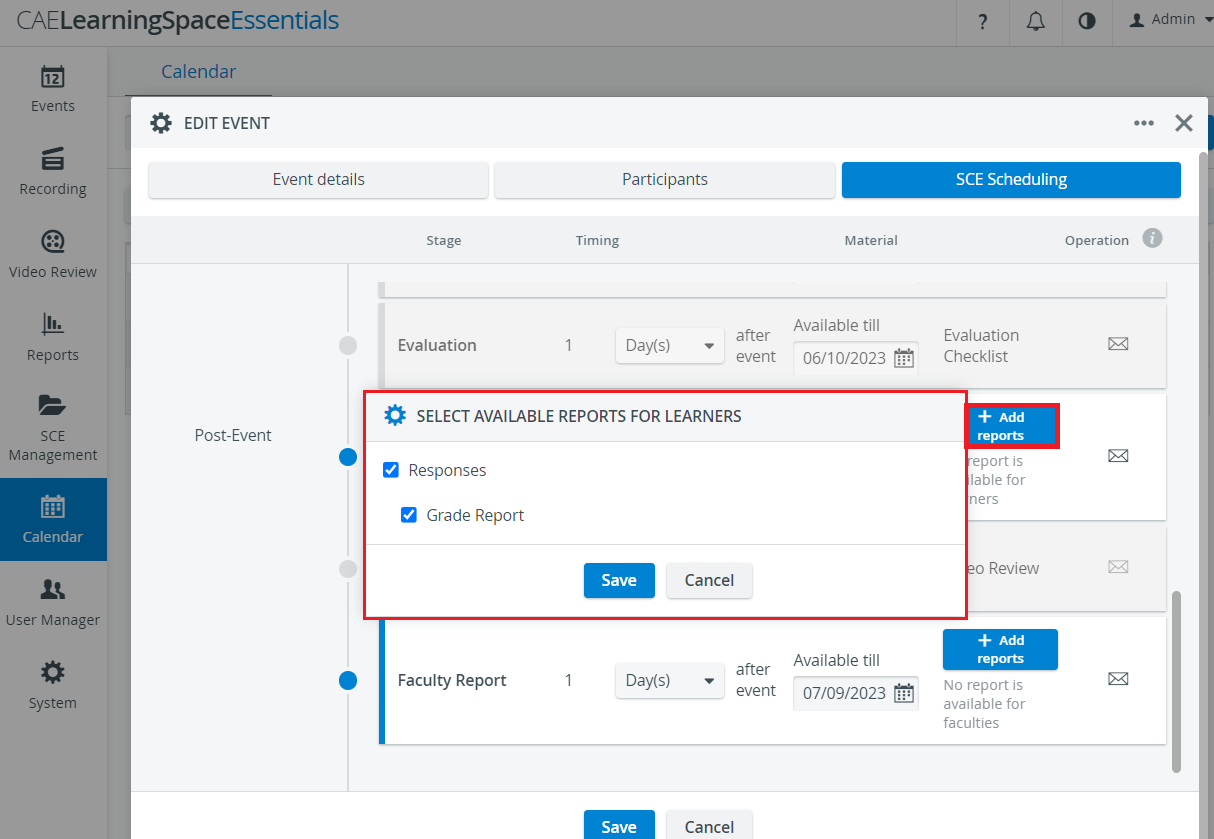
As the report refers to a specific event, the time limit and the reports that the learner would be able to access can be determined in the Calendar, on the SCE Scheduling tab of the Edit Event pop-up.
- Schedule an event as described here.
Once an SCE is selected for an event, the SCE Scheduling tab gets populated with the agenda set up within the SCE module.
- At the Post-Event stages, next to Learner Report, the following data have to be determined:
- how many minutes/ days after the event the access would be allowed,
- till what date the reports would be available,
- if the learner would have access to the Responses, Grade Report (Add Reports button)