This page explains how the scope of certain privileges changes in light of the Inventory module. |
Inventory Manager: Basic & Full Control Versions
Users with Inventory Manager (full control) privilege can
- access the Inventory module on the Dashboard
- access every tab in the Inventory module
- create new items, cabinets, and locations in the Catalog tab
- manage and assign Transactions
- prepare Equipment and Supply Lists for cases
- check out the contents of Setup Sheets for events and print them
- generate and export Reports to document supply and equipment usage
- assemble the list of disposed or lost items (Reconciliation)
- compare the current status of the Inventory with the equipment and supply needs of particular events.
The Inventory Manager (full control) is also a default role that you can find in the Roles tab:
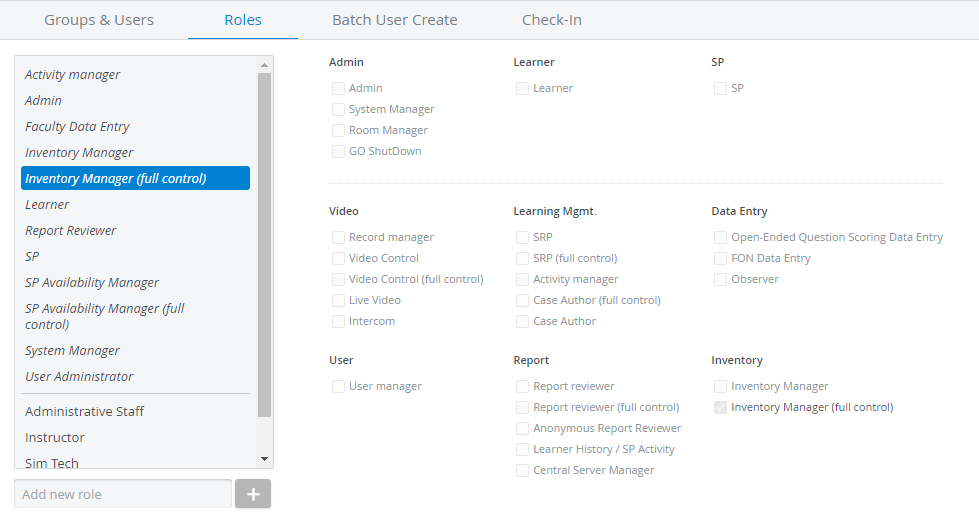
To perform easy check-in or easy transfer, Inventory Manager (full control) users must have the Transaction Assignee privilege activated in their user profile. If they do not have it, the Edit and the Add new item options will be inactive. |
The basic Inventory Manager privilege grants only the necessary permissions to simulation lab technologists or assistants inside the Inventory module.
With the Inventory Manager privilege, users can
- access the Cart and transactions through the Catalog and Transactions tab,
- perform check-ins and check-outs (with the Transaction assignees option enabled)
- access every other part of the Inventory module in read-only mode.
| Users with the basic Inventory Manager privilege can NOT create new items and do NOT receive low-stock notifications. |
Case Author: Basic & Full Control Versions
Users with Case Author or Case Author (full control) privilege can only access the case cabinets and specific cases that were shared with them for reading and writing. |
- Along with Cases, the Inventory module will be featured on the Dashboard.
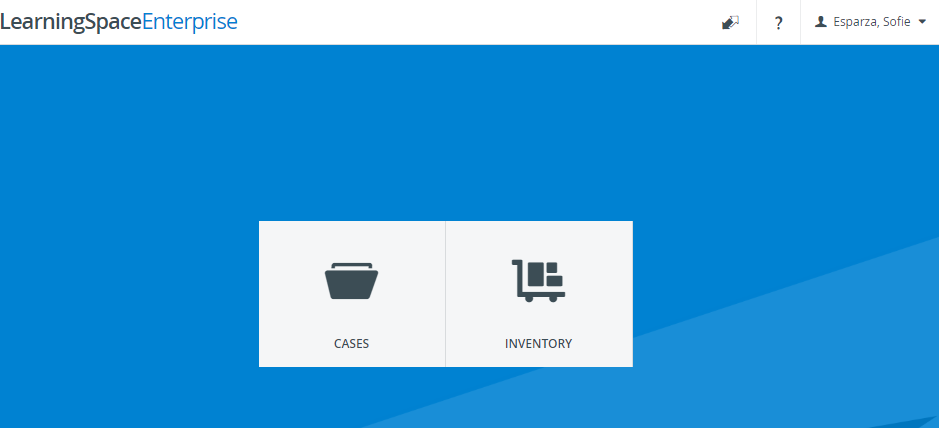
- The Edit Case pop-up is complemented by an Inventory tab where Case Authors can add any existing Equipment and Supply List.
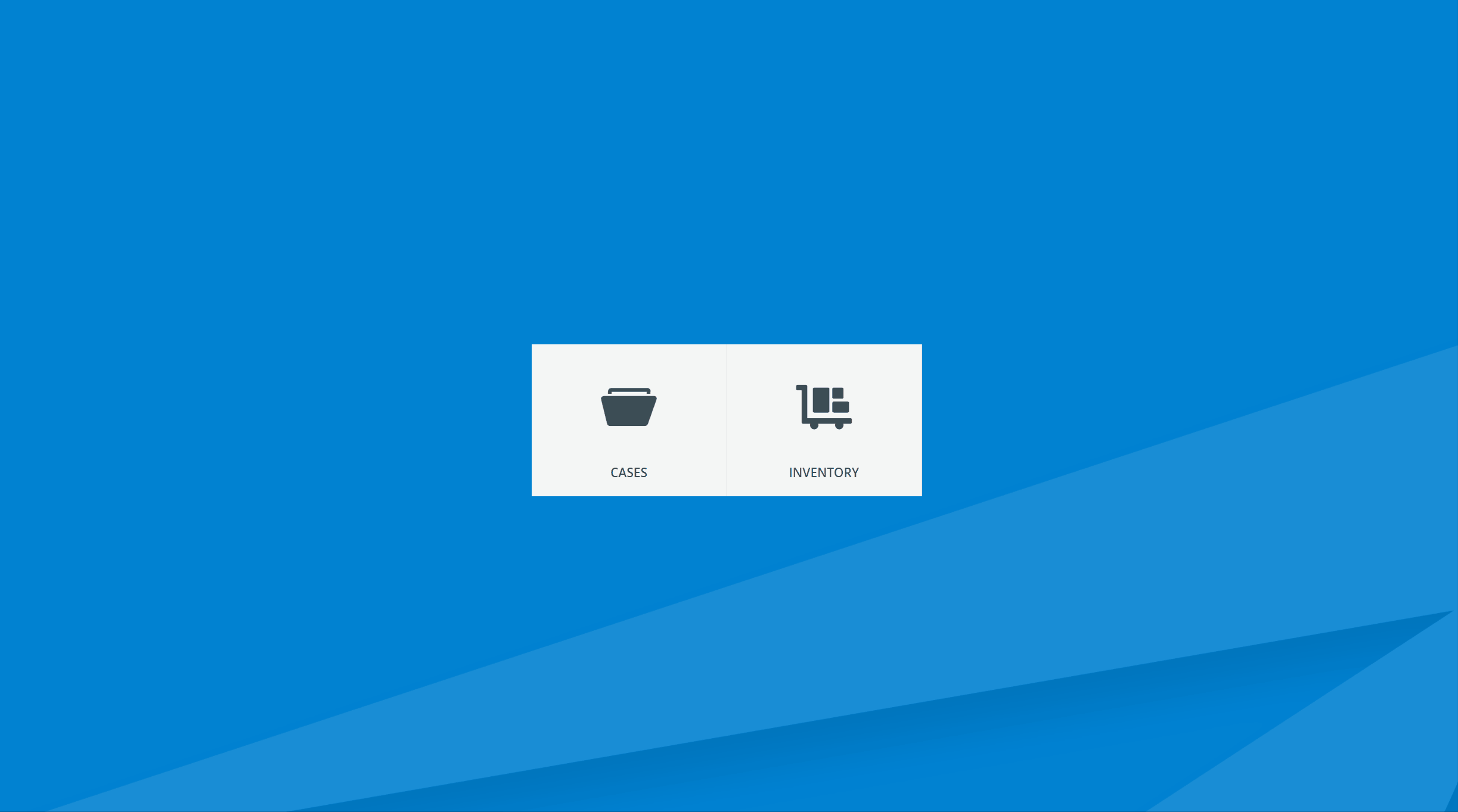
In the Inventory module, the Catalog and Equipment and Supply Lists tabs are available for Case Authors.
Case Authors can create new Equipment and Supply Lists in the Inventory module.
- Case Authors can view Catalog items and print their QR-code, but cannot edit the properties of items.
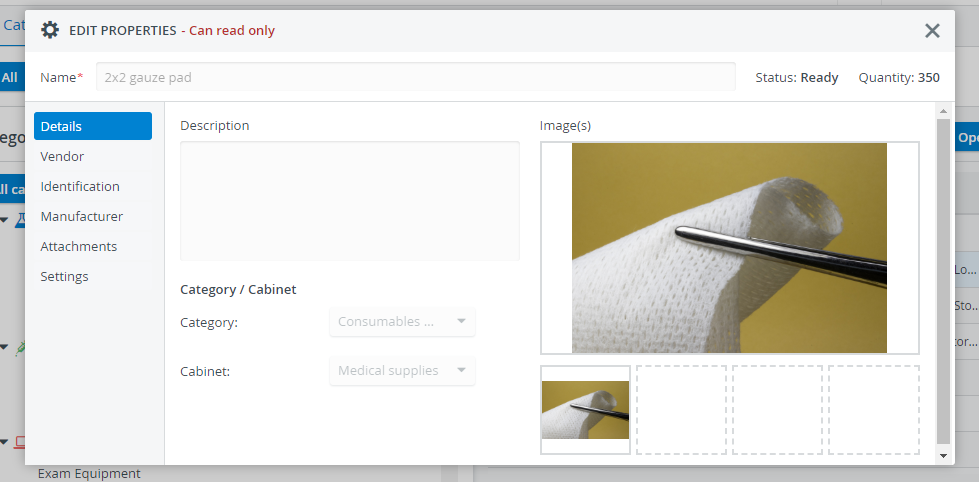
SRP (Scheduling and Resource Planner): Basic & Full Control Versions
SRP users can finalize the equipment and supply needs of the events they created in the Calendar, which is essentially assembling the Setup Sheet of the event.
The Equipment and Supply List auto-populates with items once a case is selected for the event—either manually or with Advanced Scheduling.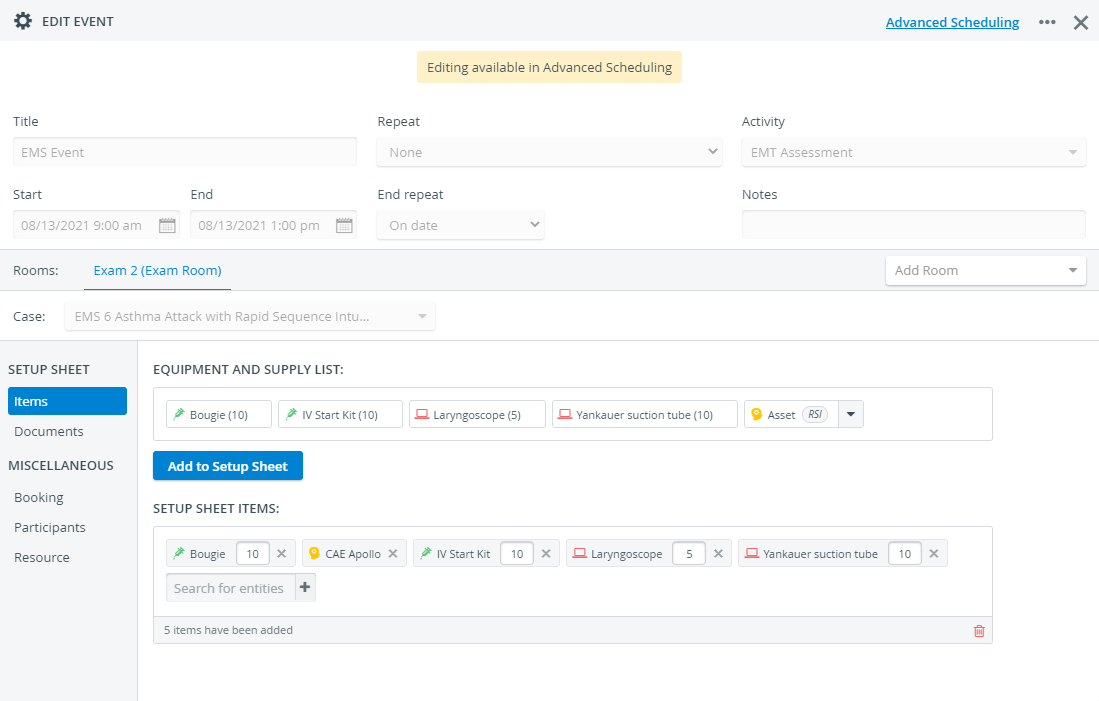
To add a case to the event, first, the SRP user needs to select an activity from the corresponding drop-down.
Users with basic SRP privilege can only access the events of the activities that are shared with them for reading and writing, or events that are not added to any activity.
SRP (full control) users can access the events of any activity and can add any running activity to a Calendar event.
Transaction Assignee
There is a checkbox available in the Inventory tab of the Edit User pop-up for each user. With this checkbox, you can make any active user a Transaction Assignee that can be assigned as the person in charge of a check-in or check-out transaction.
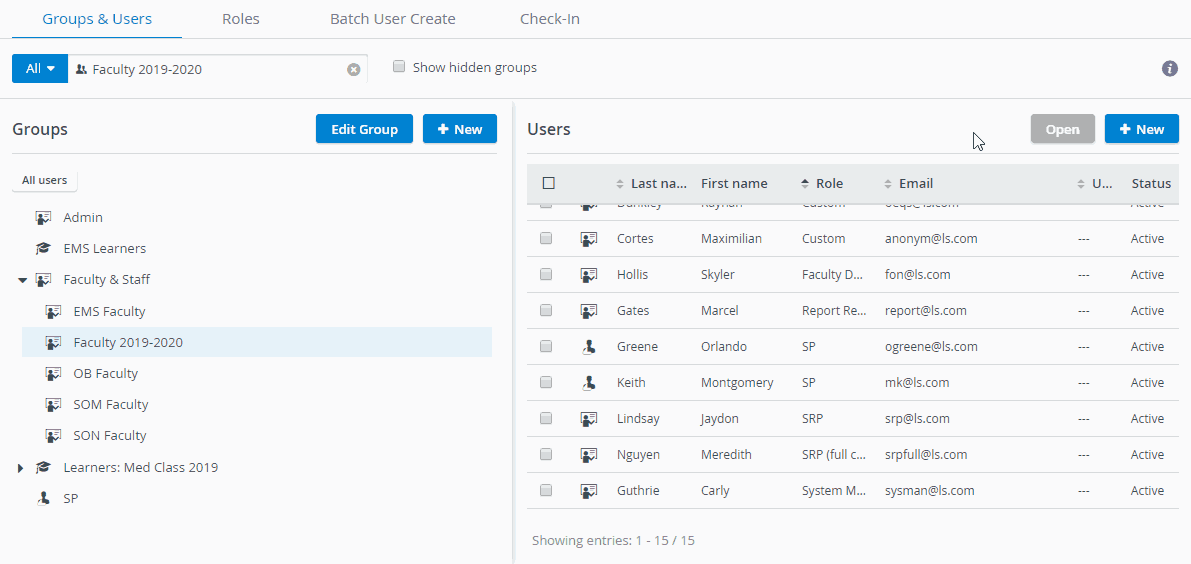
Make sure to uncheck the Inactive checkbox in the Account tab of the user. |
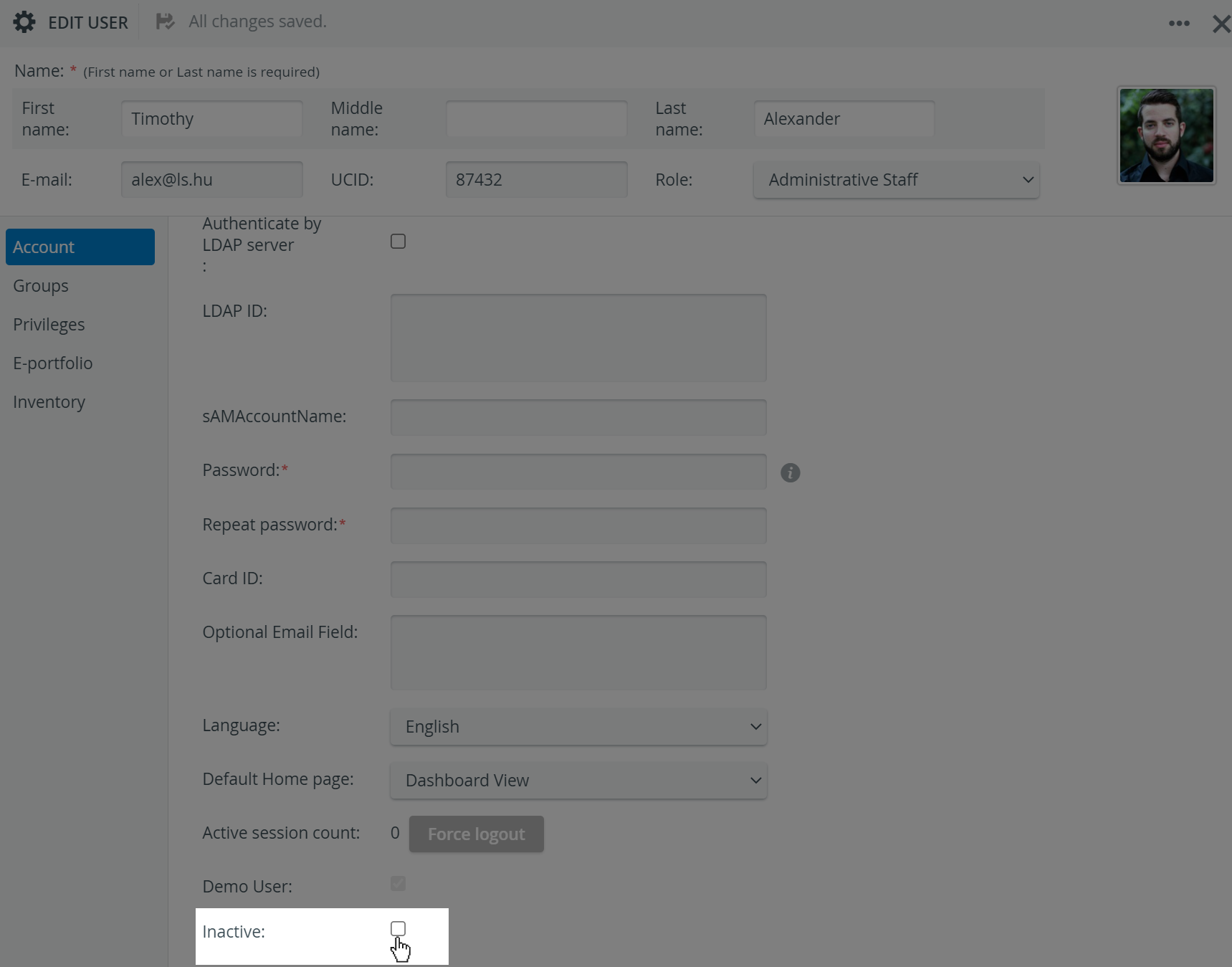
Once you make a user a Transaction Assignee, the system automatically generates a QR-code for the user. |
Print the system-generated QR-code so that users can easily identify themselves when picking up or bringing back equipment. |
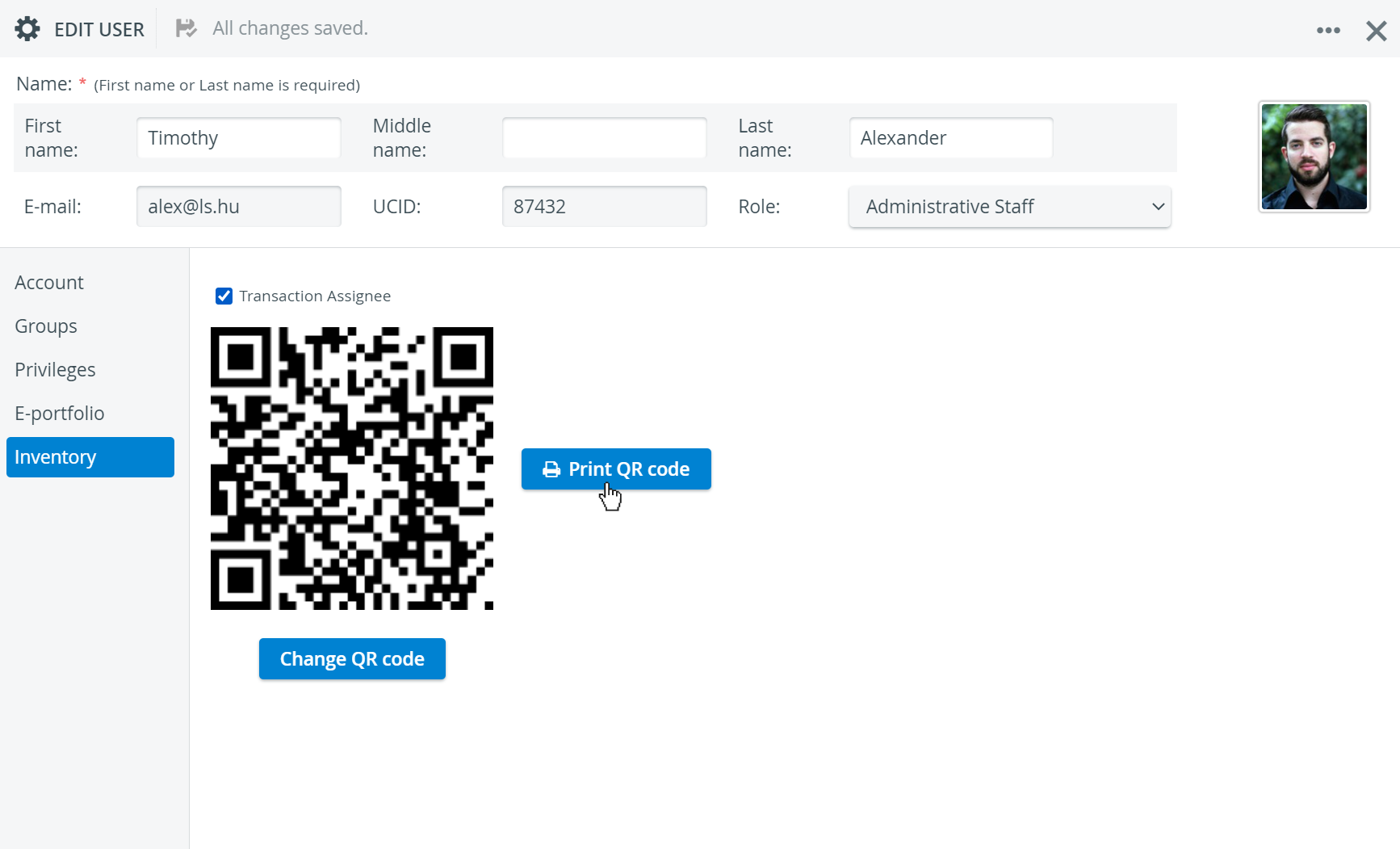
Withdrawing the Transaction Assignee Property
If you uncheck the Transaction Assignee option, the system permanently deletes the QR-code of the user.
If you switch this option back, the user will receive a brand new QR-code. Print the new one to replace the old QR-code on the user's ID. |
Automatic Transaction assignee privilege assignment for new Learners
In the User Manager, when utilizing the Add new user option, the Transaction assignee checkbox gets checked by default for Learner privilege users (if the Inventory manager is enabled within the LearningSpace system)
This way, Learners can be marked as Transaction assignees during Transaction processes in the Inventory.
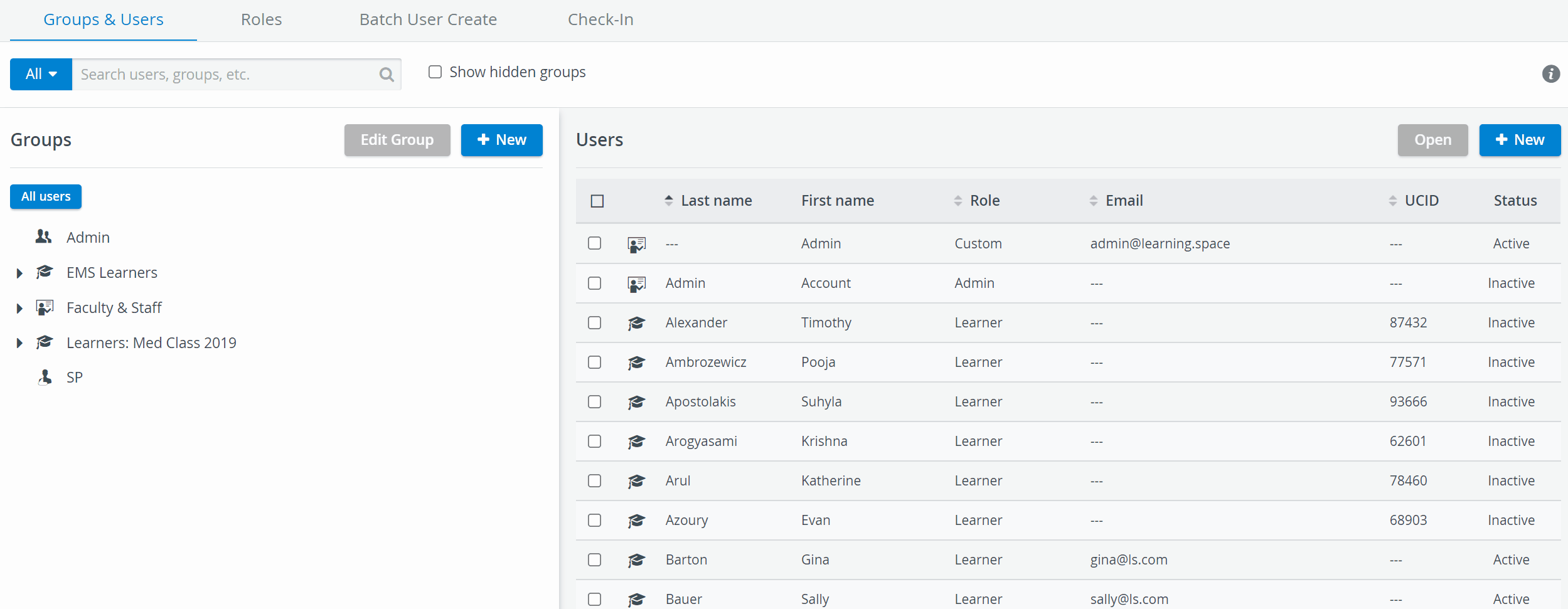
Learn more about the Inventory Manager on our Inventory - How to pages, and watch the Inventory Manager Training Videos. |