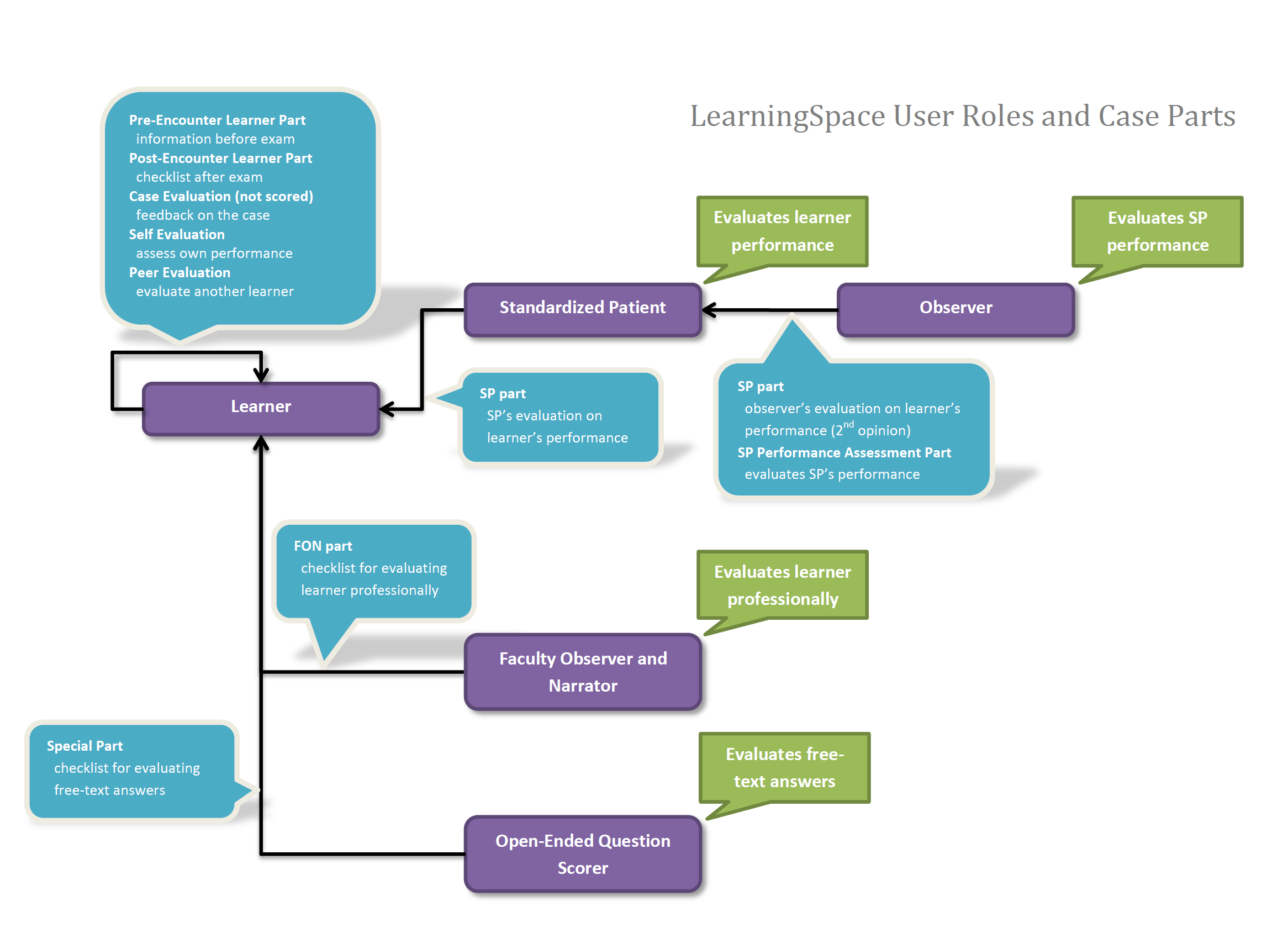This tab contains roles listed on the left and privileges on the right arranged by categories.
Default roles are displayed in italics, and custom roles are listed at the bottom without formatting.
Default roles are ready to use but cannot be modified. You can modify a default role only after copying one.
Activity Manager
Admin
Faculty Data Entry
Inventory Manager
Inventory Manager (full control)
Learner
Report Reviewer
SP
SP Availability Manager
SP Availability Manager (full control)
System Manager
User Administrator