Allow users with Report Review basic or full control privileges to upload videos to a specific activity.
From now on, the video upload button ![]() will be available for users with Report Reviewer (basic or full control) privilege in the Video Review module.
will be available for users with Report Reviewer (basic or full control) privilege in the Video Review module.
The video upload option |
To allow ON Data Entry users to upload videos to the activities they are participating in:
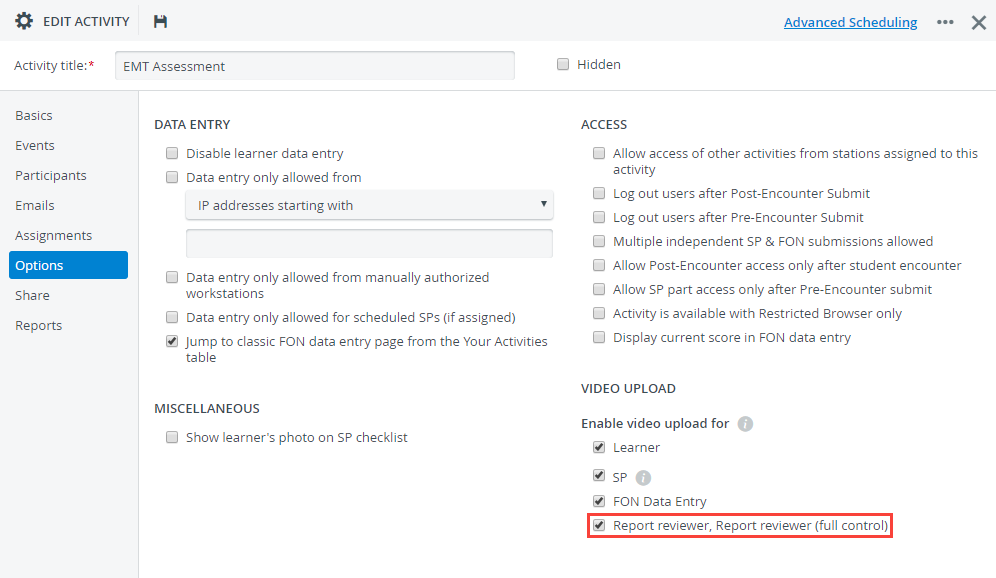
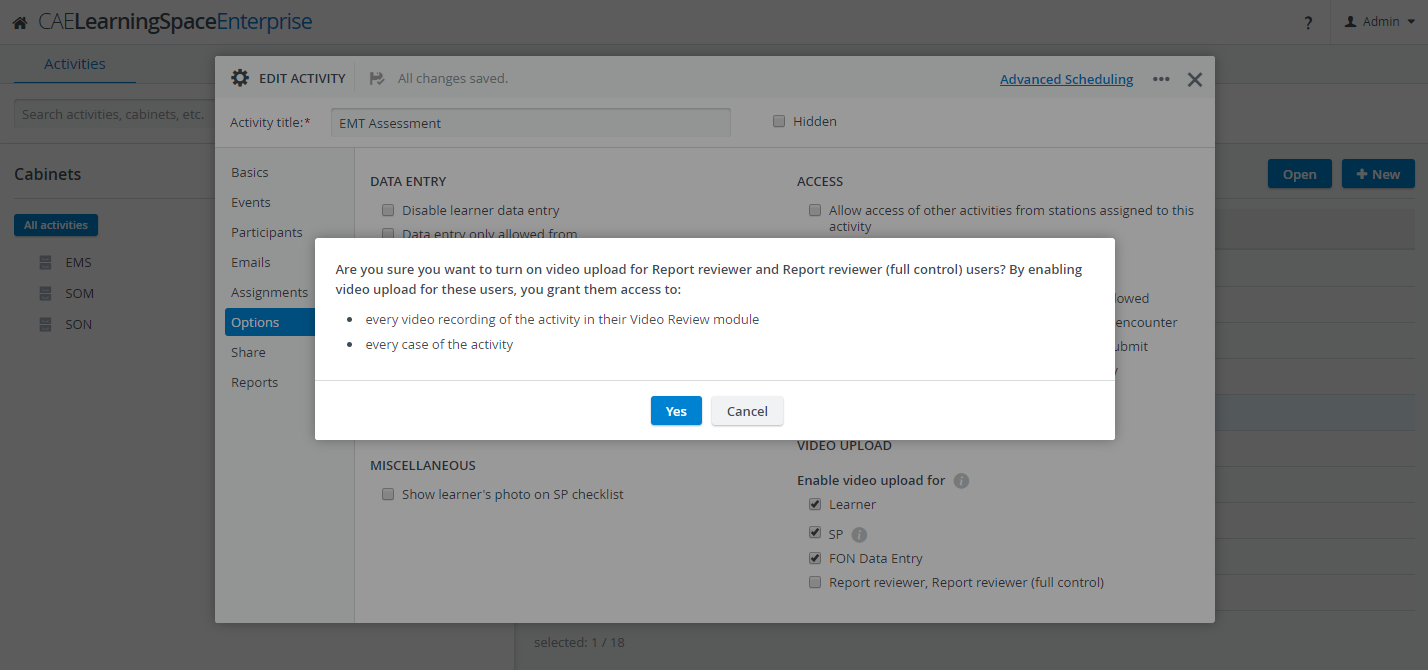
Report Reviewers (basic and full control) users who are also members of the activity's faculty group:
Will have access to every existing video recording of the activity in their Video Review module
The Video review checkbox will be automatically selected on the Report reviewer access pane. |
From there on:
Report Review (full control) users—faculty members or not—can upload videos to the activity.
Full control Report Reviewers can upload videos to activities where the privilege is enabled without needing to be members of the activity's faculty group. However, if the users are not included in the faculty group of the activity, they cannot access the recordings. |
Basic Report Review users who are members of the faculty group of the activity in the Participants tab can upload their video files to the activity.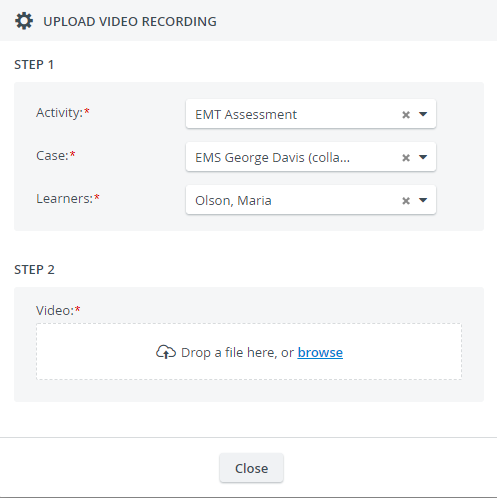
The required Activity drop-down only lists the activities that Report Reviewer users are allowed to upload to:
Report Reviewers (both basic and full control) need to specify each field (Activity/Case/Leaner) to activate the second step of the video upload process:
|