This page explains how the scope of certain privileges changes in light of the Inventory module. |
Users with Inventory Manager (full control) privilege can
The Inventory Manager (full control) is also a default role that you can find in the Roles tab:
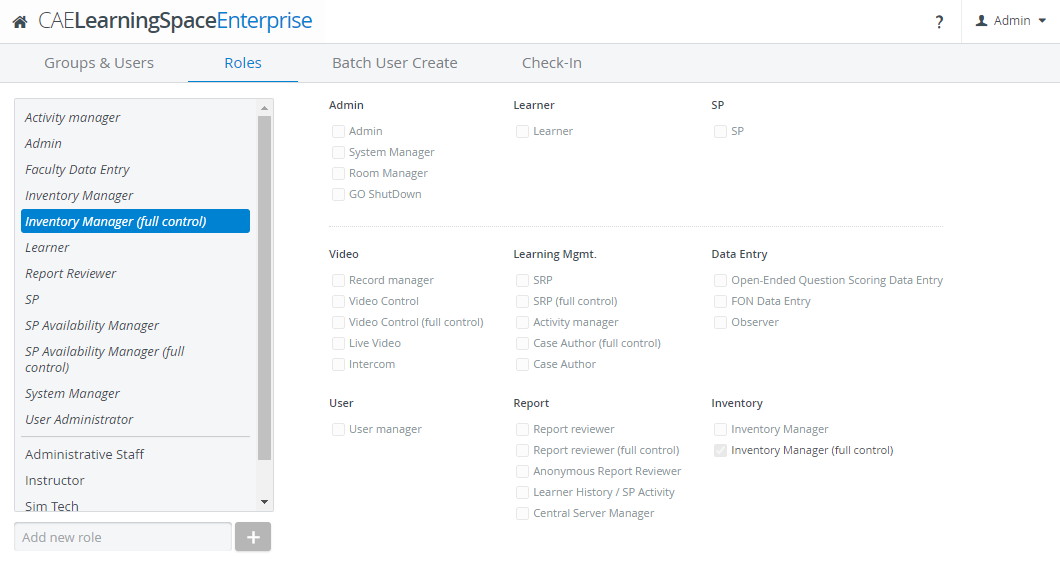
To perform easy check-in or easy transfer, Inventory Manager (full control) users must have the Transaction Assignee privilege activated in their user profile. If they do not have it, the Edit and the Add new item options will be inactive. |
The basic Inventory Manager privilege grants only the necessary permissions to simulation lab technologists' or assistants' inside the Inventory module.
With the Inventory Manager privilege, users can
| Users with the basic Inventory Manager privilege can NOT create new items and do NOT receive low stock notifications. |
Users with Case Author or Case Author (full control) privilege can only access the case cabinets and specific cases that were shared with them for reading and writing. |
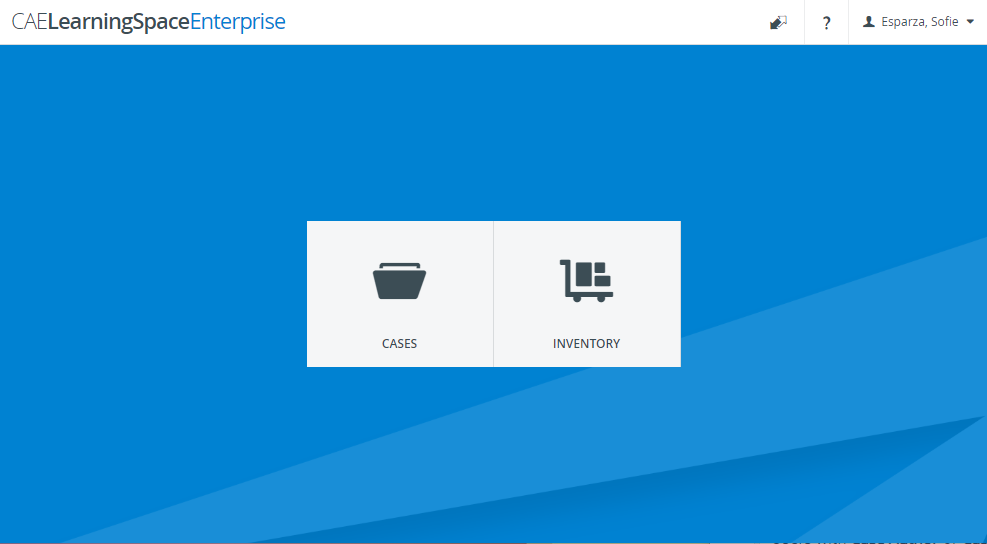
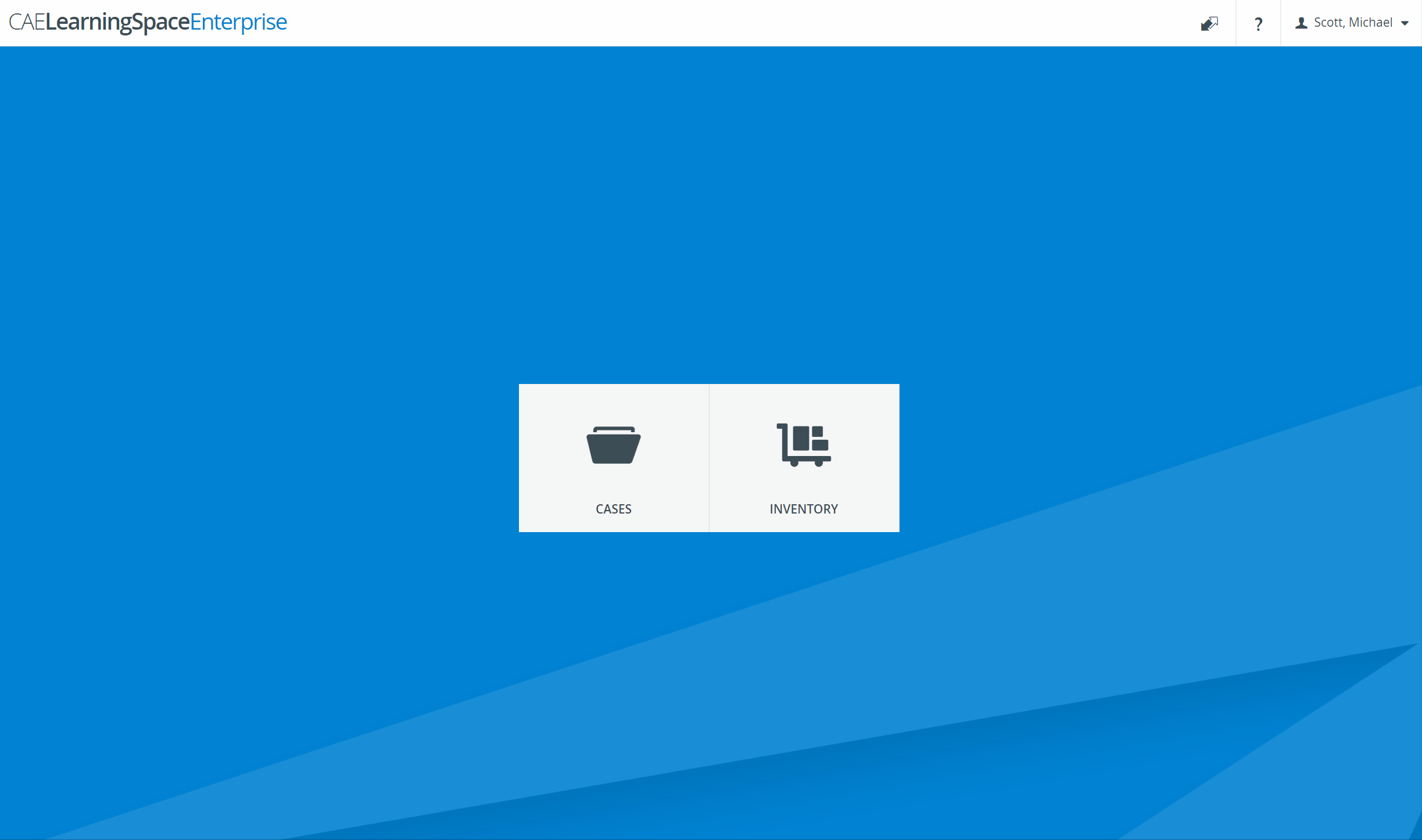
In the Inventory module, the Catalog and Equipment and Supply Lists tabs are available for Case Authors.
Case Authors can create new Equipment and Supply Lists in the Inventory module. |
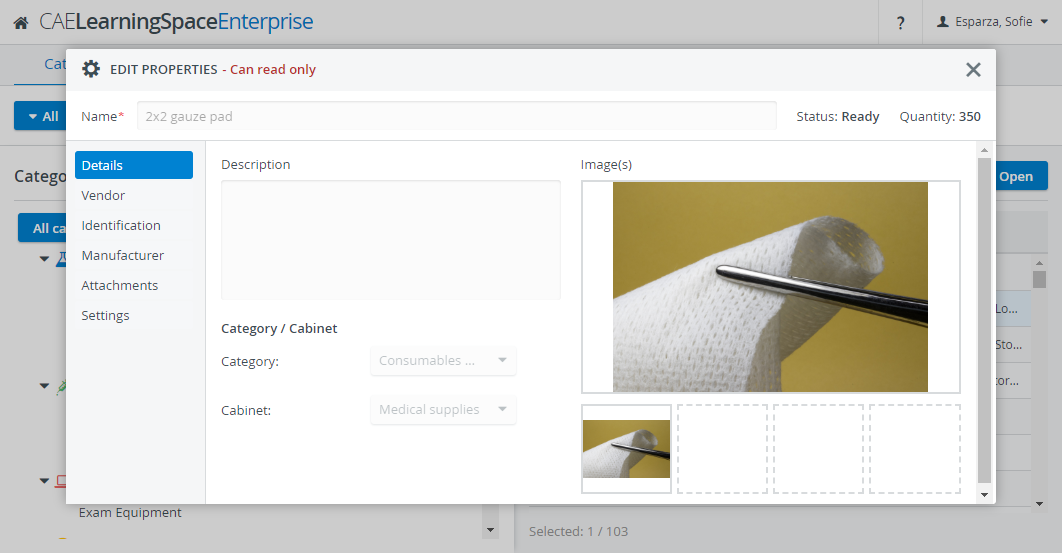
SRP users can finalize the equipment and supply needs of the events they created in the Calendar, which is essentially assembling the Setup Sheet of the event.
The Equipment and Supply List auto-populates with items once a case is selected for the event—either manually or with Advanced Scheduling.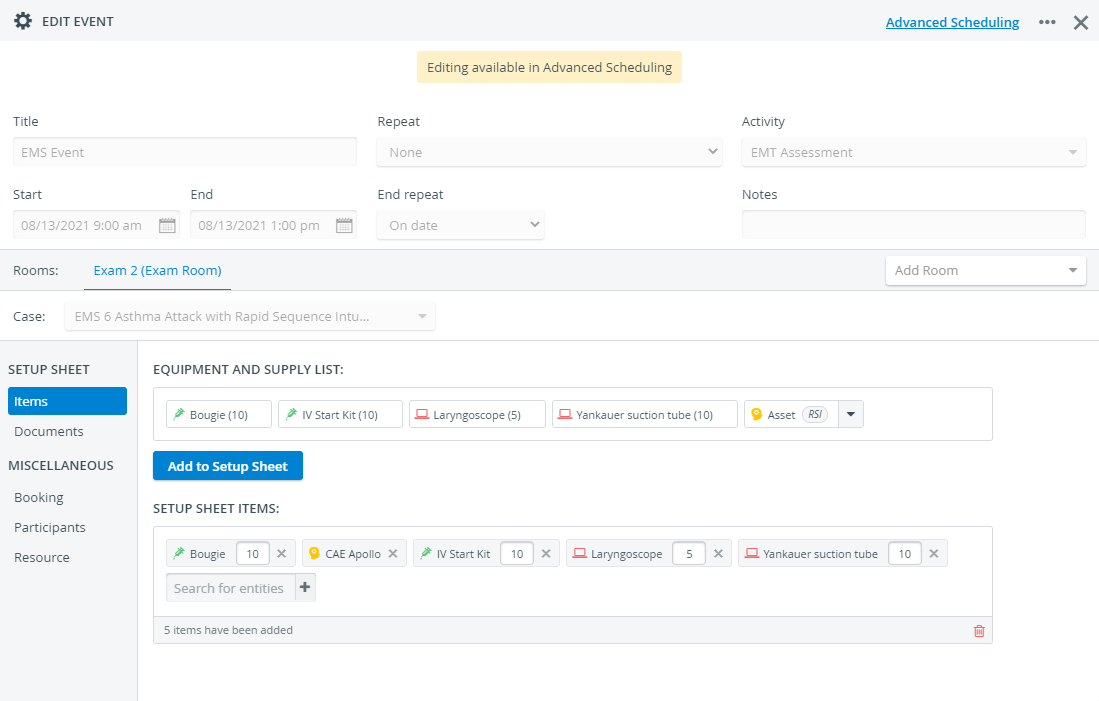
To add a case to the event, first, the SRP user needs to select an activity from the corresponding drop-down. |
Users with basic SRP privilege can only access the events of the activities that are shared with them for reading and writing, or events that are not added to any activity. |
There is a checkbox available in the Inventory tab of the Edit User pop-up for each user. With this checkbox, you can make any active user a Transaction Assignee that can be assigned as the person in charge of a check-in or check-out transaction.
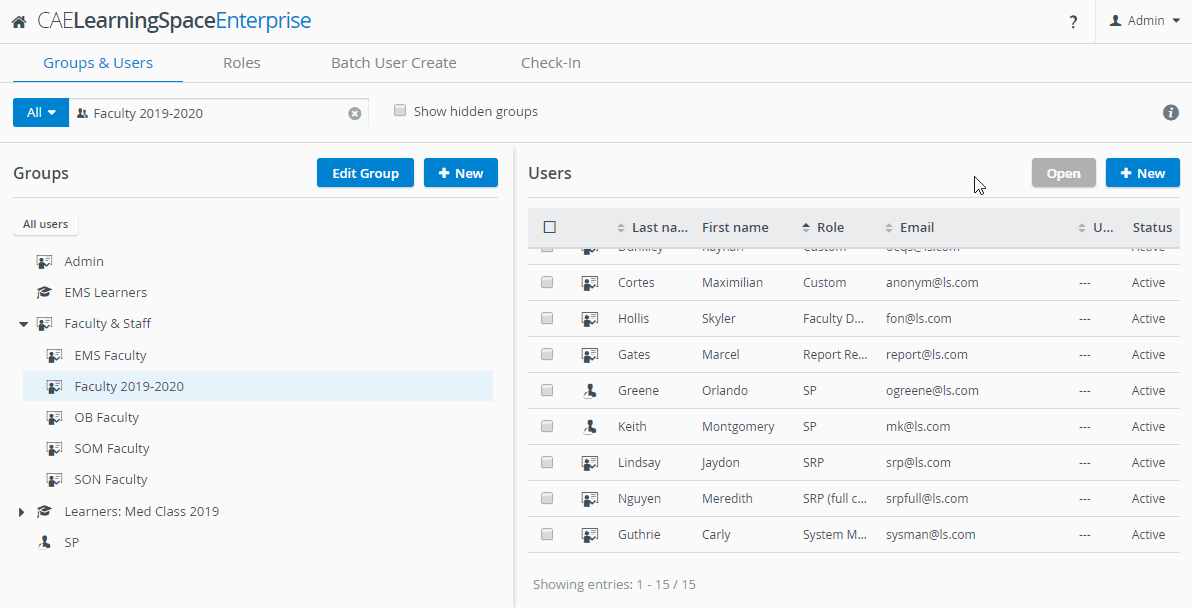
Make sure to uncheck the Inactive checkbox in the Account tab of the user. |
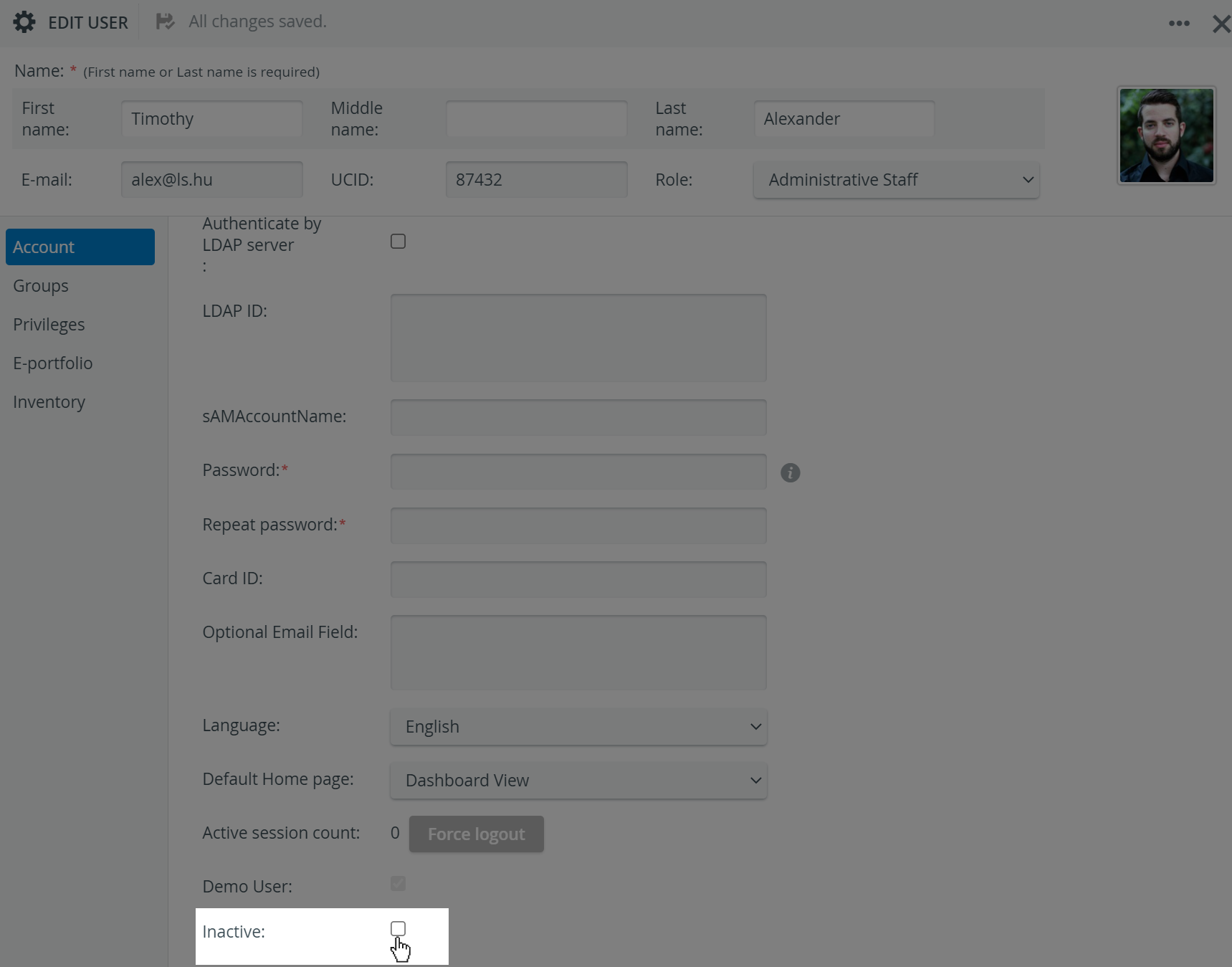
Once you make a user a Transaction Assignee, the system automatically generates a QR-code for the user. |
Print the system-generated QR-code so that users can easily identify themselves when picking up or bringing back equipment. |
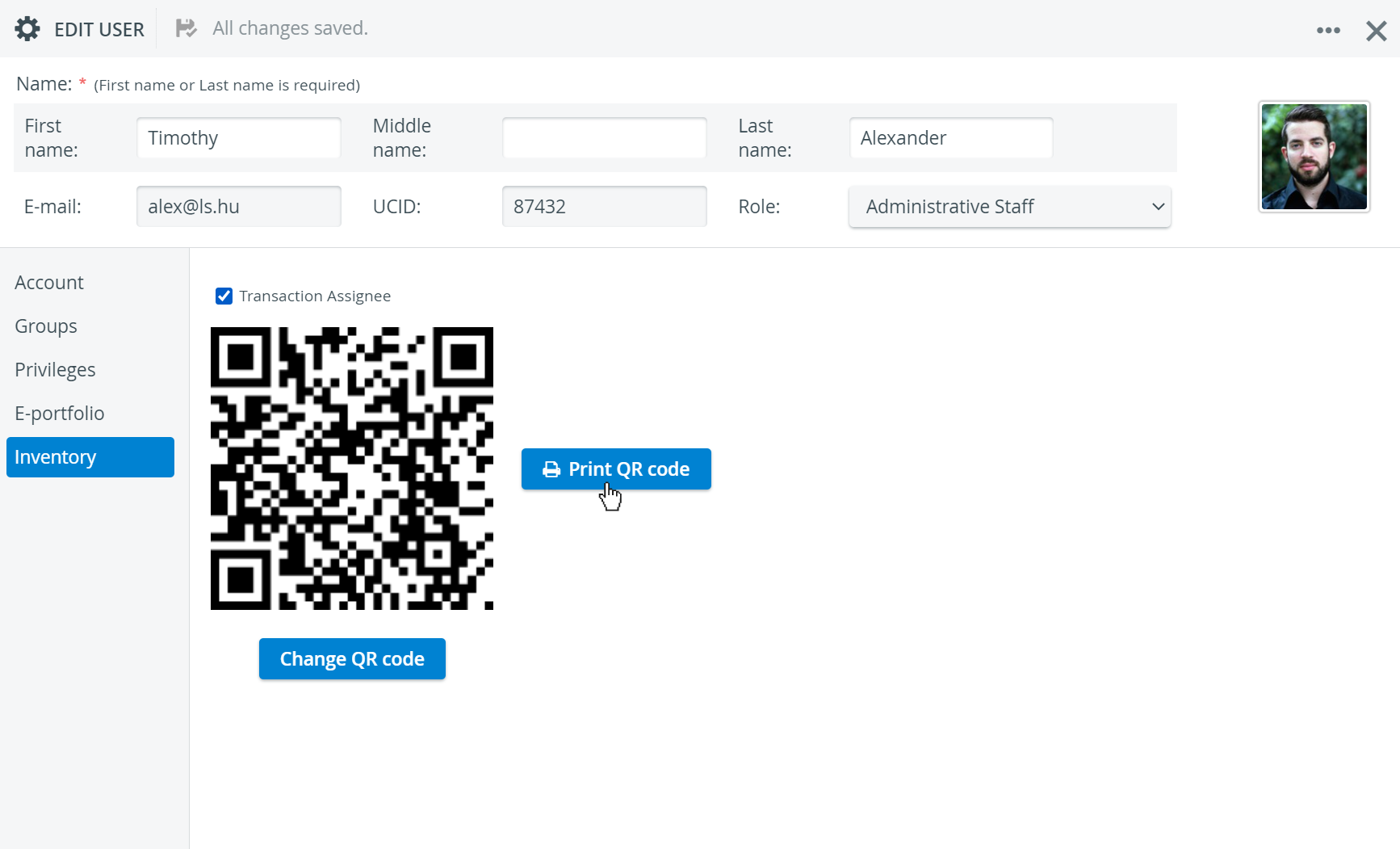
If you uncheck the Transaction Assignee option, the system permanently deletes the QR-code of the user.
If you switch this option back, the user will receive a brand new QR-code. Print the new one to replace the old QR-code on the user's ID. |