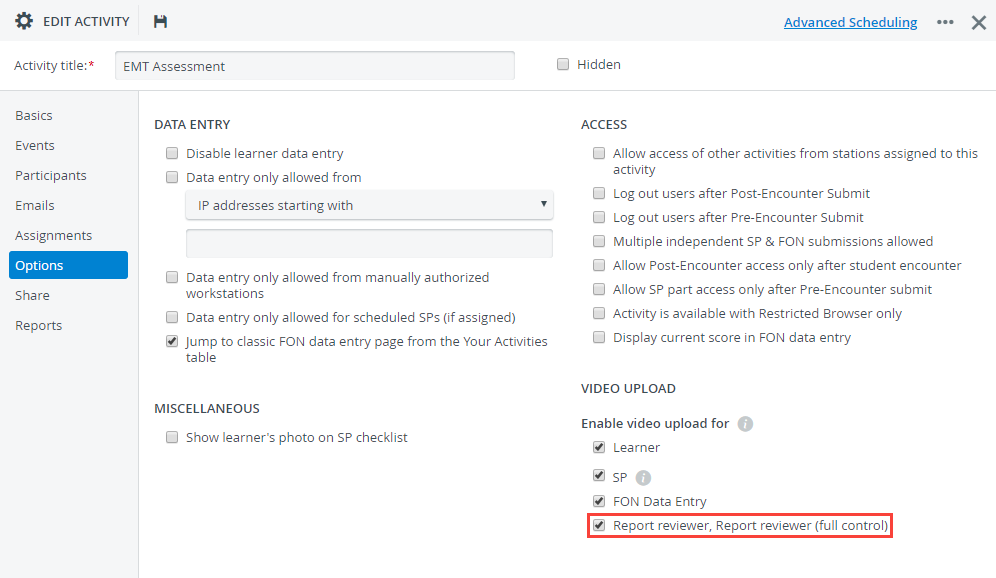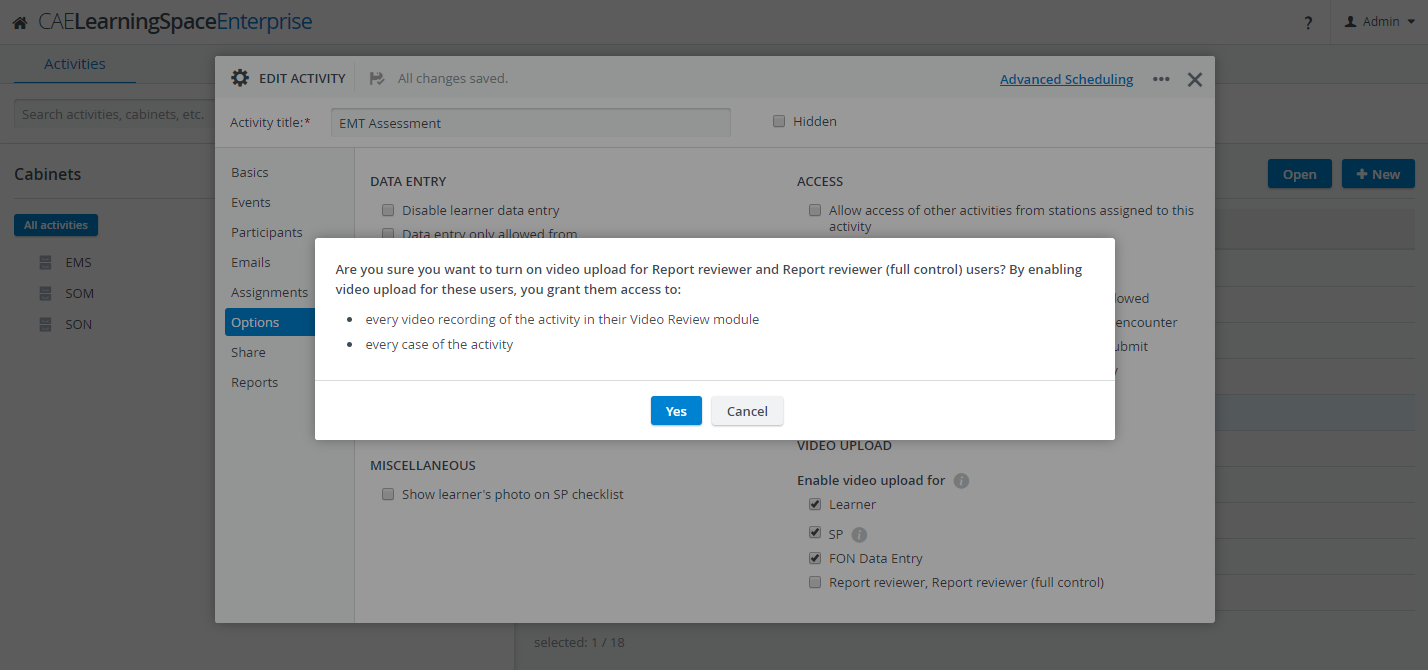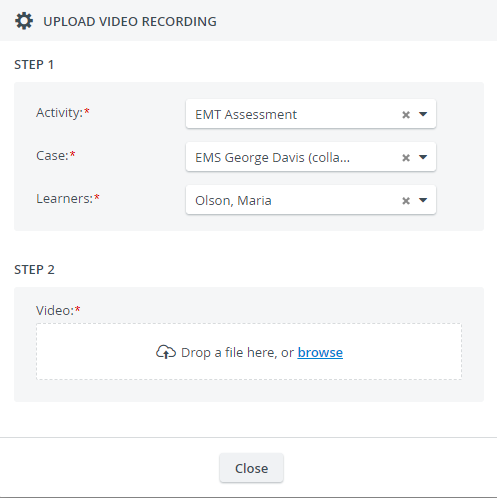Allow users with Report Review basic or full control privileges to upload videos to a specific activity.
Are You a Report Reviewer?
Continue to this how-to guide to find out how to upload videos to CAE LearningSpace.
To allow Report Reviewer users to upload videos to the activities they are participating in:
Select a running activity.
Video upload is only allowed to running activities.
- Open it for editing.
- Go to the Options tab.
- Select the Report reviewer, Report reviewer (full control) checkbox under "Enable video upload for".
- A confirmation dialogue will open informing you about the additional settings that will be automatically turned on in the Report reviewer access pane in the Reports tab of the activity:
Report Reviewers (basic and full control) users who are members of the activity's faculty group:
Will have access to every existing video recording of the activity in their Video Review module
The Video review checkbox will be automatically selected on the Report reviewer access pane.
Will gain access to every case of the activity
Report reviewer access to cases can be adjusted on the Report reviewer access pane in the Reports tab of the activity.
From there on basic and full control Report Reviewer users who are members of the faculty group of the activity in the Participants tab can upload their video files to the activity:
Report Reviewers (basic and full control) users can select the activities which they are a member of and where their privilege is enabled to upload videos.
Only the activities that fit these requirements will auto-populate in the Activity drop-down when trying to upload a video:After selecting an activity, Report Reviewers can select any case of the activity and can select any learner who is a member of the activity's learner group.