- Created by CAE author, last modified on Aug 09, 2023
Besides miscellaneous programming modifications, the most important features and enhancements of the Single Room View included in the 2022 Fall Release are the following:
New User selector Options in the Recording Setup
A revamped Learner, Simulated Patient and Facilitator & Faculty selector user interface in the Recording Setup has been introduced for better usability:
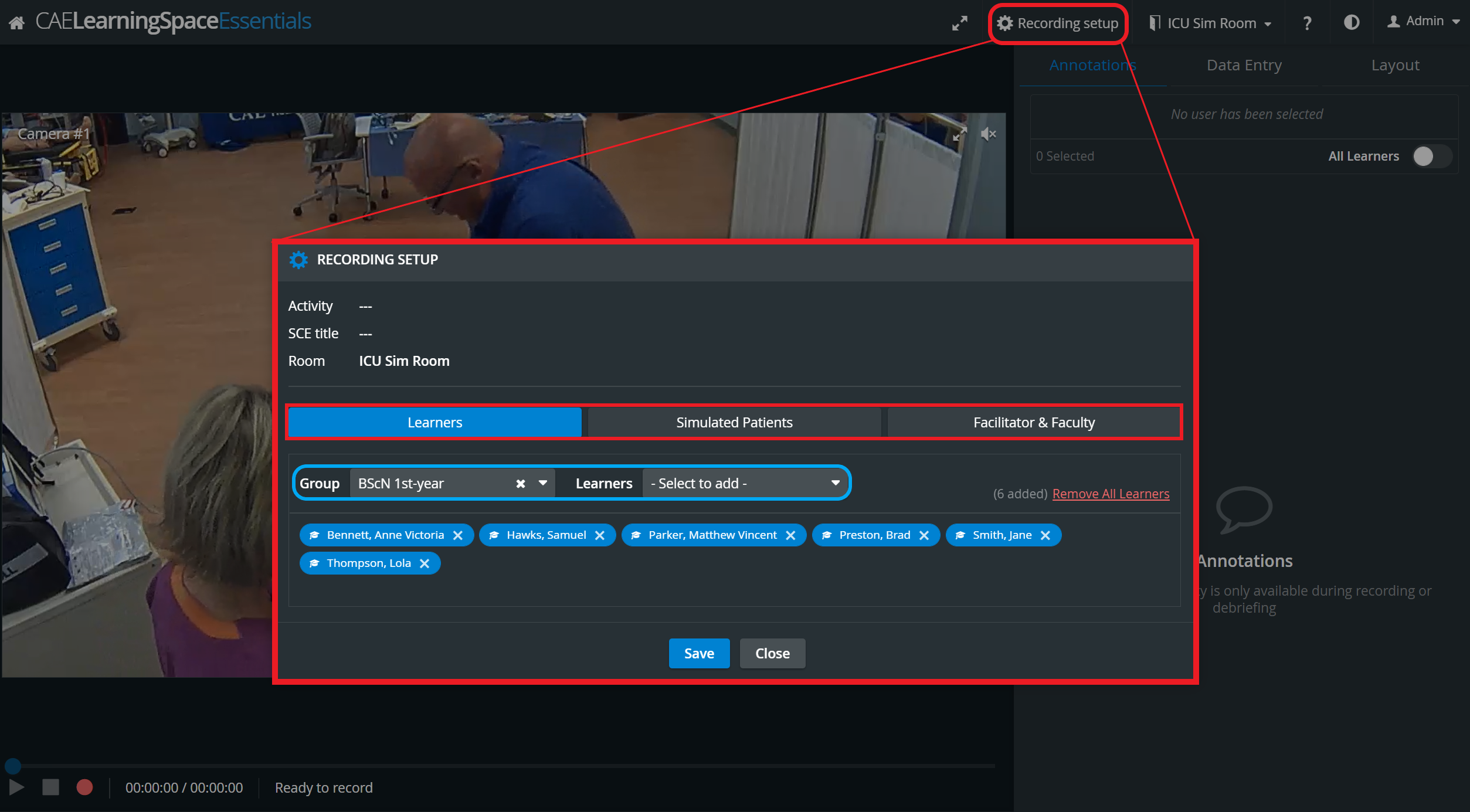
In case of scheduled events, Participant groups cannot be modified in the Recording setup - the dropdowns stay inactive - only the individual users can be removed or added.
The same setup can be accessed and modified on the Recording starting page.
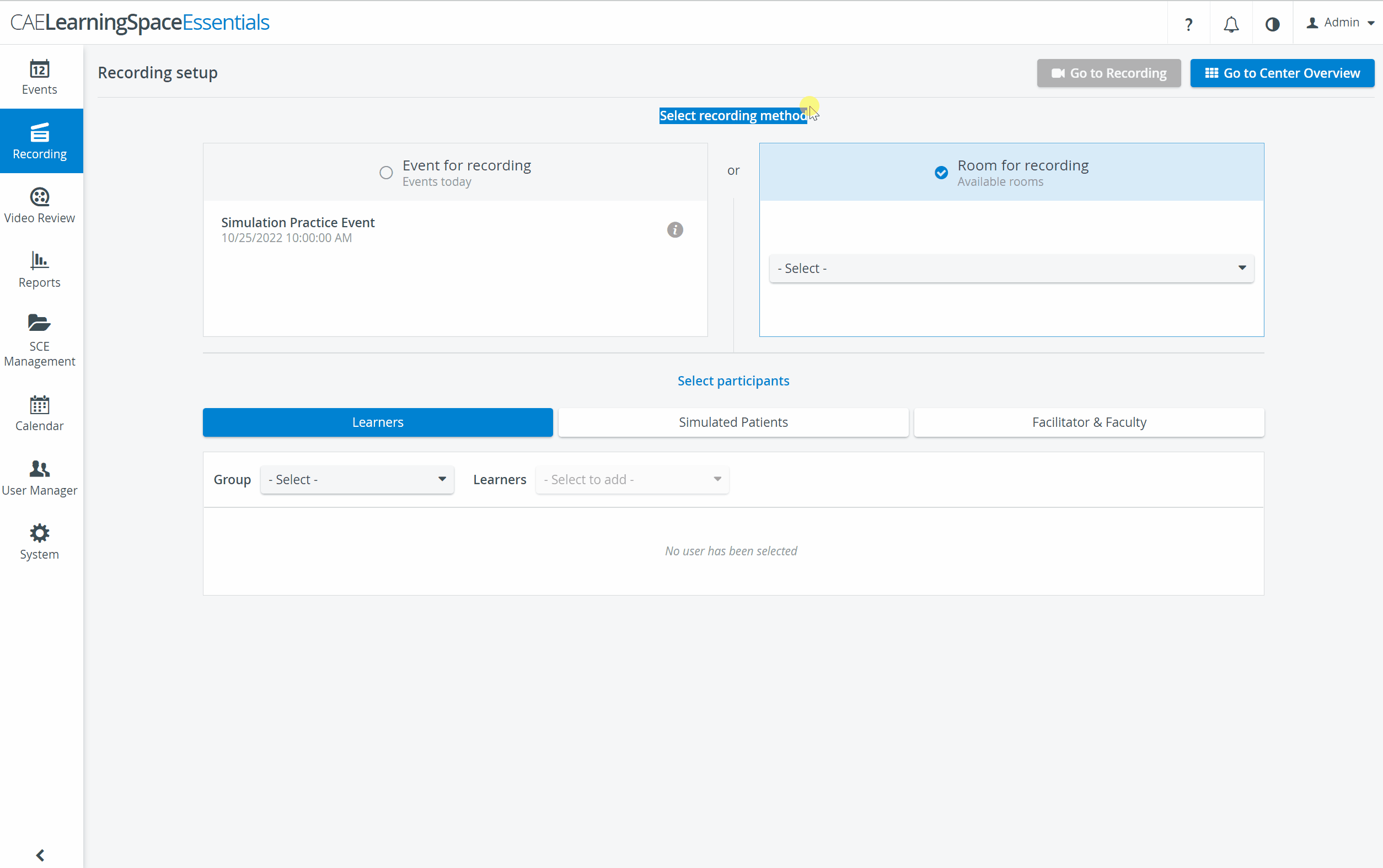
The Learners-, SPs- and Staff dropdowns only get active, once the respective Groups have already been selected.
Selected participants show up as 'disabled' (greyed out) in the Learners/SPs/Staff dropdowns. Participants who have not been selected, are active in the dropdown and thus can be selected.
New Learner name display under Annotations
Learner-name display has changed under the Annotations tab:
By default, all the Learners of the assigned group are added to an annotation, displayed in blue. Members can be deselected by clicking their names (disabling them).
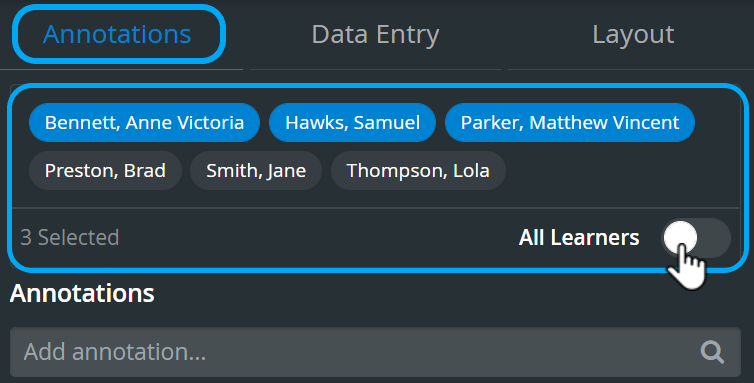
For more information go to Annotations.
New Intercom Panel Setup and Functioning
A revamped Intercom widget has been introduced for better usability, with
- new button-types in the Intercom panel
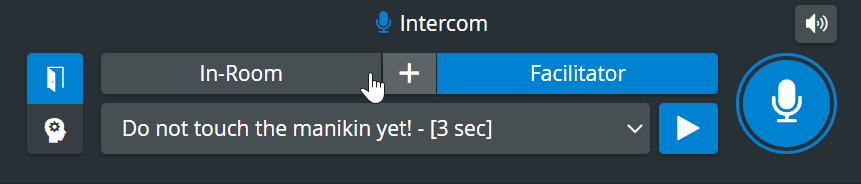
- and a new way of functioning:
- Intercom announcements can be sent to the simulator's head ("Voice of Patient"), by selecting the Simulator button
 turning it into blue
turning it into blue  and pushing the Push-to-Talk button in the Intercom area.
and pushing the Push-to-Talk button in the Intercom area.
- Intercom announcements can be sent to the simulator's head ("Voice of Patient"), by selecting the Simulator button
Mute videos while talking
During live announcements (using the Push-to-Talk function) all other camera speakers in the room can be muted by deactivating the Speaker icon.
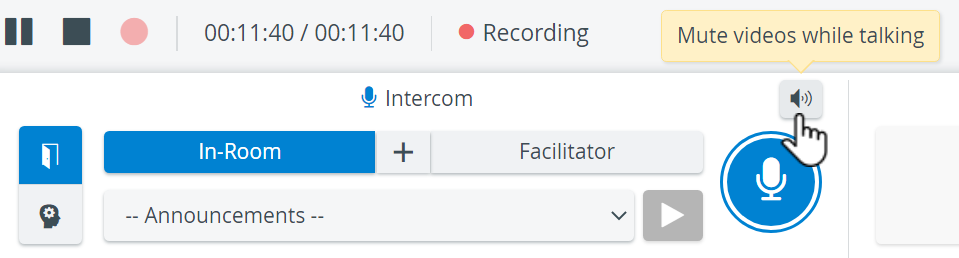
For more information go to the Three-Way Intercom page.
Improvements to the More details pop-up in Video Review
Improvements have been introduced to the More details pop-up for the Information widget at Video Review as well.
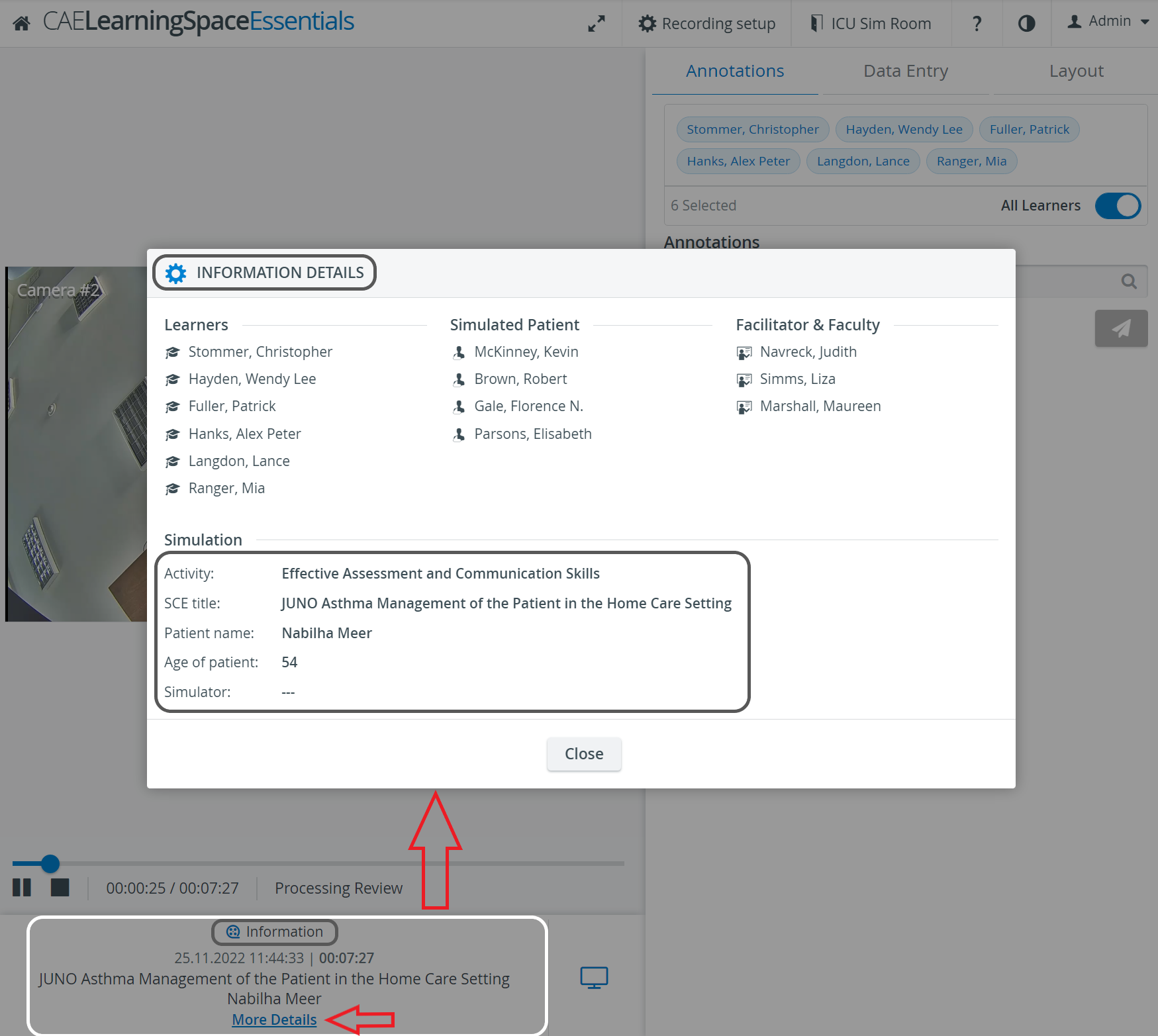
Improvements to the Mute/Unmute functionality during Live Recording
The most important changes for the mute/unmute functionality in the Single Room View include the following:
- General rule: the system only unmutes a camera when the user clicks on the unmute button OR if the user enters the Single Room View (live or review).
- 3-state click functionality for mute/unmute:
First click: (on the icon when it is in muted state) unmutes the given camera stream and other unmuted streams stay unmuted too.
The icon on all unmuted streams changes to an icon showing that multiple streams are unmuted.Second click: mutes all other cameras (even the unmuted ones) and only the selected camera stream stays unmuted.
Third click: mutes the selected camera stream as well.

Toggle Panel Width and Height
The ability to collapse the panels on the right and at the bottom has also been introduced to the NextGen Room View (SRV) both in Live view and in Video Review mode.
With this functionality, the bottom- and side panels can be minimized in order to maximize the displayed camera- or media view.
The toggle reveals itself by hovering over the bottom- or side panel, or on the panel border lines. When activated (i.e. camera view is maximized), the toggle arrows are displayed constantly.
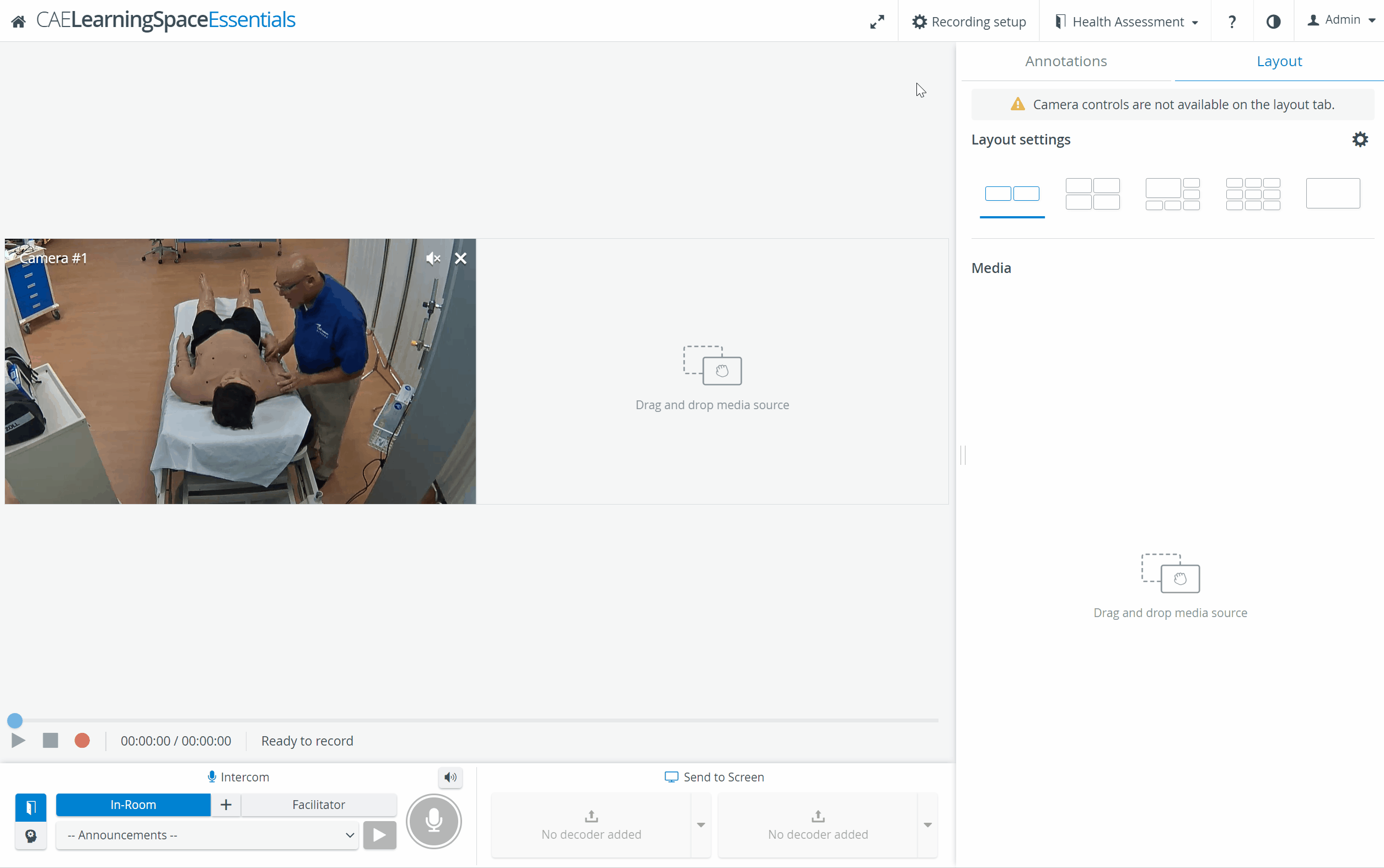
PTZ-related issues fixed
Multiple PTZ-related issues have been fixed within this new release:
- 10% zoom at one scroll
- no PTZ control option limitations when using PTZ joystick
- no automatic switch to the first camera view when using a decoder (with or without PTZ joystick)
- warning when trying to use a PTZ joystick with a non-PTZ capable camera
- no PTZ control option during paused live recording
- "Camera view" of DAK cannot be highlighted when using PTZ joystick (and proper warning message displayed)
- improved Drag-to-PTZ function
- saving of Preset position names optimized.
For more information go to SRV Screen Layout.
Learn more about each functionality on the Single Room View - SRV page and its subpages. See also our Practical Recording and Recording - FAQ pages.
- No labels