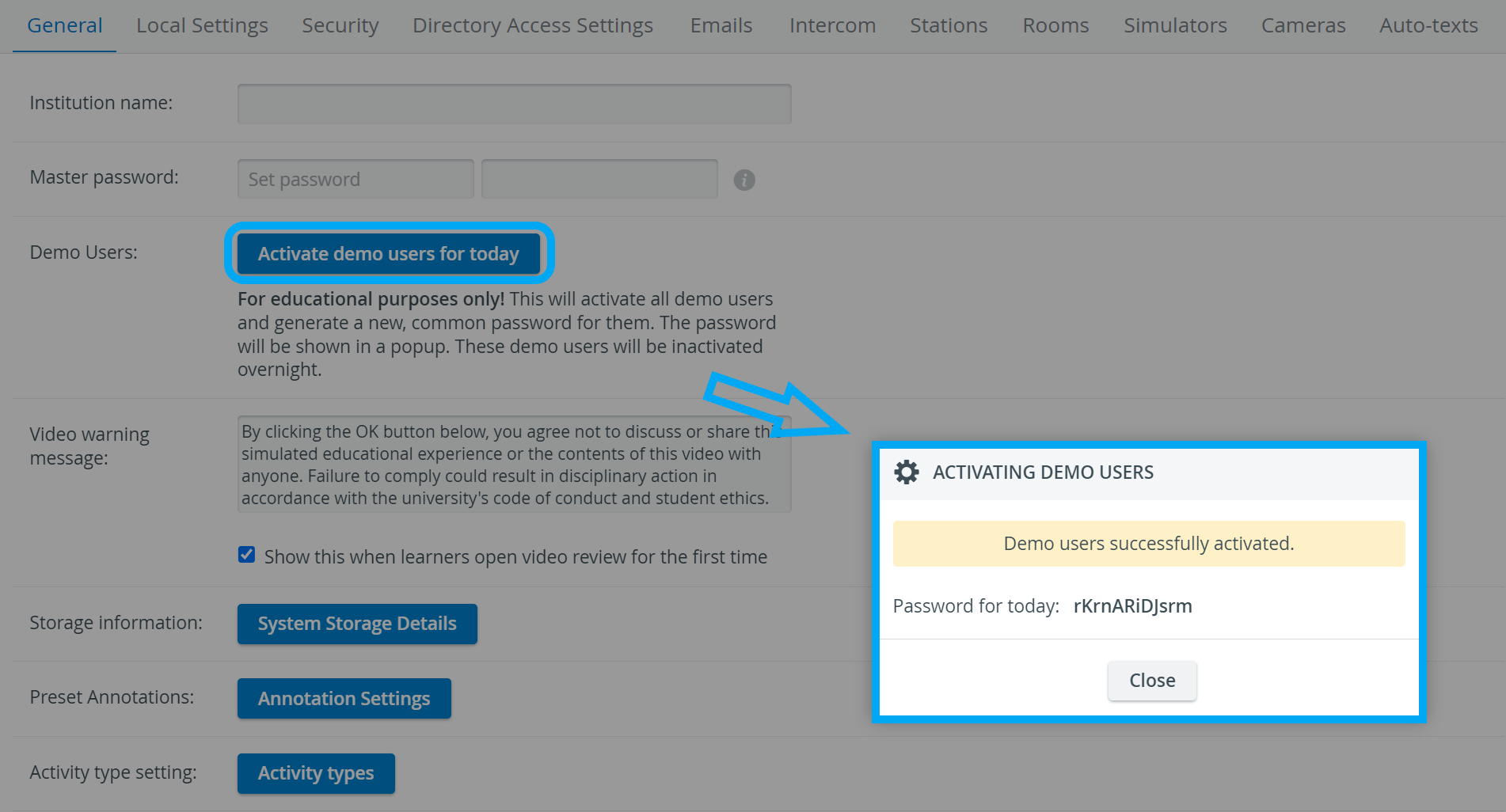How to Spot a Demo User in Your User Database?
Demo users have the Demo user checkbox selected in their Account tab in Users. Open a user for editing to check their demo user status.
Since demo users come with CAE LearningSpace's sample database, the Demo user checkbox cannot be modified, also additional demo users cannot be created.
Bulk Demo User Activation – Activating Demo Users All at Once
You can activate every demo user of the sample database in the General tab of the System module by clicking the Activate Demo Users for Today button.
The button automatically activates every demo user.
Once the demo users have been activated, the same password will be set for every one of them.
The system-generated password is displayed in a pop-up.