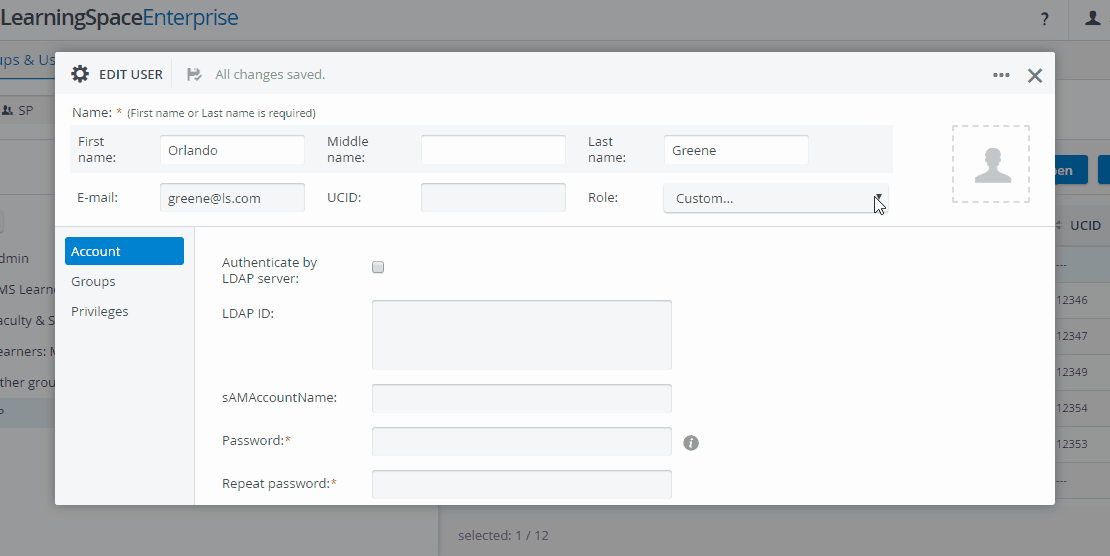Creating an SP user starts with creating a new user:
- At Users on the right, click + New to create a new user account.
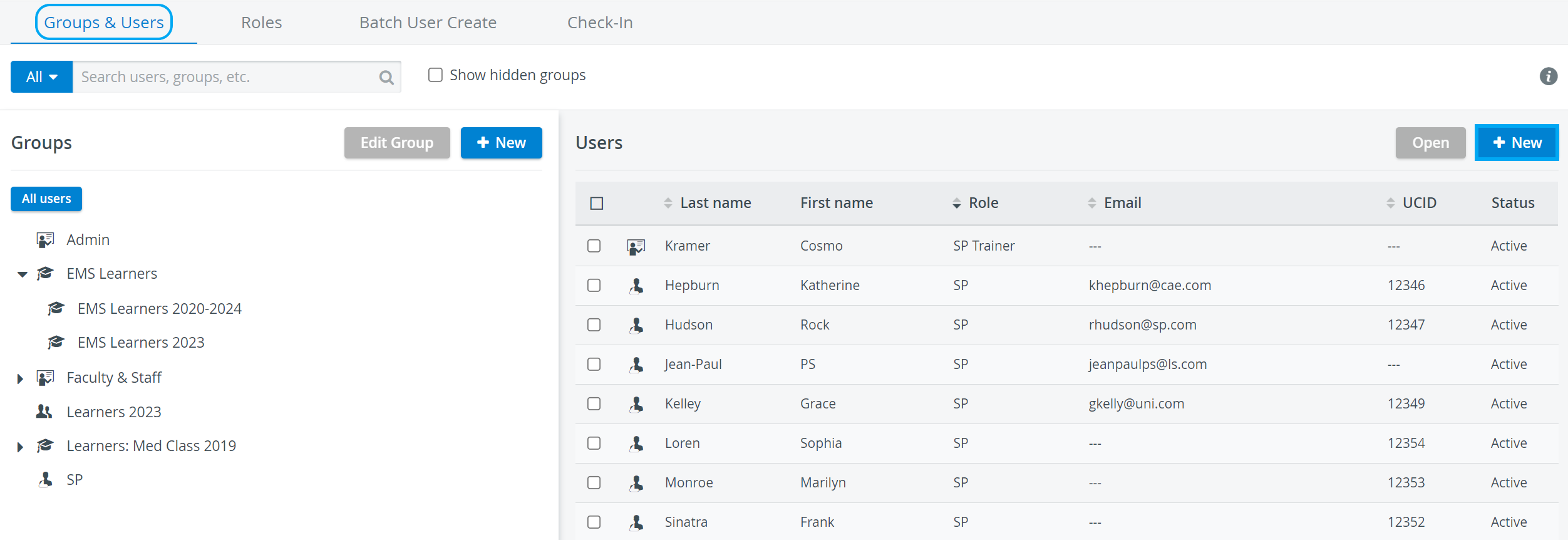
2. Before any other setting, enter the
- First or last name (at least one of the two)
- email address
- and password
These details are mandatory to continue editing a new user account.
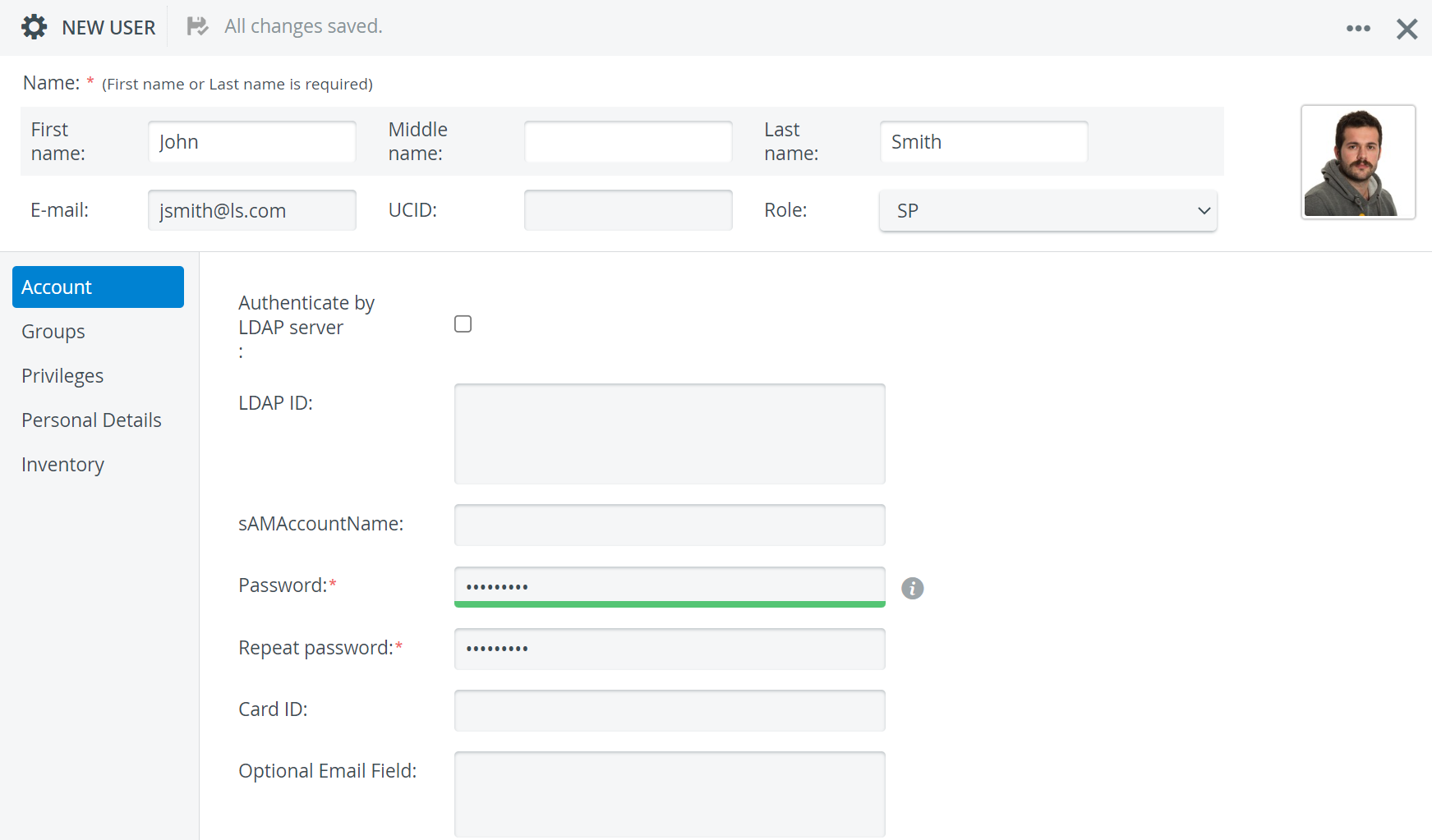
Once all the mandatory details are filled in, faded areas become editable.
3. Use the Role drop-down to assign the default SP role to the user.
4. Put the user in a group.
 See also How to Create a New User
See also How to Create a New User
Additional Tabs
When creating an SP user, three additional tabs are added in the New/ Edit User window: